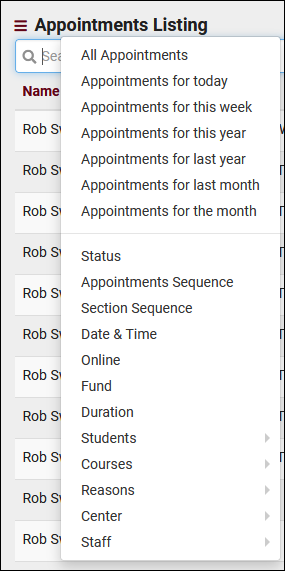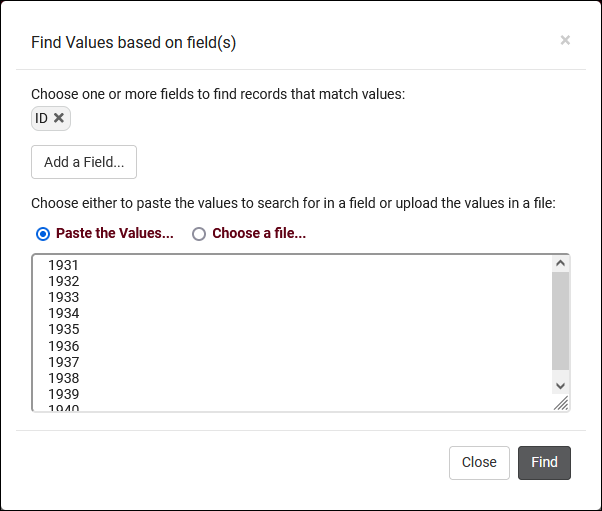TracCloud: Appointments Listing: Difference between revisions
From Redrock Wiki
m Protected "TracCloud: Appointments Listing" ([Edit=Allow only administrators] (indefinite) [Move=Allow only administrators] (indefinite)) |
No edit summary |
||
| Line 10: | Line 10: | ||
[[File:7893342.png|800px]]<br><br> | [[File:7893342.png|800px]]<br><br> | ||
The <b>Appointments Listing</b> can be accessed by going to <i>Other > Listings > Appointments.</i> | The <b>Appointments Listing</b> can be accessed by going to <i>Other > Listings > Appointments.</i> This listing is available to [[TracCloudNewsUserLevel|Profile Admin and SysAdmin user level accounts]]. This listing contains all appointments records that you have permission to view, including the ability to make batch changes, create custom views, or simply search for and few individual appointments.<br><br> | ||
Each column of information displayed has a clickable header that will sort the listing accordingly. Clicking once sorts ascending, a second click will sort descending.<br><br> | Each column of information displayed has a clickable header that will sort the listing accordingly. Clicking once sorts ascending, a second click will sort descending.<br><br> | ||
Revision as of 17:39, 12 September 2023
|
Appointments Listing An Appointment represents the reservation of a time slot (availability) between a student and a consultant. The student intends to show up at your center at X date & time, for Y subject, Z reason, etc. If the student attends this appointment, a visit record will be created. If they do not attend, no visit will be created, and the status will be recorded as cancelled or missed as needed. Appointments can additionally contain custom fields that both students and staff can fill out, as well as documents that need to be shared between the two parties. 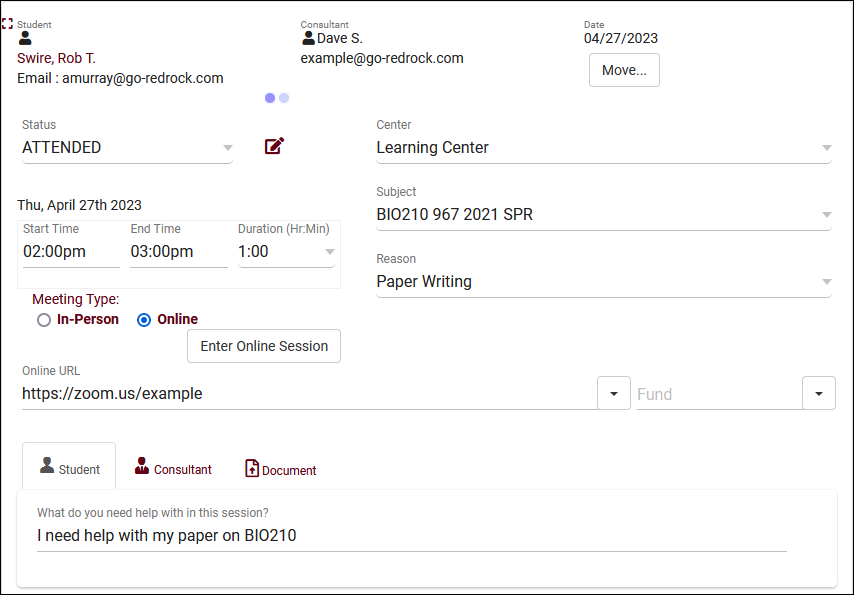 The Appointments Listing can be accessed by going to Other > Listings > Appointments. This listing is available to Profile Admin and SysAdmin user level accounts. This listing contains all appointments records that you have permission to view, including the ability to make batch changes, create custom views, or simply search for and few individual appointments. Each column of information displayed has a clickable header that will sort the listing accordingly. Clicking once sorts ascending, a second click will sort descending. File:8872862.png Using the Search Bar on this screen, we can easily perform quick searches to find specific appointment records. Right clicking in the search bar (shown below) will provide a list of available appointment fields to search, click any of these to auto-fill the search bar. Example Searches:
Hamburger MenuEvery listing page in the Trac System features a hamburger menu with utilities to search for or interact with your list of records. Some of these options are specific to a certain listing/record-type, others are shared. The following list includes definitions for the hamburger menu options available on this listing, and how they can be utilized.
|