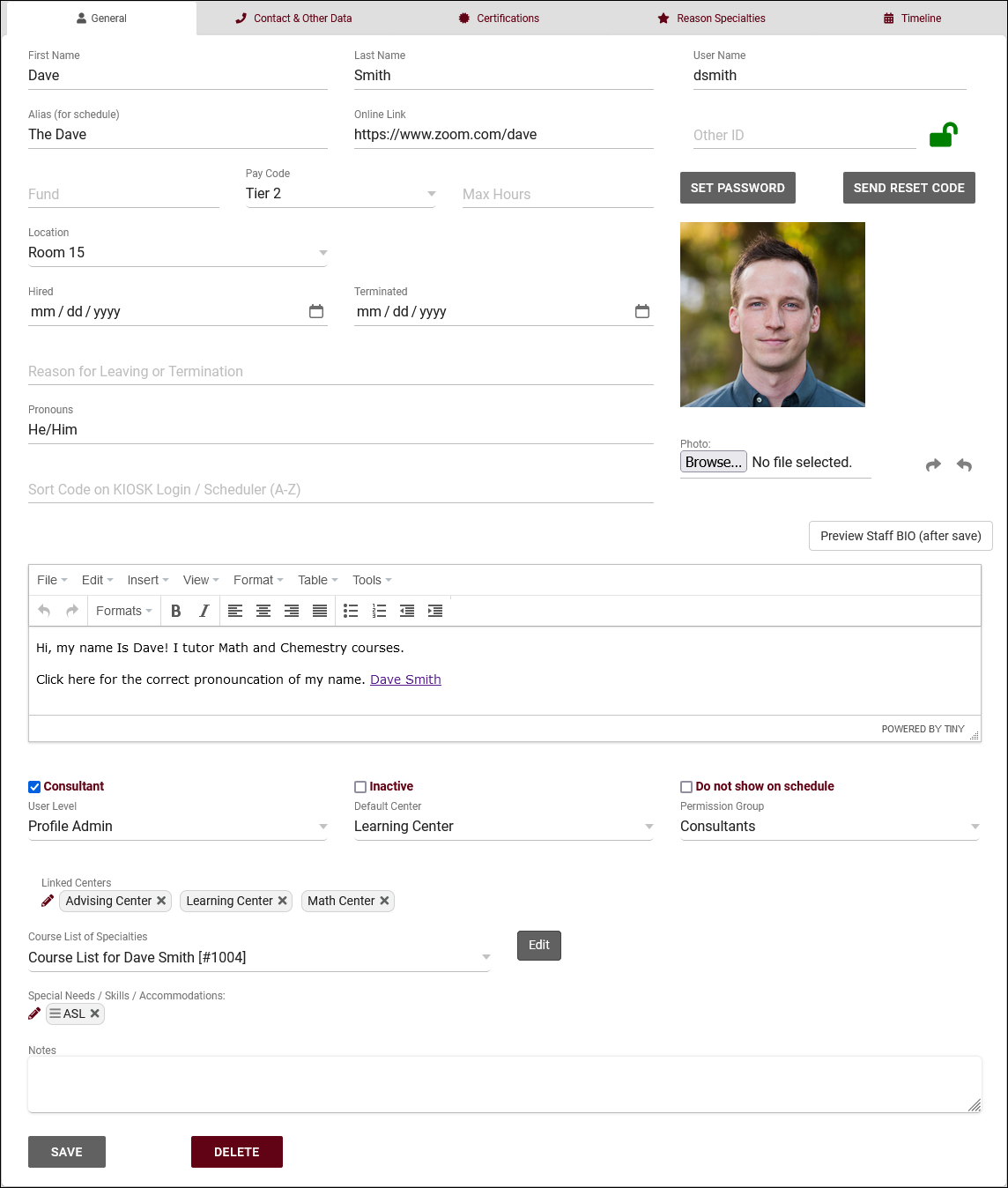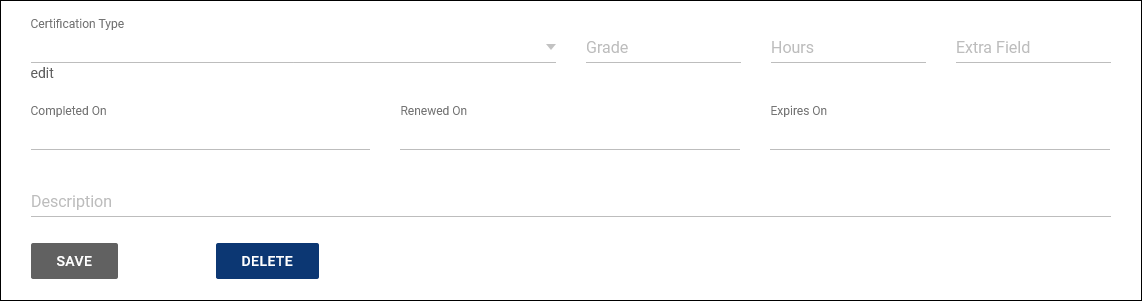TracCloud: Staff and Consultants: Difference between revisions
From Redrock Wiki
No edit summary |
No edit summary |
||
| Line 14: | Line 14: | ||
<br> | <br> | ||
[[File:5h46h4k46kj46j4.png|300px]] | [[File:5h46h4k46kj46j4.png|300px]] | ||
<hr> | |||
==General== | ==General== | ||
[[File:9356843.png|800px]] | [[File:9356843.png|800px]] | ||
| Line 99: | Line 99: | ||
* <b>KIOSK</b> | * <b>KIOSK</b> | ||
::If the “KIOSK” checkbox is selected, the account is heavily restricted and many fields are removed. Kiosk accounts can login and are instructed to select a Kiosk to manage, and nothing else. For example, in a scenario where students log themselves in on a Kiosk, this account type would be used on the Kiosk computer. | ::If the “KIOSK” checkbox is selected, the account is heavily restricted and many fields are removed. Kiosk accounts can login and are instructed to select a Kiosk to manage, and nothing else. For example, in a scenario where students log themselves in on a Kiosk, this account type would be used on the Kiosk computer. | ||
<hr> | |||
==Contact & Other Data== | ==Contact & Other Data== | ||
[[File:4h35h3j53y2t2f4.png|800px]] | [[File:4h35h3j53y2t2f4.png|800px]] | ||
<br><br> | <br><br> | ||
Most of the options here are self-explanatory, just basic contact information about this staff member, such as their email address, phone number, address, etc. We also have a few custom fields at the bottom of this page. More information on configuring these fields can be found in our Custom Fields article. | Most of the options here are self-explanatory, just basic contact information about this staff member, such as their email address, phone number, address, etc. We also have a few custom fields at the bottom of this page. More information on configuring these fields can be found in our Custom Fields article. | ||
<hr> | |||
==Certifications== | ==Certifications== | ||
[[File:5j4j64tg45h3j43j.png|800px]] | [[File:5j4j64tg45h3j43j.png|800px]] | ||
| Line 111: | Line 111: | ||
<br> | <br> | ||
[[File:J46k46j35g3553j.png|800px]] | [[File:J46k46j35g3553j.png|800px]] | ||
<hr> | |||
==Reason Specialties== | ==Reason Specialties== | ||
[[File:J46j344g34g35f24.png|800px]] | [[File:J46j344g34g35f24.png|800px]] | ||
<br><br> | <br><br> | ||
This tab allows you to specify which visit reasons this consultant is assigned to. If reason specialties are utilized, this consultant will only be available for the reasons selected here. | This tab allows you to specify which visit reasons this consultant is assigned to. If reason specialties are utilized, this consultant will only be available for the reasons selected here. | ||
<hr> | |||
|} | |} | ||
[[Category:TracCloud]] | [[Category:TracCloud]] | ||
Revision as of 18:45, 27 April 2023
Profile Preferences
Prefs
|
Staff & Consultants This tab is where you will find your staff/consultants that have been assigned to this profile. From this view, we can see the staff names, the centers and group they’re assigned to, and what type of staff member they are (consultant or regular staff). For a complete list of staff, not just staff assigned to this center, go to Other > Other Options > Listings > Staff. 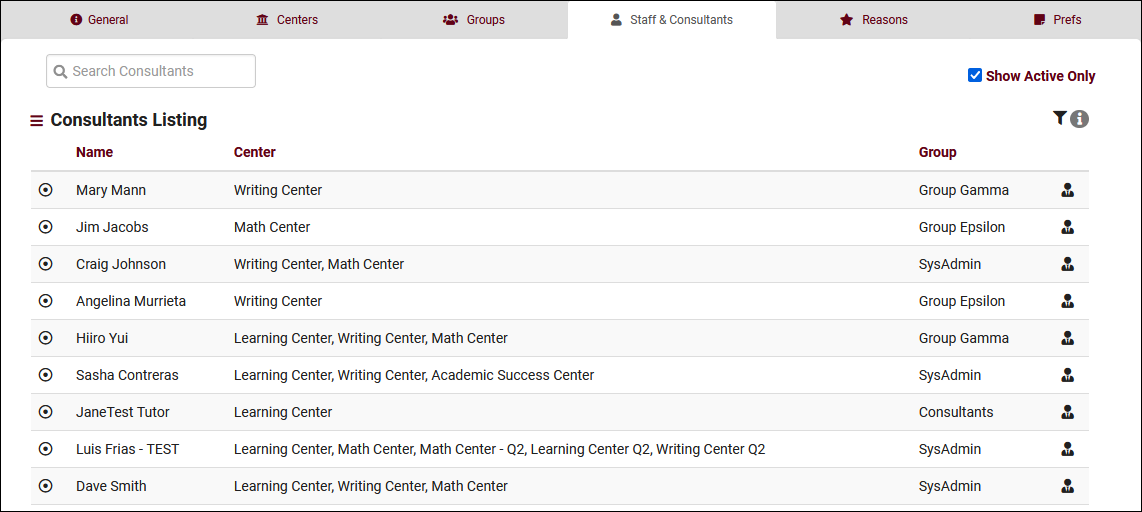 To create a new staff member, click on the hamburger button, then select “New Staff Member.” 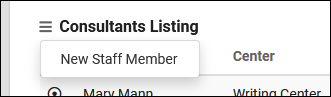 General
Contact & Other DataFile:4h35h3j53y2t2f4.png
CertificationsFile:5j4j64tg45h3j43j.png
Reason SpecialtiesFile:J46j344g34g35f24.png
|