| First, go to Trac Navigation > Search Glass > Students. This will bring you to the students listing page. Next, click on the "List Options" button, then "Search".
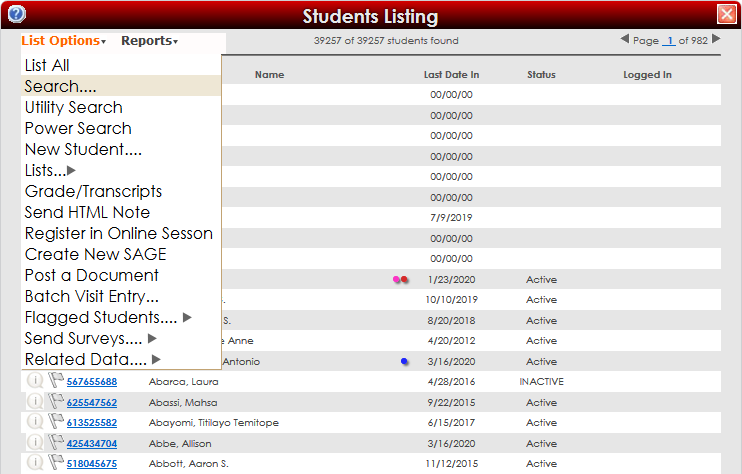
This will open a student search window with several tabs within it, each with different search criteria.
Above the search tabs, we have a “Search Option” drop-down menu. This allows us to search the entire student list, search the currently filtered list, remove students from the current list, or add them to the current list.
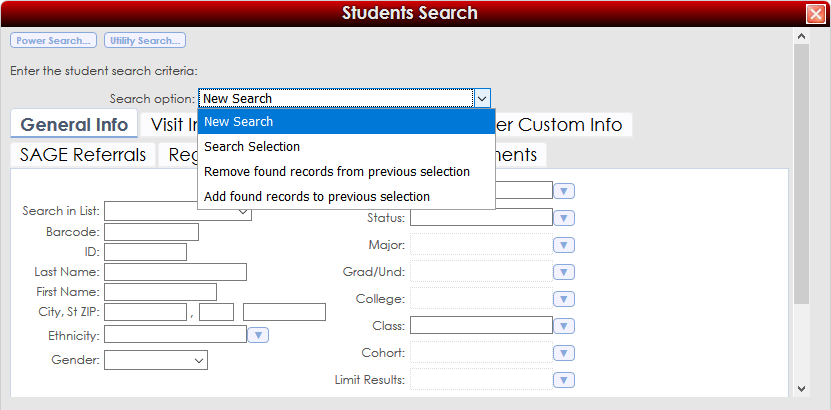
Search Tabs
General Info
This tab allows you to search by general and demographic information. You can search using as many or as few of these fields as you want, depending on how specific you need to be to find the student(s).
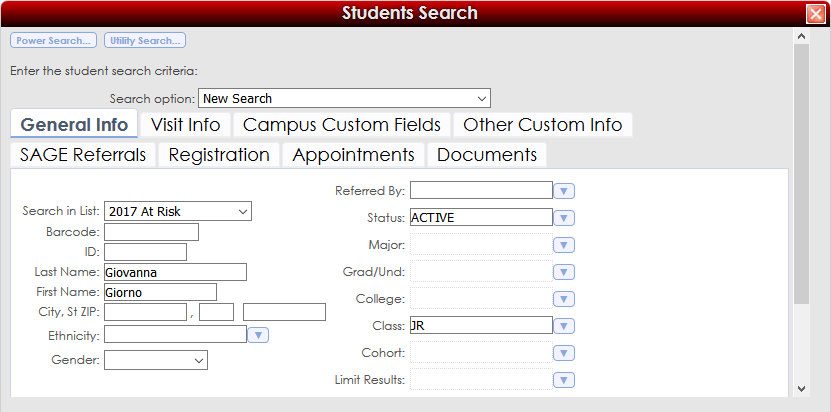
Visit Info
This tab allows you to search for students based on visit criteria. You can get fairly specific with this one, and we also see the wildcard option in use in this screenshot.
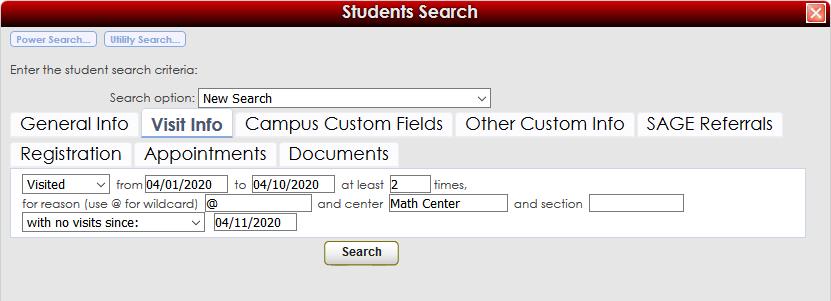
Campus Custom Fields
The Campus Custom Fields tab allows you to search your custom student fields. More information about these fields can be found in our Custom Student Fields Newsletter
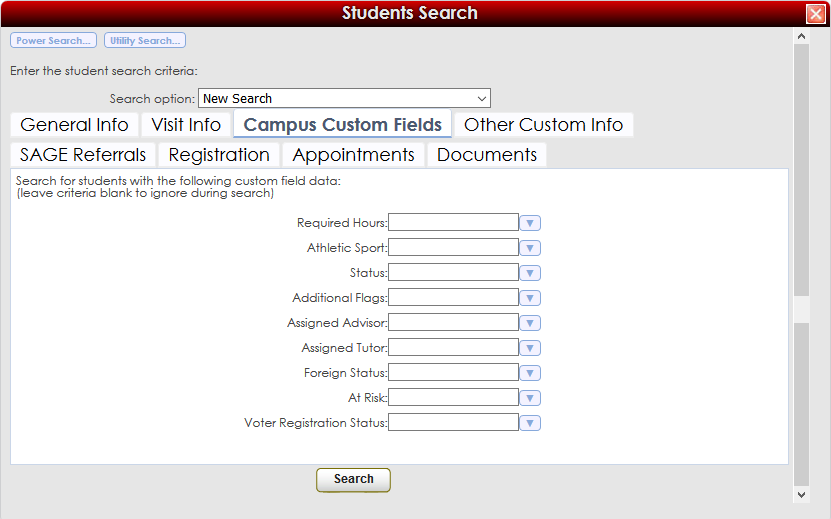
Other Custom Info
This tab allows us to search for students who visited, had appointments, or accrued hours between a set date range, as well as by GPA.
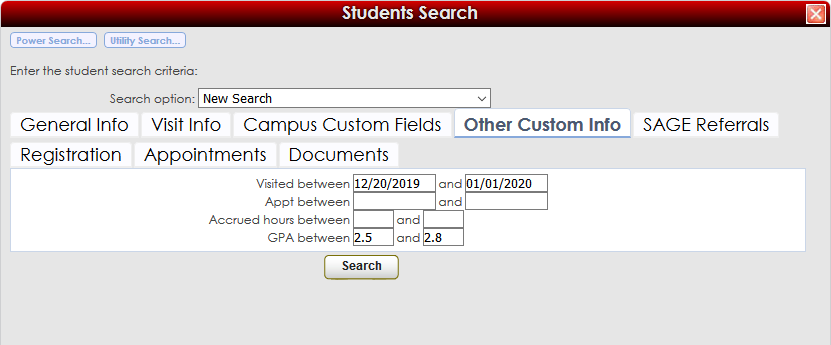
SAGE Referrals
The SAGE Referrals tab allows you to search for students that had referrals created for them. We can search based on information about the referral as well, such as the reason it was created, if it’s been processed, if the student was contacted, and more.
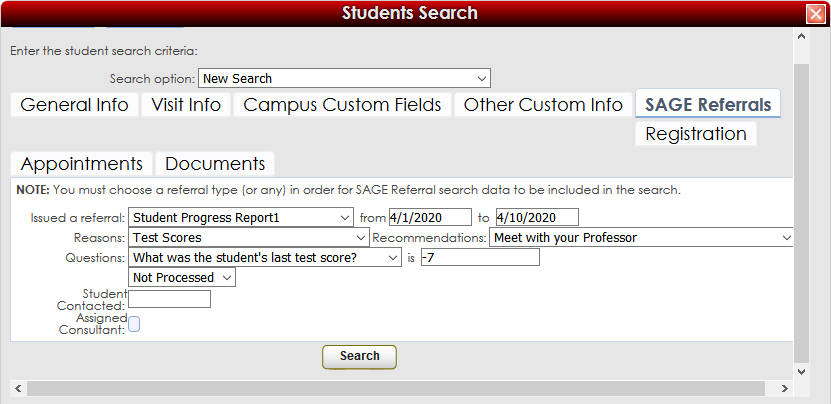
Registration
This tab allows you to search for students by the courses they’re enrolled in, and information about the course. We can see in the screenshot below where the “…” range option is useful, searching for all students with grades between A and C.
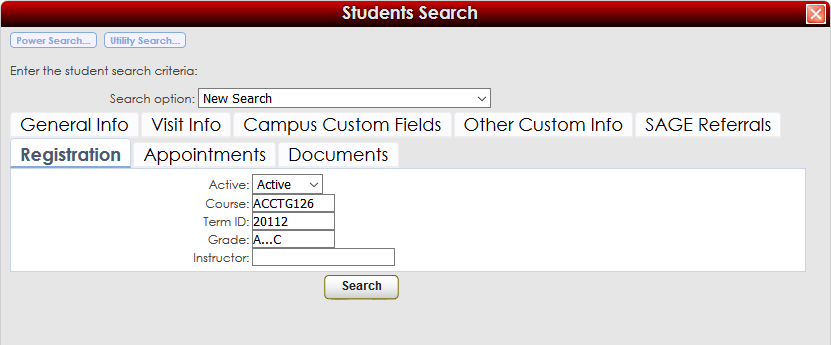
Appointments
With this tab we can search for students that meet specific appointment criteria.
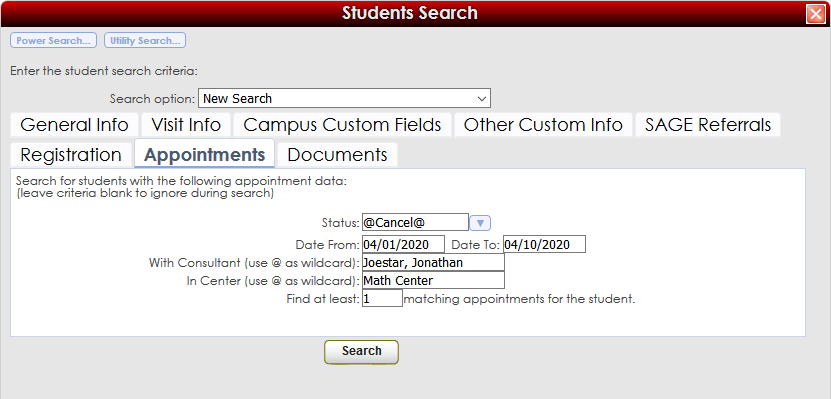
Documents
This tab allows users to search for students based on documents in their profile.
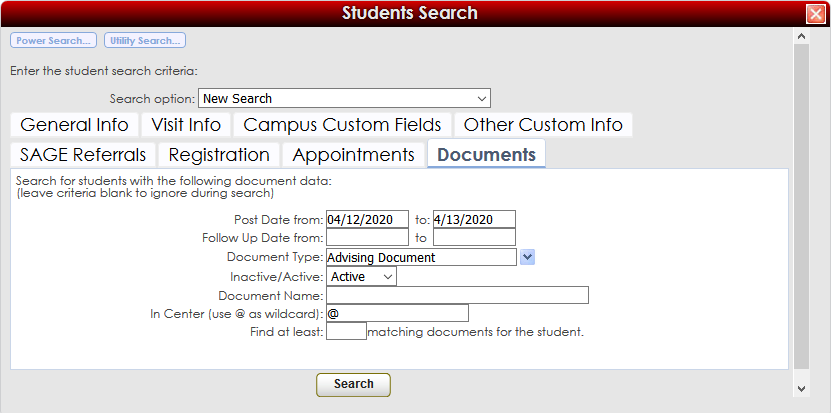
|