TracCloudGuideProfileGeneral: Difference between revisions
From Redrock Wiki
No edit summary |
No edit summary |
||
| (18 intermediate revisions by the same user not shown) | |||
| Line 1: | Line 1: | ||
{{TracCloudGuideTabs}} | {{TracCloudGuideTabs}} | ||
<div class="tcWidgetPage"> | |||
<div class="categoryWide"> | |||
{{TracCloudGuideProfileTOC}} | |||
</div> | |||
<big><b>General</big></b><br> | |||
The <b>General</b> tab contains basic settings about your profile, including the name, contact information, and student/consultant link rules. Your profile acts as an umbrella, holding all of your individual centers, reasons, and preferences. Groups and Staff are assigned to profiles, and the centers within those profiles. | The <b>General</b> tab contains basic settings about your profile, including the name, contact information, and student/consultant link rules. Your profile acts as an umbrella, holding all of your individual centers, reasons, and preferences. Groups and Staff are assigned to profiles, and the centers within those profiles. | ||
<br><br> | |||
[[File:2971581.png|800px|The "General" tab of a TracCloud Profile.]]<br><br> | |||
*<b>Center Profile Name</b> | *<b>Center Profile Name</b> | ||
::This will be the name of your profile. Profile name won’t come up often in day-to-day TracCloud use, but will show up when admins and staff | ::This will be the name of your profile. Profile name typically won’t come up often in day-to-day TracCloud use, but will show up when admins and staff are modifying preferences, staff accounts, groups, and more. [[TracCloudGuideGlobalSearchAvail|Students can optionally be allowed to select a profile when searching for availabilities]]. If you have greater than 5 profiles, the staff schedule will automatically group centers into profile sub-menus to keep the list organized.<br><br> | ||
*<b>Staff Contact (Contact Phone</b> and <b>Contact Email)</b> | *<b>Staff Contact (Contact Phone</b> and <b>Contact Email)</b> | ||
::The primary | ::The primary contact information for your Profile, typically the primary sysadmin. A staff account will need to be selected with the magnifying glass icon, which the phone number and email address will be automatically pulled from. The primary contact is only visible to other profile admins and sysadmins.<br><br> | ||
* <b>Profile Name / Badge on Scheduler</b> | |||
::This text appears before the center name on the [[TracCloudGuideBasicsSchedule|search availability]] results page. | |||
::[[File:2303020.png|500px]]<br><br> | |||
*<b>Name for Consultants</b> | *<b>Name for Consultants</b> | ||
::This preference | ::This preference determines the phrasing for your consultants throughout TracCloud. For example, if your campus uses the term “Advisor,” “Tutor,” or “Instructor,” instead of “Consultant,” you would select that here. This is only a visual change and does not affect functionality.<br><br> | ||
*<b>Linked Student Field / Linked Consultant Field</b> | |||
::Students can be linked with advisors/consultants based on a field in their profile. Typically used for Assigned Advisors or Majors. For example, if a student has "Mathematics" as their major, and consultants have a "Major" [[TracCloudGuideGlobalCustom|custom field]] in their profile, we can link the two fields together. In this scenario, when that student logs in or searches for appointments, they will only be able see consultants that match their major. Advisor email address would be another common example. After fields are defined here, you can [[TracCloudGuideProfileCenters|enable this feature in your individual centers.]]<br><br> | |||
*<b> | * <b>Optional formatting options</b> | ||
::If | ::Define your preferred formatting for multiple student/consultant link values in student/consultant accounts. If your students have a maximum of one assigned consultant each, this field should typically be left blank. This functionality allows students to book with more than one assigned consultant, such as listing multiple majors in the consultant's account or multiple advisors in the student's account. | ||
::If the field data is simply separated by a specific special character (like , or <nowiki>|</nowiki>), place that character into this field. If the field data is instead wrapped in specific delimiter characters, you can enter # surrounded by the delimiters. In this case, the data outside of these delimiters is ignored. See chart below for examples. | |||
::{| class="wikitable" | |||
|- | |||
! Field Example !! Formatting Option | |||
|- | |||
| Dave Smith,Jane Doe || , | |||
|- | |||
| Dave Smith<nowiki>|</nowiki>Jane Doe || <nowiki>|</nowiki> | |||
|- | |||
| [Dave Smith],[Jane Doe] || [#] | |||
|- | |||
| [Dave Smith][Jane Doe] || [#] | |||
|- | |||
| 'Dave Smith','Jane Doe' || '#' | |||
|- | |||
| 'Dave Smith' 'Jane Doe' || '#' | |||
|} | |} | ||
<br><br> | |||
* <b>Formatting Code Applies to</b> | |||
::This determines what the above option applies to, student accounts or consultant accounts.<br><br> | |||
The following articles in this portion of our wiki will be covering the contents of the profile tabs, Centers, Groups, Staff & Consultants, Reasons, and Prefs. | |||
[[Category:TracCloud]] | |||
<div class="keywords">Profiles</div> | |||
</div> | |||
Latest revision as of 16:52, 22 January 2024
Profile Preferences
Prefs
General
The General tab contains basic settings about your profile, including the name, contact information, and student/consultant link rules. Your profile acts as an umbrella, holding all of your individual centers, reasons, and preferences. Groups and Staff are assigned to profiles, and the centers within those profiles.
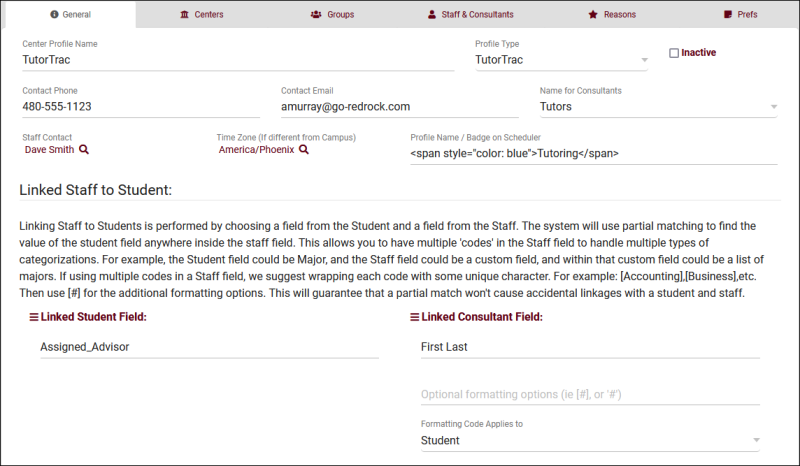
- Center Profile Name
- This will be the name of your profile. Profile name typically won’t come up often in day-to-day TracCloud use, but will show up when admins and staff are modifying preferences, staff accounts, groups, and more. Students can optionally be allowed to select a profile when searching for availabilities. If you have greater than 5 profiles, the staff schedule will automatically group centers into profile sub-menus to keep the list organized.
- This will be the name of your profile. Profile name typically won’t come up often in day-to-day TracCloud use, but will show up when admins and staff are modifying preferences, staff accounts, groups, and more. Students can optionally be allowed to select a profile when searching for availabilities. If you have greater than 5 profiles, the staff schedule will automatically group centers into profile sub-menus to keep the list organized.
- Staff Contact (Contact Phone and Contact Email)
- The primary contact information for your Profile, typically the primary sysadmin. A staff account will need to be selected with the magnifying glass icon, which the phone number and email address will be automatically pulled from. The primary contact is only visible to other profile admins and sysadmins.
- The primary contact information for your Profile, typically the primary sysadmin. A staff account will need to be selected with the magnifying glass icon, which the phone number and email address will be automatically pulled from. The primary contact is only visible to other profile admins and sysadmins.
- Profile Name / Badge on Scheduler
- This text appears before the center name on the search availability results page.
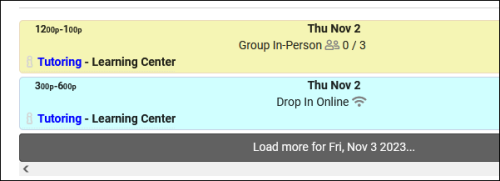
- Name for Consultants
- This preference determines the phrasing for your consultants throughout TracCloud. For example, if your campus uses the term “Advisor,” “Tutor,” or “Instructor,” instead of “Consultant,” you would select that here. This is only a visual change and does not affect functionality.
- This preference determines the phrasing for your consultants throughout TracCloud. For example, if your campus uses the term “Advisor,” “Tutor,” or “Instructor,” instead of “Consultant,” you would select that here. This is only a visual change and does not affect functionality.
- Linked Student Field / Linked Consultant Field
- Students can be linked with advisors/consultants based on a field in their profile. Typically used for Assigned Advisors or Majors. For example, if a student has "Mathematics" as their major, and consultants have a "Major" custom field in their profile, we can link the two fields together. In this scenario, when that student logs in or searches for appointments, they will only be able see consultants that match their major. Advisor email address would be another common example. After fields are defined here, you can enable this feature in your individual centers.
- Students can be linked with advisors/consultants based on a field in their profile. Typically used for Assigned Advisors or Majors. For example, if a student has "Mathematics" as their major, and consultants have a "Major" custom field in their profile, we can link the two fields together. In this scenario, when that student logs in or searches for appointments, they will only be able see consultants that match their major. Advisor email address would be another common example. After fields are defined here, you can enable this feature in your individual centers.
- Optional formatting options
- Define your preferred formatting for multiple student/consultant link values in student/consultant accounts. If your students have a maximum of one assigned consultant each, this field should typically be left blank. This functionality allows students to book with more than one assigned consultant, such as listing multiple majors in the consultant's account or multiple advisors in the student's account.
- If the field data is simply separated by a specific special character (like , or |), place that character into this field. If the field data is instead wrapped in specific delimiter characters, you can enter # surrounded by the delimiters. In this case, the data outside of these delimiters is ignored. See chart below for examples.
Field Example Formatting Option Dave Smith,Jane Doe , Dave Smith|Jane Doe | [Dave Smith],[Jane Doe] [#] [Dave Smith][Jane Doe] [#] 'Dave Smith','Jane Doe' '#' 'Dave Smith' 'Jane Doe' '#'
- Formatting Code Applies to
- This determines what the above option applies to, student accounts or consultant accounts.
- This determines what the above option applies to, student accounts or consultant accounts.
The following articles in this portion of our wiki will be covering the contents of the profile tabs, Centers, Groups, Staff & Consultants, Reasons, and Prefs.
Profiles