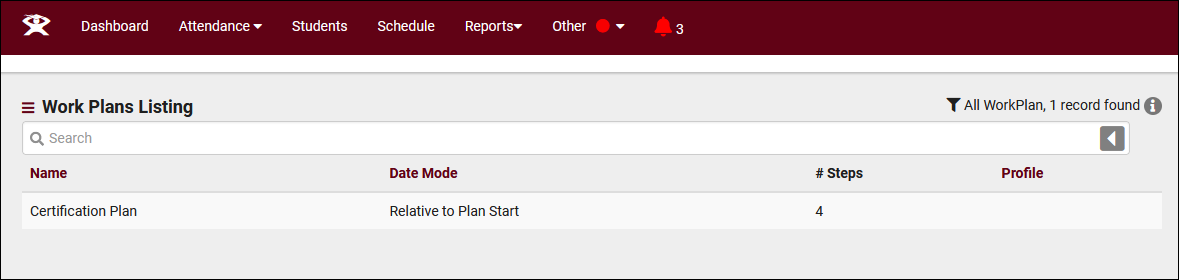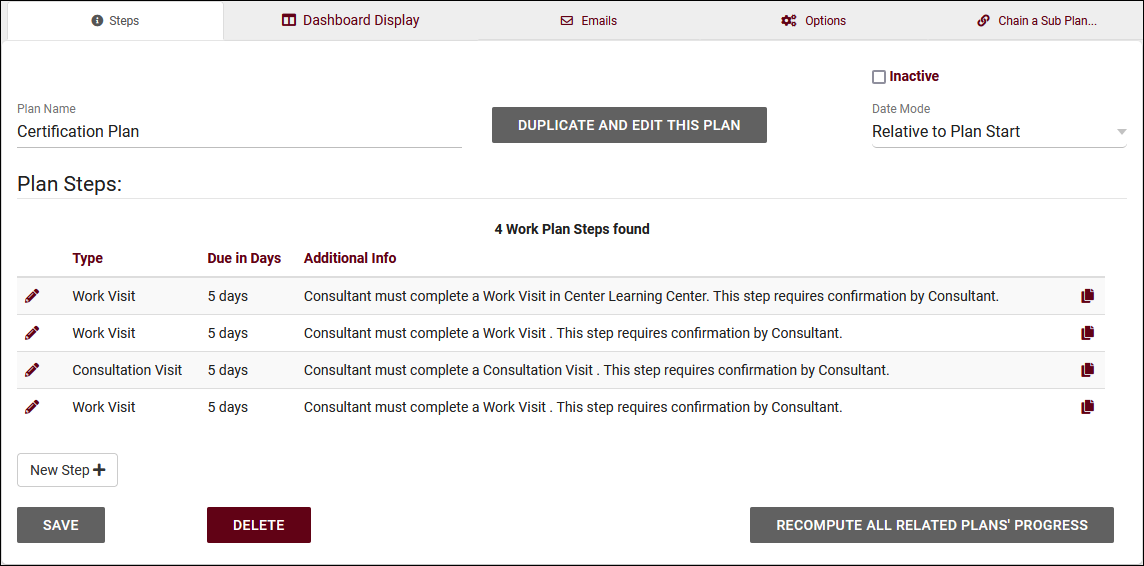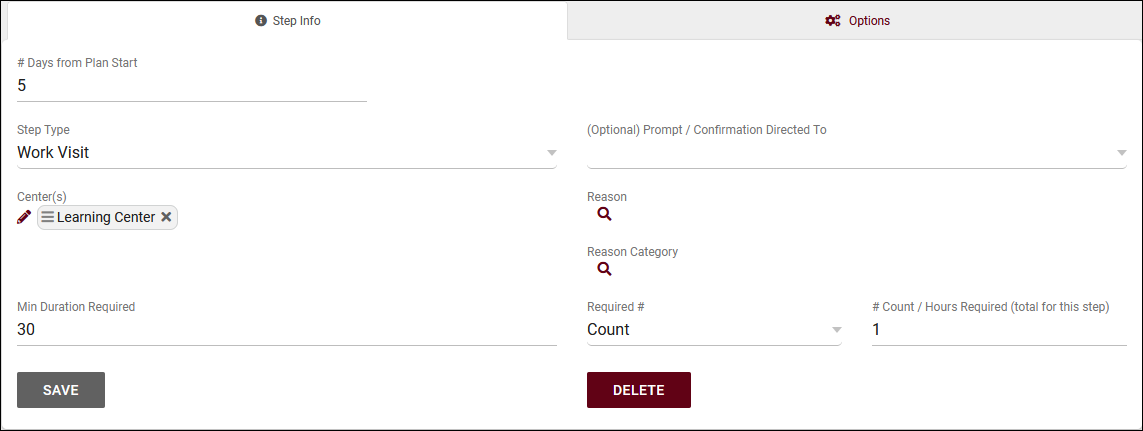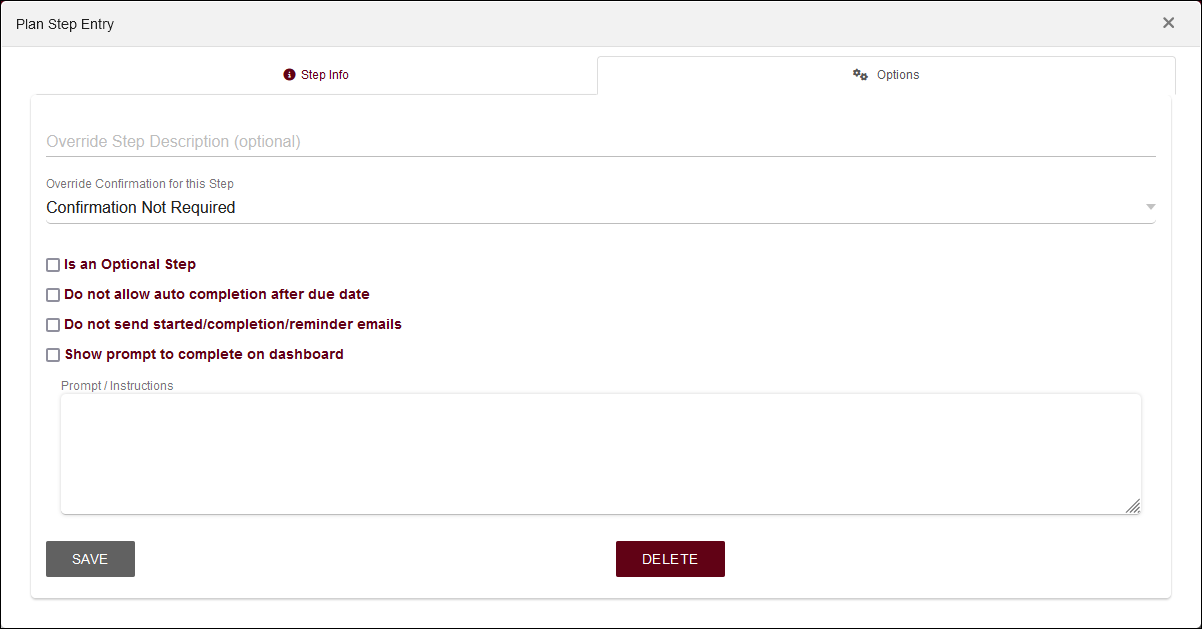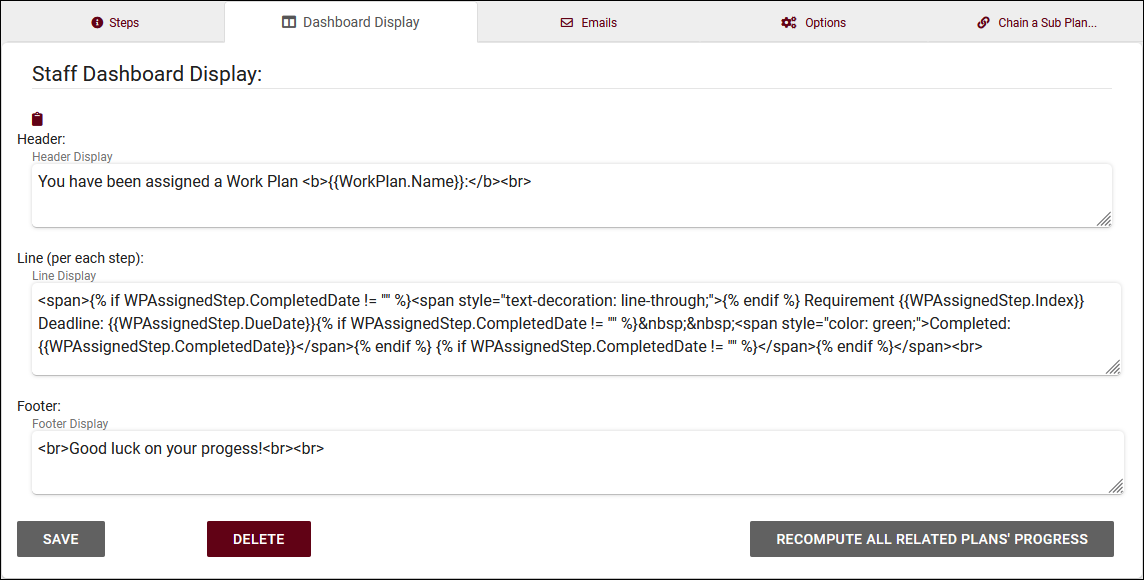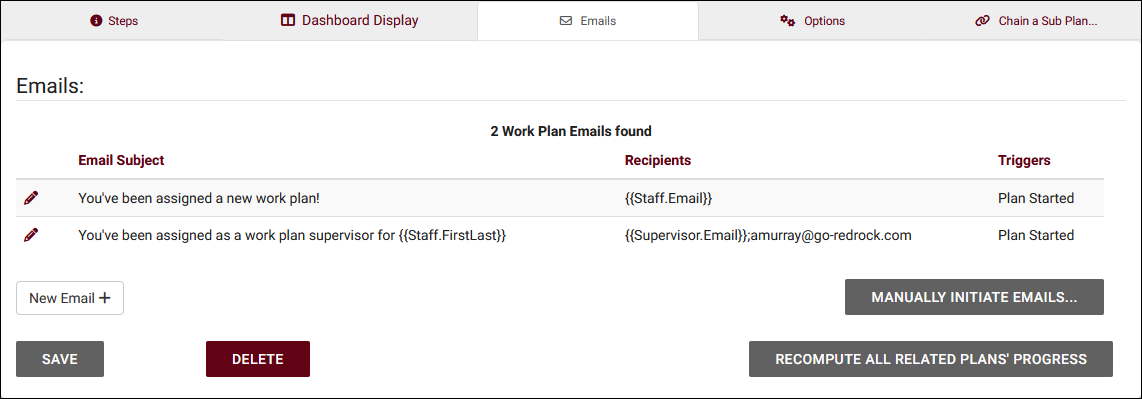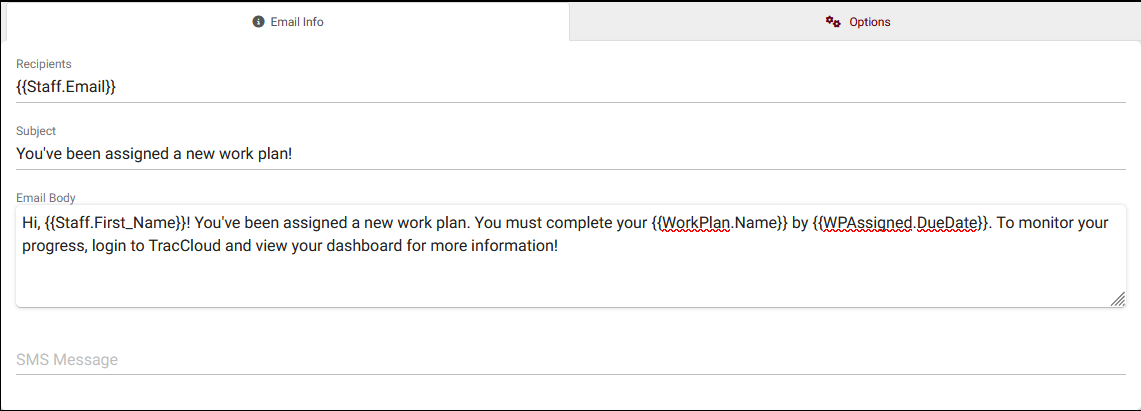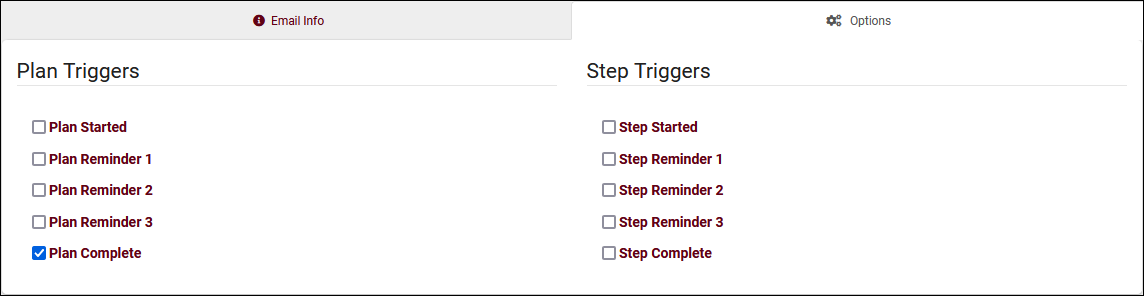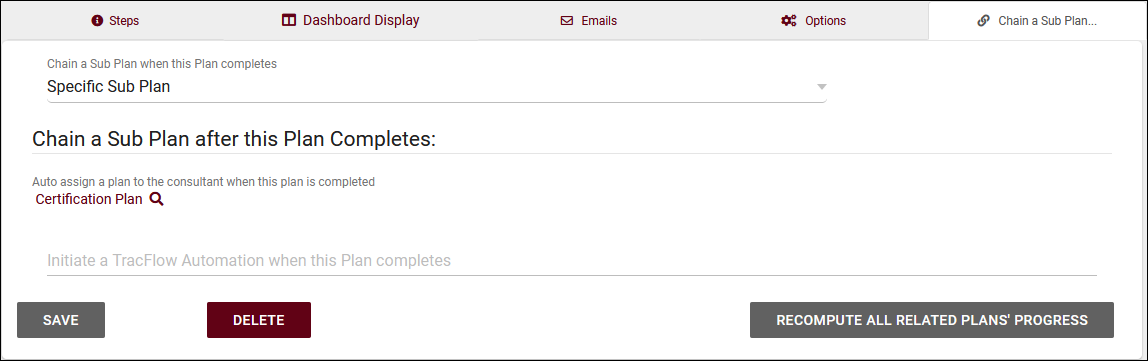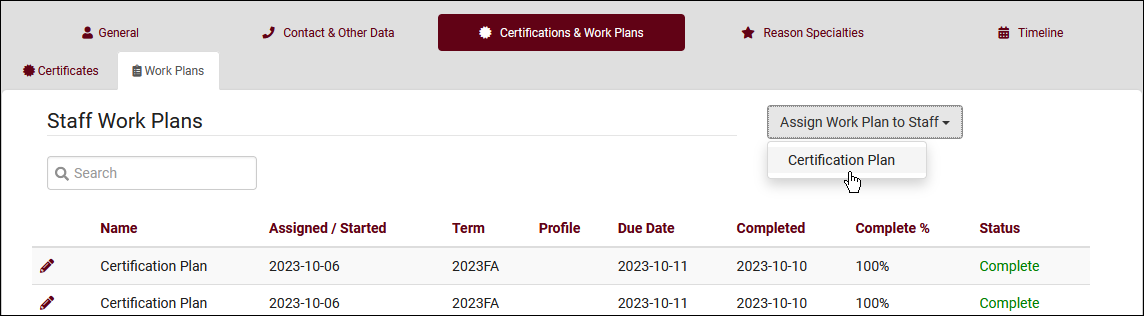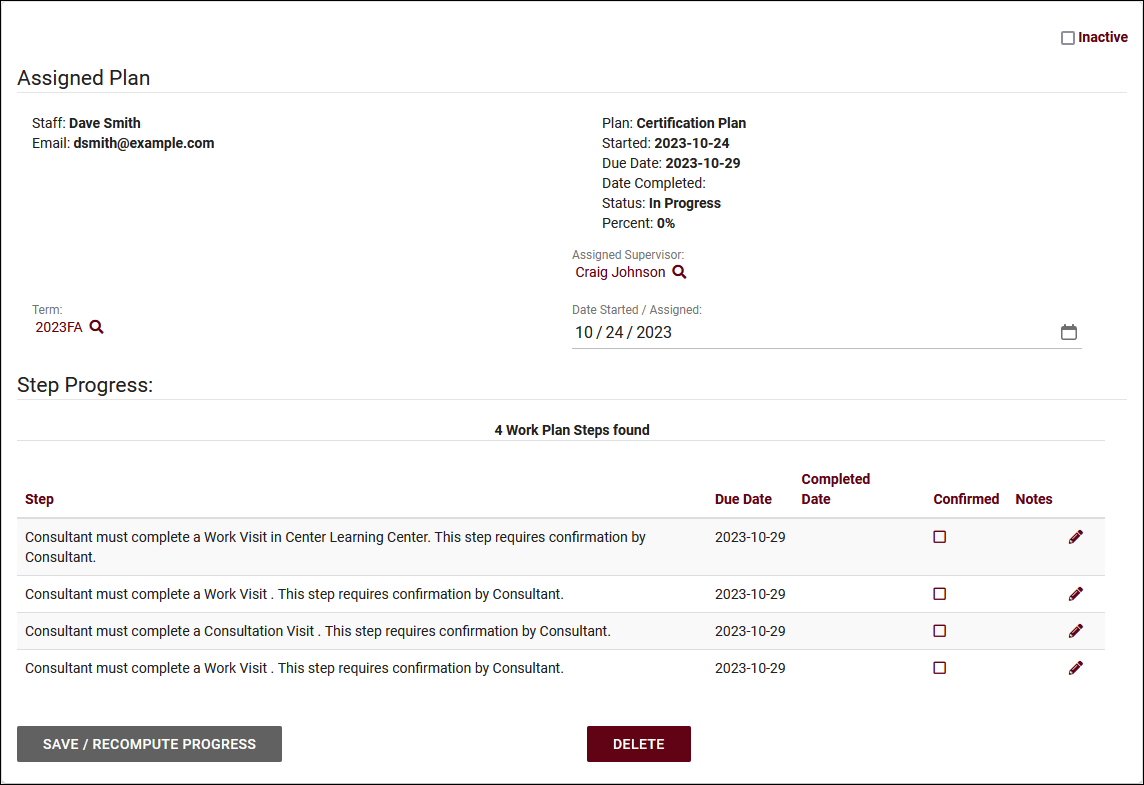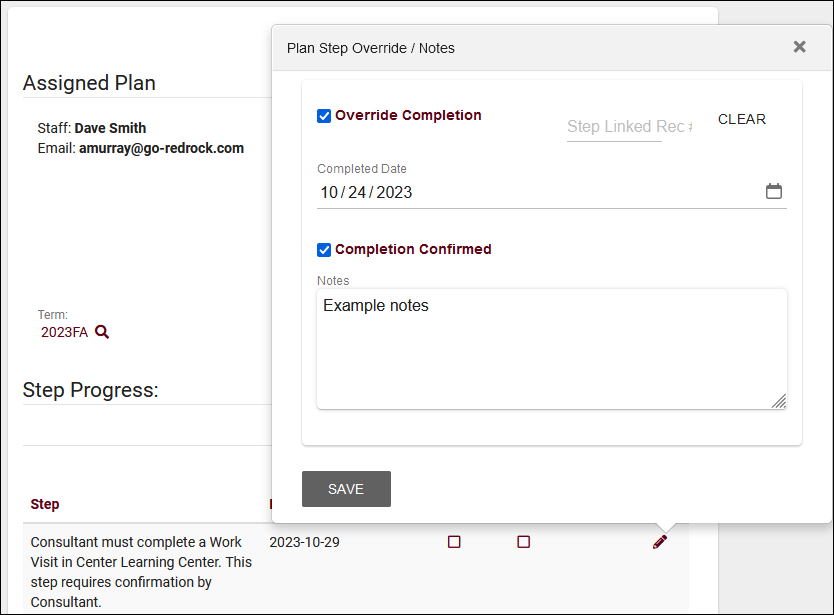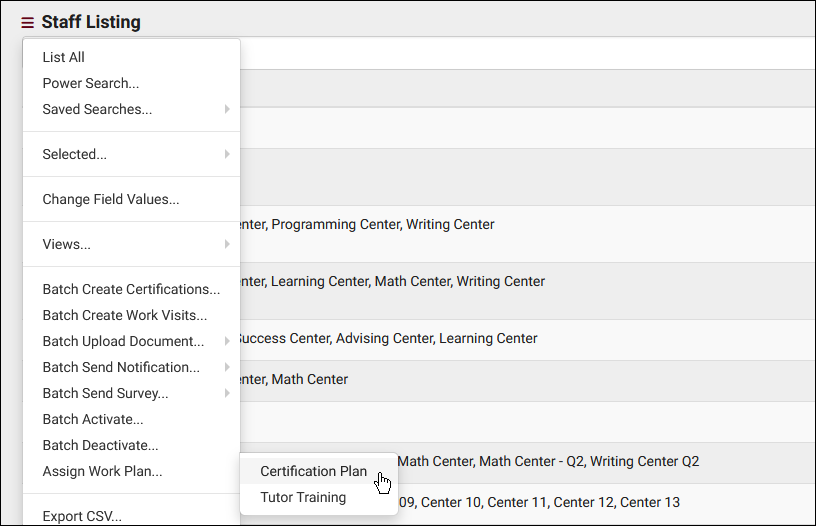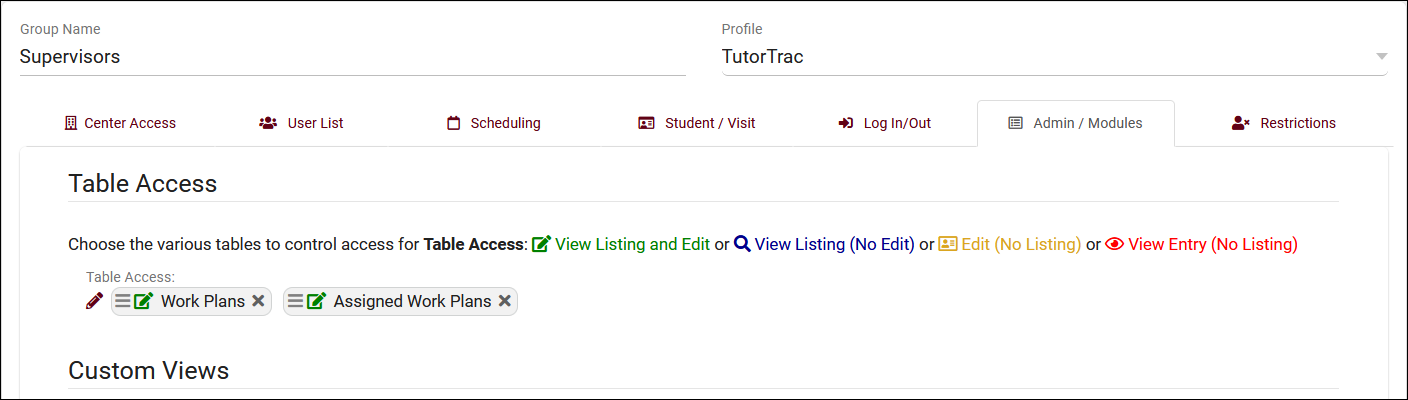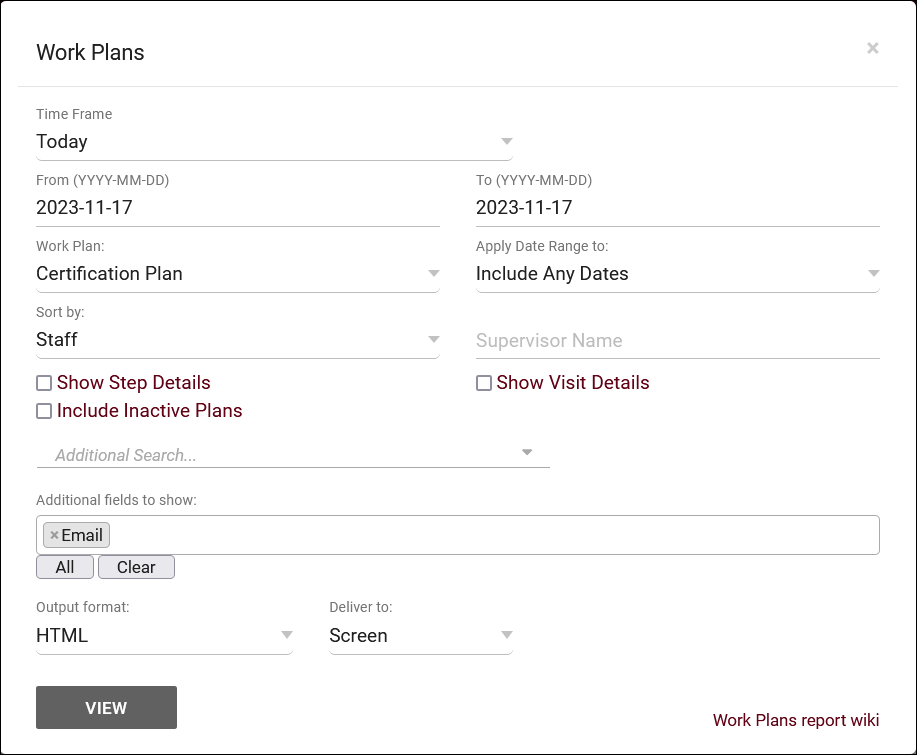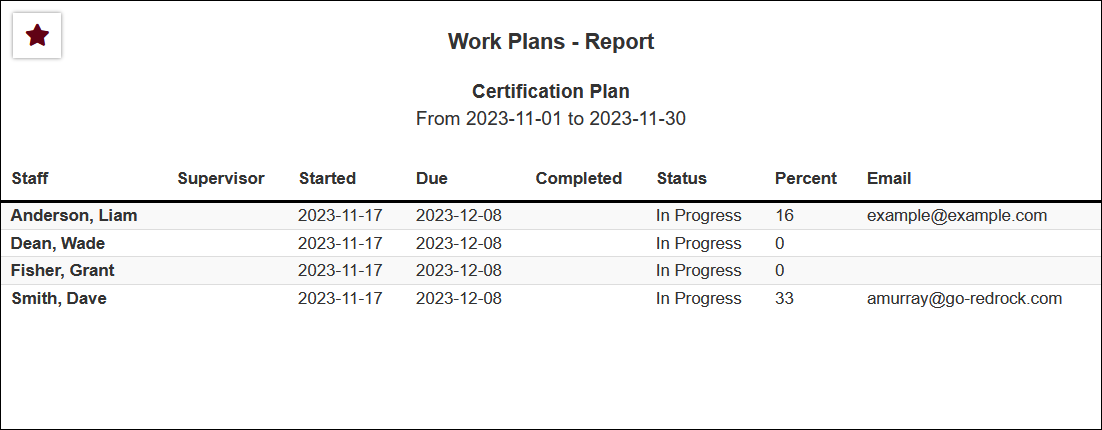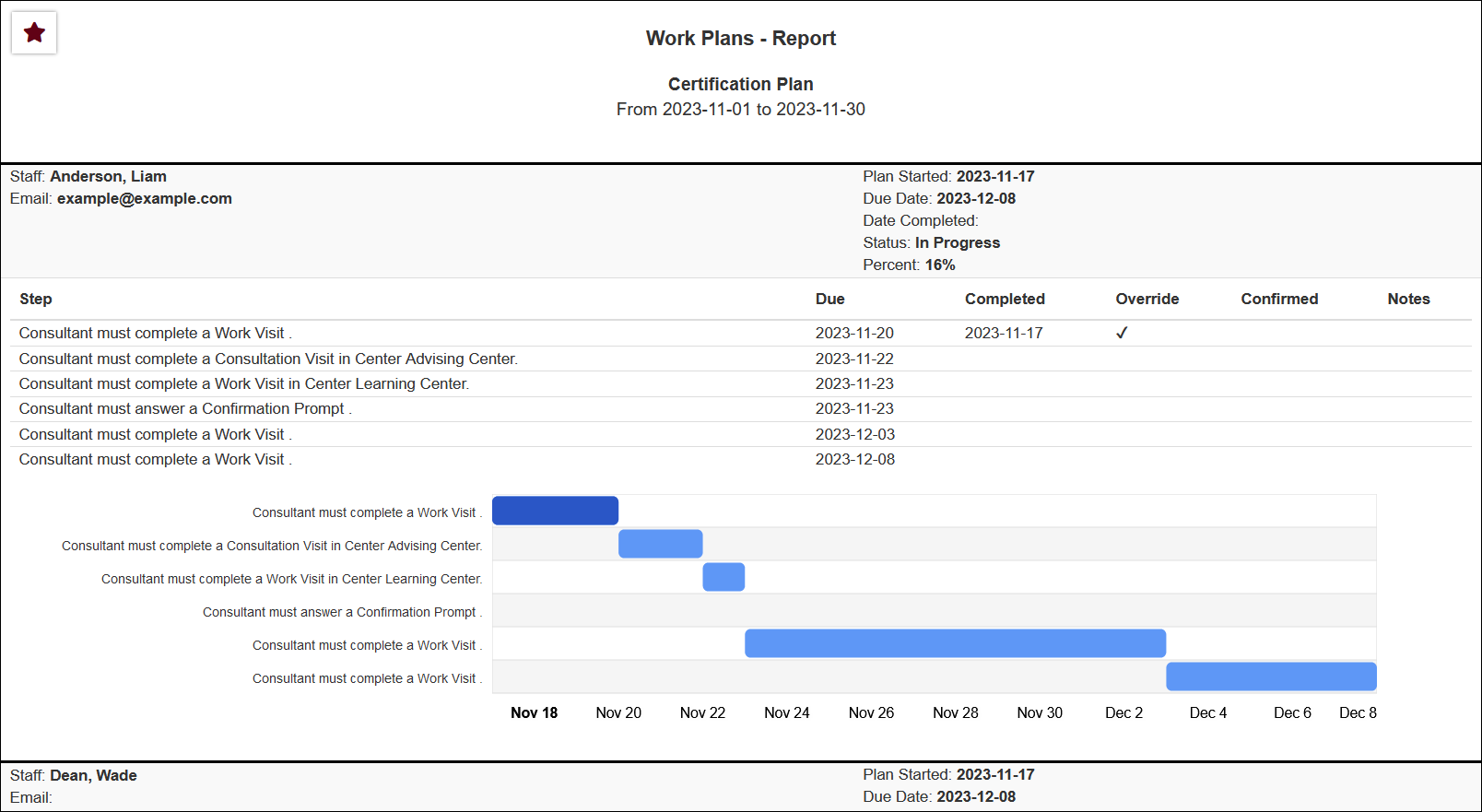TracCloud: Work Plans
From Redrock Wiki
Additional Features
Work Plans
Work Plans allow you to track staff progress in custom plans, similar to the functionality found in the Success Plans module for students. Each plan contains steps for staff to complete. Each step represents a type of task, such as visiting a center, responding to a survey, uploading a document, and more. Work Plans can additionally be chained together, prompting a new Plan to be created when one Plan is completed.
This article will go into detail on what options are available for managing your Work Plans, including how to create them, assigning Plans to staff, and reporting on that data.
Creating Work Plans
To create your first Work Plan, go to Other > Work Plans, which will take you to the Work Plans listing, then continue to the Hamburger menu > New Work Plan. Give your Work Plan a name and save, then review the following options. If you don't have access to this menu as a SysAdmin, you may need to update the SysAdmin permission group as detailed in the "Group Permissions" section of this article below.
- Plan Name
- This is the name of the Work Plan that you will be assigning to staff. This is also visible to staff on the dashboard when viewing progress.
- This is the name of the Work Plan that you will be assigning to staff. This is also visible to staff on the dashboard when viewing progress.
- Duplicate and edit this plan
- This will allow you to create a copy of this plan. For example, if you create new plans on a yearly basis, you can copy last year's plan as a starting point to edit this year.
- This will allow you to create a copy of this plan. For example, if you create new plans on a yearly basis, you can copy last year's plan as a starting point to edit this year.
- Date Mode
- This option determines how the Due in Days field of your steps is calculated. Relative to Plan Start is the most common option, meaning that staff would have 5 days to complete the first step in the screenshot above starting when they were first assigned the plan. Relative to Term Start is based on the semester start date instead. If your term started on Jan 1st and the staff was assigned the Work Plan on the 2nd, they still need to complete the first Step by Jan 3rd. Fixed allows you to specify a static deadline for each Step.
- This option determines how the Due in Days field of your steps is calculated. Relative to Plan Start is the most common option, meaning that staff would have 5 days to complete the first step in the screenshot above starting when they were first assigned the plan. Relative to Term Start is based on the semester start date instead. If your term started on Jan 1st and the staff was assigned the Work Plan on the 2nd, they still need to complete the first Step by Jan 3rd. Fixed allows you to specify a static deadline for each Step.
- Inactive
- If this is checked, the Plan will be deactivated and won't be available to select going forward until it is reactivated. No data is deleted by checking this box, so this is preferred instead of deleting the entire Plan.
- If this is checked, the Plan will be deactivated and won't be available to select going forward until it is reactivated. No data is deleted by checking this box, so this is preferred instead of deleting the entire Plan.
- Recompute all related plans' progress
- Clicking this will refresh all plans to ensure they are up-to-date. This is unlikely to be needed outside of specific use-cases, such as importing visits.
Click on the New Step button to create your first step. Based on which Step Type you choose, the rest of the options on this page can differ.
- Days from Plan Start or Date
- This allows you to specify when this step needs to be completed. You will specify the number of days if one of the relative Date Modes is used, or specify a due date date if the fixed Date Mode is chosen.
- This allows you to specify when this step needs to be completed. You will specify the number of days if one of the relative Date Modes is used, or specify a due date date if the fixed Date Mode is chosen.
- Step Type
- This option is where you define what criteria must be met for the Step to be marked as completed. Depending on which option you choose, additional options will be made available to further specify what the staff must complete. E.g., if you select Visit as the type, you can set which Center the staff needs to visit.
- Work Visit - Based on the staff member's work visits. You can choose which Center(s), Reason, and Section/Course List must be selected for the visit to count towards Plan completion. "Required" and "Count" can be used to mark the step as completed when a staff visits a certain number of times or for a total duration. It's also possible to set a minimum duration to count towards step completion. Any fields that are left blank will not be used when determining if a visit counts towards the completion of the step.
- Consultation Visit - This is based on a staff member's visit with a student.
- Appointment - This is based on the staff member being booked for an appointment.
- Survey - This is based on the staff responding to a specified survey. Click here for more information on SurveyTrac.
- Document - The staff will need to upload a document of the specified type to an appointment for this to be marked as completed. Click here for more information on Documents.
- Task - Based on the staff member's completion of a task. Click here for more information on Tasks.
- Checkout - Based on staff member's resource usage. A Step of this type is completed when the staff checks out a resource matching the name and category entered here. Click here for more information on Resources.
- Notification - This is based on the staff member's acknowledgement of a notification. Click here for more information on Notification Types.
- Prompt - This appears as a highlighted question on the staff or supervisor dashboard. You can choose the question and the confirm button title, as well as allow the user to enter notes.
- This option is where you define what criteria must be met for the Step to be marked as completed. Depending on which option you choose, additional options will be made available to further specify what the staff must complete. E.g., if you select Visit as the type, you can set which Center the staff needs to visit.
- Prompt / Confirmation Directed To
- If Step Type Prompt is chosen, this option determines who will see this confirmation (staff or supervisor).
- If Step Type Prompt is chosen, this option determines who will see this confirmation (staff or supervisor).
- Override Step Description
- By default, a description for the step will be generated based on the fields entered on the previous tab. This field can be used to override this description if you want to enter something else.
- By default, a description for the step will be generated based on the fields entered on the previous tab. This field can be used to override this description if you want to enter something else.
- Override Confirmation for this Step
- By default, your steps will follow the Plan's Steps are Confirmed preference. This option allows you to override that for a specific step, requiring or not requiring that a staff member must confirm the completion of this step.
- By default, your steps will follow the Plan's Steps are Confirmed preference. This option allows you to override that for a specific step, requiring or not requiring that a staff member must confirm the completion of this step.
- Is an Optional Step
- If checked, the completion of this Step does not contribute to overall completion of the Plan. These Steps can still be used to initiate emails.
- If checked, the completion of this Step does not contribute to overall completion of the Plan. These Steps can still be used to initiate emails.
- Do not allow auto completion after due date
- By default, steps can still be completed after the due date has passed (both the due date and completion date remain available to view or report on separately). If you want to prevent automatic completion of steps after the due date, this box can be checked.
- By default, steps can still be completed after the due date has passed (both the due date and completion date remain available to view or report on separately). If you want to prevent automatic completion of steps after the due date, this box can be checked.
- Do not send completion/reminder emails
- This option prevents this Step from prompting emails to be sent.
- This option prevents this Step from prompting emails to be sent.
- Show prompt to complete on dashboard
- This will show a reminder to the staff in the form of an announcement on the dashboard. The text here can also be customized if you want to provide more specific instructions.
Staff can be shown information about their Work Plans on their dashboard. The information and formatting contained here can be customized to more clearly inform staff of their Plan and show the current status of each Step. The screenshot below is the staff dashboard with the default display configuration.
The default value for this tab can be loaded by clicking the clipboard icon in the top-left corner of this menu. Both Twig and HTML can be used to personalize this. Header displays once at the top of this form, and is expected to contain instructions or details on their Work Plan. Line Display repeats for each Step the staff has been assigned, using Twig to determine if the formatting needs to change for each entry. Footer Display is the final block of text in this menu. If these fields are left blank, the Work Plan widget will not be shown on the staff dashboard at all.
Emails can be sent to users upon assignment and completion of a Plan, and to act as reminders for individual steps if the due date is approaching. These emails can utilize Twig to display additional information and add logic to the contents of the email itself. More information on Twig can be found here.
To create your first email, click the New Email button. This will show you the following menu where you can select your recipients, as well as specify the subject, body, and optional SMS text of this email. Sending SMS texts requires the TextAlerts Module. The Recipients field can use Twig tags such as {{Staff.Email}} to automatically use the correct address. "Consultant" Twig tags cannot be used, "Staff" tags must be used instead.
The second tab within each email is Options, this can be used to determine the context that should prompt this email to send.
Manually Initiate Emails can be used to send reminder emails right now, rather than automatically overnight (05:00am).
Available Twig Tags:
| Field | Type | Description | Twig | API |
|---|---|---|---|---|
| Sequence | bigint | Unique identifer for each work plan. | WorkPlan.Sequence | |
| Name | varchar(120) | The name of the work plan. | {{WorkPlan.Name}} | WorkPlan.Name |
| ProfileID | bigint | Which profile this work plan is assigned to, relates to Profiles.Sequence. | WorkPlan.ProfileID | |
| Inactive | tinyint | Whether or not this work plan is currently inactive. | WorkPlan.Inactive |
| Field | Type | Description | Twig | API |
|---|---|---|---|---|
| Sequence | bigint | Unique identifer for each work plan step. | {{WPStep.Sequence}} | WPSteps.Sequence |
| WorkPlanID | bigint | Which work plan this step is assgined to. | {{WPStep.WorkPlanID}} | WPSteps.WorkPlanID |
| Type | varchar(120) | What type of step this is. Possible values are listed below.
|
{{WPStep.Type}} | WPSteps.Type |
| DateOrOffset | varchar(36) | When this Step needs to be completed (number of days or static date based on Plan type) | {{WPStep.DateOrOffset}} | WPSteps.DateOrOffset |
| isOptional | tinyint | Whether or not the step is optional. | {{WPStep.isOptional}} | WPSteps.isOptional |
| isNoSendEmails | tinyint | Whether or not emails are disabled for this step. | {{WPStep.isNoSendEmails}} | WPSteps.isNoSendEmails |
| isPromptOnDash | tinyint | Whether or not the prompt is set to display on the dashboard. | {{WPStep.isPromptOnDash}} | WPSteps.isPromptOnDash |
| DirectedTo | int | Who the confirmation is directed to. Possible values are listed below.
|
{{WPStep.DirectedTo}} | WPSteps.DirectedTo |
| OverrideRequireConfirmation | int | Whether or not this step has been overridden to allow/disallow confirmation. | {{WPStep.OverrideRequireConfirmation}} | WPSteps.OverrideRequireConfirmation |
| Field | Type | Description | Twig | API |
|---|---|---|---|---|
| Sequence | bigint | Unique identifer for each assigned work plan. | WPAssigned.Sequence | |
| WorkPlanID | bigint | What type of work plan this is, relates to WorkPlan.Sequence | WPAssigned.WorkPlanID | |
| ConsultantID | bigint | The assigned plan consultant, relates to Staff.Sequence. | WPAssigned.ConsultantID | |
| SupervisorID | bigint | The assigned supervisor for this work plan, relates to Staff.Sequence. | WPAssigned.SupervisorID | |
| DateStarted | date | The date the plan began. | {{WPAssigned.DateStarted}} | WPAssigned.DateStarted |
| DateCompleted | date | The date the plan was completed. | {{WPAssigned.DateCompleted}} | WPAssigned.DateCompleted |
| DueDate | date | The date the plan is due for completion. | {{WPAssigned.DueDate}} | WPAssigned.DueDate |
| TermID | bigint | The term this plan is linked to, relates to Terms.Sequence. | WPAssigned.TermID | |
| Inactive | tinyint | Whether or not this plan is inactive. | WPAssigned.Inactive | |
| Status | varchar(120) | The status of the plan. Possible values are listed below.
|
{{WPAssigned.Status}} | WPAssigned.Status |
| Percent | int | The completion percentage of the plan. | {{WPAssigned.Percent}} | WPAssigned.Percent |
| Field | Type | Description | Twig | API |
|---|---|---|---|---|
| Sequence | bigint | Unique identifer for each assigned work plan step. | WPAssignedSteps.Sequence | |
| WPAssignedID | bigint | Which assigned work plan this is assigned to, relates to WPAssigned.Sequence. | WPAssignedSteps.WPAssignedID | |
| ConsultantID | bigint | Which consultant this is assigned to, relates to Staff.Sequence. | WPAssignedSteps.ConsultantID | |
| WPStepID | bigint | Which work plan step this relates to, relates to WPSteps.Sequence | WPAssignedSteps.WPStepID | |
| CompletedDate | date | The date this step was completed. | {{WPAssignedStep.CompletedDate}} | WPAssignedSteps.CompletedDate |
| DueDate | date | The date this step was due to be completed. | {{WPAssignedStep.DueDate}} | WPAssignedSteps.DueDate |
| CompletionOverride | tinyint | Whether or not the completion override option is enabled for this step. | {{WPAssignedStep.CompletionOverride}} | WPAssignedSteps.CompletionOverride |
| StaffNotes | text | Any notes entered by the staff for this step. | {{WPAssignedStep.StaffNotes}} | WPAssignedSteps.StaffNotes |
| Confirmed | tinyint | Whether or not this step has been confirmed. | {{WPAssignedStep.Confirmed}} | WPAssignedSteps.Confirmed |
| StepSupervisorID | bigint | Which supervisor this step is assigned to, relates to Staff.Sequence. | {{WPAssignedStep.StepSupervisorID}} | WPAssignedSteps.StepSupervisorID |
| {{Trigger}} | The trigger that prompted this email to be sent (trigger_PlanStarted, trigger_PlanReminder1, trigger_PlanComplete, trigger_StepStarted, etc.) |
| {{ setResultActions('ConsultantID', '1') }} | If this action is reached (in a Twig statement), the assigned Consultant will be changed to the sequence number specified here |
| {{ setResultActions('TermID', '1') }} | If this action is reached (in a Twig statement), the assigned Term will be changed to the sequence number specified here |
| {{ setResultActions('NextPlanID', '3') }} | If this action is reached (in a Twig statement), a new Work Plan will be assigned (for use in Chained Sub Plans) |
The second to last tab in your Work Plan Type is Options. This contains various options to fine-tune the functionality of this Work Plan.
- Allow Notes Per Steps
- If checked, staff members will have the ability to enter notes on each step in work plan records.
- If checked, staff members will have the ability to enter notes on each step in work plan records.
- Steps are Confirmed
- If checked, a staff member (typically the linked supervisor) will need to confirm the completion of a step before it's counted towards plan completion.
- If checked, a staff member (typically the linked supervisor) will need to confirm the completion of a step before it's counted towards plan completion.
- Completion of Steps may be overridden
- This allows a staff member to specify a completion date for a Step even if the criteria hasn't been met by TracCloud's own process. For example, if a staff member handed in a physical document rather than uploading it in TracCloud, this can be used to mark that Step as completed anyway.
- This allows a staff member to specify a completion date for a Step even if the criteria hasn't been met by TracCloud's own process. For example, if a staff member handed in a physical document rather than uploading it in TracCloud, this can be used to mark that Step as completed anyway.
- Steps may be Completed Out of Order
- If this option is unchecked, steps must be completed sequentially to count towards plan completion. If checked, staff members can complete steps in any order.
- If this option is unchecked, steps must be completed sequentially to count towards plan completion. If checked, staff members can complete steps in any order.
- Plan / Step Reminder Options
- Multiple reminder emails can be sent as the due date of a step/plan approaches. Use these options to determine when those reminders are sent relative to the due date of each step/plan. Staff will only receive reminders for their current incomplete step. If they do not complete the step, they will not receive reminders for the next step until the previous step is marked as completed.
Additional plans can be initiated based on the completion of the current plan. There are two options on this tab, Specific Sub Plan, which allows a simple selection of a follow-up plan to be chosen, and Conditional Sub Plan. The latter provides additional flexibility for determining if a Plan should be assigned, and what plan that should be.
{{ setResultActions('NextPlanID', '#') }} is used to assign a follow-up Work Plan in the case of a conditional sub plan. # should be replaced with the sequence number of the Plan you want to assign. This should be wrapped in Twig logic to determine your criteria for what new Plan should be assigned. More information on how you can utilize Twig can be found here.
Using Work Plans
Assigning plans to staff, providing access to your staff, and running reports.
Plans can be assigned to individual staff from the Certifications & Work Plans tab of their profile. Click on Assign Work Plan to staff and choose the Plan type that you want to use. This page also lists the current and past Plans for this staff, including assigned/due date, completion status, term, and more. Clicking the pencil icon on the left provides quick access to that Plan's options.
After creating a new Plan for the staff (or opening an existing one), you will find the following options. This includes basic details about the staff, their plan details such as due date and progress, the assigned supervisor, term, and the individual steps.
The options available within each Step can differ based on your Plan options. Override Completion allows you to specify if and when a Step was completed, bypassing TracCloud's automated tracking. Completion Confirmed is used to confirm that this Step has been concluded, allowing it to count towards Plan completion percentage. Notes can be used for any purpose to record additional information regarding each Step.
Clear can be used to unlink the step from a related record, such as a visit. For example, if a visit was accidentally created for the staff causing a step to be marked as completed, you would need to delete the visit, clear the sequence number, and change the completed date to blank (mm/dd/yyyy). If the visit is not deleted (or modified in a way that no longer counts towards the step), it will be re-linked to the step upon saving.
Work Plans can also be assigned to multiple staff at once from the staff Listing. Go to Listings > Staff > [Search for your selection of staff] > Hamburger menu > Assign Work Plan.
In order to give staff the ability to manage Work Plans, they must be given access to the Work Plans table. Go to Other > Other Options > Groups > [The group you want to modify] > Admin / Modules > Table Access > Add "Work Plans" & "Assigned Work Plans" > Save. Staff must have a user level of profile admin or higher to access either of these listings.
If a Work Plan has been assigned to a supervisor (another consultant who has access to the Work Plans table as detailed above), a new widget will be visible on their dashboard allowing quick access to assigned plans. This can be filtered by Status, Date, and Type. Each entry can be clicked on to view the full Work Plan entry page for further management.
The Work Plans report found in Reports > Work Plans allows you to view a list of staff work plans, along with their status, completion percentage, additional staff information, and more.
- Centers
- Filter report data by center. This is in relation to the linked centers of the consultants.
- Time Frame
- The date range for the data in this report. Beyond entering a date range manually, you can also choose a preset date range (Today, This Month, This Semester, etc) from the dropdown list above.
- Work Plan
- Select the Work Plan type that you want to show results for.
- Apply Date Range to
- Choose what your selected date range is in reference to. Defaults to any matching date range.
- Sort by
- Choose how the selected data is sorted.
- Faculty Name
- Filter by assigned supervisor name. Expected format is "Last, First".
- Show Step Details
- If enabled, consultant progress on individual steps and a visual timeline of step due dates will be shown.
- Show Visit Details
- If checked, the Subject, Reason, Consultant, and Center of the visit will be included in the results.
- Include Inactive Plans
- Inactive plans are hidden by default, this option allows you to include them in report results.
- Additional Search
- Filter your results by a selected field.
Use * as a wildcard (Subject: MAT*)
| as "or" (Major: Mathematics|Biology)
# as "Not" (Status: #Inactive)
&& as "And" (Major: #Mathematics&&#Biology)
blankornull as a keyword to find records where the field is blank (Reason: blankornull)
Multiple fields can be added to further narrow down your results.
- Filter your results by a selected field.
- Additional fields to show
- This can be used to add additional data fields to the report results. For example, you could use this to add a student's email address in a visit report.
- Output format
- Use HTML to view report data in your browser, or export this report to a CSV file (available for most reports). Some reports offer additional CSV options depending on if you want to include totals and/or data grouping in your export.
- Deliver to
- Display this report immediately in your browser ("Screen"), or send the report to a specified email address ("Email"). Multiple email addresses can be specified, use ; to separate them (example@example.edu;sample@example.edu).