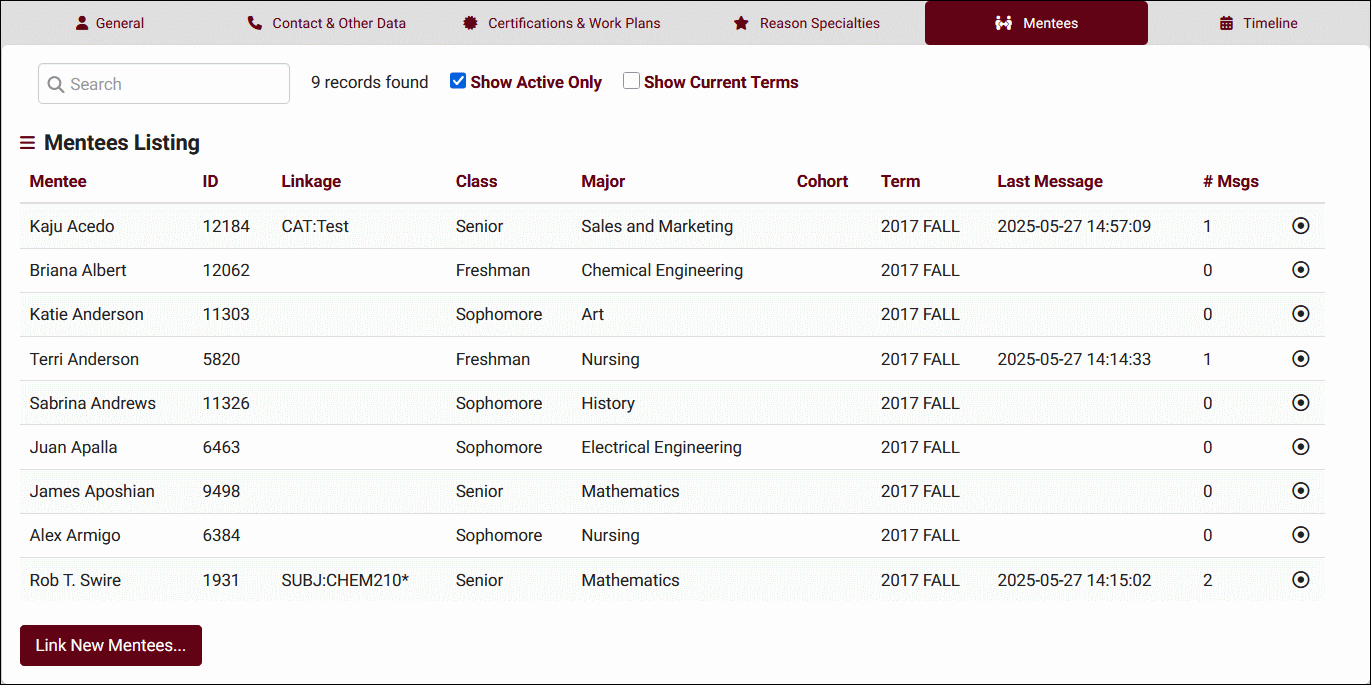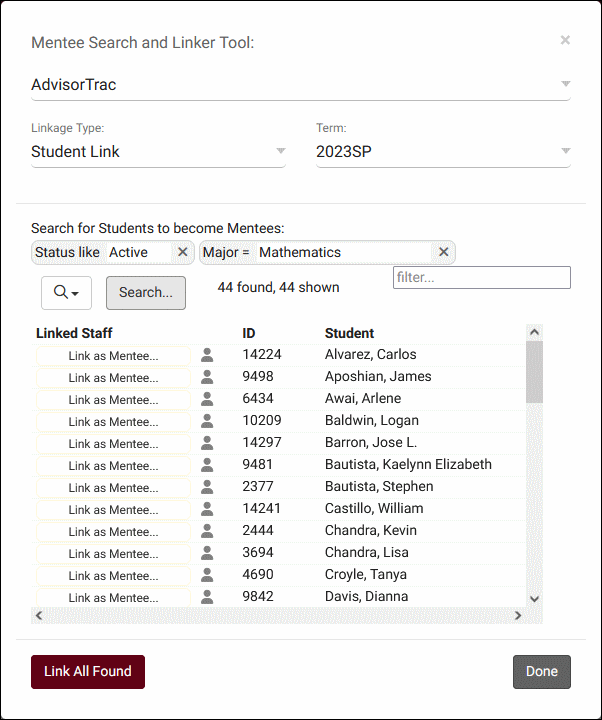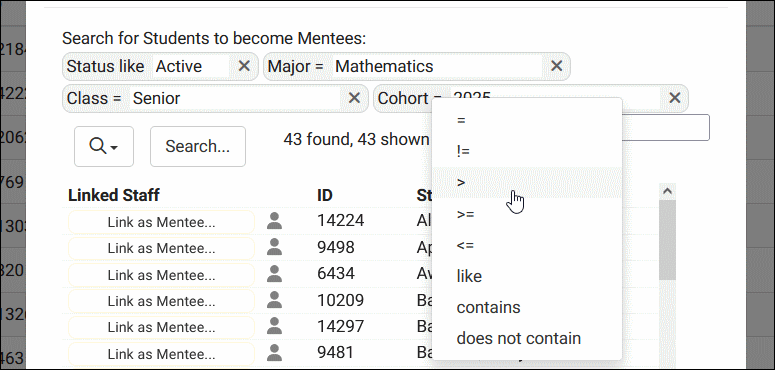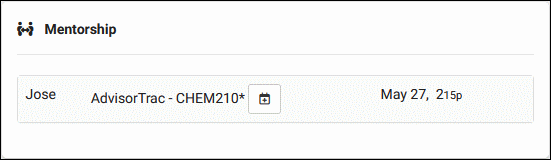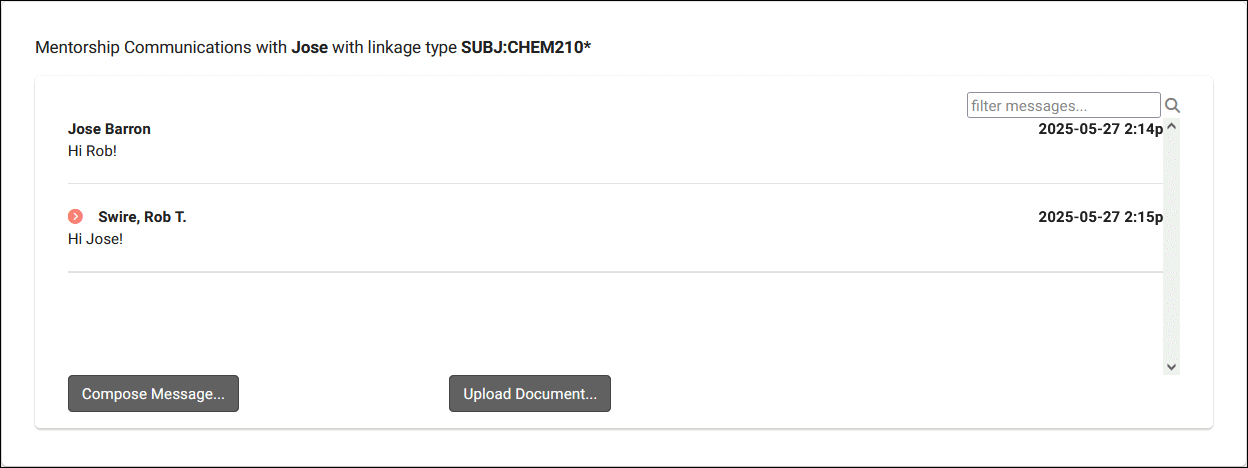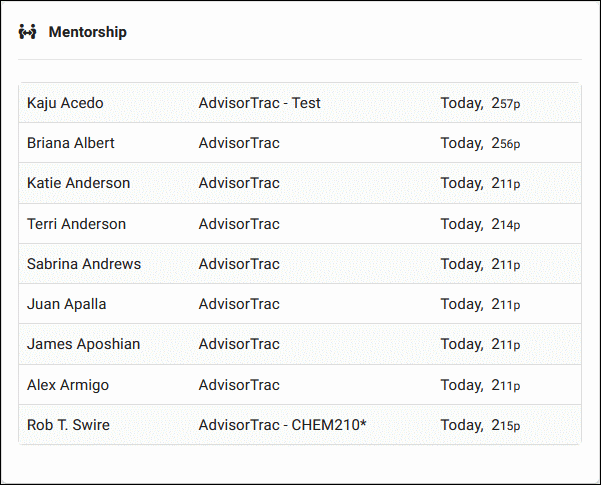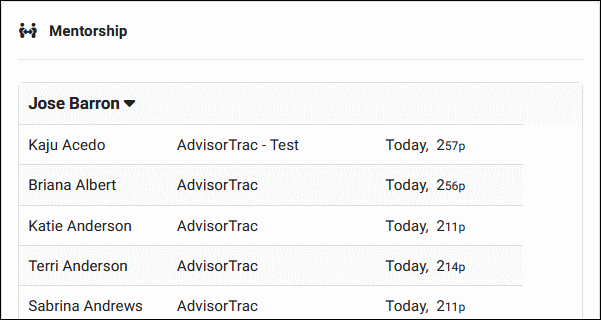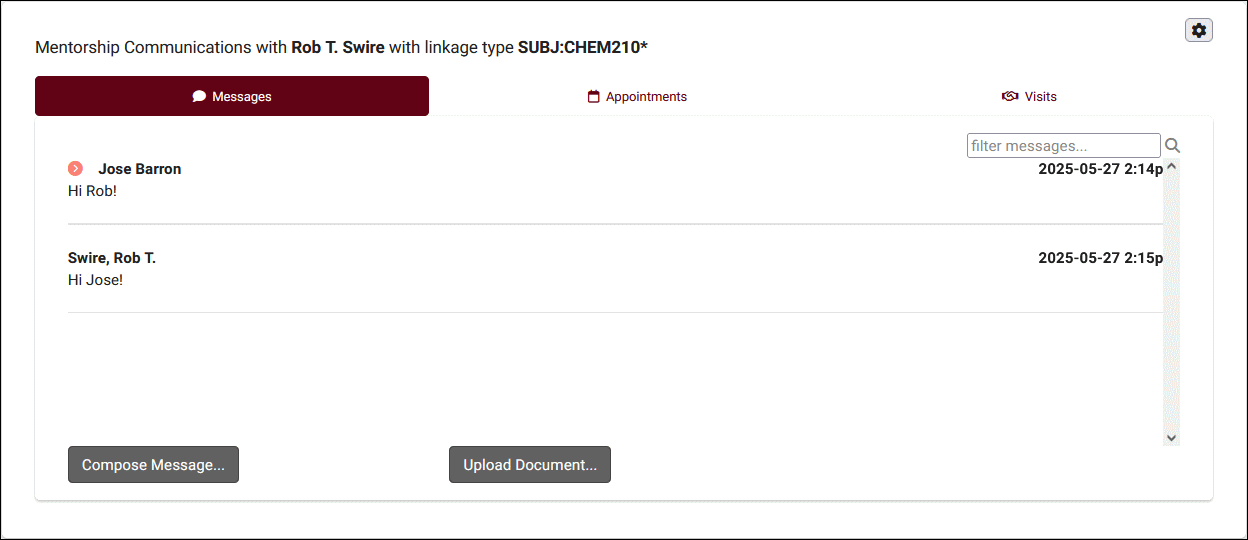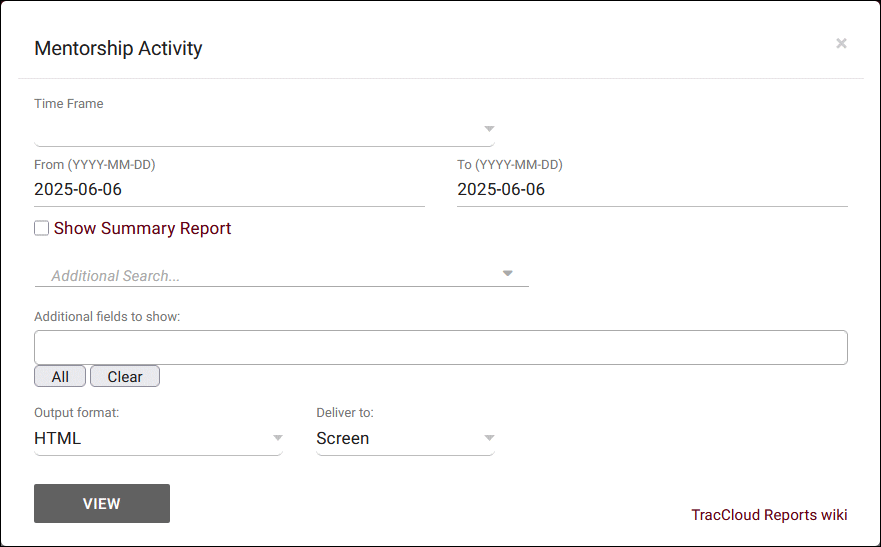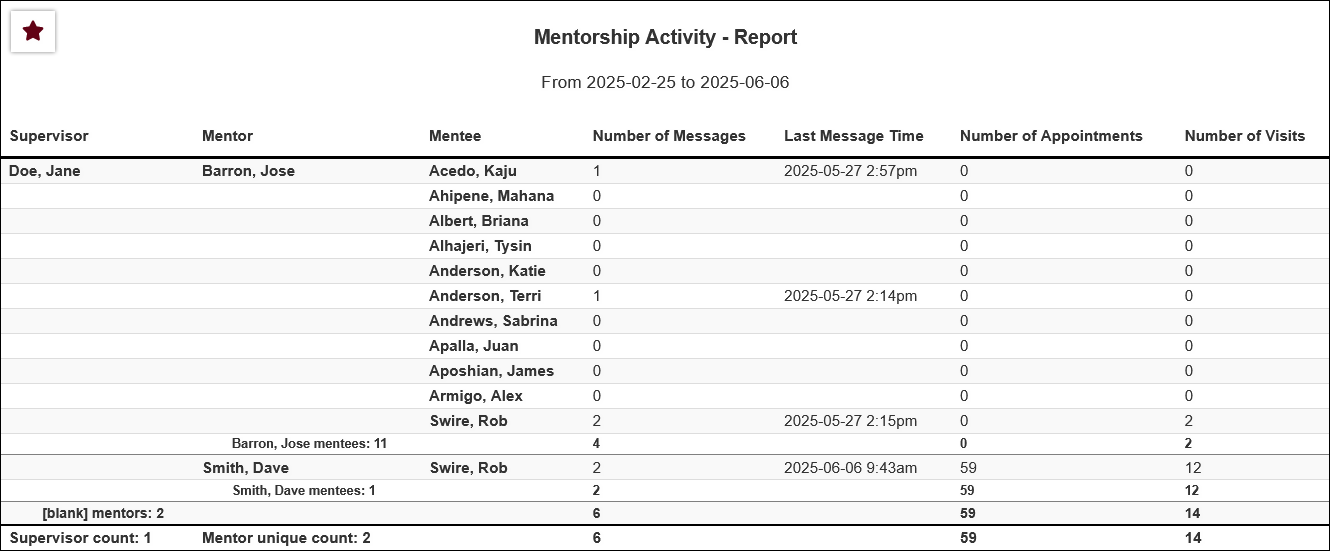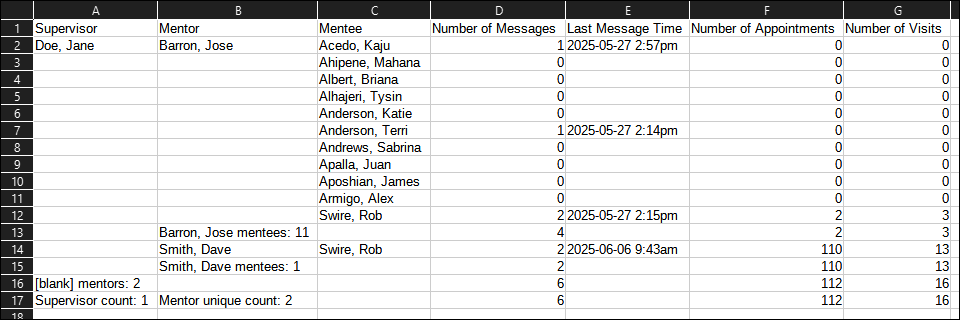TracCloud: Peer Mentoring
From Redrock Wiki
Additional Features
TracCloud's Peer Mentoring feature allows you to link mentors (a type of staff account) to mentees (students). This will provide a mentorship window to both parties where they can communicate and share documents between each other. Mentors (and their supervisors) will additionally be able to easily see the mentees appointment and visit history from the mentorship window.
Mentor Configuration
In order to create a mentor profile, you will need to enable the "Mentor" checkbox in their staff account. Go to Other > Listings > Staff > [The staff member you wish to make a mentor] > General tab, then check the "Mentor" box. You may also wish to assign another staff member as a supervisor. A supervisor will be able to view all of this mentor's communications with their mentees.
After saving the mentor's profile, a new tab will be available named "Mentees." This tab allows you to view the student accounts the mentor is assigned to, or click on the individuals to view their communications.
The Link New Mentees utility allows you to assign one or multiple students as mentees for the selected mentor. Linkage type can be used to note the link between mentor and mentee, such as a subject or reason. You can click on student names to open their profile.
The list of students can be filtered by adding additional search fields using the button. You can add as many filters as needed and you can click on the operator of a search to change it. "%" is the wildcard if performing a "like" search.
Dashboard View
Once a mentee is assigned to a mentor, or a mentor to a supervisor, a new dashboard widget will be made available to these individuals.
The mentee dashboard widget will list all of the logged in student's mentorships. If new messages are available, an indicator will be shown. To add a button to search for the mentor's availabilities, you can create a search availability link with the "Show on Student Mentor Widget" option enabled. The title of this widget can be changed in General Appointment Settings in System Preferences.
Clicking on the mentorship will open the communications window (unless disabled in system preferences), where the mentee can talk with their mentor. Either party can additionally upload documents to the chat using the "Upload Document" button. SMS & email notifications can optionally be sent to both parties if configured in your profile preferences, under Scheduling -> Other Schedule Options.
The mentor dashboard widget (left) will display a list of the mentees assigned to the logged in mentor, whereas the supervisor widget (right) will show a collapsible list of mentees for each of the mentors the supervisor is assigned to.
Clicking on a mentorship will open a communications window similar to what the mentee sees, with the addition of a tab to view the mentee's appointment and visit history directly from the mentorship window. Supervisors or administrators will additionally have access to a button in the top-right corner to quickly change the mentorship settings, including the linkage field, term, profile, or deactivating the mentorship entirely.
Unless manually deactivated, a mentorship will remain active until the term is deactivated or until the expiration date for the term the mentorship was created in. That date can be entered in your term settings as described here.
Mentorship Activity Report
The Mentorship Activity report in the Management category will display mentorships grouped by supervisor, then mentor. For each mentorship, the number of messages, last message time, and the number of appointments & visits with the mentor will be shown.
- Time Frame
- The date range for the data in this report. Beyond entering a date range manually, you can also choose a preset date range (Today, This Month, This Semester, etc) from the dropdown list above.
- Show Summary
- Only show data totals, excluding details of individual records.
- Subject/Course/Section
- Only show results for the specific Subject, Course, or Section.
- Additional Search
- Filter your results by a selected field.
Use * as a wildcard (Subject: MAT*)
| as "or" (Major: Mathematics|Biology)
# as "Not" (Status: #Inactive)
&& as "And" (Major: #Mathematics&&#Biology)
blankornull as a keyword to find records where the field is blank (Reason: blankornull)
Multiple fields can be added to further narrow down your results.
- Filter your results by a selected field.
- Output format
- Use HTML to view report data in your browser, or export this report to a CSV file (available for most reports). Some reports offer additional CSV options depending on if you want to include totals and/or data grouping in your export.
- Deliver to
- Display this report immediately in your browser ("Screen"), or send the report to a specified email address ("Email"). Multiple email addresses can be specified, use ; to separate them (example@example.edu;sample@example.edu).