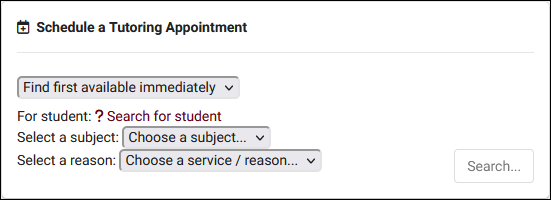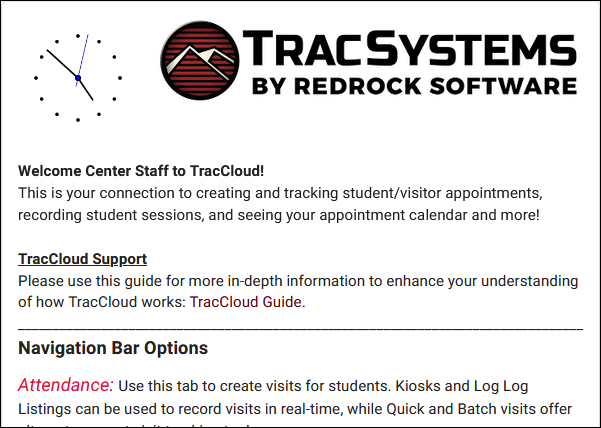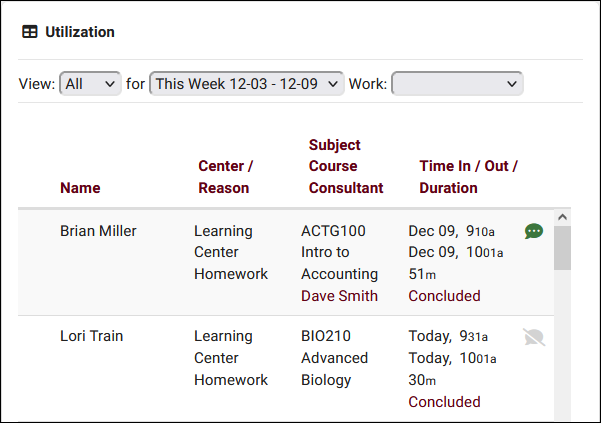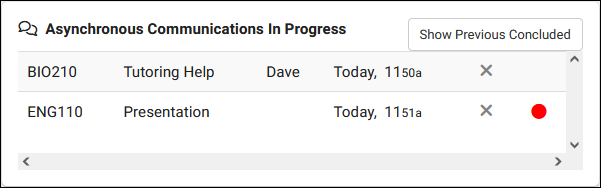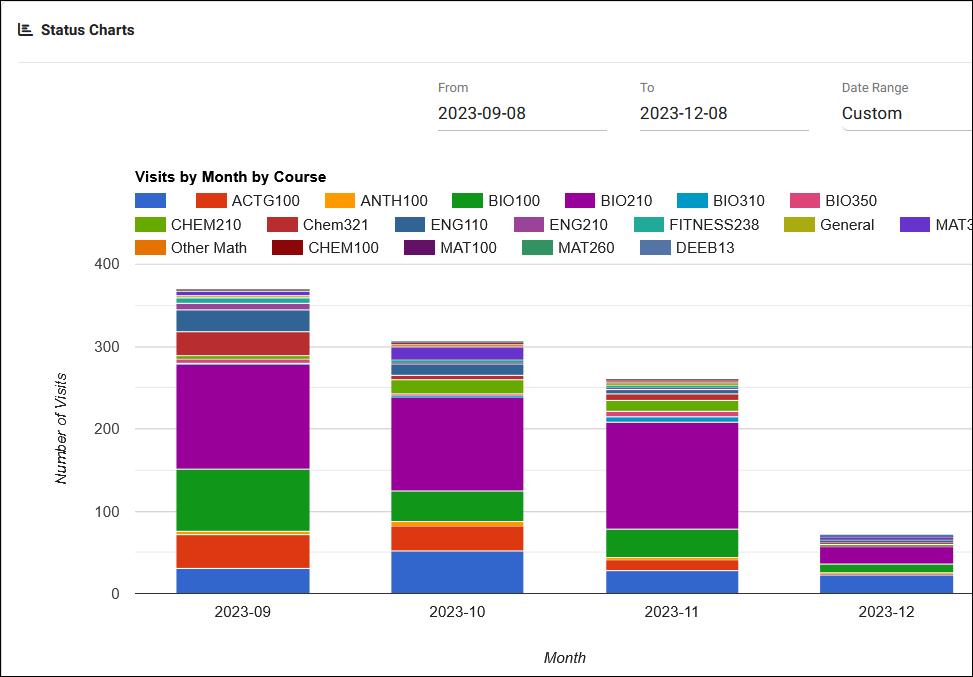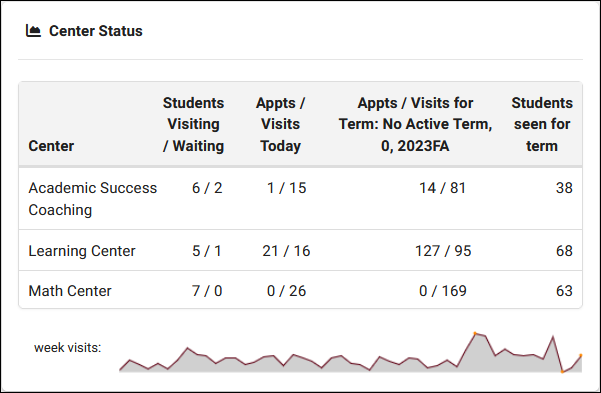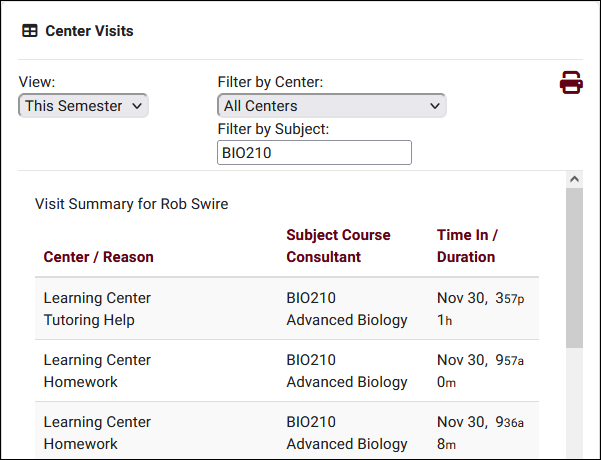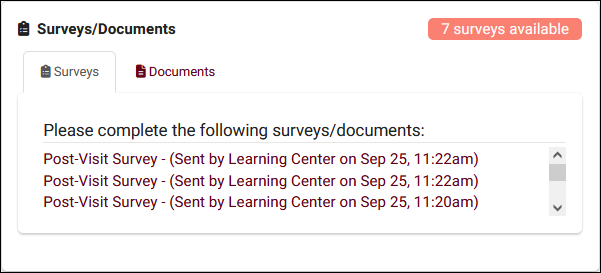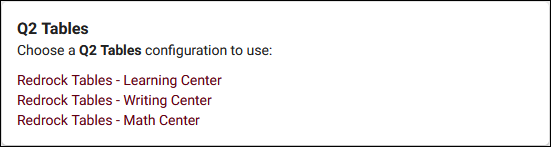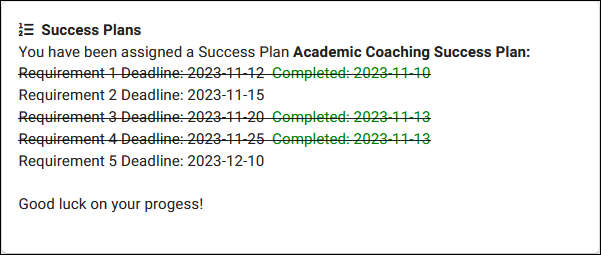TracCloud: Dashboard: Difference between revisions
From Redrock Wiki
No edit summary |
No edit summary |
||
| Line 90: | Line 90: | ||
<div style="float: left; margin-top: 0em; margin-bottom: 1em"><big><b>Asynchronous Communications</b></big></div><div class="mw-collapsible"> | <div style="float: left; margin-top: 0em; margin-bottom: 1em"><big><b>Asynchronous Communications</b></big></div><div class="mw-collapsible"> | ||
<br><br> | <br><br> | ||
<div style="float:left; padding: 0em 0.5em 1em 0.5em;">[[File: | <div style="float:left; padding: 0em 0.5em 1em 0.5em;">[[File:9770197.png|550px]]</div> | ||
<b>Can be displayed for: <span style="color: green">Students</span>, <span style="color: blue">Staff</span></b><br> | <b>Can be displayed for: <span style="color: green">Students</span>, <span style="color: blue">Staff</span></b><br> | ||
This widget displays in-progress and concluded asynchronous appointments. Any appointments with unread messages will display a red indicator dot, and students are allowed to cancel their asynchronous appointment with the X button. | |||
<b>Relevant wiki articles:</b> | <b>Relevant wiki articles:</b> [[TracCloudGuideBasicsSchedule|Scheduling]] | ||
</div> | </div> | ||
| Line 137: | Line 137: | ||
<div style="float: left; margin-top: 0em; margin-bottom: 1em"><big><b>Center Visits</b></big></div><div class="mw-collapsible"> | <div style="float: left; margin-top: 0em; margin-bottom: 1em"><big><b>Center Visits</b></big></div><div class="mw-collapsible"> | ||
<br><br> | <br><br> | ||
<div style="float:left; padding: 0em 0.5em 1em 0.5em;">[[File: | <div style="float:left; padding: 0em 0.5em 1em 0.5em;">[[File:1799834.png|550px]]</div> | ||
<b>Can be displayed for: <span style="color: green">Students</span></b><br> | <b>Can be displayed for: <span style="color: green">Students</span></b><br> | ||
Center Status is essentially a more restricted version of Utilization for students. Students can be allowed to view/print their own visit history, but they're limited to viewing the fields shown in the column headers. Fields such as notes and custom fields are always hidden. The option to enable this widget for students can be found within "Student Entry Choices" in global preferences. | |||
<b>Relevant wiki articles:</b> | <b>Relevant wiki articles:</b> [[TracCloudGuideGlobalStudentFields|Student Entry Choices]], [[TracCloudGuideBasicsVisits|Visits]]. | ||
</div> | </div> | ||
| Line 181: | Line 181: | ||
<div style="float: left; margin-top: 0em; margin-bottom: 1em"><big><b>Surveys/Documents</b></big></div><div class="mw-collapsible"> | <div style="float: left; margin-top: 0em; margin-bottom: 1em"><big><b>Surveys/Documents</b></big></div><div class="mw-collapsible"> | ||
<br><br> | <br><br> | ||
<div style="float:left; padding: 0em 0.5em 1em 0.5em;">[[File: | <div style="float:left; padding: 0em 0.5em 1em 0.5em;">[[File:2397633.png|550px]]</div> | ||
<b>Can be displayed for: <span style="color: green">Students</span>, <span style="color: blue">Staff</span>, <span style="color: brown">Faculty</span></b><br> | <b>Can be displayed for: <span style="color: green">Students</span>, <span style="color: blue">Staff</span>, <span style="color: brown">Faculty</span></b><br> | ||
This widget serves two purposes. The first is to display any unanswered SurveyTrac surveys to the user so they can quickly access and respond to them. The second is to show any documents uploaded to the user's profile that they have [[TracCloudGuideProfileGroups|permission]] to view. | |||
<b>Relevant wiki articles:</b> | <b>Relevant wiki articles:</b> [[TracCloudST|SurveyTrac]], [[TracCloudGuideGlobalDocs|Documents]], [[TracCloudGuideGlobalDashCharts|Dashboard Charts/Dashboard Surveys]] | ||
</div> | </div> | ||
| Line 218: | Line 218: | ||
<br><br> | <br><br> | ||
<div style="float:left; padding: 0em 0.5em 1em 0.5em;">[[File:0000000.png|550px]]</div> | <div style="float:left; padding: 0em 0.5em 1em 0.5em;">[[File:0000000.png|550px]]</div> | ||
<b>Can be displayed for: <span style="color: blue">Staff</span>, <span style="color: brown">Faculty | <b>Can be displayed for: <span style="color: blue">Staff</span>, <span style="color: brown">Faculty</span></b><br> | ||
Description | Description | ||
| Line 227: | Line 227: | ||
<div style="float: left; margin-top: 0em; margin-bottom: 1em"><big><b>Success | <div style="float: left; margin-top: 0em; margin-bottom: 1em"><big><b>Success Plans (Status)</b></big></div><div class="mw-collapsible"> | ||
<br><br> | <br><br> | ||
<div style="float:left; padding: 0em 0.5em 1em 0.5em;">[[File: | <div style="float:left; padding: 0em 0.5em 1em 0.5em;">[[File:7852620.png|550px]]</div> | ||
<b>Can be displayed for: <span style="color: green">Students</span></b><br> | <b>Can be displayed for: <span style="color: green">Students</span></b><br> | ||
Students will be able to review their progress in their assigned success plans straight from the dashboard using this widget. The information that displays for each plan is based on the "Dashboard Display" configuration within the success plan type. | |||
<b>Relevant wiki articles:</b> | <b>Relevant wiki articles:</b> [[TracCloudSuccessPlans|Success Plans]] | ||
</div> | </div> | ||
Revision as of 19:05, 11 December 2023
This page is still in progress! Come back later to learn more.
Getting Started / Basics
TracCloud Dashboard
Description
Can be displayed for: Students, Staff, Faculty*
The search availability widget is one option available to staff/faculty for booking appointments on behalf of students, and it's the only option available to students themselves. Access to search availability widgets is typically based on center access. If a user has scheduling access in their permission group, they will be able to access the relevant search availability widget. Faculty are only able to access this widget as part of the SAGE module.
Relevant wiki articles: Scheduling, Search Availability Widgets
Can be displayed for: Students, Staff, Faculty
Unique welcome messages can be created for students, faculty, and staff. These messages support both HTML and Twig for formatting and personalization of the message (e.g., greeting the user by name). There isn't a limit for the message length, so you can display as much information as you need to share with your users.
Relevant wiki articles: Welcome messages
Can be displayed for: Staff
This utility offers an easy way for your staff to access and modify recent visit records without going through the full attendance listing. Access to this utility can be provided in their permission group and also follows the rest of the group's permissions in determining what visits they can view and modify.
Relevant wiki articles: Visits
Can be displayed for: Students, Staff
This widget displays in-progress and concluded asynchronous appointments. Any appointments with unread messages will display a red indicator dot, and students are allowed to cancel their asynchronous appointment with the X button.
Relevant wiki articles: Scheduling
Can be displayed for: Staff, Faculty
This search box is simply a quick way to initiate a search on the students listing.
Relevant wiki articles: Students Listing
Can be displayed for: Staff
Status charts offer a snapshot of your visit data based on a custom date range. There several charts available, with access being provided based on a staff member's permission group.
Relevant wiki articles: Dashboard charts
Can be displayed for: Staff
Center status displays appointment and visit totals. The first column shows currently visiting or waiting students, the second shows total visits/appointments for the current day, followed by totals for the term, and the total unique students seen for the term. Access to this widget is provided in the Center Access tab of the staff permission group.
Relevant wiki articles: Visit tracking, Scheduling
Can be displayed for: Students
Center Status is essentially a more restricted version of Utilization for students. Students can be allowed to view/print their own visit history, but they're limited to viewing the fields shown in the column headers. Fields such as notes and custom fields are always hidden. The option to enable this widget for students can be found within "Student Entry Choices" in global preferences.
Relevant wiki articles: Student Entry Choices, Visits.
Can be displayed for: Staff
In addition to watch list indicators appearing in other records and listings, you can also display those watch lists and the students they're linked to directly on the dashboard. Access to the lists and the widget itself must be provided in the staff member's permission group.
Relevant wiki articles: Custom Lists, Dynamic Lists, & Watch Lists
Can be displayed for: Students, Staff, Faculty
This widget serves two purposes. The first is to display any unanswered SurveyTrac surveys to the user so they can quickly access and respond to them. The second is to show any documents uploaded to the user's profile that they have permission to view.
Relevant wiki articles: SurveyTrac, Documents, Dashboard Charts/Dashboard Surveys
Can be displayed for: Students
Students will be able to review their progress in their assigned success plans straight from the dashboard using this widget. The information that displays for each plan is based on the "Dashboard Display" configuration within the success plan type.
Relevant wiki articles: Success Plans