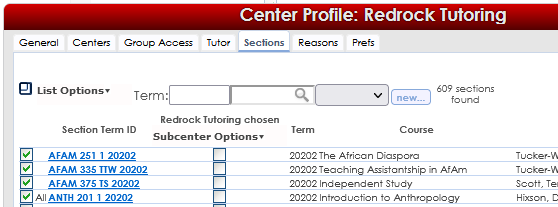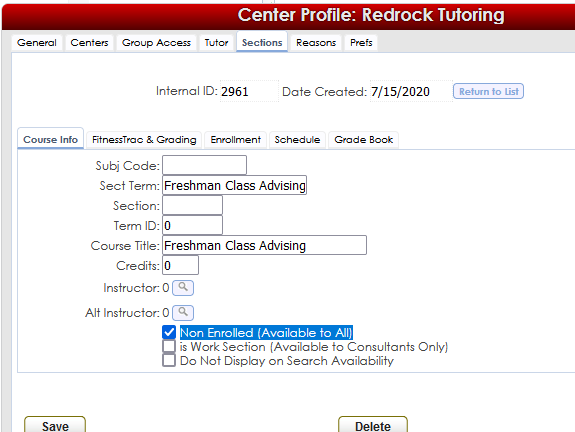Generic Sections: Difference between revisions
From Redrock Wiki
No edit summary |
No edit summary |
||
| Line 22: | Line 22: | ||
To add a Generic Section, we can navigate to one of two areas: Center Profile – Sections Tab or the Sections listing. For this example, we will go to the Center Profile - Sections Tab. Hover over the Search Glass on the right hand side of your Trac Navigation (top left corner on Main Menu) and select Center Profiles. Select your Center Profile and Navigate to the Sections Tab. Then click on the blue “New” button to the right of the “term” field. | To add a Generic Section, we can navigate to one of two areas: Center Profile – Sections Tab or the Sections listing. For this example, we will go to the Center Profile - Sections Tab. Hover over the Search Glass on the right hand side of your Trac Navigation (top left corner on Main Menu) and select Center Profiles. Select your Center Profile and Navigate to the Sections Tab. Then click on the blue “New” button to the right of the “term” field. | ||
[[File:4719609.png|700px]] | |||
There are two exceptions within this process that we must adjust in creating a generic section. One involves the “Non Enrolled (Available to All)” preference, and the other involves a term code of 0. | There are two exceptions within this process that we must adjust in creating a generic section. One involves the “Non Enrolled (Available to All)” preference, and the other involves a term code of 0. | ||
[[File:2058392.png|700px]] | |||
The “Non Enrolled (Available to All)” preference, if activated, will make this section Available to ALL students regardless of a student’s enrollment in the course. This is very similar to activating a section for ALL subcenters, in that, ANY student who logs in to ANY Subcenter will be able to select this course for their visit. Check the box to the left of “Non Enrolled (Available to All)” to make this section a Generic section. | The “Non Enrolled (Available to All)” preference, if activated, will make this section Available to ALL students regardless of a student’s enrollment in the course. This is very similar to activating a section for ALL subcenters, in that, ANY student who logs in to ANY Subcenter will be able to select this course for their visit. Check the box to the left of “Non Enrolled (Available to All)” to make this section a Generic section. | ||
Revision as of 22:21, 18 October 2022
User Manual Contents
|
|