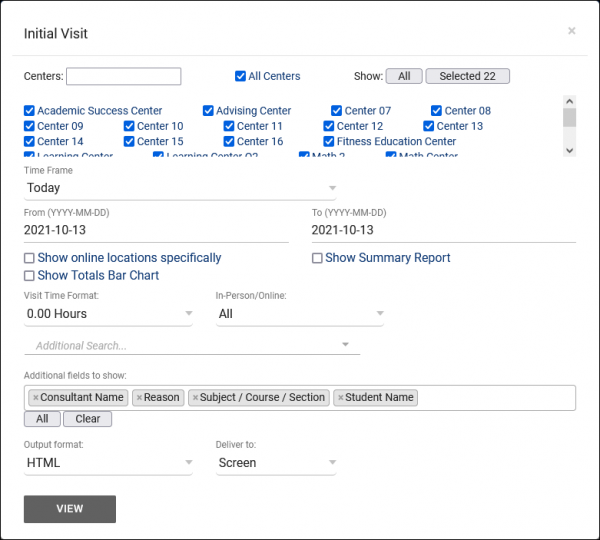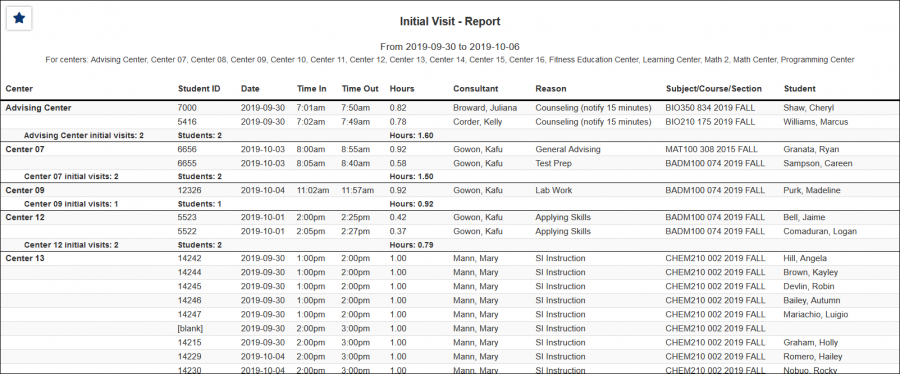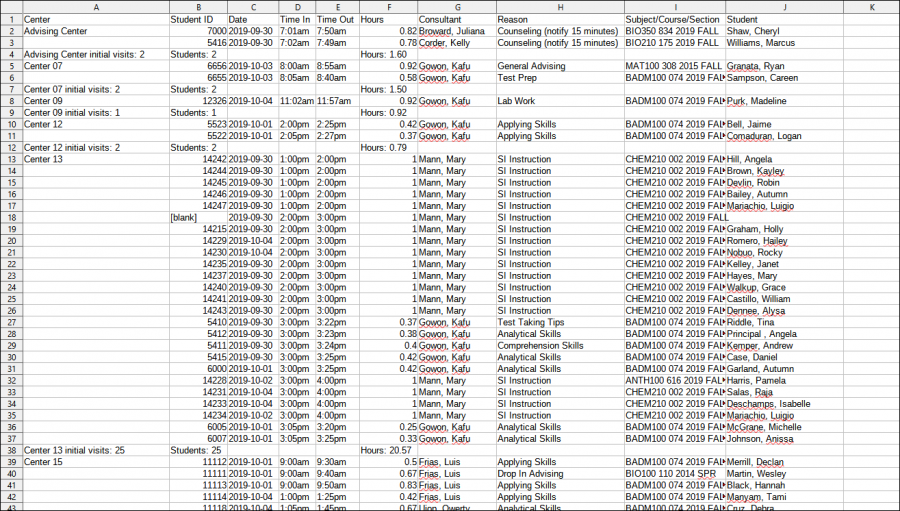TracCloudReportsStudents02: Difference between revisions
From Redrock Wiki
No edit summary |
No edit summary |
||
| Line 7: | Line 7: | ||
This report will provide students' first visits in the time range specified. For example, if Sam Smith had a visit on Oct. 3rd, 5th, and 8th, and you run this report on that month, only their visit on the 3rd will be displayed and counted in totals. | This report will provide students' first visits in the time range specified. For example, if Sam Smith had a visit on Oct. 3rd, 5th, and 8th, and you run this report on that month, only their visit on the 3rd will be displayed and counted in totals. | ||
<br> | |||
[[File:7537487.png|600px]]<br> | |||
{{#lst:Template:TracCloudReportsDescriptions|Centers}} | |||
{{#lst:Template:TracCloudReportsDescriptions|TimeFrame}} | |||
{{#lst:Template:TracCloudReportsDescriptions|ShowOnlineSpecifically}} | |||
{{#lst:Template:TracCloudReportsDescriptions|ShowSummary}} | |||
{{#lst:Template:TracCloudReportsDescriptions|ShowTotalsChart}} | |||
{{#lst:Template:TracCloudReportsDescriptions|VisitTimeFormat}} | |||
{{#lst:Template:TracCloudReportsDescriptions|InPersonOnline}} | |||
{{#lst:Template:TracCloudReportsDescriptions|AdditionalSearch}} | |||
{{#lst:Template:TracCloudReportsDescriptions|AdditionalFieldsToShow}} | |||
{{#lst:Template:TracCloudReportsDescriptions|OutputFormat}} | |||
{{#lst:Template:TracCloudReportsDescriptions|DeliverTo}} | |||
<hr> | <hr> | ||
<big><b> | <big><b>HTML</big></b><br> | ||
< | [[File:3265503.png|900px]] | ||
<br><br> | |||
<big><b>CSV</big></b><br> | |||
[[File:5162584.png|900px]] | [[File:5162584.png|900px]] | ||
|} | |} | ||
Revision as of 10:31, 27 April 2022
Students
• Student Search Availabilities • Students Visits/Appointments by ?? • Students and Appointment Status Crosstab • Students by Appointment Status
|
Initial Visit This report will provide students' first visits in the time range specified. For example, if Sam Smith had a visit on Oct. 3rd, 5th, and 8th, and you run this report on that month, only their visit on the 3rd will be displayed and counted in totals.
|