Visit Search shows you a history of every time a student has been logged into the Trac System. This can be accessed by going to Trac Navigation > Search Glass > Visits.
Search – List Options > Search

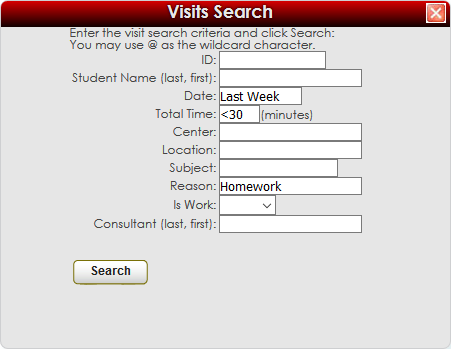
This search option lets you search for basic information about the visit. When it took place, student or consultant name, total time, and a few more fields as seen in the screenshot above. The search symbols from the previous page can be utilized here as well.
Power Search – List Options > Power Search
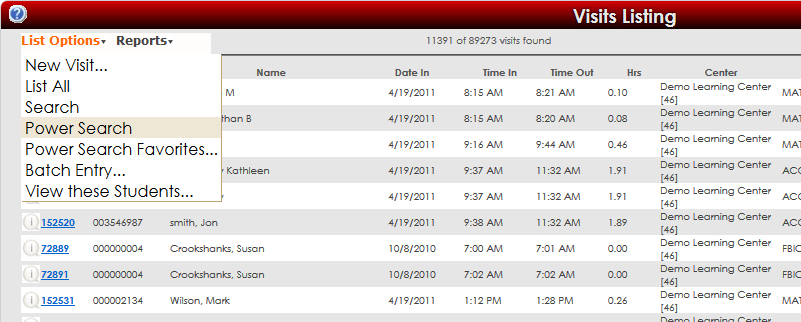
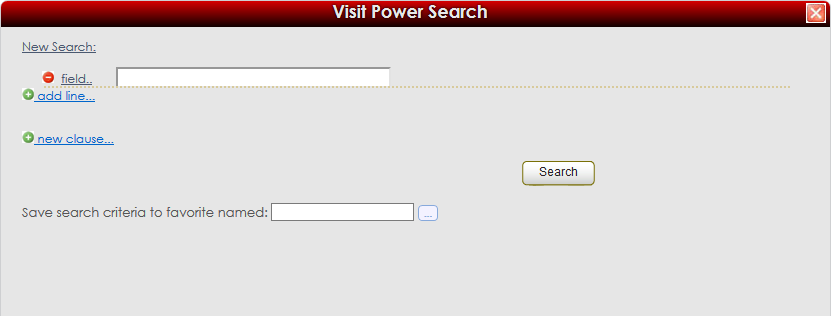
Power Search allows you to search a wide variety of fields and data ranges, these searches can also be saved as favorites so you can utilize them again later.
To begin searching, you would click on the button labelled “field…”, then choose your field from the list. You can add an additional field by clicking on the "Add Line" button. These are all of the available fields:
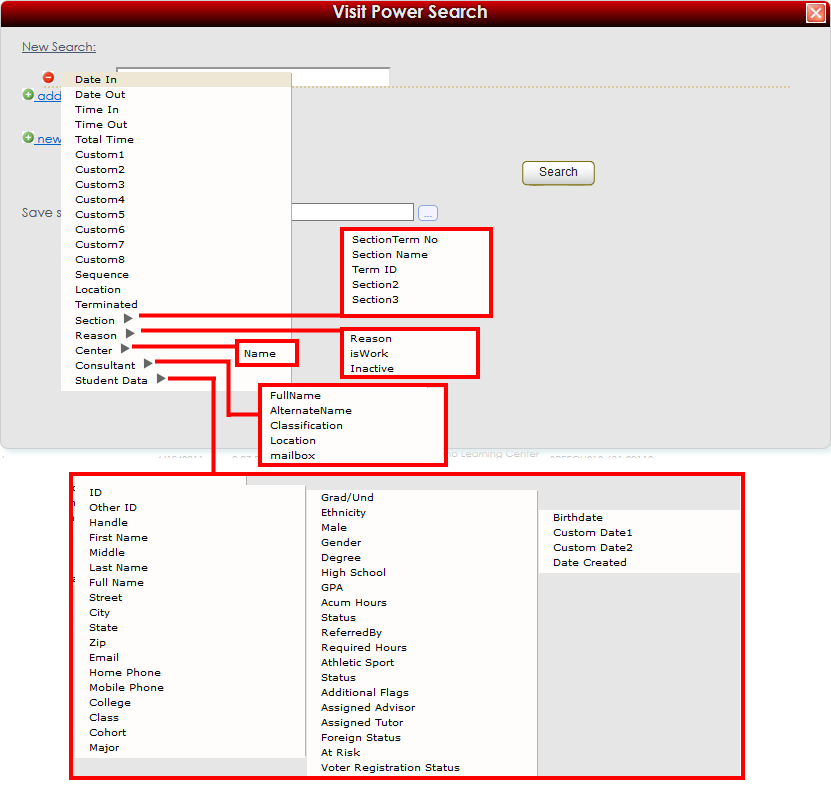
You can use multiple fields at once in combination with the search symbols from the previous page to find exactly what you're looking for. In this example, we’re looking for visits between April 1st and 10th in the Demo Learning Center with consultant Jeff Johnson.

|