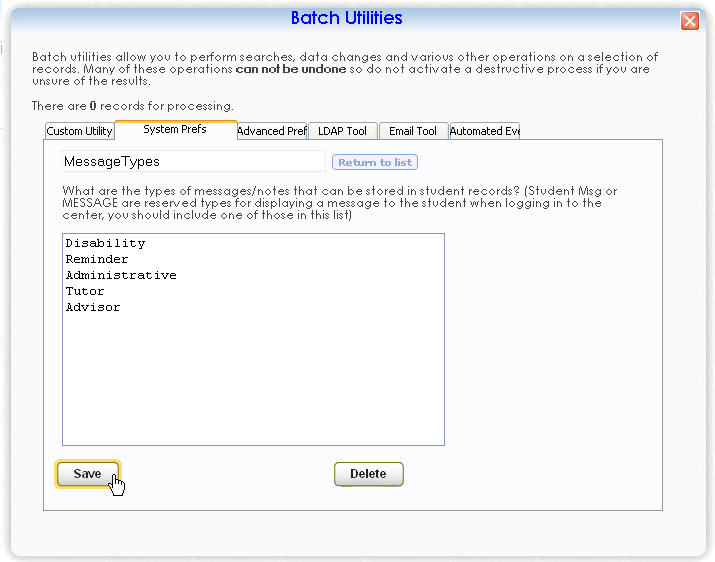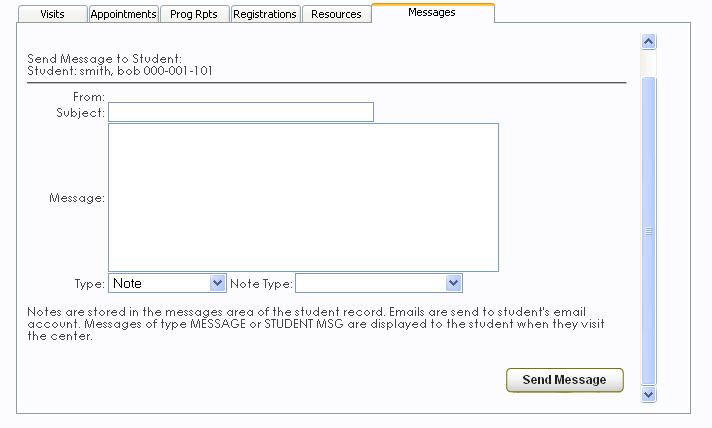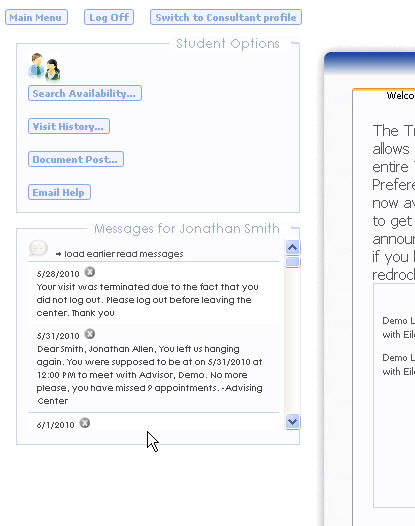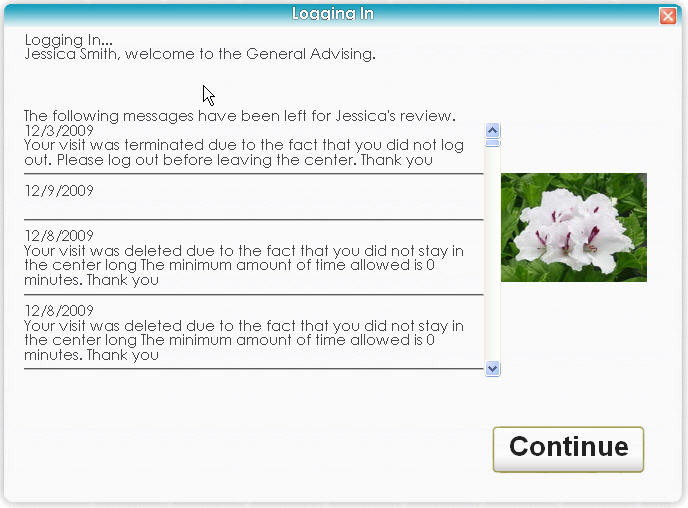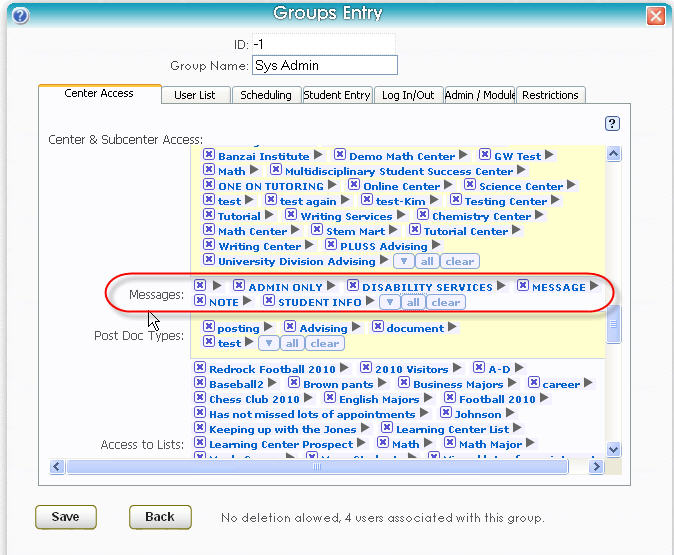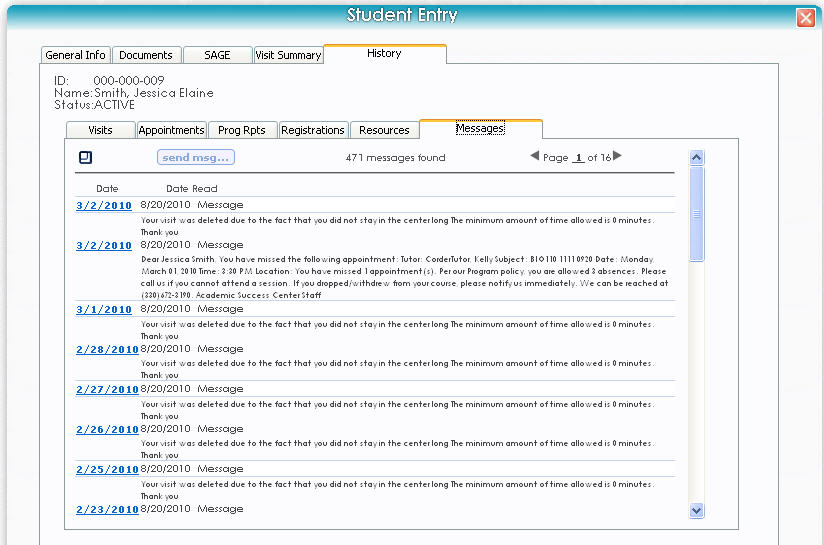Create Messages: Difference between revisions
From Redrock Wiki
m 1 revision imported |
No edit summary |
||
| Line 1: | Line 1: | ||
In Trac 4.0, you have the ability to create notes to add to a student’s profile, and also to send them messages through your Trac product. | {| style="width:100%; vertical-align:top; " | ||
| style="width:250px; vertical-align:top; padding:2px 15px 2px 2px;" | {{UserManualStudentsTOC}} | |||
| style="vertical-align:top; padding:20px 20px 20px 2px;" | | |||
{| style="width:100%; vertical-align:top; " | |||
| style="vertical-align:top; font-size:140%; color:#7c1911; padding:30px 0px 0px 0px;" | <span style="color:#7C1911">'''Creating Messages''' | |||
</span><HR> | |||
|- | |||
|style="vertical-align:top; font-size:100%; " | In Trac 4.0, you have the ability to create notes to add to a student’s profile, and also to send them messages through your Trac product. | |||
==Creating a Note/Message== | ==Creating a Note/Message== | ||
| Line 7: | Line 17: | ||
To identify the different note types, click on the '''Trac Man''' icon, and choose '''Utilities and Prefs'''. In the '''System Prefs''' tab, click on the '''MessageTypes''' preference. Here you will enter the different types of notes/messages that can be created. | To identify the different note types, click on the '''Trac Man''' icon, and choose '''Utilities and Prefs'''. In the '''System Prefs''' tab, click on the '''MessageTypes''' preference. Here you will enter the different types of notes/messages that can be created. | ||
:[[image:Message_Types.jpg|none| | :[[image:Message_Types.jpg|none|450px]] | ||
To create a note or message for a student, you’ll first need to access their Student Profile. On the History tab of the Student profile, there is a Messages tab. Here, you may click on Send Mesg to create the note or message for the student. | To create a note or message for a student, you’ll first need to access their Student Profile. On the History tab of the Student profile, there is a Messages tab. Here, you may click on Send Mesg to create the note or message for the student. | ||
:[[image:Send_Message.jpg|none| | :[[image:Send_Message.jpg|none|450px]] | ||
:[[image:Create_Message.jpg|none| | :[[image:Create_Message.jpg|none|450px]] | ||
;From | ;From | ||
| Line 46: | Line 56: | ||
:If you allow students to log in to their accounts in order to book appointments or perform other tasks, then they would be able to view any notes/messages on their main menu. | :If you allow students to log in to their accounts in order to book appointments or perform other tasks, then they would be able to view any notes/messages on their main menu. | ||
:[[image:Messages_Main.jpg|none| | :[[image:Messages_Main.jpg|none|450px]] | ||
;Login for Visit | ;Login for Visit | ||
:When a student logs in for a visit to a Center, the Confirmation page of the login will display any notes or messages for the student that have not been marked as read. | :When a student logs in for a visit to a Center, the Confirmation page of the login will display any notes or messages for the student that have not been marked as read. | ||
:[[image:Message_Login.jpg|none| | :[[image:Message_Login.jpg|none|450px]] | ||
| Line 58: | Line 68: | ||
Groups that Consultants and Users are assigned to have the access preference that determines which Message types their Group is allowed to see. | Groups that Consultants and Users are assigned to have the access preference that determines which Message types their Group is allowed to see. | ||
:[[image:Message_Access.jpg|none| | :[[image:Message_Access.jpg|none|450px]] | ||
Consultants and Users may then access a Student’s profile, and view Messages of the same Message type. | Consultants and Users may then access a Student’s profile, and view Messages of the same Message type. | ||
:[[image:Message_Students.jpg|none| | :[[image:Message_Students.jpg|none|450px]] | ||
__NOTOC__ | |||
Revision as of 23:36, 30 November 2021
User Manual Contents |
|