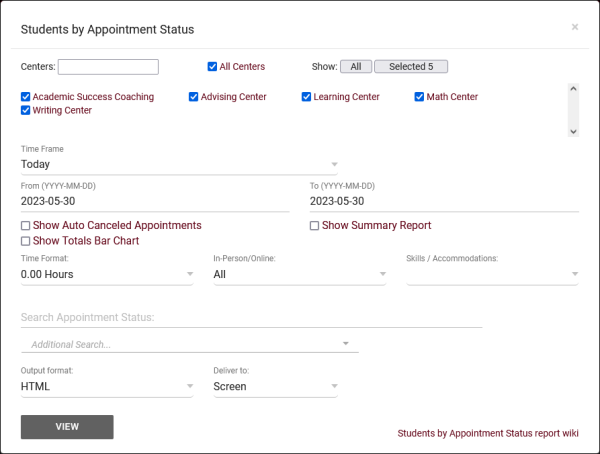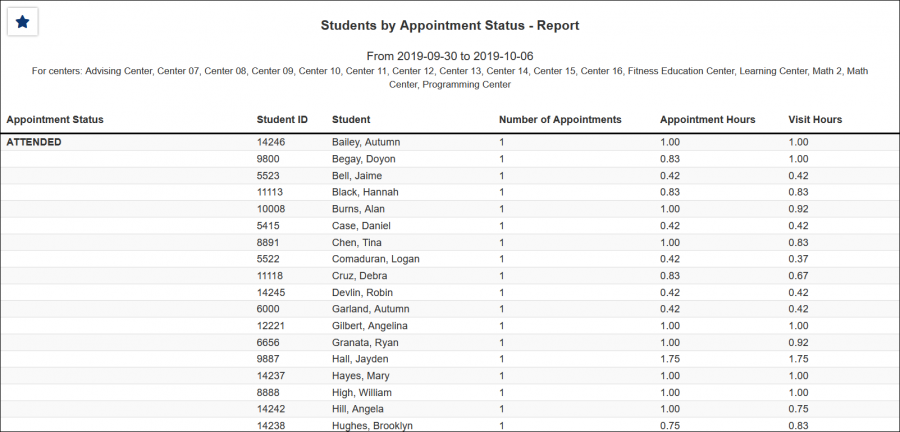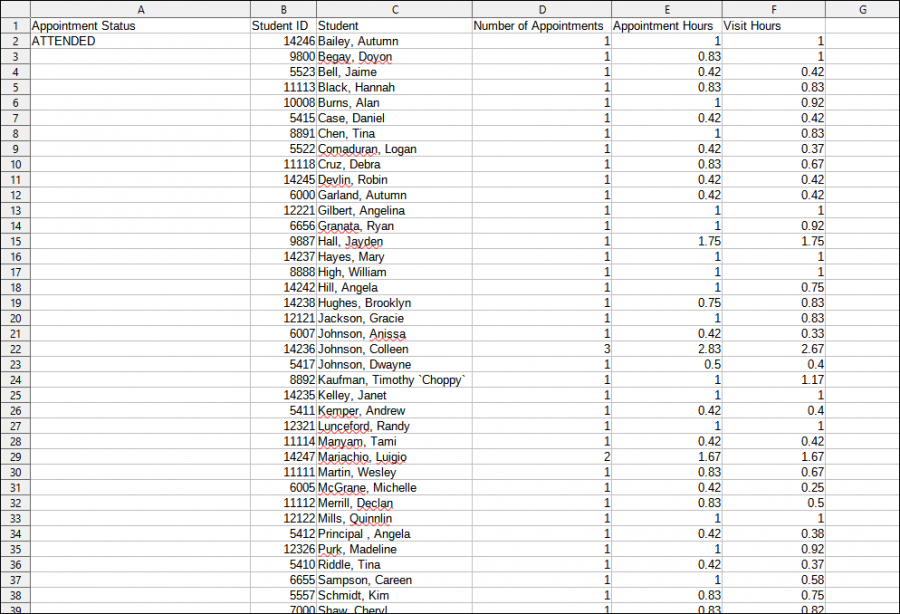TracCloudReportsStudents05: Difference between revisions
From Redrock Wiki
No edit summary |
No edit summary |
||
| (4 intermediate revisions by the same user not shown) | |||
| Line 1: | Line 1: | ||
{{TracCloudReportTabs}} | {{TracCloudReportTabs}} | ||
<div class="tcWidgetPage"> | |||
<div class="categoryExtraWide"> | |||
{{TracCloudReportsStudentsTOC}} | |||
</div> | |||
<big><b>Students by Appointment Status</big></b | <big><b>Students by Appointment Status</big></b> | ||
This report shows students grouped by appointment status. For each student, you can see their total appointments of said status, total appointment hours, and total visit hours.<br><br> | This report shows students grouped by appointment status. For each student, you can see their total appointments of said status, total appointment hours, and total visit hours.<br><br> | ||
[[File: | [[File:2688957.png|600px]]<br> | ||
{{#lst:Template:TracCloudReportsDescriptions|Centers}} | {{#lst:Template:TracCloudReportsDescriptions|Centers}} | ||
{{#lst:Template:TracCloudReportsDescriptions|TimeFrame}} | {{#lst:Template:TracCloudReportsDescriptions|TimeFrame}} | ||
{{#lst:Template:TracCloudReportsDescriptions|ShowAutoCancel}} | |||
{{#lst:Template:TracCloudReportsDescriptions|ShowSummary}} | {{#lst:Template:TracCloudReportsDescriptions|ShowSummary}} | ||
| Line 40: | Line 42: | ||
[[File:2105706.png|900px]] | [[File:2105706.png|900px]] | ||
[[Category:TracCloud]] | |||
</div> | |||
Latest revision as of 16:45, 12 December 2023
Students
• Student Search Availabilities
• Students Visits/Appointments by ??
• Students and Appointment Status Crosstab
• Students by Appointment Status
Students by Appointment Status
This report shows students grouped by appointment status. For each student, you can see their total appointments of said status, total appointment hours, and total visit hours.
- Centers
- Filter report data by center. You can select all centers or only a specific few to narrow down your results. At least one center must be selected.
- Time Frame
- The date range for the data in this report. Beyond entering a date range manually, you can also choose a preset date range (Today, This Month, This Semester, etc) from the dropdown list above.
- Show Auto Canceled Appointments
- Include appointments that were automatically canceled in the report results. More information.
- Show Summary
- Only show data totals, excluding details of individual records.
- Show Totals Bar Chart
- Adds a visual bar chart of totals to your report data.
- Time Format
- This determines the format of duration, a 90-minute session could display as 1.50, 01:30:00, or 01:30.
- In-Person/Online
- Filter the data in this report to only include In-Person or Online records. Defaults to All.
- Special Needs / Skills / Accommodations
- Only show results for a specific Need/Skill/Accommodation.
- Search Appointment Status
- Only show results for a specific appointment status.
- Additional Search
- Filter your results by a selected field.
Use * as a wildcard (Subject: MAT*)
| as "or" (Major: Mathematics|Biology)
# as "Not" (Status: #Inactive)
&& as "And" (Major: #Mathematics&&#Biology)
blankornull as a keyword to find records where the field is blank (Reason: blankornull)
Multiple fields can be added to further narrow down your results.
- Filter your results by a selected field.
- Output format
- Use HTML to view report data in your browser, or export this report to a CSV file (available for most reports). Some reports offer additional CSV options depending on if you want to include totals and/or data grouping in your export.
- Deliver to
- Display this report immediately in your browser ("Screen"), or send the report to a specified email address ("Email"). Multiple email addresses can be specified, use ; to separate them (example@example.edu;sample@example.edu).