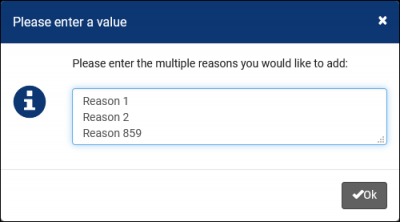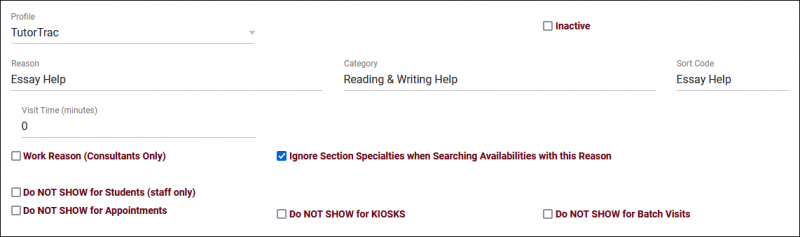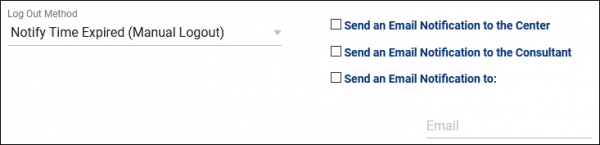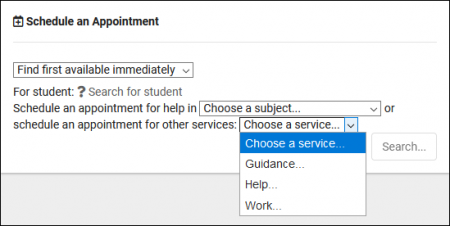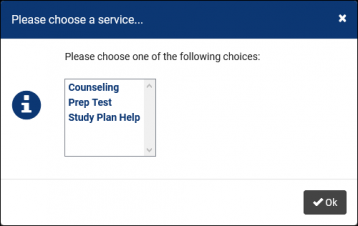TracCloudGuideProfileReasons: Difference between revisions
From Redrock Wiki
No edit summary |
No edit summary |
||
| Line 5: | Line 5: | ||
{| style="width:100%; vertical-align:top; " | {| style="width:100%; vertical-align:top; " | ||
<big><b>Reasons</b></big><br> | <big><b>Reasons</b></big><br> | ||
Reasons/Services allow your staff and students to provide additional information and reasons for booking an appointment. For example, reasons such as “Counseling,” “Study Plan Help,” or “Exam.” This would let the consultants know what the student needs help with, provide preparation and information as needed, and gives your staff additional information for reports. | Reasons/Services allow your staff and students to provide additional information and reasons for booking an appointment. For example, reasons such as “Counseling,” “Study Plan Help,” or “Exam.” This would let the consultants know what the student needs help with, provide preparation details and information as needed, and gives your staff additional information for reports. | ||
<br><br> | <br><br> | ||
[[File: | [[File:8651363.png|800px]] | ||
<br><br> | <br><br> | ||
The hamburger | The hamburger icon {{#fas:bars}} contains several management options, detailed below. | ||
<br> | <br> | ||
[[File:73u46j4kj466jhe535gs5.png|400px]] | [[File:73u46j4kj466jhe535gs5.png|400px]] | ||
<br><br> | <br><br> | ||
* <b>Show Activated</b> | * <b>Show Activated</b> | ||
::This will display globally activated reasons (left-side checkbox). | ::This will display globally activated reasons (left-side checkbox).<br><br> | ||
* <b>Activate/Deactivate Found Records</b> | * <b>Activate/Deactivate Found Records</b> | ||
::Activate/Deactivate reasons in bulk, based on your last search result. | ::Activate/Deactivate reasons in bulk, based on your last search result.<br><br> | ||
* <b>New Reason</b> | * <b>New Reason</b> | ||
::Create a new reason. | ::Create a new reason.<br><br> | ||
* <b>Add Multiple Reasons</b> | * <b>Add Multiple Reasons</b> | ||
| Line 34: | Line 34: | ||
* <b>Profile</b> | * <b>Profile</b> | ||
::By default, the profile we started creating this reason in will be selected, however, we can change this value or even choose “Available for All Profiles.” | ::By default, the profile we started creating this reason in will be selected, however, we can change this value or even choose “Available for All Profiles.”<br><br> | ||
* <b>Reason</b> | * <b>Reason</b> | ||
::The name of the reason, this will be what’s selected by students or staff during appointment | ::The name of the reason, this will be what’s selected by students or staff during [[TracCloudGuideBasicsSchedule|appointment scheduling]] and [[TracCloudGuideBasicsVisits|kiosk logins]].<br><br> | ||
* <b>Category</b> | * <b>Category</b> | ||
::The category this reason is assigned to. More information on this can be found further into this article. | ::The category this reason is assigned to. More information on this can be found further into this article.<br><br> | ||
* <b>Sort Code</b> | * <b>Sort Code</b> | ||
::Manually specify how your reasons are sorted during login or appointment search. This can be numeric, or you can simply paste your reason name to sort alphabetically. | ::Manually specify how your reasons are sorted during login or appointment search. This can be numeric, or you can simply paste your reason name to sort alphabetically.<br><br> | ||
* <b>Log Out Method</b> & <b>Visit Time</b> | * <b>Log Out Method</b> & <b>Visit Time</b> | ||
| Line 50: | Line 50: | ||
::* <b>Auto Logout Immediately</b> will log the student out immediately after they’re logged in and create a visit record of the length specified in Visit Time. | ::* <b>Auto Logout Immediately</b> will log the student out immediately after they’re logged in and create a visit record of the length specified in Visit Time. | ||
::* <b>Notify Time Expired</b>, which will send out an email based on the checkboxes used when the time limit is reached. The contents of this email will be determined by your [[TracCloudGuideProfilePrefsEmails|'Visit Duration Notification' email in your Profile Prefs.]] | ::* <b>Notify Time Expired</b>, which will send out an email based on the checkboxes used when the time limit is reached. The contents of this email will be determined by your [[TracCloudGuideProfilePrefsEmails|'Visit Duration Notification' email in your Profile Prefs.]] | ||
::[[File:4556u5rn5uh5r.png|600px]] | ::[[File:4556u5rn5uh5r.png|600px]]<br><br> | ||
* <b>Inactive</b> | * <b>Inactive</b> | ||
::We never recommend deleting records in TracCloud, as this removes them from reports and related records. In the event that you are no longer utilizing a reason, you’ll want to check the Inactive box instead of deleting it to keep the records available and accurate. | ::We never recommend deleting records in TracCloud, as this removes them from reports and related records. In the event that you are no longer utilizing a reason, you’ll want to check the Inactive box instead of deleting it to keep the records available and accurate.<br><br> | ||
* <b>Work Reason</b> | * <b>Work Reason</b> | ||
::Work reasons allow consultants to login to TracCloud and track their work hours. This data will then be available to users with appropriate permissions via payroll reports. | ::Work reasons allow consultants to login to TracCloud and track their work hours. This data will then be available to users with appropriate permissions via payroll reports. For more information on payroll tracking in general, [[TracCloudGuideBasicsPayroll|click here.]]<br><br> | ||
* <b>Ignore Section Specialties when Searching Availabilities with this Reason</b> | * <b>Ignore Section Specialties when Searching Availabilities with this Reason</b> | ||
::This functions similarly to the 'Ignore Specialties' options in Centers. If a student is searching for availabilities and selects a Reason with this checkbox enabled, they will see all consultants assigned to this Reason regardless of subject chosen. Typically used for Writing or Coaching-related Reasons. | ::This functions similarly to the 'Ignore Specialties' options in Centers. If a student is searching for availabilities and selects a Reason with this checkbox enabled, they will see all consultants assigned to this Reason regardless of subject chosen. Typically used for Writing or Coaching-related Reasons.<br><br> | ||
* <b>Do NOT SHOW for Students (staff only)</b> | * <b>Do NOT SHOW for Students (staff only)</b> | ||
::If checked, this Reason will only appear for staff who are booking appointments on behalf of students. Students themselves will not see this Reason. | ::If checked, this Reason will only appear for staff who are booking appointments on behalf of students. Students themselves will not see this Reason.<br><br> | ||
* <b>Do NOT SHOW for Appointments | * <b>Do NOT SHOW for Appointments | ||
* Do NOT SHOW for KIOSKS | * Do NOT SHOW for KIOSKS | ||
* Do NOT SHOW for Batch Visits</b> | * Do NOT SHOW for Batch Visits</b> | ||
::Don’t show this reason under these specific circumstances. | ::Don’t show this reason under these specific circumstances.<br><br> | ||
<hr> | <hr> | ||
==Assigning Reasons to Centers== | ==Assigning Reasons to Centers== | ||
There are two ways to assign Reasons to your Centers, first is directly from this tab | There are two ways to assign Reasons to your Centers, first is directly from this tab in your Profile. The checkbox button on the right-side allows you to activate/deactivate reasons for the center selected in the top-left corner, or display all activated reasons for the selected center. This can also be used with “All centers” selected, allowing you to quickly add or remove a reason from all of your centers. | ||
[[File:785kj4hg3jk75.png|800px]] | [[File:785kj4hg3jk75.png|800px]] | ||
<br><br> | <br><br> | ||
| Line 89: | Line 89: | ||
|} | |} | ||
[[Category:TracCloud]] | |||
Revision as of 13:37, 20 April 2023
Profile Preferences
Prefs
|
Reasons Reasons/Services allow your staff and students to provide additional information and reasons for booking an appointment. For example, reasons such as “Counseling,” “Study Plan Help,” or “Exam.” This would let the consultants know what the student needs help with, provide preparation details and information as needed, and gives your staff additional information for reports. 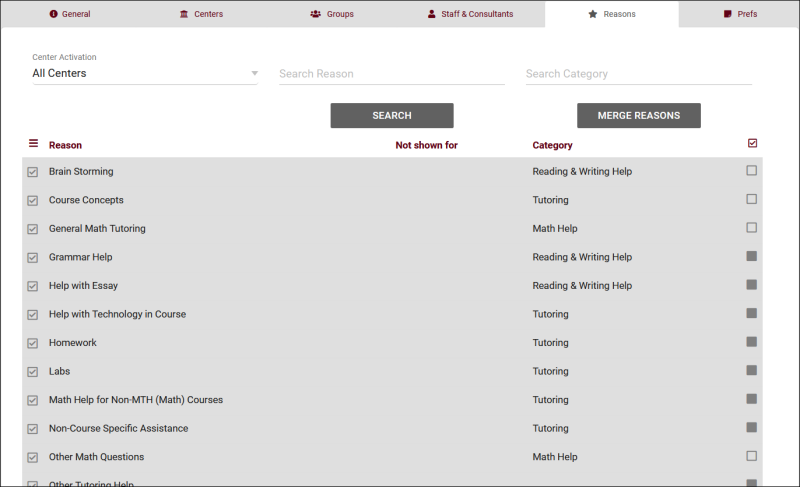 The hamburger icon contains several management options, detailed below. 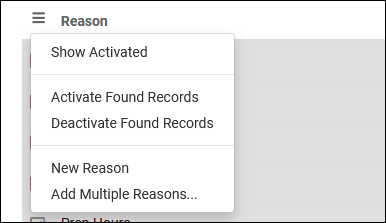
Creating ReasonsClick on the hamburger button, then select “New Reason” to be brought to the Reason creation menu.
Assigning Reasons to CentersThere are two ways to assign Reasons to your Centers, first is directly from this tab in your Profile. The checkbox button on the right-side allows you to activate/deactivate reasons for the center selected in the top-left corner, or display all activated reasons for the selected center. This can also be used with “All centers” selected, allowing you to quickly add or remove a reason from all of your centers.
Reason CategoriesCategories allow you to group different reasons together. If you have several reasons available, it can be beneficial to group them into categories that staff and students can select when booking appointments. These Categories will appear followed by “…”, which when clicked will prompt you to choose a Reason within the category.
|