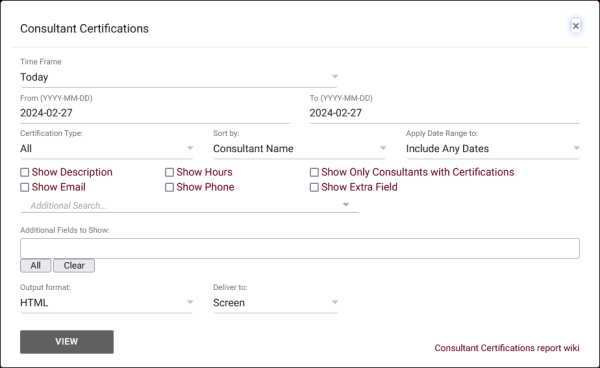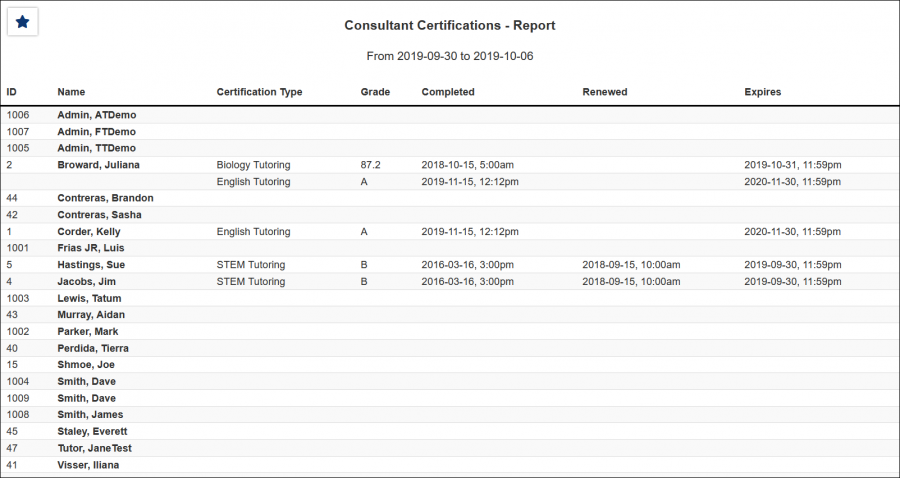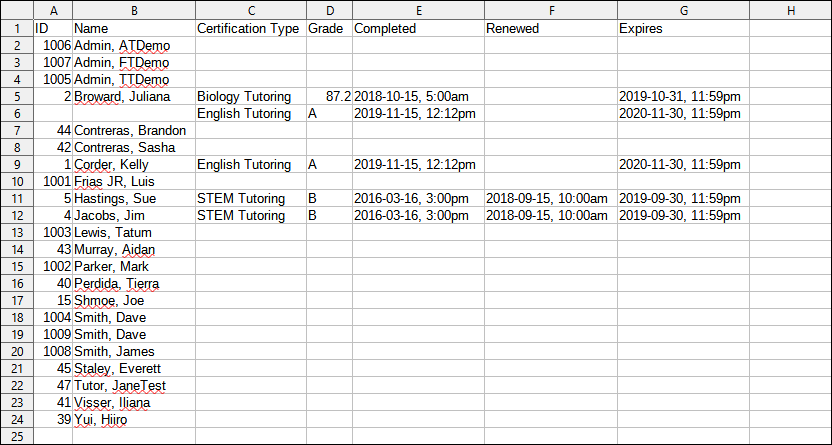TracCloud Report: Consultant Certifications: Difference between revisions
From Redrock Wiki
No edit summary |
m (Redrock moved page TracCloud Report: Consultant Certifications to TracCloud Report: Consultant Certifications) |
||
| (4 intermediate revisions by the same user not shown) | |||
| Line 1: | Line 1: | ||
{{TracCloudReportTabs}} | {{TracCloudReportTabs}} | ||
<div class="tcWidgetPage"> | |||
<div class="categoryExtraWide"> | |||
{{TracCloudReportsManagementTOC}} | |||
</div> | |||
<b><big>Consultant Certifications</big></b | <b><big>Consultant Certifications</big></b> | ||
The Consultant Certifications report will list the consultant ID, full name, certification type, grade, completed date, renewed date and expired date held for the certifications on the consultant profile.<br><br> | The Consultant Certifications report will list the consultant ID, full name, certification type, grade, completed date, renewed date and expired date held for the certifications on the consultant profile.<br><br> | ||
[[File: | [[File:3457261.png|600px]]<br> | ||
{{#lst:Template:TracCloudReportsDescriptions|TimeFrame}} | {{#lst:Template:TracCloudReportsDescriptions|TimeFrame}} | ||
| Line 31: | Line 31: | ||
{{#lst:Template:TracCloudReportsDescriptions|AdditionalSearch}} | {{#lst:Template:TracCloudReportsDescriptions|AdditionalSearch}} | ||
{{#lst:Template:TracCloudReportsDescriptions|AdditionalFieldsToShow}} | |||
{{#lst:Template:TracCloudReportsDescriptions|OutputFormat}} | {{#lst:Template:TracCloudReportsDescriptions|OutputFormat}} | ||
| Line 43: | Line 45: | ||
[[File:1178143.png|900px]] | [[File:1178143.png|900px]] | ||
[[Category:TracCloud]] | [[Category:TracCloud]] | ||
</div> | |||
Latest revision as of 16:19, 18 November 2024
Management
• Consultant Non-Duplicated Visit Time
• Logins by Hour by Day of Week
• Students Visits Cleanup Data
Consultant Certifications
The Consultant Certifications report will list the consultant ID, full name, certification type, grade, completed date, renewed date and expired date held for the certifications on the consultant profile.
- Time Frame
- The date range for the data in this report. Beyond entering a date range manually, you can also choose a preset date range (Today, This Month, This Semester, etc) from the dropdown list above.
- Certification Type
- Filter results to only certifications of a specified type, defaults to 'All.'
- Sort by
- Choose how the selected data is sorted.
- Apply Date Range to
- Choose what your selected date range is in reference to. Defaults to any matching date range.
- Show Description
- Include record description in results.
- Show Email
- Include email address in results.
- Show Hours
- Include certification hours in results.
- Show Phone
- Include phone number in results.
- Show Only Consultants with Certifications
- Check this to exclude consultants without certifications from your results.
- Show Extra Field
- Include the certification 'Extra Field' value in results.
- Additional Search
- Filter your results by a selected field.
Use * as a wildcard (Subject: MAT*)
| as "or" (Major: Mathematics|Biology)
# as "Not" (Status: #Inactive)
&& as "And" (Major: #Mathematics&&#Biology)
blankornull as a keyword to find records where the field is blank (Reason: blankornull)
Multiple fields can be added to further narrow down your results.
- Filter your results by a selected field.
- Additional fields to show
- This can be used to add additional data fields to the report results. For example, you could use this to add a student's email address in a visit report.
- Output format
- Use HTML to view report data in your browser, or export this report to a CSV file (available for most reports). Some reports offer additional CSV options depending on if you want to include totals and/or data grouping in your export.
- Deliver to
- Display this report immediately in your browser ("Screen"), or send the report to a specified email address ("Email"). Multiple email addresses can be specified, use ; to separate them (example@example.edu;sample@example.edu).