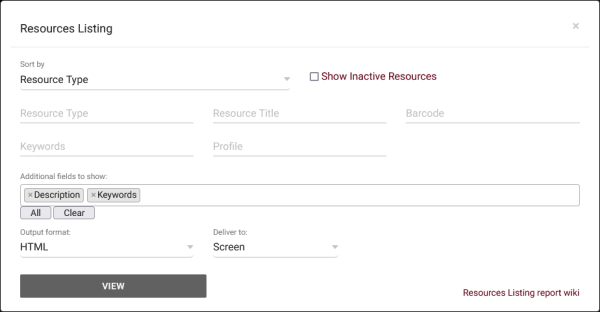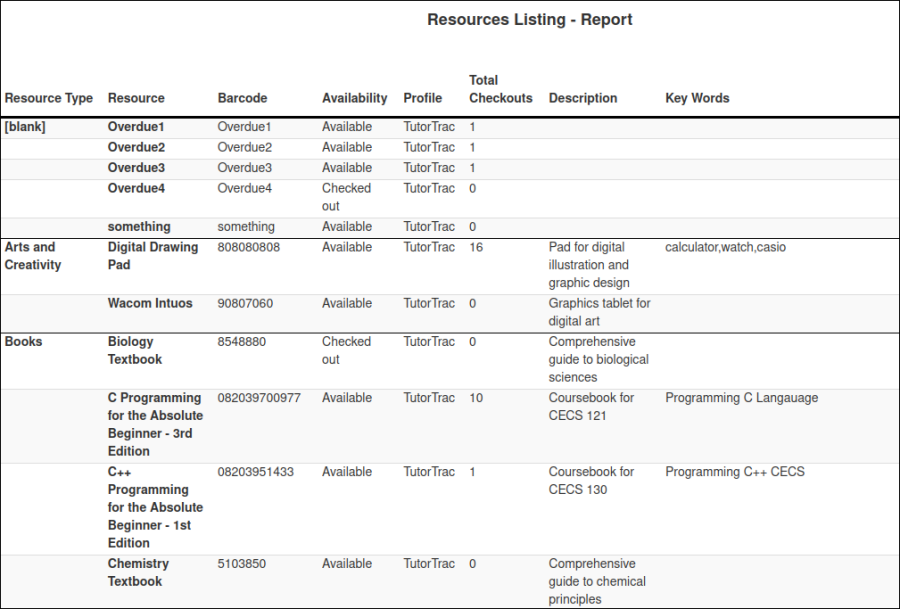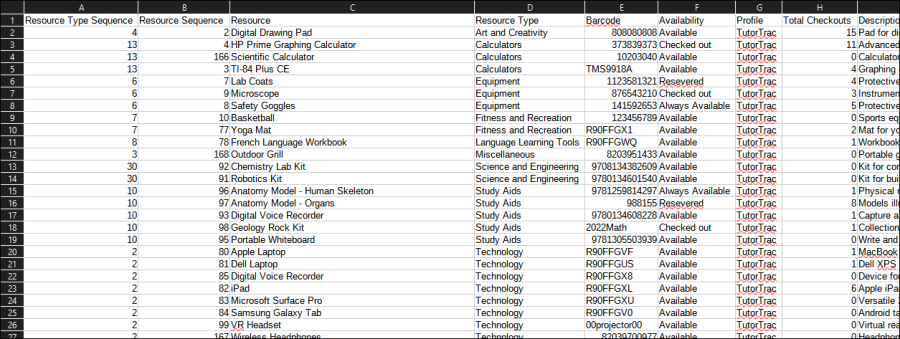TracCloudReportsManagement21: Difference between revisions
From Redrock Wiki
No edit summary |
No edit summary |
||
| Line 4: | Line 4: | ||
{{TracCloudReportsManagementTOC}} | {{TracCloudReportsManagementTOC}} | ||
</div> | </div> | ||
<onlyinclude> | |||
<b><big>Resources Listing</big></b> | <b><big>Resources Listing</big></b> | ||
| Line 28: | Line 29: | ||
<b><big>CSV</b></big><br> | <b><big>CSV</b></big><br> | ||
[[File:6144013.png|900px]] | [[File:6144013.png|900px]] | ||
</onlyinclude> | |||
[[Category:TracCloud]] | [[Category:TracCloud]] | ||
</div> | </div> | ||
Revision as of 16:39, 23 April 2024
Management
• Consultant Non-Duplicated Visit Time
• Logins by Hour by Day of Week
• Students Visits Cleanup Data
Resources Listing
The Resources Listing report will show you a list of resource records along with information about the item and how many times it's been checked out. Data can be grouped by Resource Type if set in the Sort by field.
- Sort by
- Choose how the selected data is sorted.
- Show Inactive Resources
- Include resources in results that have a status of 'Inactive.'
- Resource Type, Resource Title, Barcode, Keywords, Profile
- Search by Resource Type, Resource Title, Resource Barcode, Keywords, or the Pofile of your resources.
- Additional Search
- Filter your results by a selected field.
Use * as a wildcard (Subject: MAT*)
| as "or" (Major: Mathematics|Biology)
# as "Not" (Status: #Inactive)
&& as "And" (Major: #Mathematics&&#Biology)
blankornull as a keyword to find records where the field is blank (Reason: blankornull)
Multiple fields can be added to further narrow down your results.
- Filter your results by a selected field.
- Output format
- Use HTML to view report data in your browser, or export this report to a CSV file (available for most reports). Some reports offer additional CSV options depending on if you want to include totals and/or data grouping in your export.
- Deliver to
- Display this report immediately in your browser ("Screen"), or send the report to a specified email address ("Email"). Multiple email addresses can be specified, use ; to separate them (example@example.edu;sample@example.edu).