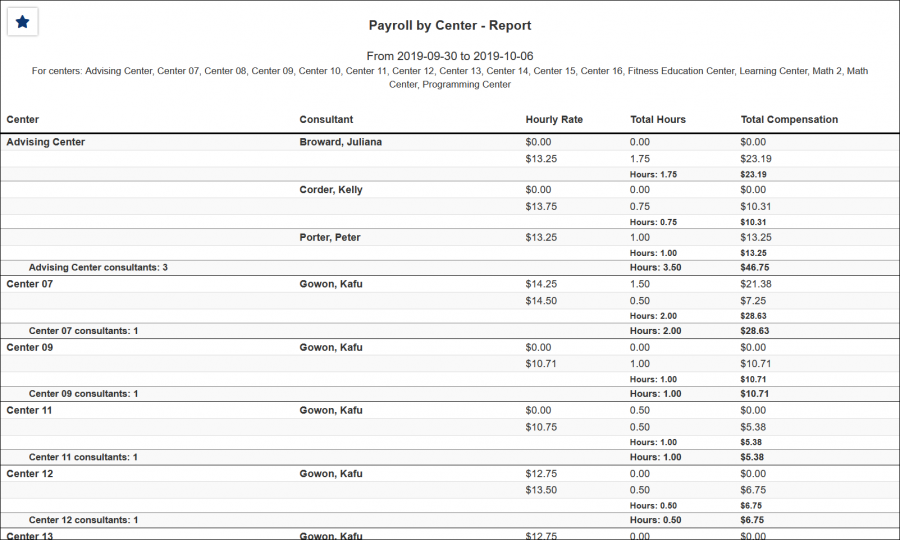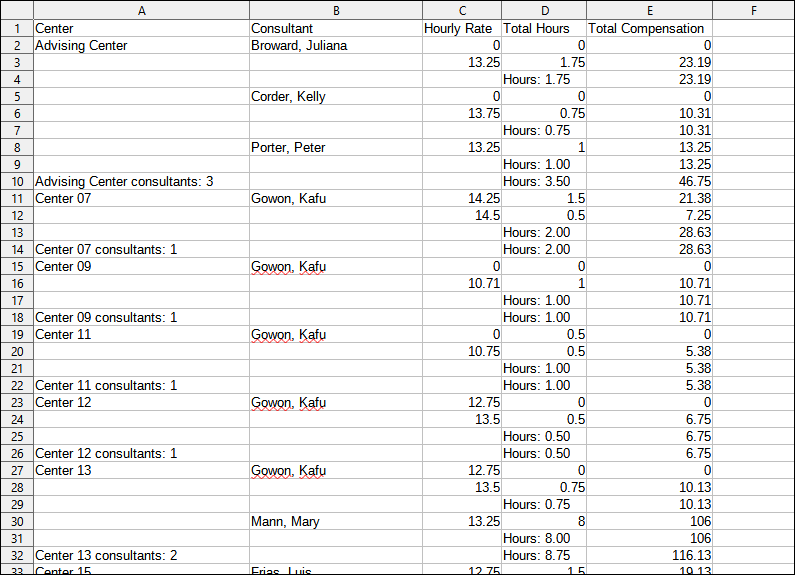TracCloudReportsPayroll02: Difference between revisions
From Redrock Wiki
No edit summary |
No edit summary |
||
| Line 9: | Line 9: | ||
This report will show you payroll grouped by the center. Consultant, hourly rate, total hours, and total compensation will be displayed.<br><br> | This report will show you payroll grouped by the center. Consultant, hourly rate, total hours, and total compensation will be displayed.<br><br> | ||
[[File: | [[File:7044540.png|600px]]<br> | ||
{{#lst:Template:TracCloudReportsDescriptions|Centers}} | {{#lst:Template:TracCloudReportsDescriptions|Centers}} | ||
| Line 22: | Line 22: | ||
{{#lst:Template:TracCloudReportsDescriptions|DailyTime_Payroll}} | {{#lst:Template:TracCloudReportsDescriptions|DailyTime_Payroll}} | ||
{{#lst:Template:TracCloudReportsDescriptions|StudentVisit_Payroll}} | |||
{{#lst:Template:TracCloudReportsDescriptions|MailboxNotes_Payroll}} | {{#lst:Template:TracCloudReportsDescriptions|MailboxNotes_Payroll}} | ||
| Line 30: | Line 32: | ||
{{#lst:Template:TracCloudReportsDescriptions|GroupFund_Payroll}} | {{#lst:Template:TracCloudReportsDescriptions|GroupFund_Payroll}} | ||
{{#lst:Template:TracCloudReportsDescriptions|PageBreak_Payroll}} | |||
{{#lst:Template:TracCloudReportsDescriptions|ShowVisits_Payroll}} | {{#lst:Template:TracCloudReportsDescriptions|ShowVisits_Payroll}} | ||
Revision as of 16:09, 6 June 2022
|
|
Payroll This report will show you payroll grouped by the center. Consultant, hourly rate, total hours, and total compensation will be displayed.
|