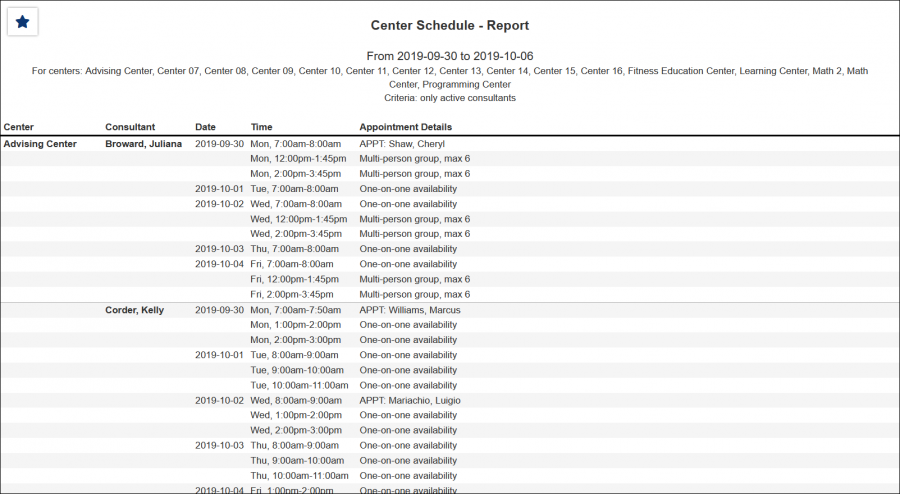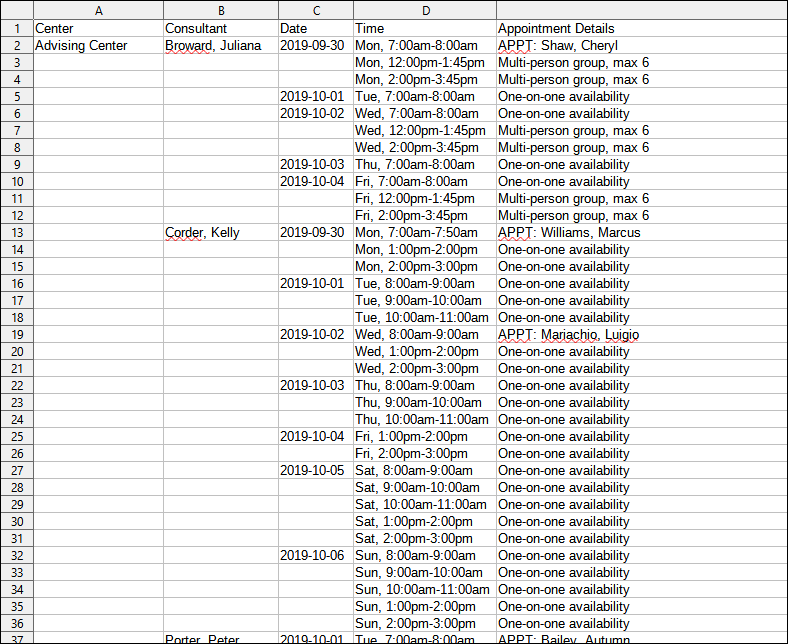TracCloudReportsManagement03
From Redrock Wiki
Management
• Consultant Non-Duplicated Visit Time
• Logins by Hour by Day of Week
• Students Visits Cleanup Data
Center Schedule
The Center Schedule report shows a quick view of the schedule for all centers and tutors. It is first listed according to the date. For each date, the centers are listed and for each center, there is a list of the tutors with their schedule. The quick look at the schedule can be regenerated for a specific center or an individual tutor.
- Centers
- Filter report data by center. You can select all centers or only a specific few to narrow down your results. At least one center must be selected.
- Time Frame
- The date range for the data in this report. Beyond entering a date range manually, you can also choose a preset date range (Today, This Month, This Semester, etc) from the dropdown list above.
- Show Student ID
- Include Student ID in report results.
- Show All Consultants
- Include all consultants in report results, regardless of if they're assigned to relevant records.
- ShowReserved
- Include blocked or reserved schedule time in the report results.
- Show Consultant Email
- Include the consultant email address in report results.
- Show Reason
- Include Reason in report results.
- Show Subject
- Include Subject in report results.
- Show Location
- Include Location in report results.
- Show Status
- Include appointment status in report results.
- Show Only Appointments
- Only show appointments in report results, excluding availability data.
- Show Only Availabilities
- Only show availabilities in report results, excluding appointment data.
- Show All Dates
- Display all dates in report results, even if there are no relevant records on those dates.
- In-Person/Online
- Filter the data in this report to only include In-Person or Online records. Defaults to All.
- Additional Search
- Filter your results by a selected field.
Use * as a wildcard (Subject: MAT*)
| as "or" (Major: Mathematics|Biology)
# as "Not" (Status: #Inactive)
&& as "And" (Major: #Mathematics&&#Biology)
blankornull as a keyword to find records where the field is blank (Reason: blankornull)
Multiple fields can be added to further narrow down your results.
- Filter your results by a selected field.
- Output format
- Use HTML to view report data in your browser, or export this report to a CSV file (available for most reports). Some reports offer additional CSV options depending on if you want to include totals and/or data grouping in your export.
- Deliver to
- Display this report immediately in your browser ("Screen"), or send the report to a specified email address ("Email"). Multiple email addresses can be specified, use ; to separate them (example@example.edu;sample@example.edu).