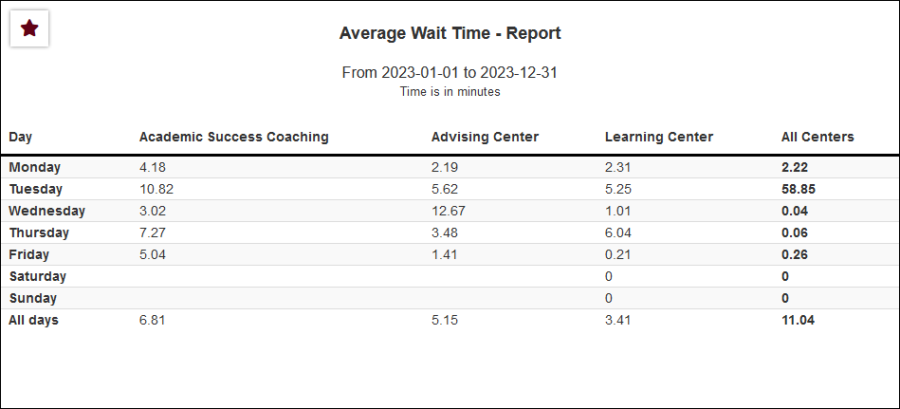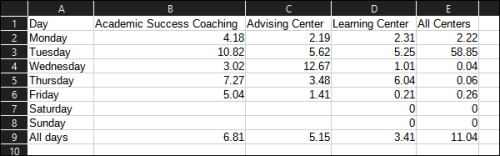TracCloudReportsManagement20
From Redrock Wiki
Management
• Consultant Non-Duplicated Visit Time
• Logins by Hour by Day of Week
• Students Visits Cleanup Data
Average Wait Time
The Average Wait Time report will show how long students were waiting to be seen for their visits across the selected centers. Averages can be viewed by day of week or you can compare averages across multiple weeks depending on the option set in the Sort by field.
- Centers
- Filter report data by center. You can select all centers or only a specific few to narrow down your results. At least one center must be selected.
- Time Frame
- The date range for the data in this report. Beyond entering a date range manually, you can also choose a preset date range (Today, This Month, This Semester, etc) from the dropdown list above.
- Sort by
- Choose how the selected data is sorted.
- Additional Search
- Filter your results by a selected field.
Use * as a wildcard (Subject: MAT*)
| as "or" (Major: Mathematics|Biology)
# as "Not" (Status: #Inactive)
&& as "And" (Major: #Mathematics&&#Biology)
blankornull as a keyword to find records where the field is blank (Reason: blankornull)
Multiple fields can be added to further narrow down your results.
- Filter your results by a selected field.
- Output format
- Use HTML to view report data in your browser, or export this report to a CSV file (available for most reports). Some reports offer additional CSV options depending on if you want to include totals and/or data grouping in your export.
- Deliver to
- Display this report immediately in your browser ("Screen"), or send the report to a specified email address ("Email"). Multiple email addresses can be specified, use ; to separate them (example@example.edu;sample@example.edu).