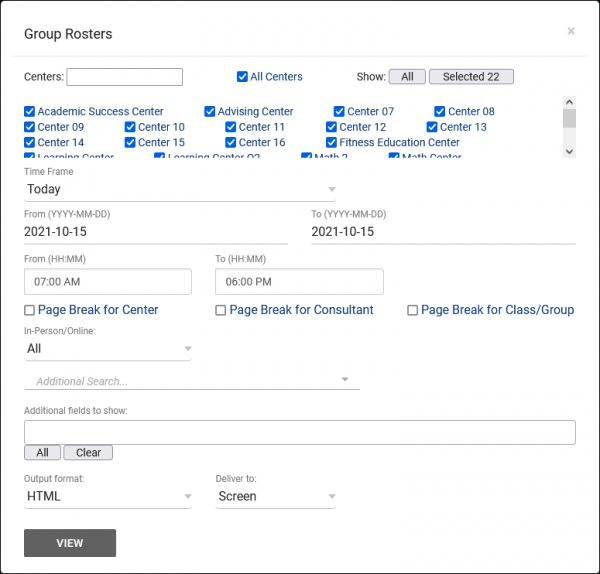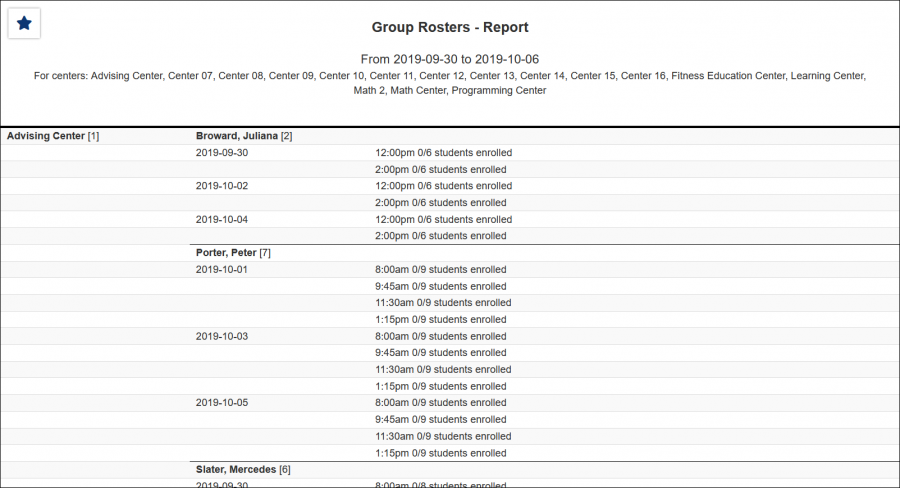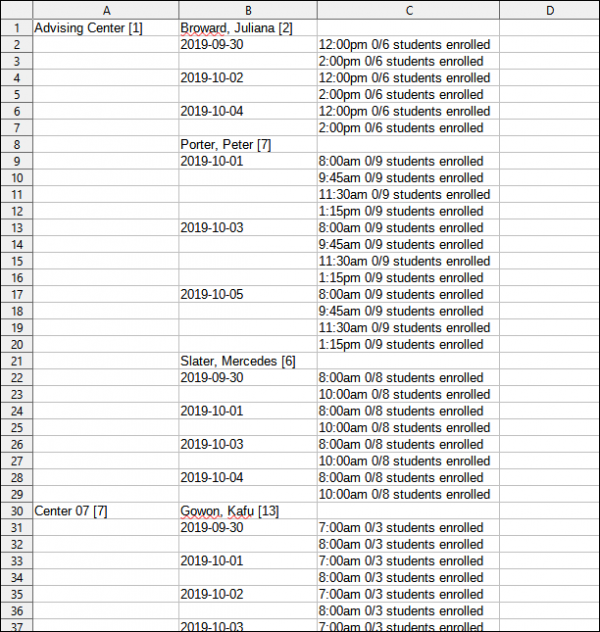|
|
Group Rosters
This report allows you to view group rosters/availabilities. The data is grouped by center, then consultant. Each availability block also shows the individual appointment, including whether they were attended or cancelled.
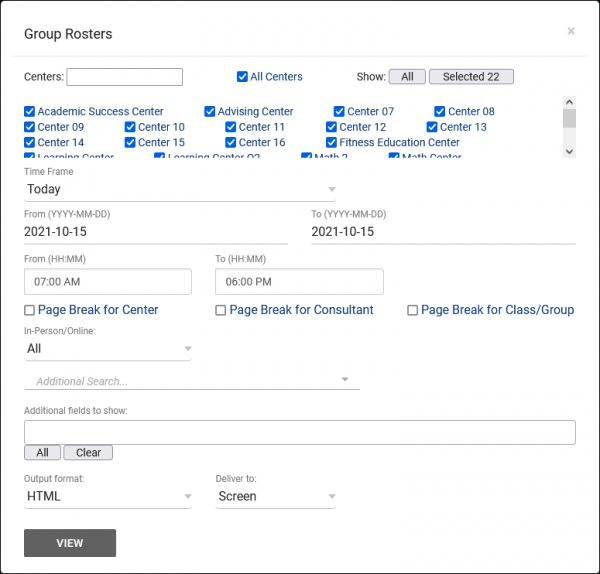
- Filter report data by center. You can select all centers or only a specific few to narrow down your results. At least one center must be selected.
- The date range for the data in this report. Beyond entering a date range manually, you can also choose a preset date range (Today, This Month, This Semester, etc) from the dropdown list above.
- Page Break for Center, Consultant, Class/Group
- Check the relevant box to add a page break for each of the related records. This only applies when printing the report.
- Filter the data in this report to only include In-Person or Online records. Defaults to All.
- Filter your results by a selected field.
Use * as a wildcard (Subject: MAT*)
| as "or" (Major: Mathematics|Biology)
# as "Not" (Status: #Inactive)
&& as "And" (Major: #Mathematics&&#Biology)
blankornull as a keyword to find records where the field is blank (Reason: blankornull)
Multiple fields can be added to further narrow down your results.
- Additional fields to show
- This can be used to add additional data fields to the report results. For example, you could use this to add a student's email address in a visit report.
- Use HTML to view report data in your browser, or export this report to a CSV file (available for most reports). Some reports offer additional CSV options depending on if you want to include totals and/or data grouping in your export.
- Display this report immediately in your browser ("Screen"), or send the report to a specified email address ("Email"). Multiple email addresses can be specified, use ; to separate them (example@example.edu;sample@example.edu).
HTML
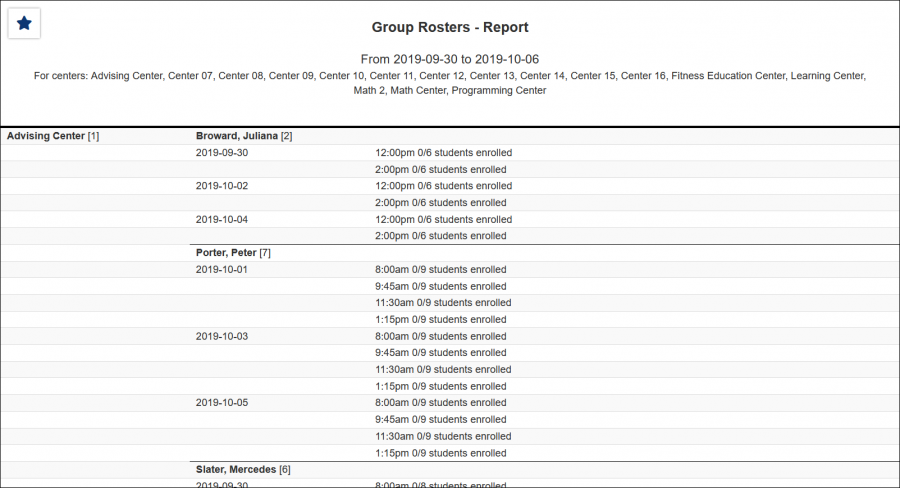
CSV
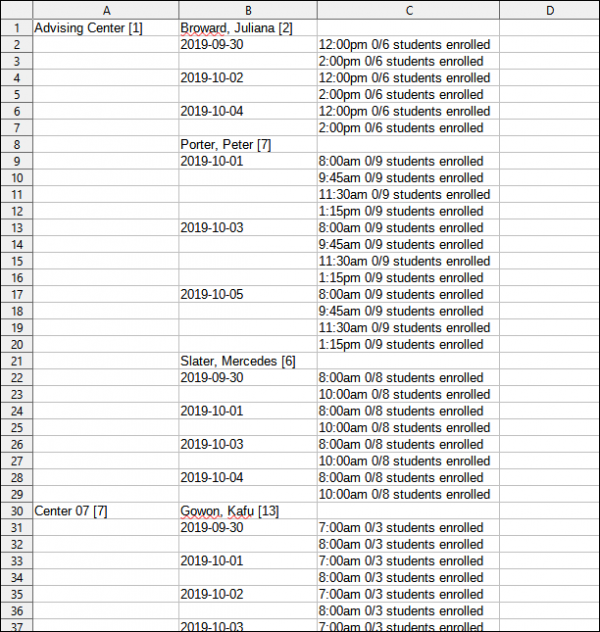
|