|
Why would I use online if we already offer in person tutoring?
We live in a technology driven world where almost anyone has access to a computer or smart device with access to the internet. Allowing tutors to have access to their own online tutoring room will not only aid the tutor but also be more convenient for students who live further from campus or are working while going to school. Online sessions would motivate students to sign up for tutoring or advising appointments and provide them with flexibility and convenience.
What do we need to make this happen?
In this newsletter I will be using ZOOM as the example. Please note that we are not affiliated with ZOOM or any of the other screenshare systems. ZOOM is an online audio and visual platform used to communicate much like Skype, WebEX, and many others. This customization adds the online link for the consultant and give the student the ability to click the link from the student view.
Here are the Requirements:
- 1) Students must be able to log into the system with their campus credentials via Authentication.
- 2) Your Trac Systems URL will need to be available and accessible outside your campus network.
- 3) Your Trac system will need the latest updates - last 6 months.
To get the latest updates done we will need to schedule about two hours of down time within our office hours. Our hours of operation are Monday-Friday from 10am-7pmEST (daylight savings is Monday-Friday from 11am-8pmEST).
If you are HOSTED by Redrock the updates are super easy to take care of – all we need is to decide on a time.
If your schools that are not hosted by Redrock then we will need to schedule a time that works for your users, IT and Redrock Tech. Next, we will need to work with your IT department who has admin access to the server the Trac Application is on. From there we will need to work via screenshare application that allows mouse and keyboard control. Once we are connected the Redrock Tech will apply the latest the updates and once completed, we will bring the system back online.
- 4) You will need a platform for audio and video conferencing such as Zoom, WebEx, Skype etc...
- 5) Consultants will need a designated static link assigned to their consultant profile in order for students to join the consultant’s online room.
- 6) Schedule a Training session to work with Redrock in order to implement the online feature at https://www.go-redrock.com/training/ .
How does this work?
When a Student books an appointment in one of the dedicated online centers, the Tutor's link will appear on the Student's main menu 15 minutes before the session starts.
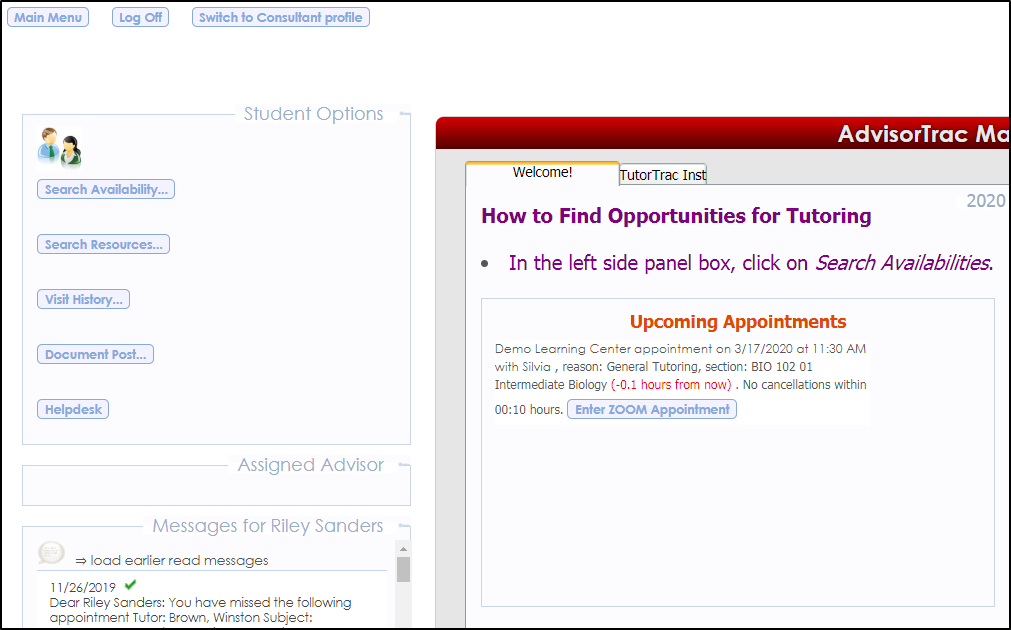
The tutor will not get a link/button to join the session on their side or in email. The consultants/tutors/advisors will sign into their ZOOM account to join/start the session. From here the student can click the link to join the online session. When the Link is clicked, a Visit record is recorded for that student for the duration of the scheduled appointment. (ex. a half hour appointment time will result in a half hour Visit Record regardless of how long the Student and Tutor really meet. Once in ZOOM, both tutors and students have various capabilities that enhance the quality of the tutoring session. Both parties can share their screen to view a worksheet posted online by the professor or a link from a search engine. They can even have a virtual discussion -not only by message but you are able to call into the ZOOM session and talk with the tutor.
More Questions?
We hope that you find this newsletter helpful and as always if you have any questions on this or any other features, please feel free to let us by emailing Helpdesk@go-redrock.com or submitting a ticket. Enter any comments below.
Thank you for your continued support!
|