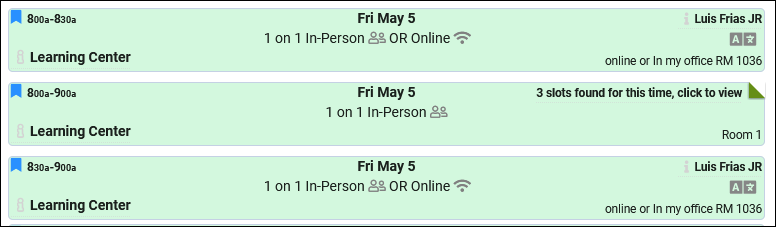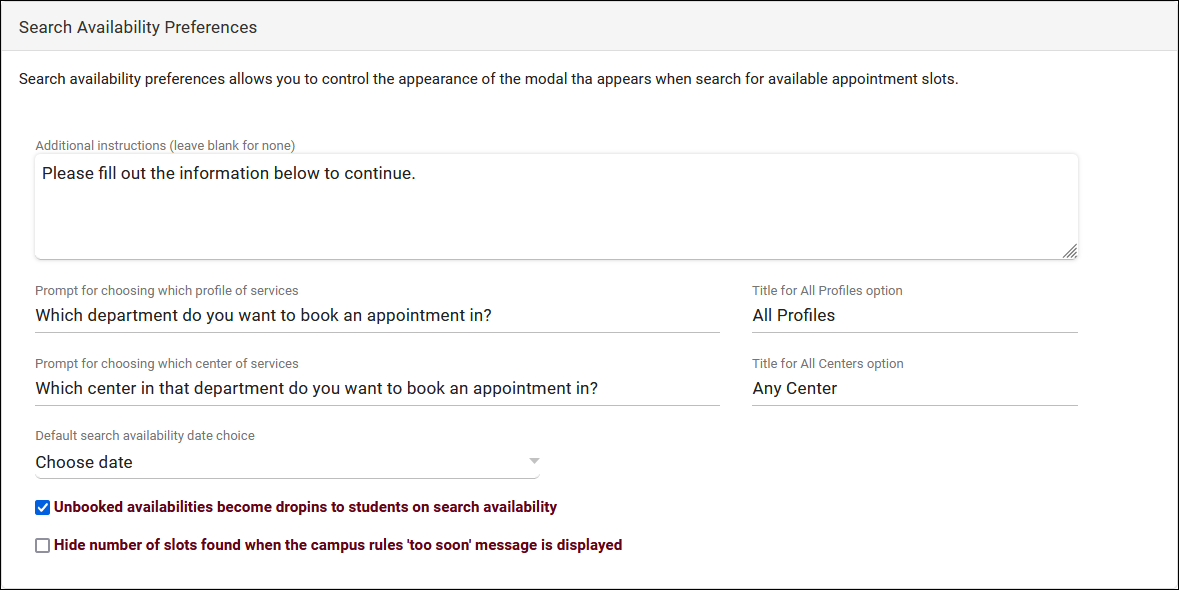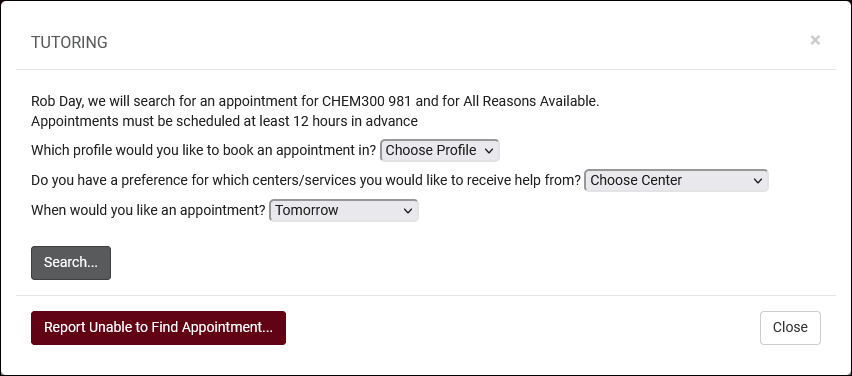TracCloud: Search Availability Options: Difference between revisions
From Redrock Wiki
No edit summary |
No edit summary |
||
| Line 8: | Line 8: | ||
These preferences allow you to modify the behavior of the Search Availability widget on the dashboard. There are 5 sets of settings, as you can have up to 5 Search Availability widgets at once. For example, if you had an AdvisorTrac and a TutorTrac profile in the same instance, you may want reason to be a required search criteria for Advising, but only require Subject for Tutoring. These options allow you to offer a separate widget for each profile. | These preferences allow you to modify the behavior of the Search Availability widget on the dashboard. There are 5 sets of settings, as you can have up to 5 Search Availability widgets at once. For example, if you had an AdvisorTrac and a TutorTrac profile in the same instance, you may want reason to be a required search criteria for Advising, but only require Subject for Tutoring. These options allow you to offer a separate widget for each profile. | ||
[[File: | [[File:8236128.png|800px|Screenshot: Search Availability Options.]]<br><br> | ||
* <b>Activate primary/secondary/tertiary search availability option</b> | * <b>Activate primary/secondary/tertiary search availability option</b> | ||
| Line 17: | Line 17: | ||
* <b>Default Search Option</b> | * <b>Default Search Option</b> | ||
::This determines whether the Schedule an Appointment dashboard utility defaults to “First Available” or “Choose Date.” The latter will prompt staff and students to select a Profile, Center, and Date Range for their search results. <b>Hide Search Option</b> will hide this choice, preventing users from using anything but the default.<br><br> | ::This determines whether the Schedule an Appointment dashboard utility defaults to “First Available” or “Choose Date.” The latter will prompt staff and students to select a Profile, Center, and Date Range for their search results. <b>Hide Search Option</b> will hide this choice, preventing users from using anything but the default. <b>Require Center</b> can be used in combination with <i>Default: Choose Date</i> and <i>Hide Search Option</i> to always require that students select a center to find availabilities.<br><br> | ||
* <b>Show Profile Option to Student</b> | * <b>Show Profile Option to Student</b> | ||
| Line 42: | Line 42: | ||
* <b>Hide Dropins from Students</b> | * <b>Hide Dropins from Students</b> | ||
::If enabled, Drop-in-type availabilities will not appear in availability search results for students.<br><br> | ::If enabled, Drop-in-type availabilities will not appear in availability search results for students.<br><br> | ||
* <b>Do not stack similar results</b> | |||
::By default, TracCloud will stack similar availabilities in search results. This requires that the availabilities have the same meeting type, start time, end time, and center. Clicking on the stack expands the availabilities, where students can choose the consultant they want to work with. Enabling this option disables this functionality, so that availabilities are never stacked.<br> | |||
::[[File:3242412.png|600px]]<br><br> | |||
* <b>Linked Profiles</b> | * <b>Linked Profiles</b> | ||
Revision as of 22:26, 4 May 2023
|
Search Availability Options These preferences allow you to modify the behavior of the Search Availability widget on the dashboard. There are 5 sets of settings, as you can have up to 5 Search Availability widgets at once. For example, if you had an AdvisorTrac and a TutorTrac profile in the same instance, you may want reason to be a required search criteria for Advising, but only require Subject for Tutoring. These options allow you to offer a separate widget for each profile. Screenshot: Search Availability Options.
Search Availability Preferences
Additional Settings
Report Unable to Find Appointment
|