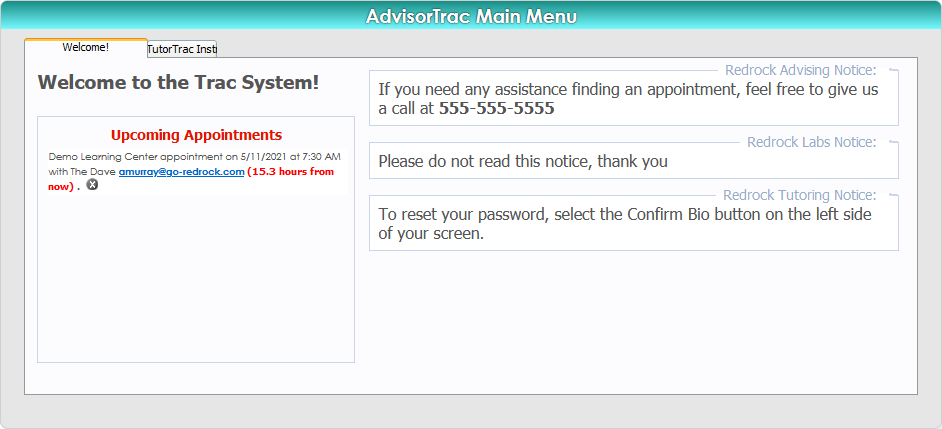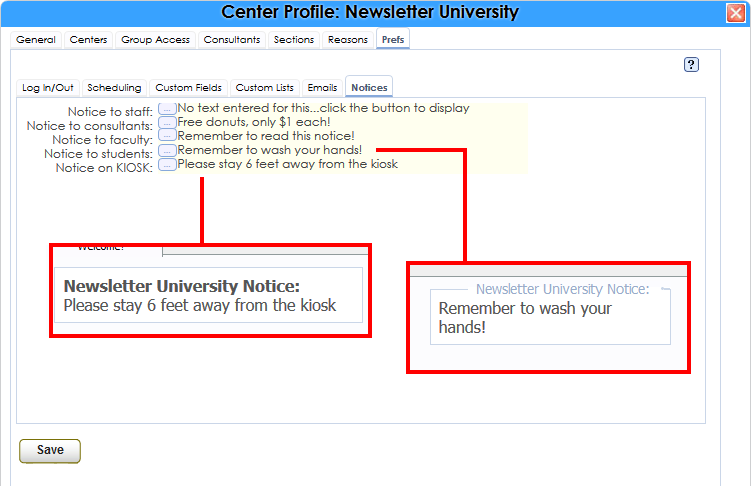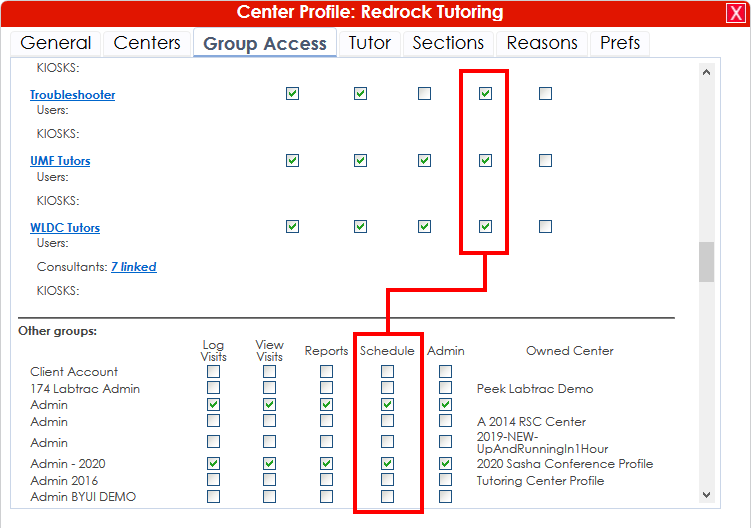| Center Notices allow you to display messages for your Trac System users. Center notices can be utilized in a wide variety of ways, maybe you need to inform users of an upcoming event, post a reminder of a task that needs attention, or let your students know that campus hours are changing next month.
These messages will display in a grey box on their home screen, the name of the box is based on the name of your Profile. Notices can be individually configured for Staff, Consultants, Faculty, Students, and Kiosks.
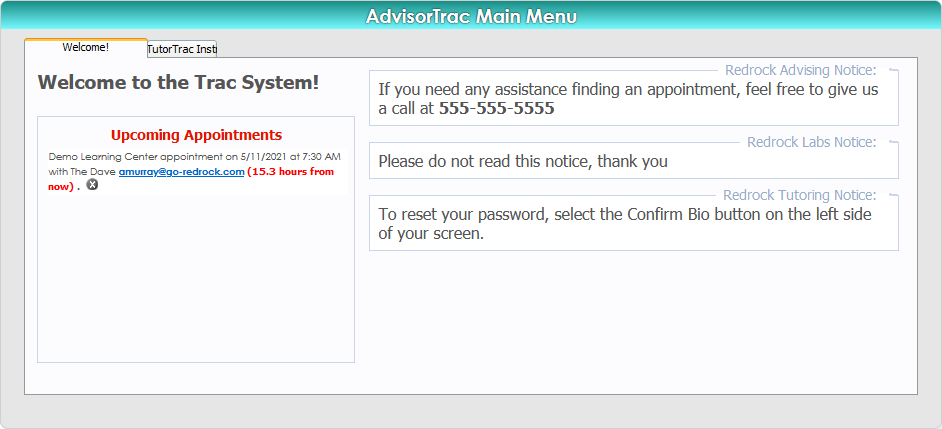
Creating a Notice
Notices can be created by going to Trac Navigation > Search Glass > Center Profiles > [Your Profile] > Prefs > Notices. You’ll see each user type has their own notice field; you can begin editing any of these by clicking on the blue “…” icon. Once you’ve written your notices, click save to apply the changes.
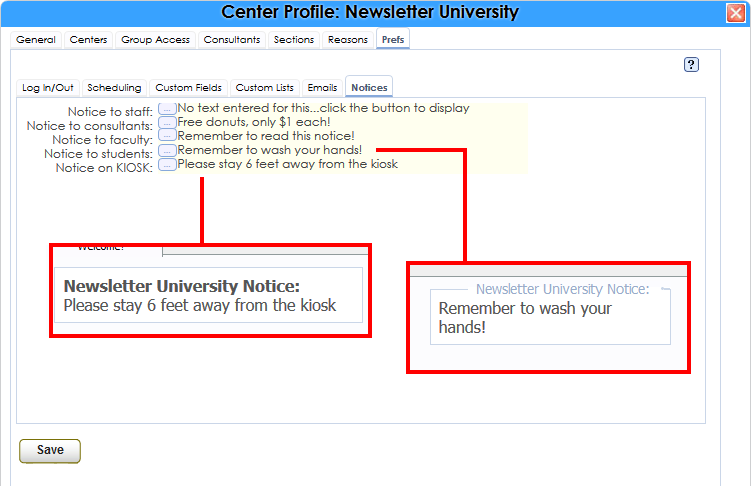
Who can View Notices?
A user will see a profile notice if they have access to that profile’s schedule. Go to Trac Nav. > Search Glass > Center Profiles > [Your Profile] > Group Access. The checkboxes in the “Schedule” column will also determine notice visibility. Check the box for every group that needs to view the notice.
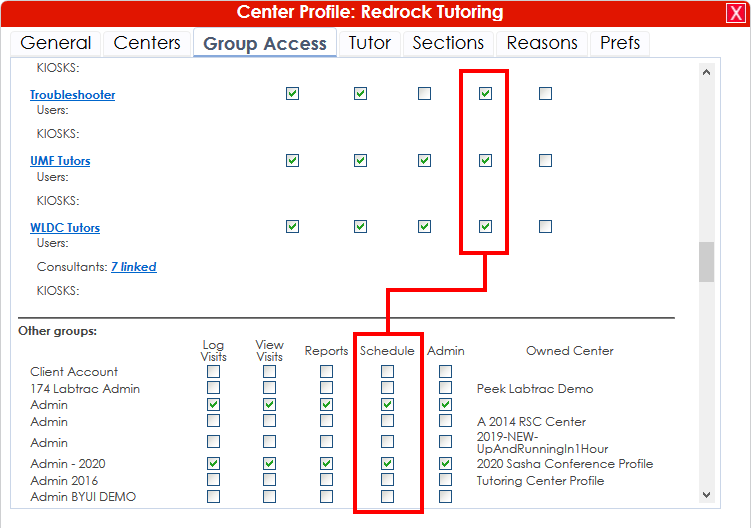
|