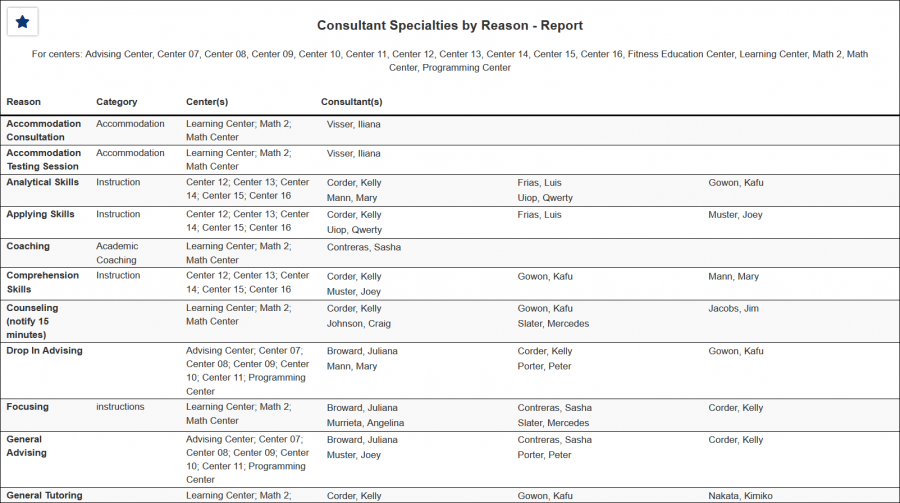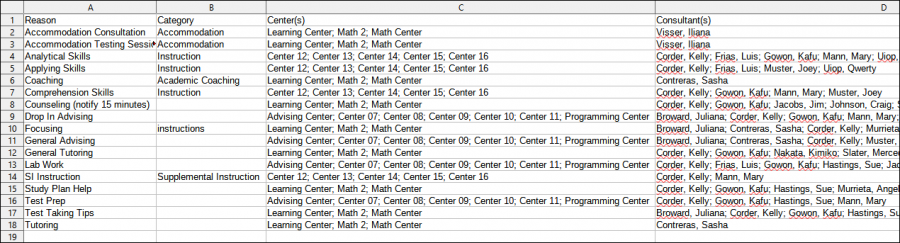|
|
Consultant Specialties
This report will display all specialties that are assigned to your consultants, for both reasons and sections.
File:8165123.png
- Filter report data by center. You can select all centers or only a specific few to narrow down your results. At least one center must be selected.
- Only show records for the selected term.
- Only show sections that have already been Assigned to a consultant, or view Sections that are still Unassigned. Defaults to 'All'.
- Show Only Active Sections
- Only include active sections in this report.
- Ignore Center Course Lists for Subjects
- Ignore the selected centers and show all specialties regardless of center for subject.
- Include email address in results.
- Include phone number in results.
- Only show results for the specific Reason.
- Only show results for the specific Subject, Course, or Section.
- Filter your results by a selected field.
Use * as a wildcard (Subject: MAT*)
| as "or" (Major: Mathematics|Biology)
# as "Not" (Status: #Inactive)
&& as "And" (Major: #Mathematics&&#Biology)
blankornull as a keyword to find records where the field is blank (Reason: blankornull)
Multiple fields can be added to further narrow down your results.
- Use HTML to view report data in your browser, or export this report to a CSV file (available for most reports). Some reports offer additional CSV options depending on if you want to include totals and/or data grouping in your export.
- Display this report immediately in your browser ("Screen"), or send the report to a specified email address ("Email"). Multiple email addresses can be specified, use ; to separate them (example@example.edu;sample@example.edu).
HTML
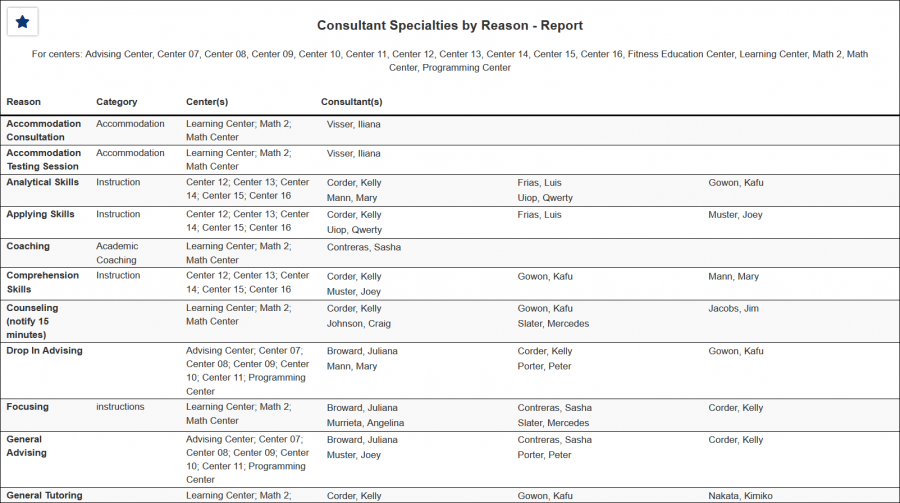
CSV
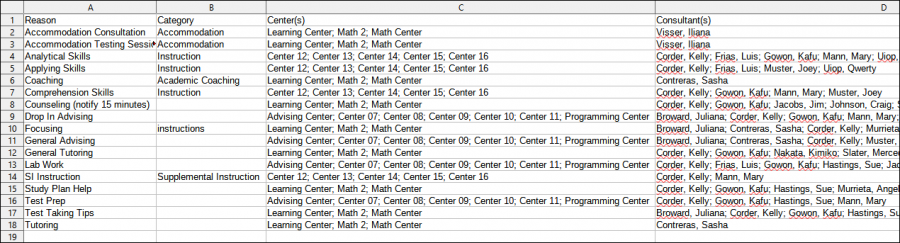
|