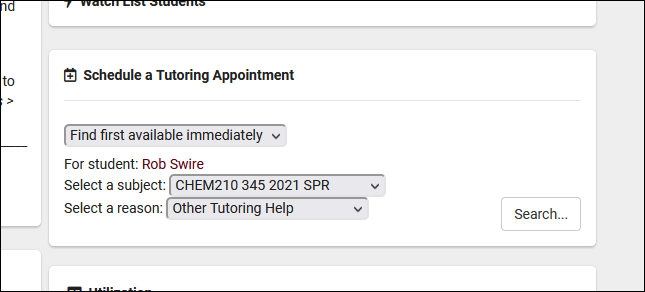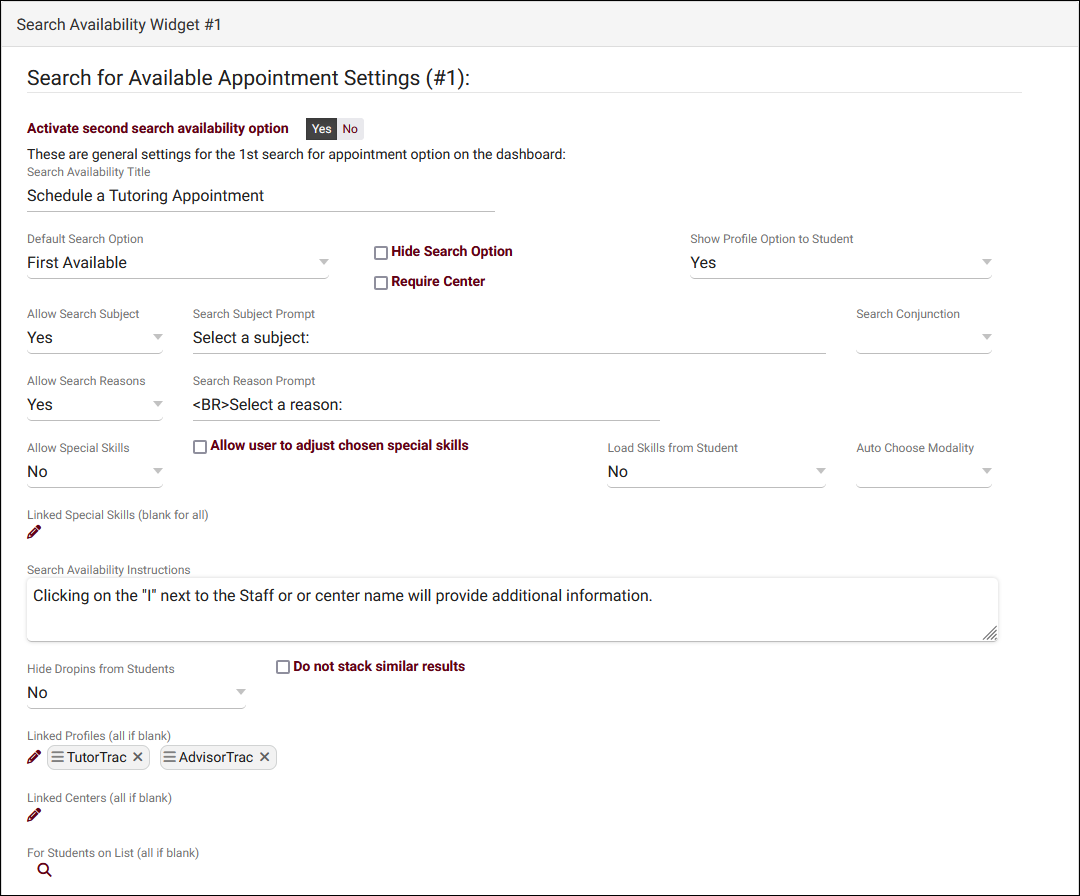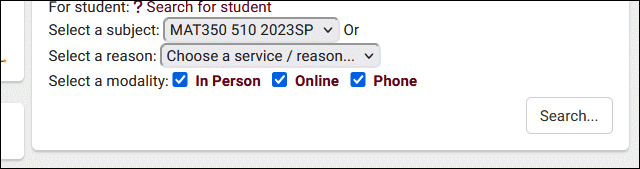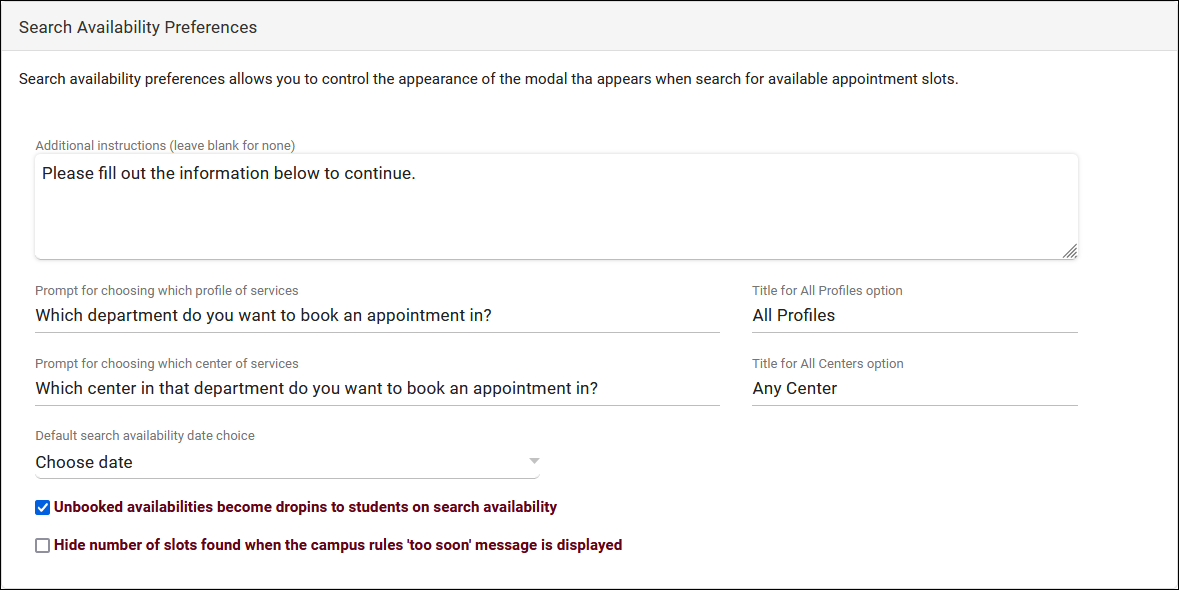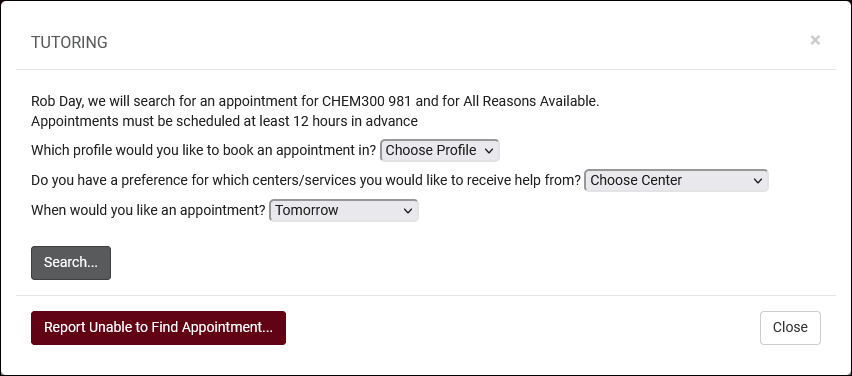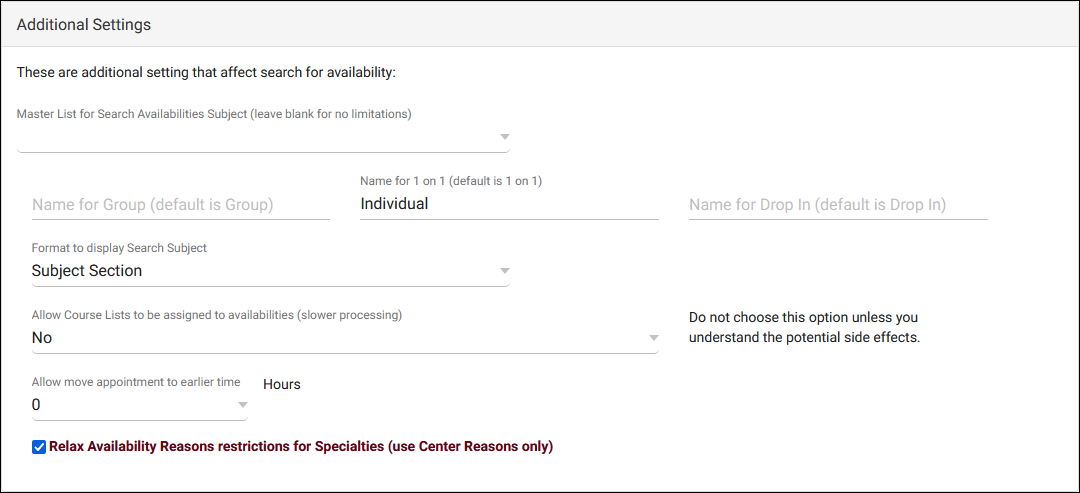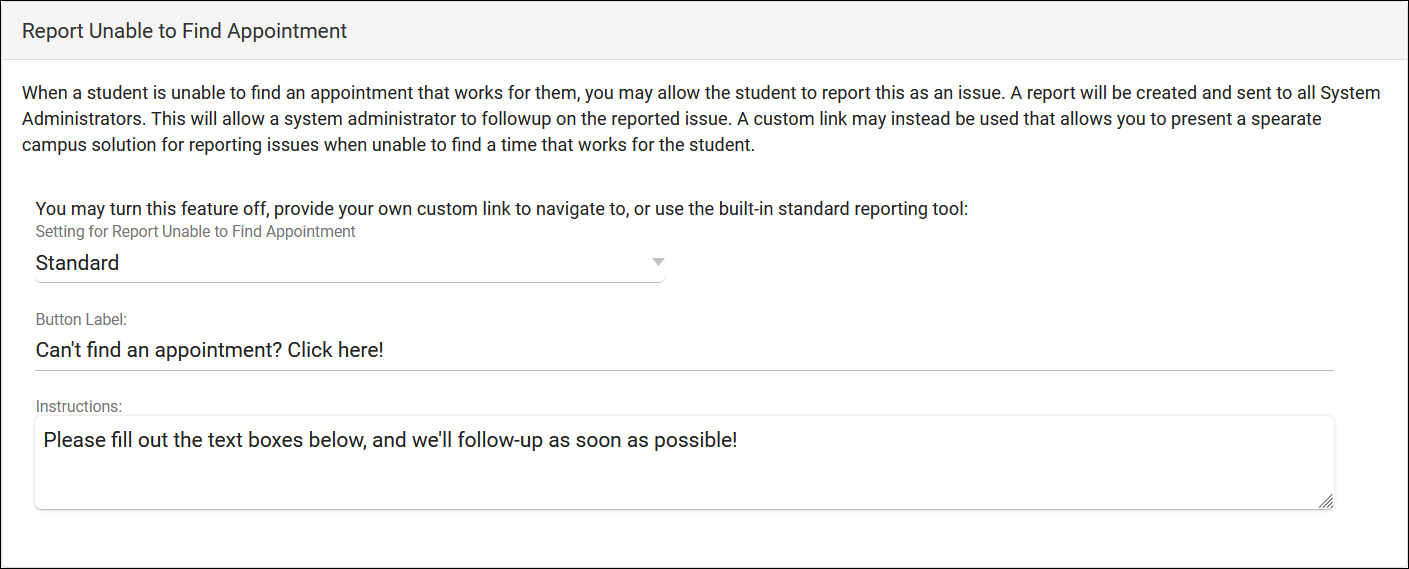TracCloud: Search Availability Options: Difference between revisions
From Redrock Wiki
No edit summary |
No edit summary |
||
| (26 intermediate revisions by the same user not shown) | |||
| Line 1: | Line 1: | ||
{{TracCloudGuideTabs}} | {{TracCloudGuideTabs}} | ||
<div class="tcWidgetPage"> | <div class="tcWidgetPage"> | ||
<div class=" | <div class="categoryWider"> | ||
{{TracCloudGuideGlobalTOC}} | {{TracCloudGuideGlobalTOC}} | ||
</div> | </div> | ||
< | <div class="pageTitle">Search Availability Options</div> | ||
These preferences allow you to modify the behavior of the Search Availability widget on the dashboard. There are | These preferences allow you to modify the behavior of the Search Availability widget on the dashboard. There are 3 sets of settings by default, as you can have up to 3 Search Availability widgets at once. For example, if you had an AdvisorTrac and a TutorTrac profile in the same instance, you may want reason to be a required search criteria for Advising, but only require Subject for Tutoring. These options allow you to offer a separate widget for each profile. If your campus needs more than 3 widgets, this can be added at an additional cost. Reach out to [mailto:sales@go-redrock.com sales@go-redrock.com] for more information.<br><br> | ||
[[File: | [[File:1163748.png|600px]]<br><br> | ||
<div class="line"></div> | |||
<!-------------------------------------------- Widgets --------------------------------------------> | |||
<div style="float: left; margin-top: 0em; margin-bottom: 1em"><big><b>Search Availability Widgets</b></big></div><div class="mw-collapsible mw-collapsed"> | |||
<br><br> | |||
[[File:7577351.png|800px|Screenshot: Search Availability Options.]]<br><br> | |||
* <b>Activate primary/secondary/tertiary search availability option</b> | * <b>Activate primary/secondary/tertiary search availability option</b> | ||
| Line 17: | Line 24: | ||
* <b>Default Search Option</b> | * <b>Default Search Option</b> | ||
::This determines whether the Schedule an Appointment dashboard utility defaults to “First Available” or “Choose Date.” The latter will prompt staff and students to select a Profile, Center, and Date Range for their search results. <b>Hide Search Option</b> will hide this choice, preventing users from using anything but the default. <b>Require Center</b> can be | ::This determines whether the Schedule an Appointment dashboard utility defaults to “First Available” or “Choose Date.” The latter will prompt staff and students to select a Profile, Center, and Date Range for their search results. <b>Hide Search Option</b> will hide this choice, preventing users from using anything but the default. <b>Require Center</b> can be enabled to require a center be selected in the "Choose Date" menu.<br><br> | ||
* <b>Show Profile Option to Student</b> | * <b>Show Profile Option to Student</b> | ||
::When “Choose Date” Is used when searching for availabilities, the user is asked which Profile and Center they want to search in. This option provides the ability to disable the Profile choice for students.<br><br> | ::When “Choose Date” Is used when searching for availabilities, the user is asked which Profile and Center they want to search in. This option provides the ability to disable the Profile choice for students.<br><br> | ||
* <b>Show Search Center on Widget</b> | |||
::If enabled, a center choice will be shown above the subject/reason menus on the search availability widget. The <b>Require Center</b> option also applies to this if you want to require users select a center to search for availabilities.<br><br> | |||
* <b>Show Search Consultant on Widget</b> | |||
::If enabled, a consultant choice will be shown below the subject/reason menus on the search widget. <i>Show Search Center on Widget</i> must be enabled first.<br><br> | |||
* <b>Show Search Location on Widget</b> | |||
::If enabled, a location choice will be shown above the subject/reason menus on the search widget. <i>Show Search Center on Widget</i> must be enabled first.<br><br> | |||
* <b>Allow Search Subject/Reasons</b> | * <b>Allow Search Subject/Reasons</b> | ||
| Line 26: | Line 42: | ||
* <b>Search Subject/Reason Prompt</b> | * <b>Search Subject/Reason Prompt</b> | ||
::Allows you to modify the phrasing of these drop-down fields in the Search Availability box on the dashboard. <b>Search Conjunction</b> determines whether the two fields are separated by an <i>And</i> or an <i>Or</i>. | ::Allows you to modify the phrasing of these drop-down fields in the Search Availability box on the dashboard. <b>Search Conjunction</b> determines whether the two fields are separated by an <i>And</i> or an <i>Or</i>.<br> | ||
{{:TracCloud:_Special_Needs,_Skills,_and_Accommodations}} | |||
:: | |||
* <b>Allow user to choose modality</b> | |||
::If any combination of modalities are chosen on this screen, a new option will appear in the search availability widget to allow users to filter by appointment modality prior to seeing results. The title of this field can be customized by modifying "Modality Prompt." | |||
::[[File:3595575.png|500px]]<br><br> | |||
* <b>Auto Choose Modality</b> | * <b>Auto Choose Modality</b> | ||
| Line 45: | Line 62: | ||
::By default, TracCloud will stack similar availabilities in search results. This requires that the availabilities have the same meeting type, start time, end time, and center. Clicking on the stack expands the availabilities, where students can choose the consultant they want to work with. Enabling this option disables this functionality, so that availabilities are never stacked.<br> | ::By default, TracCloud will stack similar availabilities in search results. This requires that the availabilities have the same meeting type, start time, end time, and center. Clicking on the stack expands the availabilities, where students can choose the consultant they want to work with. Enabling this option disables this functionality, so that availabilities are never stacked.<br> | ||
::[[File:3242412.png|600px]]<br><br> | ::[[File:3242412.png|600px]]<br><br> | ||
* <b>Randomize similar results</b> | |||
::If enabled, consultants with identical availabilities (like above) will be randomly ordered rather than being ordered alphabetically by name.<br><br> | |||
* <b>Linked Profiles</b> & <b>Linked Centers</b> | * <b>Linked Profiles</b> & <b>Linked Centers</b> | ||
| Line 54: | Line 74: | ||
Additional settings can be found beneath these settings. These apply to all search availability widgets. | Additional settings can be found beneath these settings. These apply to all search availability widgets. | ||
</div> | |||
<! | <br><br><div class="line"></div> | ||
< | <!-------------------------------------------- Search Availability Preferences--------------------------------------------------> | ||
< | <div style="float: left; margin-top: 0em; margin-bottom: 1em"><big><b>Search Availability Preferences</b></big></div><div class="mw-collapsible mw-collapsed"> | ||
<br><br> | |||
[[File:9276669.png|800px]]<br><br> | [[File:9276669.png|800px]]<br><br> | ||
| Line 69: | Line 90: | ||
::Sets the default date choice within the 'Choose a Date & Center' option.<br><br> | ::Sets the default date choice within the 'Choose a Date & Center' option.<br><br> | ||
[[File:2795031.png|600px]]<br><br> | ::[[File:2795031.png|600px]]<br><br> | ||
* <b>Unbooked availabilities become dropins to students on search availability</b> | * <b>Unbooked availabilities become dropins to students on search availability</b> | ||
| Line 75: | Line 96: | ||
* <b>Hide number of slots found when the campus rules 'too soon' message is displayed</b> | * <b>Hide number of slots found when the campus rules 'too soon' message is displayed</b> | ||
::When searching for availabilities beyond what your [[TracCloudGuideProfilePrefsSchedule|"Schedule no sooner than" preference]] allows, TracCloud will inform the user/student that there are X number of availabilities on that date, and to come back later. If you'd prefer that TracCloud did not give a total number, this preference can be enabled. | ::When searching for availabilities beyond what your [[TracCloudGuideProfilePrefsSchedule|"Schedule no sooner than" preference]] allows, TracCloud will inform the user/student that there are X number of availabilities on that date, and to come back later. If you'd prefer that TracCloud did not give a total number, this preference can be enabled.<br><br> | ||
* <b>Additional style formatting for Time, Consultant Name, & Location</b> | |||
::Add style additional styling information to these fields as they appear on the search availability results page. This is commonly used to make text larger, with a value such as "font-size: 15px;" but other style attributes can be applied. | |||
</div> | |||
<br><br><div class="line"></div> | |||
<!-------------------------------------------- Additional Settings --------------------------------------------> | |||
<div style="float: left; margin-top: 0em; margin-bottom: 1em"><big><b>Additional Settings</b></big></div><div class="mw-collapsible mw-collapsed"> | |||
<br><br> | |||
[[File:8633146.png|800px]]<br><br> | |||
[[File: | |||
* <b>Master List for Search Availabilities Subject</b> | * <b>Master List for Search Availabilities Subject</b> | ||
| Line 92: | Line 119: | ||
* <b>Allow Course Lists to be assigned to availabilities</b> | * <b>Allow Course Lists to be assigned to availabilities</b> | ||
::Allows you to choose a [[ | ::Allows you to choose a [[TracCloud:_Course_Lists|course list]] in the availability subject field as a form of section group. If a course list is selected on a drop-in availability and the student joins with the ad-hoc QR code, the closest matching section from their registrations will be automatically chosen, similar to [[TracCloudGuideBasicsVisits|SI Batch Visits]].<br><br> | ||
* <b>Allow move appointment to earlier time</b> | * <b>Allow move appointment to earlier time</b> | ||
::This allows you to move appointments to a past availability slot with the "Move" button in appointment records, and how many hours in the past are allowed. The recommended value for this option is 0. | ::This allows you to move appointments to a past availability slot with the "Move" button in appointment records, and how many hours in the past are allowed. The recommended value for this option is 0.<br><br> | ||
* <b>Relax Availability Reasons restrictions for Specialties (use Center Reasons only)</b> | |||
::By default when creating availabilities and appointments from the [[TracCloudGuideBasicsSchedule|staff schedule]], the [[TracCloudGuideProfileStaff|consultant's reason specialties]] are used to filter the list of available reason choices. Checking this box bypasses that filter, showing all reasons for the center regardless of the consultant's specialties. This does not apply to the search availability dashboard widget(s), where reason specialties will still apply.<br><br> | |||
<b> | |||
[[ | |||
* <b> | * <b>Allow availabilities to utilize Phone as a modality</b> | ||
:: | ::Enables "Phone" as a meeting type/modality in addition to in-person, online, and asynchronous in [[TracCloud:_Schedule_Management|availabilities and appointments.]]<br><br> | ||
* <b>Automatically block student class schedule during search availabilities</b> | |||
::If you import [[TracCloud:_Student_Data_Import|section schedule data]] into TracCloud, this option can be used to prevent students from booking appointments that conflict with their class times. | |||
:: | </div> | ||
<br><br><div class="line"></div> | |||
<!-------------------------------------------- Appt Requests --------------------------------------------> | |||
<div style="float: left; margin-top: 0em; margin-bottom: 1em"><big><b>Report Unable to Find Appointment</b></big></div><div class="mw-collapsible mw-collapsed"> | |||
<br><br> | |||
: | [[TracCloud:_Report_Unable_to_Find_Appointment|More information on this feature can be found in its own dedicated article here.]] | ||
{{:TracCloud:_Report_Unable_to_Find_Appointment}} | |||
</div> | |||
<br><br><div class="line"></div> | |||
<BR><BR><BR><BR><BR> | |||
[[Category:TracCloud]] | [[Category:TracCloud Manual]] | ||
</div> | </div> | ||
Latest revision as of 22:27, 30 September 2025
These preferences allow you to modify the behavior of the Search Availability widget on the dashboard. There are 3 sets of settings by default, as you can have up to 3 Search Availability widgets at once. For example, if you had an AdvisorTrac and a TutorTrac profile in the same instance, you may want reason to be a required search criteria for Advising, but only require Subject for Tutoring. These options allow you to offer a separate widget for each profile. If your campus needs more than 3 widgets, this can be added at an additional cost. Reach out to sales@go-redrock.com for more information.
- Activate primary/secondary/tertiary search availability option
- This allows you to enable additional search widgets when needed. The primary option is enabled by default.
- This allows you to enable additional search widgets when needed. The primary option is enabled by default.
- Search Availability Title
- This allows you to modify the name of the Search Availability widget on the dashboard. Also displays within the header of the subsequent search results page.
- This allows you to modify the name of the Search Availability widget on the dashboard. Also displays within the header of the subsequent search results page.
- Default Search Option
- This determines whether the Schedule an Appointment dashboard utility defaults to “First Available” or “Choose Date.” The latter will prompt staff and students to select a Profile, Center, and Date Range for their search results. Hide Search Option will hide this choice, preventing users from using anything but the default. Require Center can be enabled to require a center be selected in the "Choose Date" menu.
- This determines whether the Schedule an Appointment dashboard utility defaults to “First Available” or “Choose Date.” The latter will prompt staff and students to select a Profile, Center, and Date Range for their search results. Hide Search Option will hide this choice, preventing users from using anything but the default. Require Center can be enabled to require a center be selected in the "Choose Date" menu.
- Show Profile Option to Student
- When “Choose Date” Is used when searching for availabilities, the user is asked which Profile and Center they want to search in. This option provides the ability to disable the Profile choice for students.
- When “Choose Date” Is used when searching for availabilities, the user is asked which Profile and Center they want to search in. This option provides the ability to disable the Profile choice for students.
- Show Search Center on Widget
- If enabled, a center choice will be shown above the subject/reason menus on the search availability widget. The Require Center option also applies to this if you want to require users select a center to search for availabilities.
- If enabled, a center choice will be shown above the subject/reason menus on the search availability widget. The Require Center option also applies to this if you want to require users select a center to search for availabilities.
- Show Search Consultant on Widget
- If enabled, a consultant choice will be shown below the subject/reason menus on the search widget. Show Search Center on Widget must be enabled first.
- If enabled, a consultant choice will be shown below the subject/reason menus on the search widget. Show Search Center on Widget must be enabled first.
- Show Search Location on Widget
- If enabled, a location choice will be shown above the subject/reason menus on the search widget. Show Search Center on Widget must be enabled first.
- If enabled, a location choice will be shown above the subject/reason menus on the search widget. Show Search Center on Widget must be enabled first.
- Allow Search Subject/Reasons
- Allows you to disable the Subject or Reason search options within the Schedule an Appointment utility.
- Allows you to disable the Subject or Reason search options within the Schedule an Appointment utility.
- Search Subject/Reason Prompt
- Allows you to modify the phrasing of these drop-down fields in the Search Availability box on the dashboard. Search Conjunction determines whether the two fields are separated by an And or an Or.
- Allows you to modify the phrasing of these drop-down fields in the Search Availability box on the dashboard. Search Conjunction determines whether the two fields are separated by an And or an Or.
- Allow Special Skills
- If enabled, students/staff will see the skills and accommodations search field when searching for availabilities. This should be enabled if using this functionality.
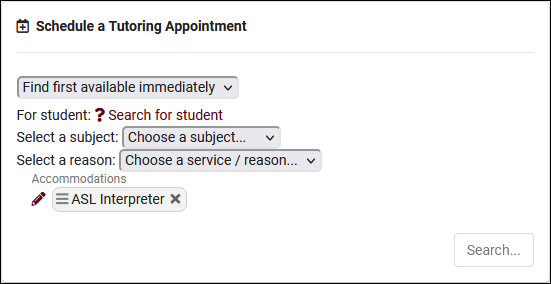
- Linked Special Skills
- This allows you to restrict which skills/accommodations are available in this widget. Default is blank (all).
- This allows you to restrict which skills/accommodations are available in this widget. Default is blank (all).
- Allow user to adjust chosen special skills
- If checked, users can specify which skills/accommodations they want to search for. If unchecked, all available special skills will be chosen (as determined by Linked Special Skills).
- If checked, users can specify which skills/accommodations they want to search for. If unchecked, all available special skills will be chosen (as determined by Linked Special Skills).
- Load Skills from Student / Other
- Automatically select student skills/accommodations based on Linked special needs to student lists. Alternatively, the skills and accommodations can be loaded based on a recent SAGE referral for this student. If based on referral, you will need to select the related referral type in Load Special Skills from which Referral below.
- Allow user to choose modality
- Auto Choose Modality
- If a modality is chosen in this field, only availabilities matching that modality will appear in search results. For example, you may have an in-person search availability widget and a separate online search availability widget. Unless this kind of configuration is needed, it's recommended to leave this field blank (i.e., all modalities).
- If a modality is chosen in this field, only availabilities matching that modality will appear in search results. For example, you may have an in-person search availability widget and a separate online search availability widget. Unless this kind of configuration is needed, it's recommended to leave this field blank (i.e., all modalities).
- Search Availability Instructions
- A custom message that displays during the Search Availability process for staff/students. This field supports HTML.
- A custom message that displays during the Search Availability process for staff/students. This field supports HTML.
- Hide Dropins from Students
- If enabled, Drop-in-type availabilities will not appear in availability search results for students.
- If enabled, Drop-in-type availabilities will not appear in availability search results for students.
- Do not stack similar results
- By default, TracCloud will stack similar availabilities in search results. This requires that the availabilities have the same meeting type, start time, end time, and center. Clicking on the stack expands the availabilities, where students can choose the consultant they want to work with. Enabling this option disables this functionality, so that availabilities are never stacked.
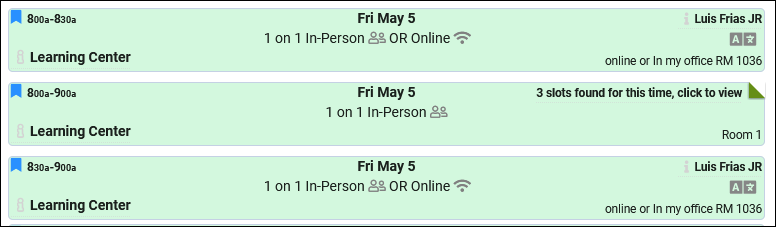
- By default, TracCloud will stack similar availabilities in search results. This requires that the availabilities have the same meeting type, start time, end time, and center. Clicking on the stack expands the availabilities, where students can choose the consultant they want to work with. Enabling this option disables this functionality, so that availabilities are never stacked.
- Randomize similar results
- If enabled, consultants with identical availabilities (like above) will be randomly ordered rather than being ordered alphabetically by name.
- If enabled, consultants with identical availabilities (like above) will be randomly ordered rather than being ordered alphabetically by name.
- Linked Profiles & Linked Centers
- This option allows you to only show availabilities from a particular profile or center (or multiple profiles/centers). The default for both is blank, meaning availabilities from all profiles/centers will be shown. Center choice does not override profile choice, if you select Profile 1 and a center from Profile 2, the Profile 2 center will not appear in search results. Profile 2 must also be linked to the widget, or the linked profiles field can be left blank.
- This option allows you to only show availabilities from a particular profile or center (or multiple profiles/centers). The default for both is blank, meaning availabilities from all profiles/centers will be shown. Center choice does not override profile choice, if you select Profile 1 and a center from Profile 2, the Profile 2 center will not appear in search results. Profile 2 must also be linked to the widget, or the linked profiles field can be left blank.
- For Students on List
- This allows you to only display this search widget to this List of Students. Leave blank to disable.
- This allows you to only display this search widget to this List of Students. Leave blank to disable.
Additional settings can be found beneath these settings. These apply to all search availability widgets.
- Additional Instructions
- Optional text that appears for those using the 'Choose a Date & Center' option for availability search. "Appointments must be scheduled at least 12 hours in advance" in the example screenshot below.
- Optional text that appears for those using the 'Choose a Date & Center' option for availability search. "Appointments must be scheduled at least 12 hours in advance" in the example screenshot below.
- Prompt for choosing which profile/center of services and Title for All Profiles/Centers option
- Change the phrasing of these choices within the 'Choose a Date & Center' option.
- Change the phrasing of these choices within the 'Choose a Date & Center' option.
- Default search availability date choice
- Sets the default date choice within the 'Choose a Date & Center' option.
- Sets the default date choice within the 'Choose a Date & Center' option.
- Unbooked availabilities become dropins to students on search availability
- If checked, in the event that an in-person availability block is not booked within the allowed limit of your profile scheduling restrictions, the availability block will continue to be shown to students as an in-person drop-in to allow the time slot to still be utilized. You can make exceptions to this rule via permission groups under the "Scheduling" tab.
- If checked, in the event that an in-person availability block is not booked within the allowed limit of your profile scheduling restrictions, the availability block will continue to be shown to students as an in-person drop-in to allow the time slot to still be utilized. You can make exceptions to this rule via permission groups under the "Scheduling" tab.
- Hide number of slots found when the campus rules 'too soon' message is displayed
- When searching for availabilities beyond what your "Schedule no sooner than" preference allows, TracCloud will inform the user/student that there are X number of availabilities on that date, and to come back later. If you'd prefer that TracCloud did not give a total number, this preference can be enabled.
- When searching for availabilities beyond what your "Schedule no sooner than" preference allows, TracCloud will inform the user/student that there are X number of availabilities on that date, and to come back later. If you'd prefer that TracCloud did not give a total number, this preference can be enabled.
- Additional style formatting for Time, Consultant Name, & Location
- Add style additional styling information to these fields as they appear on the search availability results page. This is commonly used to make text larger, with a value such as "font-size: 15px;" but other style attributes can be applied.
- Master List for Search Availabilities Subject
- Allows you to restrict Search Availability to a specific list of sections, overriding the Center and Consultant course lists.
- Allows you to restrict Search Availability to a specific list of sections, overriding the Center and Consultant course lists.
- Name for...
- These options allow you to change the phrasing of availabilities types in your Trac System. For example, if your students find 'Multi-person' more clear than 'Group', it can be changed here. Default phrasing will be used if these are left blank.
- These options allow you to change the phrasing of availabilities types in your Trac System. For example, if your students find 'Multi-person' more clear than 'Group', it can be changed here. Default phrasing will be used if these are left blank.
- Format to display Search Subject
- Allows you to modify the format of subjects within the Search Availability widget. E.g., including or excluding Title, Section, Faculty, etc.
- Allows you to modify the format of subjects within the Search Availability widget. E.g., including or excluding Title, Section, Faculty, etc.
- Allow Course Lists to be assigned to availabilities
- Allows you to choose a course list in the availability subject field as a form of section group. If a course list is selected on a drop-in availability and the student joins with the ad-hoc QR code, the closest matching section from their registrations will be automatically chosen, similar to SI Batch Visits.
- Allows you to choose a course list in the availability subject field as a form of section group. If a course list is selected on a drop-in availability and the student joins with the ad-hoc QR code, the closest matching section from their registrations will be automatically chosen, similar to SI Batch Visits.
- Allow move appointment to earlier time
- This allows you to move appointments to a past availability slot with the "Move" button in appointment records, and how many hours in the past are allowed. The recommended value for this option is 0.
- This allows you to move appointments to a past availability slot with the "Move" button in appointment records, and how many hours in the past are allowed. The recommended value for this option is 0.
- Relax Availability Reasons restrictions for Specialties (use Center Reasons only)
- By default when creating availabilities and appointments from the staff schedule, the consultant's reason specialties are used to filter the list of available reason choices. Checking this box bypasses that filter, showing all reasons for the center regardless of the consultant's specialties. This does not apply to the search availability dashboard widget(s), where reason specialties will still apply.
- By default when creating availabilities and appointments from the staff schedule, the consultant's reason specialties are used to filter the list of available reason choices. Checking this box bypasses that filter, showing all reasons for the center regardless of the consultant's specialties. This does not apply to the search availability dashboard widget(s), where reason specialties will still apply.
- Allow availabilities to utilize Phone as a modality
- Enables "Phone" as a meeting type/modality in addition to in-person, online, and asynchronous in availabilities and appointments.
- Enables "Phone" as a meeting type/modality in addition to in-person, online, and asynchronous in availabilities and appointments.
- Automatically block student class schedule during search availabilities
- If you import section schedule data into TracCloud, this option can be used to prevent students from booking appointments that conflict with their class times.
More information on this feature can be found in its own dedicated article here.
- Setting for Report Unable to Find Appointment
- This adds a utility to the Search for Availability screen allowing staff and students to report that they weren’t able to find an availability that works for them. Button Label can be used to change the student-facing phrasing of this option.
- This adds a utility to the Search for Availability screen allowing staff and students to report that they weren’t able to find an availability that works for them. Button Label can be used to change the student-facing phrasing of this option.
- Off disables this functionality.
- Off disables this functionality.
- Standard provides a standard form where students can write out what they searched for and what they did (or didn’t) find. These reports can later be reviewed and managed by staff with the appropriate permissions.
- Standard provides a standard form where students can write out what they searched for and what they did (or didn’t) find. These reports can later be reviewed and managed by staff with the appropriate permissions.
- Custom Link lets you enter a custom URL that students will be taken to after selecting the “Report Unable to Find an Appointment” button.
- Custom Link lets you enter a custom URL that students will be taken to after selecting the “Report Unable to Find an Appointment” button.
- Allow Staff Only disables the "Report unable to find appointment" button in the search availability process, but the Outstanding Appointment Requests listing remains available, which staff can manually create requests from.
- Allow Staff Only disables the "Report unable to find appointment" button in the search availability process, but the Outstanding Appointment Requests listing remains available, which staff can manually create requests from.
- Button Label
- Changes the label of the button that students would click when using this utility. Report Unable to Find Appointment by default.
- Changes the label of the button that students would click when using this utility. Report Unable to Find Appointment by default.
- Instructions
- This text appears within the "Unable to Find Appointment" prompt for students & staff, and can be used for additional instructions or contact methods.
- This text appears within the "Unable to Find Appointment" prompt for students & staff, and can be used for additional instructions or contact methods.
- Student info Tags
- Enter additional text and student Twig tags to be displayed in the appointment request record, visible only to staff with access to these requests.
- Enter additional text and student Twig tags to be displayed in the appointment request record, visible only to staff with access to these requests.