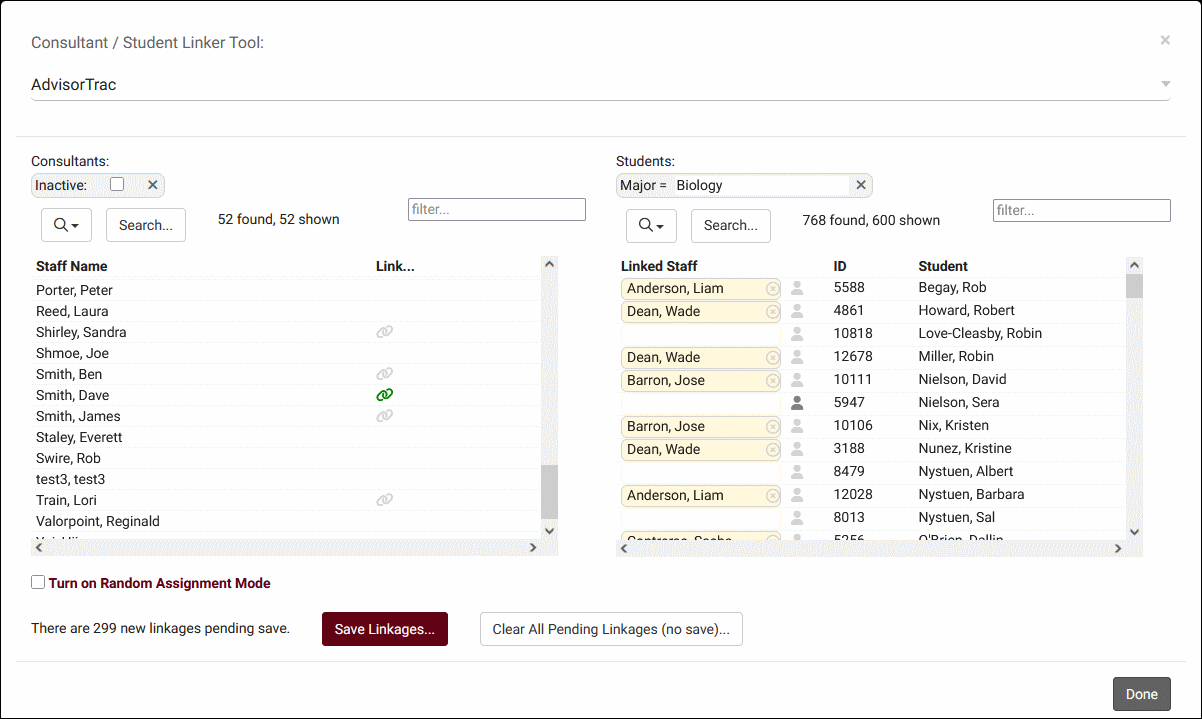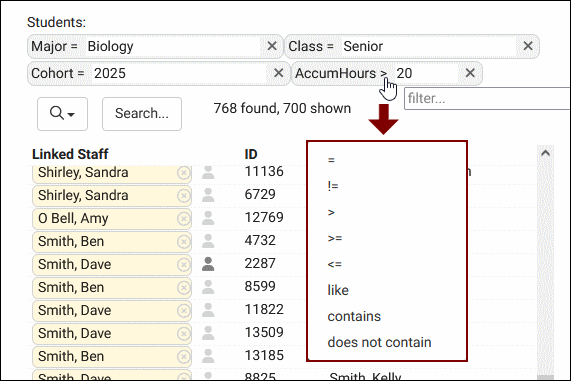TracCloud: Consultant Linker
From Redrock Wiki
The Consultant Linker tool allows to you link students to specific consultants or advisors, rather than importing the linking field or filling the field in manually for every student. A prerequisite to using this feature is that your profile must be configured with linked student/staff fields. E.g., a custom field in student accounts for advisor email, and the staff email field.
This utility can be opened from two locations. Either Other > Other Options > Consultant Linker, or via the profile in Other > Other Options > Profiles > [Your profile] > General tab > Consultant / Student Link Tool. These links can be created manually or via random assignment.
Opening this utility will present you with a list of consultants and students. The button can be used to add search filters to each list. You can add as many filters as needed and you can click on the operator of a search to change it. "%" is the wildcard if performing a "like" search. You can additionally click on consultant or student names to open their respective profiles.
Manual Assignment
To manually assign consultants to students, click the link button on the left and click the "Linked staff" space for each student to assign them. You can select different consultants as you go through the list before saving linkages at the end.
Automatic Assignment
If you instead want to randomly assign consultants to students, you can enable the "Turn on Random Assignment Mode" option. In this case, you would select multiple consultants on the left and then click "Make Random Assignment." This will randomly evenly assign your chosen consultants to the students listed on the right. After randomly assigning consultants, you can uncheck "Random Assignment Mode" and make manual changes as needed.
After making your assignments with either method, click "Save linkages" to apply your changes. This will automatically copy the linking field from the staff account field to the student account field (e.g., staff email field copied to student assigned advisor email field).