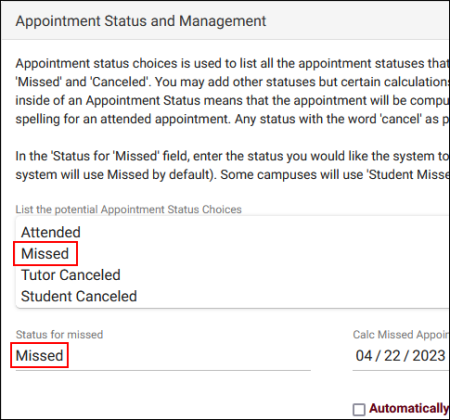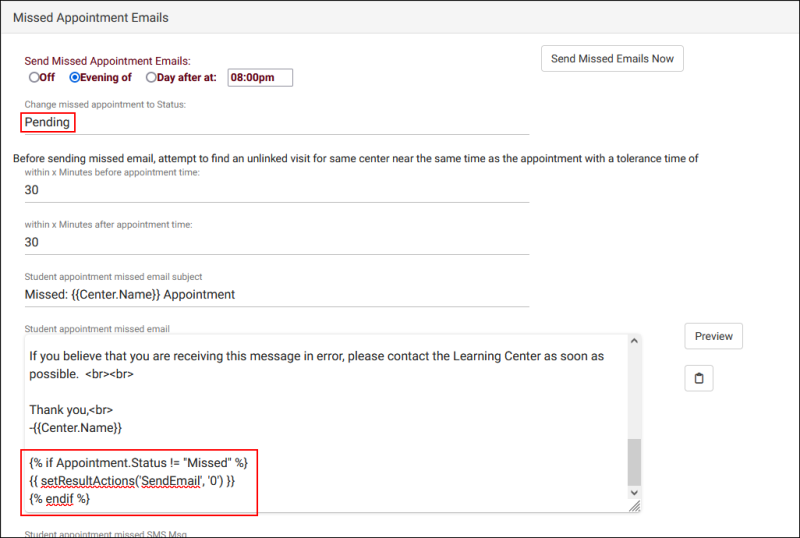TracCloudGuidePendingAppointments: Difference between revisions
From Redrock Wiki
No edit summary |
No edit summary |
||
| Line 7: | Line 7: | ||
In a typical TracCloud configuration, appointments will automatically be marked as missed if no visit is created by that evening or the next day. If you would prefer TracCloud not do this automatically, instead giving that task to your staff, you can change a couple preferences so that TracCloud marks these appointments as "Pending" rather than "Missed." | In a typical TracCloud configuration, appointments will automatically be marked as missed if no visit is created by that evening or the next day. If you would prefer TracCloud not do this automatically, instead giving that task to your staff, you can change a couple preferences so that TracCloud marks these appointments as "Pending" rather than "Missed." | ||
= | <div class="line"></div> | ||
<big><b>1. Review your current missed status</big></b> | |||
<i>Other > Other Options > Profiles > [Your Profile] > Prefs > Scheduling > Appointment Status and Management.</i> | <i>Other > Other Options > Profiles > [Your Profile] > Prefs > Scheduling > Appointment Status and Management.</i> | ||
| Line 13: | Line 14: | ||
Take note of your current missed status, as it will need to be consistent across the settings covered in this article. The screenshots below shows "Missed" as our status and will be used as the example for the remainder of this article. The steps would be the same for alternates (e.g., "No-Show"), just swap out "Missed" with your preferred status where necessary. | Take note of your current missed status, as it will need to be consistent across the settings covered in this article. The screenshots below shows "Missed" as our status and will be used as the example for the remainder of this article. The steps would be the same for alternates (e.g., "No-Show"), just swap out "Missed" with your preferred status where necessary. | ||
[[File:7408409.png|450px]] | [[File:7408409.png|450px]] | ||
<hr> | |||
<big><b>2. Update your missed appointment email</big></b> | |||
<i>Other > Other Options > Profiles > [Your Profile] > Prefs > Emails > Missed Appointment Emails.</i> | <i>Other > Other Options > Profiles > [Your Profile] > Prefs > Emails > Missed Appointment Emails.</i> | ||
Latest revision as of 14:46, 10 July 2024
How to...
Preventing TracCloud from automatically marking appointments as missed
In a typical TracCloud configuration, appointments will automatically be marked as missed if no visit is created by that evening or the next day. If you would prefer TracCloud not do this automatically, instead giving that task to your staff, you can change a couple preferences so that TracCloud marks these appointments as "Pending" rather than "Missed."
1. Review your current missed status
Other > Other Options > Profiles > [Your Profile] > Prefs > Scheduling > Appointment Status and Management.
Take note of your current missed status, as it will need to be consistent across the settings covered in this article. The screenshots below shows "Missed" as our status and will be used as the example for the remainder of this article. The steps would be the same for alternates (e.g., "No-Show"), just swap out "Missed" with your preferred status where necessary.
2. Update your missed appointment email
Other > Other Options > Profiles > [Your Profile] > Prefs > Emails > Missed Appointment Emails.
Set Change missed appointment to Status to "Pending" (or your preferred phrasing). This is the status TracCloud will automatically change appointments to at the specified time instead of "Missed."
In the email body itself, append the following. This will prevent the email from sending if the status is not missed. In other words, the email will only send when a staff member manually changes the appointment to missed.
{% if Appointment.Status != "Missed" %}
{{ setResultActions('SendEmail', '0') }}
{% endif %}
Save your changes, and you're all set. Going forward, TracCloud will mark appointments as pending if they don't have a status by the time the missed appointment email process runs. This pending status will not prompt the missed appointment email to send, that will only be initiated if a staff member marks the appointment as missed manually.
See Also