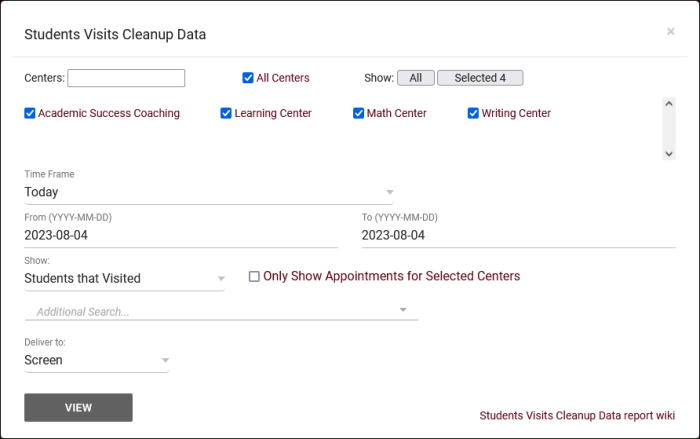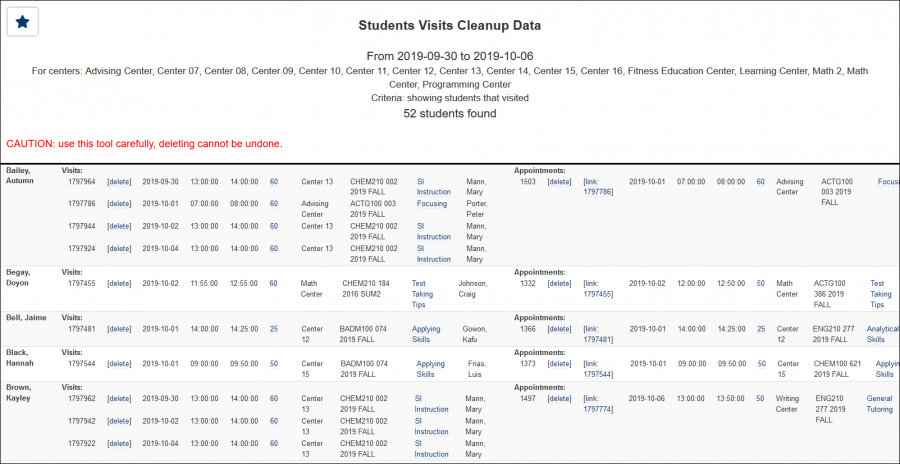TracCloudReportsManagement11: Difference between revisions
From Redrock Wiki
No edit summary |
No edit summary |
||
| (3 intermediate revisions by the same user not shown) | |||
| Line 1: | Line 1: | ||
{{TracCloudReportTabs}} | {{TracCloudReportTabs}} | ||
<div class="tcWidgetPage"> | |||
<div class="categoryExtraWide"> | |||
{{TracCloudReportsManagementTOC}} | |||
</div> | |||
<b><big>Students Visits Cleanup Data</big></b | <b><big>Students Visits Cleanup Data</big></b> | ||
This report will list student visits and appointments, providing the ability to clean up these records if needed. You can modify visit durations, reasons, and consultants, and appointment durations, reasons, consultants, and statuses. Visit and appointment records can be manually linked together, and these records can be deleted from this page as well.<br> | This report will list student visits and appointments, providing the ability to clean up these records if needed. You can modify visit durations, reasons, and consultants, and appointment durations, reasons, consultants, and statuses. Visit and appointment records can be manually linked together, and these records can be deleted from this page as well.<br> | ||
| Line 10: | Line 10: | ||
<span style="color:red">Changes here cannot be undone, take caution when modifying records to be sure the changes are correct.</span><br><br> | <span style="color:red">Changes here cannot be undone, take caution when modifying records to be sure the changes are correct.</span><br><br> | ||
[[File: | [[File:6056175.png|700px]]<br> | ||
{{#lst:Template:TracCloudReportsDescriptions|Centers}} | {{#lst:Template:TracCloudReportsDescriptions|Centers}} | ||
| Line 17: | Line 17: | ||
{{#lst:Template:TracCloudReportsDescriptions|ShowStudents_VisitsCleanup}} | {{#lst:Template:TracCloudReportsDescriptions|ShowStudents_VisitsCleanup}} | ||
{{#lst:Template:TracCloudReportsDescriptions|VisitsCleanup_OnlyShowAppts}} | |||
{{#lst:Template:TracCloudReportsDescriptions|AdditionalSearch}} | {{#lst:Template:TracCloudReportsDescriptions|AdditionalSearch}} | ||
| Line 25: | Line 27: | ||
[[File:9316801.png|900px]] | [[File:9316801.png|900px]] | ||
[[Category:TracCloud]] | [[Category:TracCloud]] | ||
</div> | |||
Latest revision as of 16:48, 12 December 2023
Management
• Consultant Non-Duplicated Visit Time
• Logins by Hour by Day of Week
• Students Visits Cleanup Data
Students Visits Cleanup Data
This report will list student visits and appointments, providing the ability to clean up these records if needed. You can modify visit durations, reasons, and consultants, and appointment durations, reasons, consultants, and statuses. Visit and appointment records can be manually linked together, and these records can be deleted from this page as well.
Changes here cannot be undone, take caution when modifying records to be sure the changes are correct.
- Centers
- Filter report data by center. You can select all centers or only a specific few to narrow down your results. At least one center must be selected.
- Time Frame
- The date range for the data in this report. Beyond entering a date range manually, you can also choose a preset date range (Today, This Month, This Semester, etc) from the dropdown list above.
- Show: All Students or Students that Visited
- Show all students in this report, or only those who visited. 'Students that Visited' is default.
- Only Show Appointments for Selected Centers
- The center selection above only filters visits (the left-column of this report). Appointments from other centers will still be shown. By checking this box, the appointments will also be filtered by your selected centers.
- Additional Search
- Filter your results by a selected field.
Use * as a wildcard (Subject: MAT*)
| as "or" (Major: Mathematics|Biology)
# as "Not" (Status: #Inactive)
&& as "And" (Major: #Mathematics&&#Biology)
blankornull as a keyword to find records where the field is blank (Reason: blankornull)
Multiple fields can be added to further narrow down your results.
- Filter your results by a selected field.
- Deliver to
- Display this report immediately in your browser ("Screen"), or send the report to a specified email address ("Email"). Multiple email addresses can be specified, use ; to separate them (example@example.edu;sample@example.edu).