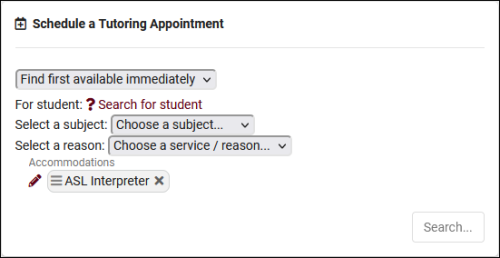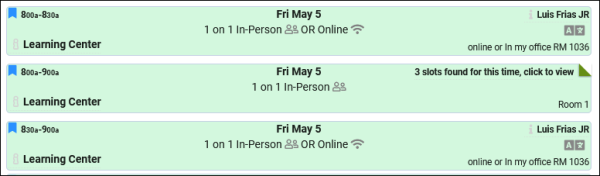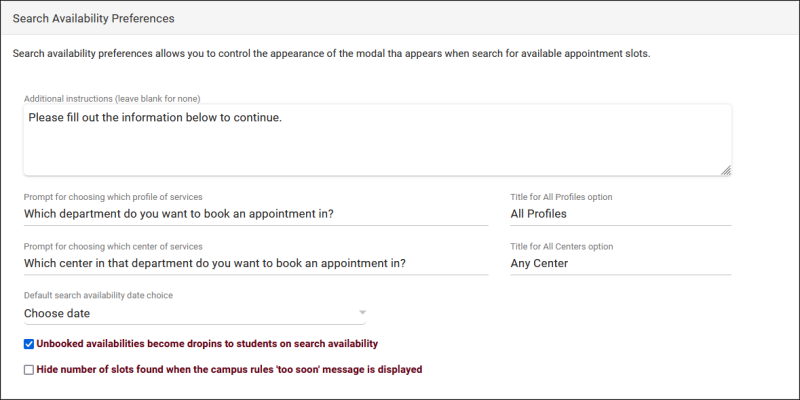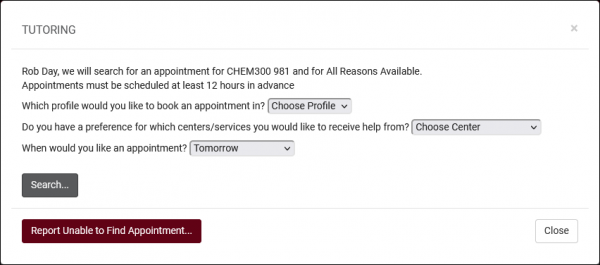TracCloud: Search Availability Options: Difference between revisions
From Redrock Wiki
No edit summary Tag: Manual revert |
No edit summary |
||
| Line 8: | Line 8: | ||
These preferences allow you to modify the behavior of the Search Availability widget on the dashboard. There are 5 sets of settings, as you can have up to 5 Search Availability widgets at once. For example, if you had an AdvisorTrac and a TutorTrac profile in the same instance, you may want reason to be a required search criteria for Advising, but only require Subject for Tutoring. These options allow you to offer a separate widget for each profile. | These preferences allow you to modify the behavior of the Search Availability widget on the dashboard. There are 5 sets of settings, as you can have up to 5 Search Availability widgets at once. For example, if you had an AdvisorTrac and a TutorTrac profile in the same instance, you may want reason to be a required search criteria for Advising, but only require Subject for Tutoring. These options allow you to offer a separate widget for each profile. | ||
[[File: | [[File:1373072.png|800px|Screenshot: Search Availability Options.]]<br><br> | ||
* <b>Activate primary/secondary/tertiary search availability option</b> | * <b>Activate primary/secondary/tertiary search availability option</b> | ||
| Line 32: | Line 32: | ||
{{:TracCloudGuideGlobalSkills}} | {{:TracCloudGuideGlobalSkills}} | ||
* <b>Auto Choose Modality</b> | |||
::If a modality is chosen in this field, only availabilities matching that modality will appear in search results. For example, you may have an in-person search availability widget and a separate online search availability widget. Unless this kind of configuration is needed, it's recommended to leave this field blank (i.e., all modalities).<br><br> | |||
* <b>Search Availability Instructions</b> | * <b>Search Availability Instructions</b> | ||
| Line 43: | Line 46: | ||
::[[File:3242412.png|600px]]<br><br> | ::[[File:3242412.png|600px]]<br><br> | ||
* <b>Linked Profiles</b> | * <b>Linked Profiles</b> & <b>Linked Centers</b> | ||
:: | ::This option allows you to only show availabilities from a particular profile or center (or multiple profiles/centers). The default for both is blank, meaning availabilities from all profiles/centers will be shown. Center choice does not override profile choice, if you select Profile 1 and a center from Profile 2, the Profile 2 center will not appear in search results. Profile 2 must also be linked to the widget, or the linked profiles field can be left blank.<br><br> | ||
* <b>For Students on List</b> | * <b>For Students on List</b> | ||
Revision as of 10:43, 31 October 2023
|
Search Availability Options These preferences allow you to modify the behavior of the Search Availability widget on the dashboard. There are 5 sets of settings, as you can have up to 5 Search Availability widgets at once. For example, if you had an AdvisorTrac and a TutorTrac profile in the same instance, you may want reason to be a required search criteria for Advising, but only require Subject for Tutoring. These options allow you to offer a separate widget for each profile. Screenshot: Search Availability Options.
Search Availability Preferences
Additional Settings
Report Unable to Find Appointment
|