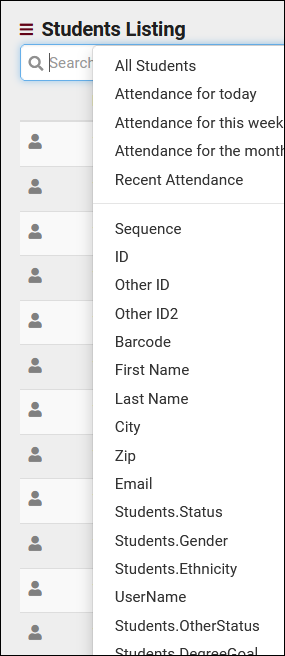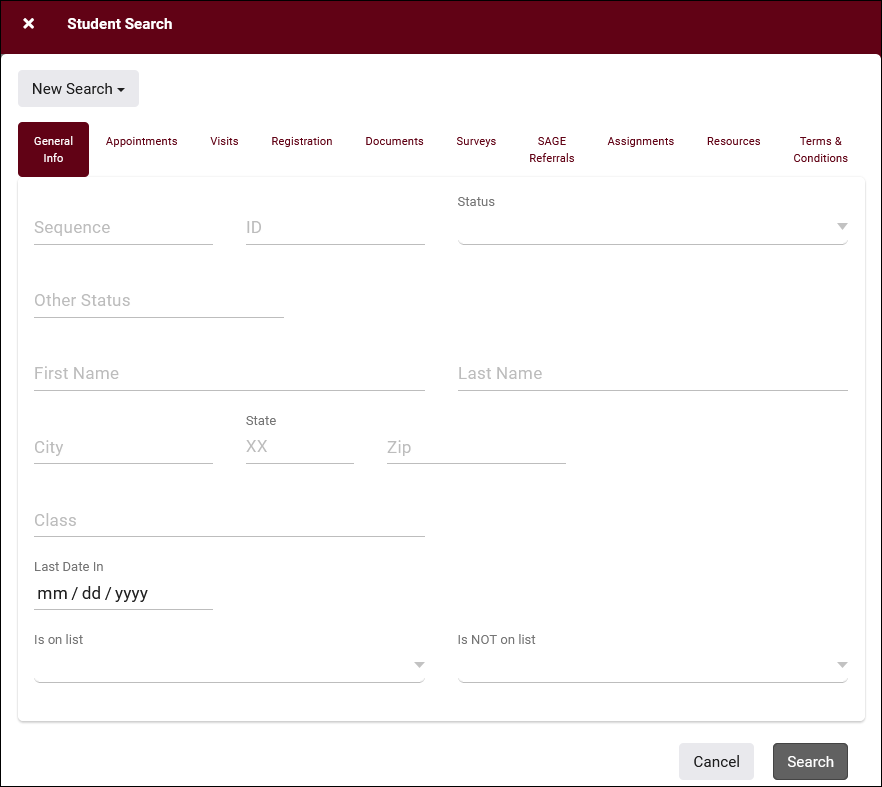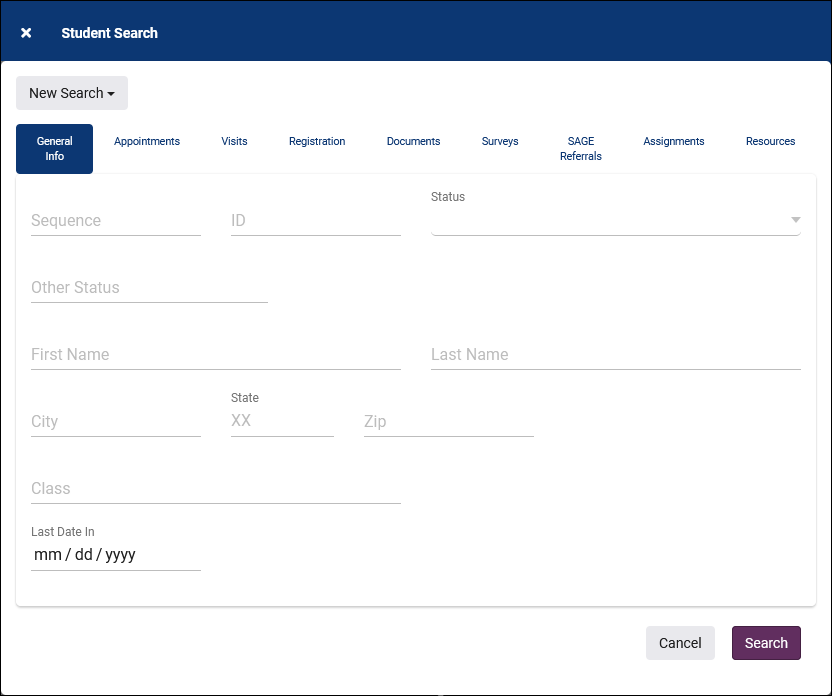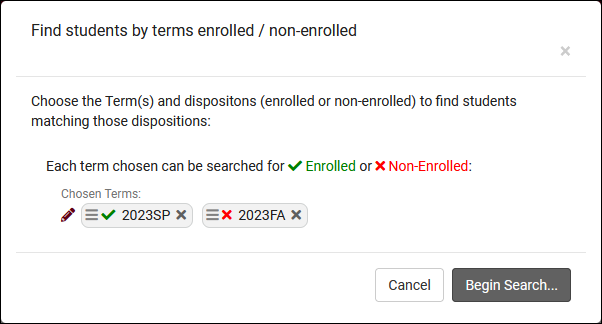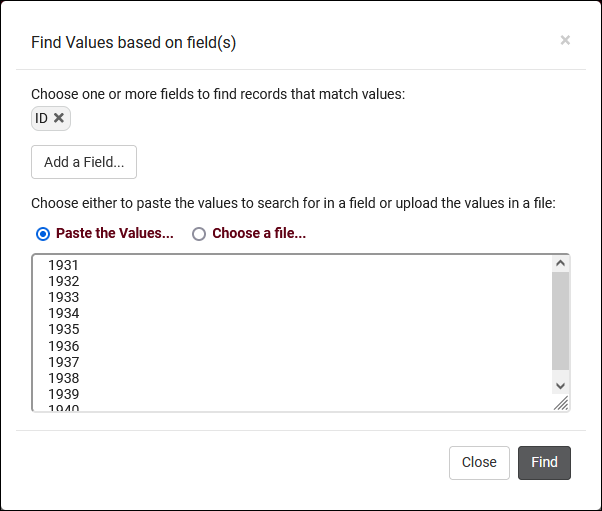TracCloud: Students Listing: Difference between revisions
From Redrock Wiki
No edit summary |
No edit summary |
||
| Line 74: | Line 74: | ||
* <b>Resources</b> | * <b>Resources</b> | ||
::This tab allows you to search for students by their [[TracCloudGuideBasicsResources|resource]] usage, whether they have certain items checked out or overdue. | ::This tab allows you to search for students by their [[TracCloudGuideBasicsResources|resource]] usage, whether they have certain items checked out or overdue. | ||
<hr> | |||
{{#lst:Template:TracCloudListingDescriptions|Hamburger_Menu}} | |||
{{#lst:Template:TracCloudListingDescriptions|List_All}} | |||
{{#lst:Template:TracCloudListingDescriptions|Search_Students}} | |||
{{#lst:Template:TracCloudListingDescriptions|Power_Search}} | |||
{{#lst:Template:TracCloudListingDescriptions|Search_by_Term_Enrollment}} | |||
{{#lst:Template:TracCloudListingDescriptions|Lists}} | |||
{{#lst:Template:TracCloudListingDescriptions|Saved_Searches}} | |||
{{#lst:Template:TracCloudListingDescriptions|FindMerge_Duplicates}} | |||
{{#lst:Template:TracCloudListingDescriptions|Find_by_Values}} | |||
{{#lst:Template:TracCloudListingDescriptions|Change_Field_Values}} | |||
{{#lst:Template:TracCloudListingDescriptions|Selected}} | |||
{{#lst:Template:TracCloudListingDescriptions|Views}} | |||
{{#lst:Template:TracCloudListingDescriptions|Toggle_Photos}} | |||
{{#lst:Template:TracCloudListingDescriptions|Create_Chart}} | |||
{{#lst:Template:TracCloudListingDescriptions|Export_CSV}} | |||
{{#lst:Template:TracCloudListingDescriptions|Send_Email}} | |||
{{#lst:Template:TracCloudListingDescriptions|Show_these}} | |||
{{#lst:Template:TracCloudListingDescriptions|Send_Survey}} | |||
{{#lst:Template:TracCloudListingDescriptions|Print}} | |||
{{#lst:Template:TracCloudListingDescriptions|New_Record}} | |||
{{#lst:Template:TracCloudListingDescriptions|Register_In}} | |||
{{#lst:Template:TracCloudListingDescriptions|Assign_Success_Plan}} | |||
{{#lst:Template:TracCloudListingDescriptions|Create_Referral}} | |||
{{#lst:Template:TracCloudListingDescriptions|Create_Task}} | |||
|} | |} | ||
[[Category:TracCloud]] | [[Category:TracCloud]] | ||
Revision as of 16:48, 24 April 2023
|
Students Listing Student data is one of the most important parts of your Trac System, on top of being the record that all their visits, appointments, documents, and more are assigned to, you also have the student's information directly. You can run reports on visits grouped by student majors, or send emails to students of a certain class, cohort, or any other field you have available. This article goes over some of the ways you can search for these records.  The Students Listing itself (found by clicking 'Students' in the Navigation Bar) contains all student records uploaded to your Trac System. From this page, we're able to manage student data in bulk, creating lists, sending emails, or submitting SAGE referrals, or we can open a specific student record and manage just one student profile at a time. Each column of information displayed has a clickable header that will sort the listing accordingly. Clicking once sorts ascending, a second click will sort descending. 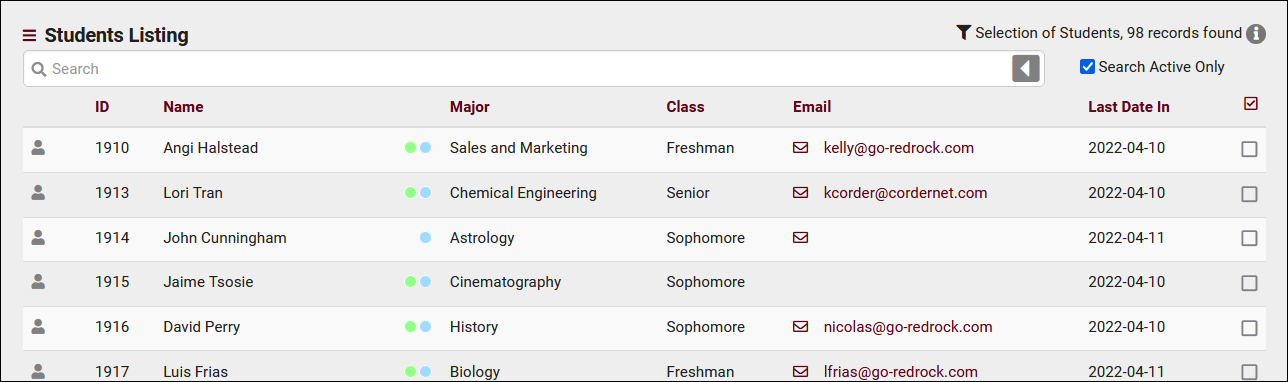 Using the Search Bar on this screen, we can easily perform quick searches to find specific students. Right clicking in the search bar (shown below) will provide a list of available student fields to search, click any of these to auto-fill the search bar. Example Searches:
Students SearchThe Student Listing also has a unique Search utility found in the hamburger menu . This utility has the ability to search related tables to find relevant students. This includes the ability to run searches such as "students who have had appointments in the last 7 days" or "students who have ongoing referrals."
Hamburger MenuEvery listing page in the Trac System features a hamburger menu with utilities to search for or interact with your list of records. Some of these options are specific to a certain listing/record-type, others are shared. The following list includes definitions for the hamburger menu options available on this listing, and how they can be utilized.
|