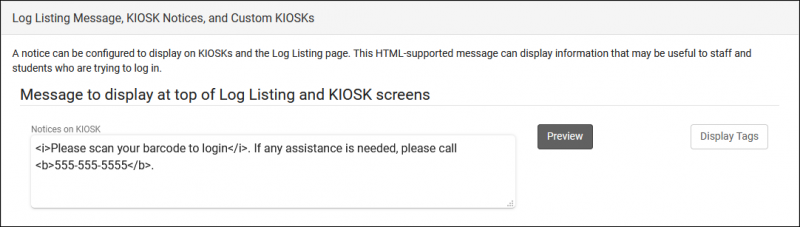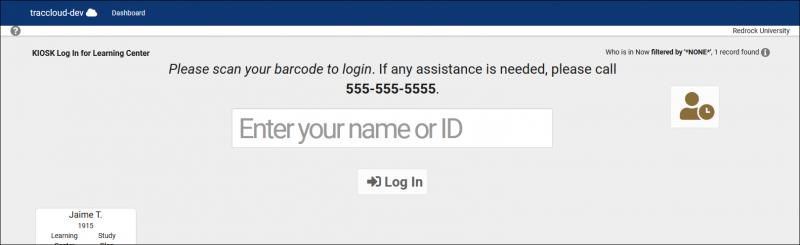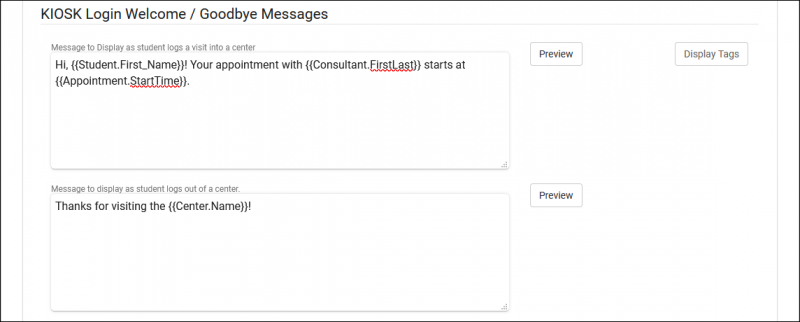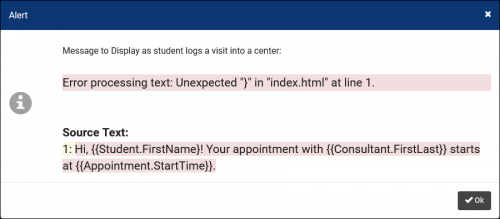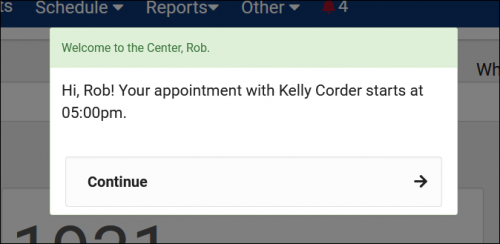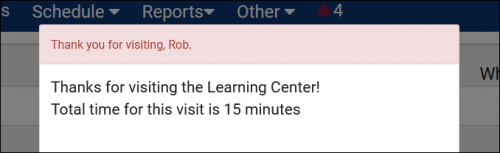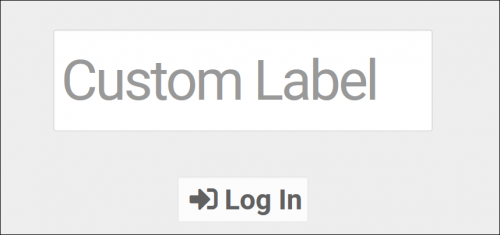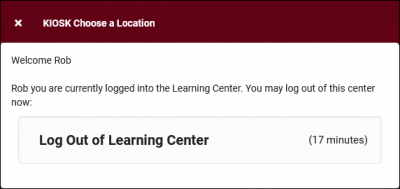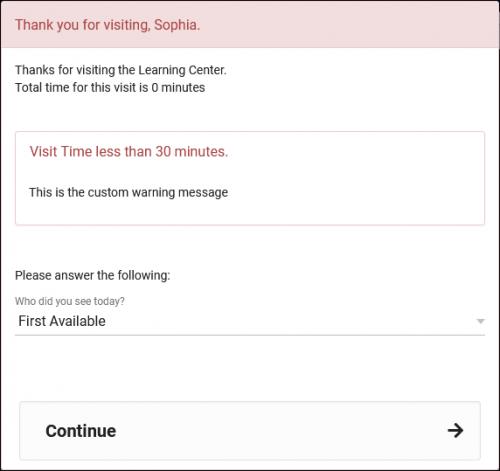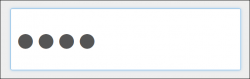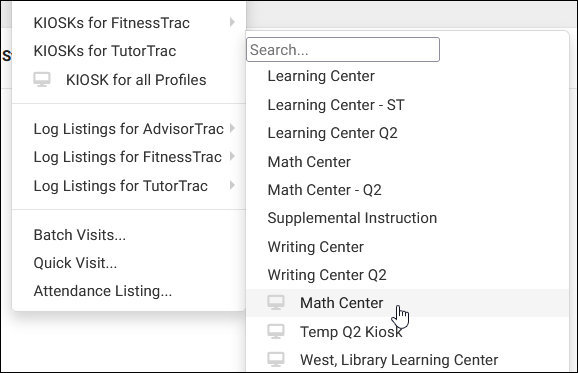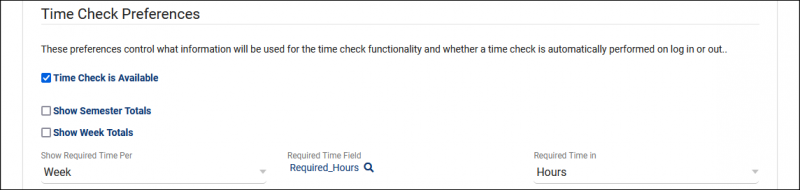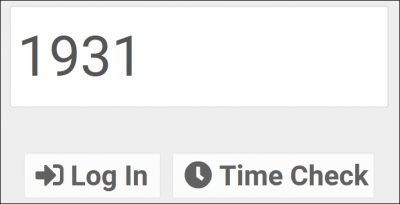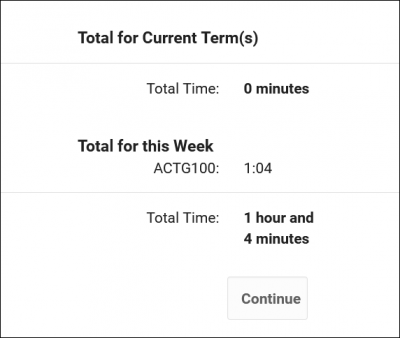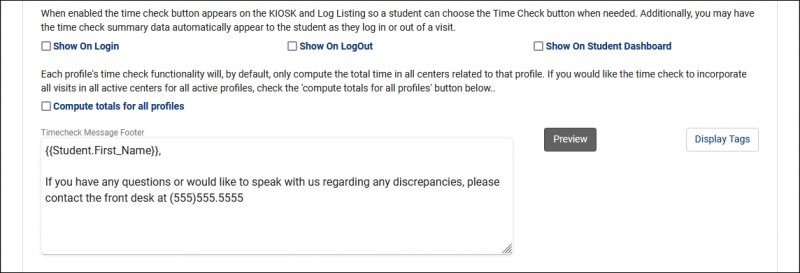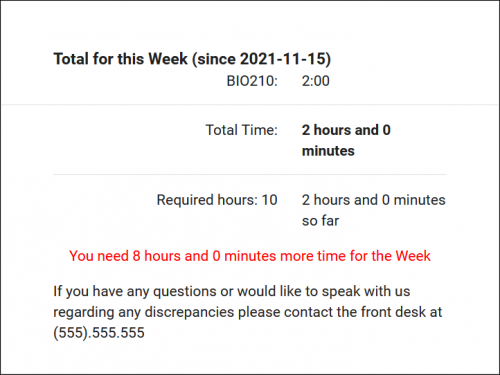TracCloudGuideProfilePrefsLogEtc: Difference between revisions
From Redrock Wiki
No edit summary |
No edit summary |
||
| Line 38: | Line 38: | ||
The Auto Termination process can automatically conclude ongoing visits at the end of the night and/or correct visits that have a longer-than-intended duration. There are two parts of this process. The first, <b>Terminate all still logged in</b>, will only conclude visits that are still in-progress by your Time for Nightly Termination. The second, <b>Auto terminate visits longer than</b>, also applies to on-going visits that meet this criteria, however, this additionally applies to concluded visits. For example, if a user created a 10-hour visit for one of your students, this process will change it back to your defined time. | The Auto Termination process can automatically conclude ongoing visits at the end of the night and/or correct visits that have a longer-than-intended duration. There are two parts of this process. The first, <b>Terminate all still logged in</b>, will only conclude visits that are still in-progress by your Time for Nightly Termination. The second, <b>Auto terminate visits longer than</b>, also applies to on-going visits that meet this criteria, however, this additionally applies to concluded visits. For example, if a user created a 10-hour visit for one of your students, this process will change it back to your defined time. | ||
<br> | <br> | ||
[[File: | [[File:1712481.png|800px]] | ||
<br><br> | <br><br> | ||
| Line 66: | Line 66: | ||
* <b>Send Email Notification to Student / Center Admin</b> | * <b>Send Email Notification to Student / Center Admin</b> | ||
::Toggling these options will send an email to the student and/or center admin letting them know that the student wasn’t logged out. | ::Toggling these options will send an email to the student and/or center admin letting them know that the student wasn’t logged out. If <i>Center Admin</i> is chosen, additional email addresses can be CC'd in the box below. | ||
Revision as of 09:30, 9 January 2023
Profile Preferences
Prefs
|
Log Listing Message, KIOSK Notices, and Custom KIOSKs This portion of your preferences contains additional options relating to the Log Listing, KIOSKs, and more. NoticesA notice can be configured to display on KIOSKs and the Log Listing page. This message can display information that may be useful to staff and students who are trying to login. This message also supports HTML, so you can use bold or italics tags to adjust the visibility of your message. Here’s an example of a message we can include.
Kiosk Login Welcome / Goodbye MessagesThese are custom, Twig & HTML-supported messages that can be displayed during the login/logout process on the KIOSK or Log Listing. This allows you to display information to the student while they’re logging in, maybe their upcoming appointment information or contact info for the consultant, this is up to you. For more information on Twig, take a look at our dedicated Twig article.
Auto Terminate Visits Longer Than:The Auto Termination process can automatically conclude ongoing visits at the end of the night and/or correct visits that have a longer-than-intended duration. There are two parts of this process. The first, Terminate all still logged in, will only conclude visits that are still in-progress by your Time for Nightly Termination. The second, Auto terminate visits longer than, also applies to on-going visits that meet this criteria, however, this additionally applies to concluded visits. For example, if a user created a 10-hour visit for one of your students, this process will change it back to your defined time.
Other Log In/Out Preferences
Custom KIOSK OptionsCustom kiosks can be configured for specific visit scenarios. If all students logging into a certain center are visiting for a specific reason, you can assign the Kiosk to the reason instead of each individual student visit. The same applies to Consultant and Location.
Time Check PreferencesWhen students log in or out of a center, Time Check will allow them to view how many visit hours they have accumulated within a given time frame. This feature is typically utilized in athletic centers, where students may have a required hours per week or semester. Within these settings, you will be able to manage and adjust the date range of the required hours as well as what totals are displayed to the student, and even a custom message.
|