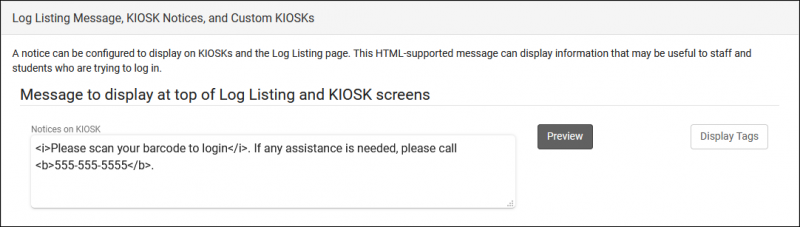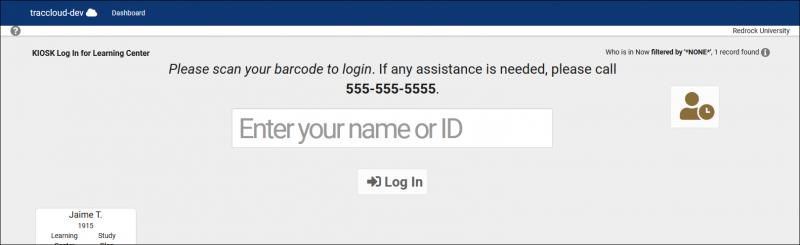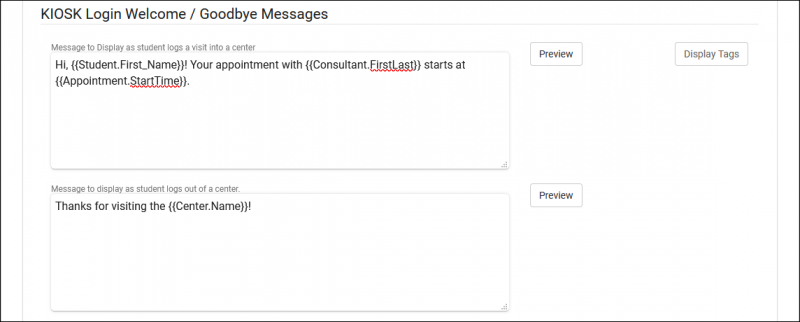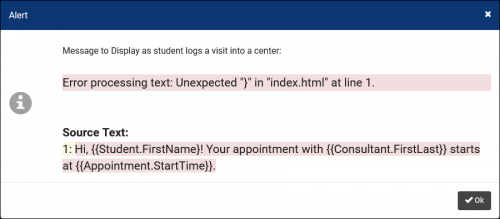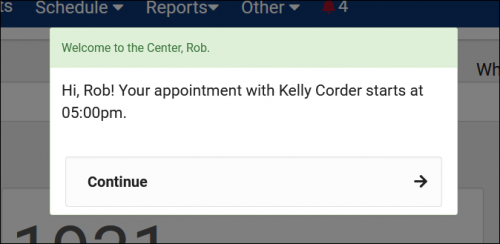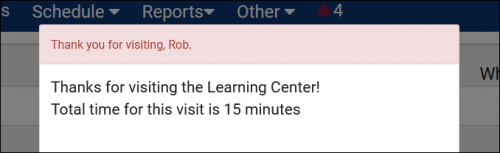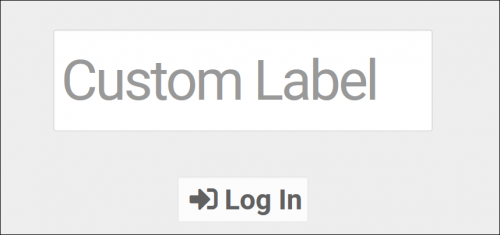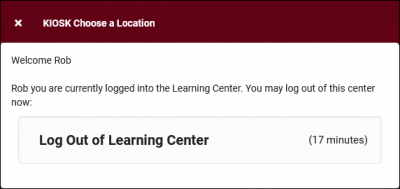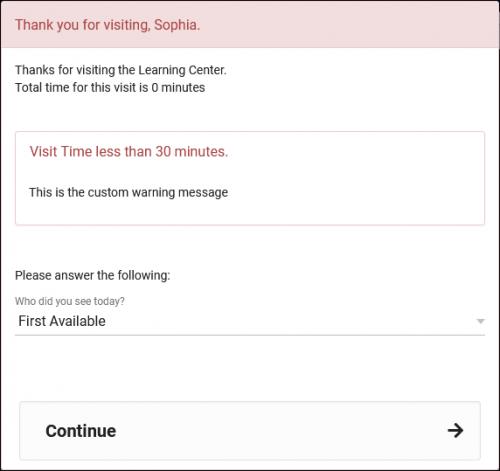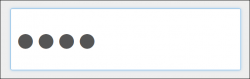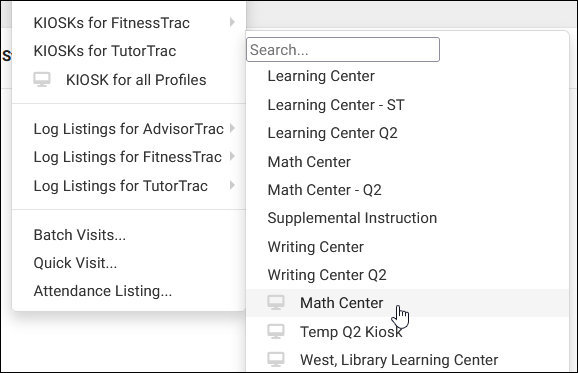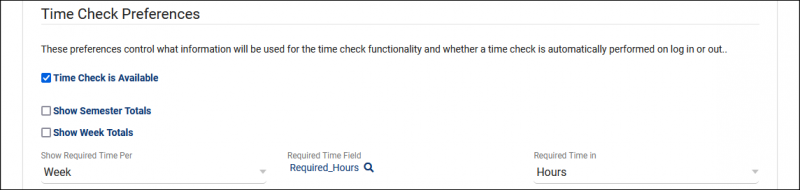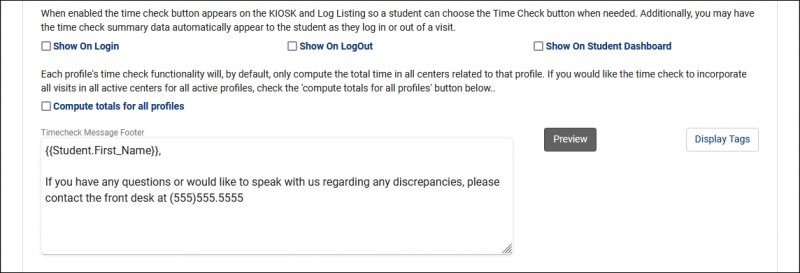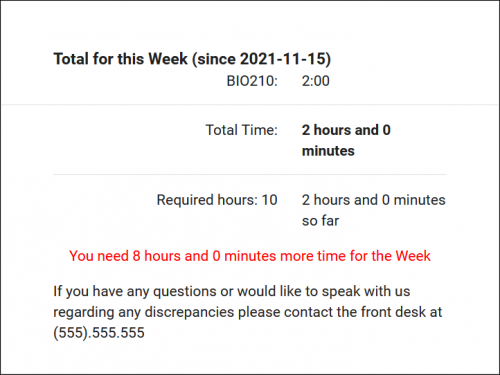TracCloudGuideProfilePrefsLogEtc: Difference between revisions
From Redrock Wiki
No edit summary |
No edit summary |
||
| Line 42: | Line 42: | ||
* <b>Auto terminate visits longer than (minutes)</b> | * <b>Auto terminate visits longer than (minutes)</b> | ||
::This process will only affect visits that are longer than this duration. Set this to your maximum possible visit duration. | ::This process will only affect visits that are longer than this duration. Set this to your maximum possible visit duration. | ||
* <b>Auto set visits time to (minutes)</b> | * <b>Auto set visits time to (minutes)</b> | ||
::This is the duration the above visits will be set to. For example, if you typically hold 1-hour appointments, you may want to set this to 60. Alternatively, if you plan on going back and correcting these visits with accurate times, you can set the visits to something like 5-hours or 5-minutes. That way the visit has been concluded, but the records stand out and can be easily found and corrected later. | ::This is the duration the above visits will be set to. For example, if you typically hold 1-hour appointments, you may want to set this to 60. Alternatively, if you plan on going back and correcting these visits with accurate times, you can set the visits to something like 5-hours or 5-minutes. That way the visit has been concluded, but the records stand out and can be easily found and corrected later. | ||
* <b>Time for Nightly Termination</b> | * <b>Time for Nightly Termination</b> | ||
::This is the specific time the process runs each day, typically set to 11pm. | ::This is the specific time the process runs each day, typically set to 11pm. | ||
* <b>Send Email Notification to Student / Center Admin</b> | * <b>Send Email Notification to Student / Center Admin</b> | ||
::Toggling these options will send an email to the student and/or center admin letting them know that the student wasn’t logged out. | ::Toggling these options will send an email to the student and/or center admin letting them know that the student wasn’t logged out. | ||
* <b>Delete visits waiting (not started)</b> | * <b>Delete visits waiting (not started)</b> | ||
| Line 57: | Line 61: | ||
<hr> | <hr> | ||
==Other Log In/Out Preferences== | ==Other Log In/Out Preferences== | ||
[[File: | [[File:2918493.png|800px]] | ||
<br><br> | <br><br> | ||
* <b>KIOSK Enter ID label</b> | * <b>KIOSK Enter ID label</b> | ||
::Changes the text shown on the Log Listing/Kiosk “Enter ID” box. | ::Changes the text shown on the Log Listing/Kiosk “Enter ID” box. | ||
::[[File:H3j4j4j4h45g45.png|500px]] | ::[[File:H3j4j4j4h45g45.png|500px]] | ||
* <b>Log out of this profile when student logs in to another profile</b> | * <b>Log out of this profile when student logs in to another profile</b> | ||
::When a student logs into Profile 1, then logs into Profile 2, their visit in Profile 1 will be automatically concluded. | ::When a student logs into Profile 1, then logs into Profile 2, their visit in Profile 1 will be automatically concluded. | ||
* <b>Show total visit minutes when logging out</b> | |||
::This will show the visit duration in the relevant center during logout. | |||
::[[File:7559462.png|400px]] | |||
* <b>Warn user if visit time is less than (minutes) & Warning message to display</b> | * <b>Warn user if visit time is less than (minutes) & Warning message to display</b> | ||
::If enabled, the staff member logging a student out of a visit that hasn’t lasted the specified amount of time will receive a notice as seen in the screenshot below. This message also supports Twig tags for displaying student data (see our dedicated Twig article), and can be previewed with the “Preview” button so you know what your changes will look like. | ::If enabled, the staff member logging a student out of a visit that hasn’t lasted the specified amount of time will receive a notice as seen in the screenshot below. This message also supports Twig tags for displaying student data (see our dedicated Twig article), and can be previewed with the “Preview” button so you know what your changes will look like. | ||
::[[File:Jt5kj5k56j6h4.png|500px]] | ::[[File:Jt5kj5k56j6h4.png|500px]] | ||
* <b>Allow user to cancel logout</b> | * <b>Allow user to cancel logout</b> | ||
::Provides the ability to cancel during the student logout process, to keep the student logged in. | ::Provides the ability to cancel during the student logout process, to keep the student logged in. | ||
* <b>Obscure student ID (***) on login</b> | * <b>Obscure student ID (***) on login</b> | ||
::If enabled, IDs entered on the log listing will be obscured. | ::If enabled, IDs entered on the log listing will be obscured. | ||
::[[File:354j6h4g4g5.png|250px]] | ::[[File:354j6h4g4g5.png|250px]] | ||
* <b>Auto lock visits older than (days)</b> | * <b>Auto lock visits older than (days)</b> | ||
| Line 101: | Line 115: | ||
* <b>Time check Available</b> | * <b>Time check Available</b> | ||
::If checked, will enable the time check option for the profile. | ::If checked, will enable the time check option for the profile. | ||
* <b>Show Semester totals</b> | * <b>Show Semester totals</b> | ||
::Will display the students total time based on the current terms active date range. | ::Will display the students total time based on the current terms active date range. | ||
* <b>Show Week Totals</b> | * <b>Show Week Totals</b> | ||
::Will display the students total time based on a week date range. If checked, an additional drop down will appear to the right titled <b>Week Starts On</b>. This option will allow you to adjust the day of week that the Time Check utility will calculate the hours for. As an example, selecting Tuesday from the drop down will calculate hours from Tuesday to Monday. | ::Will display the students total time based on a week date range. If checked, an additional drop down will appear to the right titled <b>Week Starts On</b>. This option will allow you to adjust the day of week that the Time Check utility will calculate the hours for. As an example, selecting Tuesday from the drop down will calculate hours from Tuesday to Monday. | ||
* <b>Show Required Time Per</b> | * <b>Show Required Time Per</b> | ||
::There are three options available:<br>None – Will not display Required Hours or difference<br>Weekly – Will show Required Hours and difference based on a one-week time frame.<br>Semester - Will show Required Hours and difference based on the active semesters term date range. | ::There are three options available:<br>None – Will not display Required Hours or difference<br>Weekly – Will show Required Hours and difference based on a one-week time frame.<br>Semester - Will show Required Hours and difference based on the active semesters term date range. | ||
* <b>Required Time Field</b> | * <b>Required Time Field</b> | ||
::The Required Hours utility will point to a custom field in the student’s profile. In order to use Required Hours, you will need to point to the Custom Field designated on the student's profile where their required hours are stored. Required hours can be added to a list of students, or manually added to each individual student’s account. If needed, we can also create a batch process that uploads the required hours to student profiles from your information system. | ::The Required Hours utility will point to a custom field in the student’s profile. In order to use Required Hours, you will need to point to the Custom Field designated on the student's profile where their required hours are stored. Required hours can be added to a list of students, or manually added to each individual student’s account. If needed, we can also create a batch process that uploads the required hours to student profiles from your information system. | ||
* <b>Required Time in</b> | * <b>Required Time in</b> | ||
| Line 121: | Line 140: | ||
* <b>Show On Login</b>, <b>Show On LogOut</b>, <b>Show On Student Dashboard</b> | * <b>Show On Login</b>, <b>Show On LogOut</b>, <b>Show On Student Dashboard</b> | ||
::Determines where the Time Check utility will appear for students. | ::Determines where the Time Check utility will appear for students. | ||
* <b>Compute totals for all profiles</b> | * <b>Compute totals for all profiles</b> | ||
::By default, Time Check will only compute the total time in centers related to the linked profile. If this option is checked, that search will be expanded to all profiles. | ::By default, Time Check will only compute the total time in centers related to the linked profile. If this option is checked, that search will be expanded to all profiles. | ||
* <b>Timecheck Message Footer</b> | * <b>Timecheck Message Footer</b> | ||
Revision as of 16:24, 6 June 2022
Profile Preferences
Prefs
|
Log Listing Message, KIOSK Notices, and Custom KIOSKs This portion of your preferences contains additional options relating to the Log Listing, KIOSKs, and more. NoticesA notice can be configured to display on KIOSKs and the Log Listing page. This message can display information that may be useful to staff and students who are trying to login. This message also supports HTML, so you can use bold or italics tags to adjust the visibility of your message. Here’s an example of a message we can include.
Kiosk Login Welcome / Goodbye MessagesThese are custom, Twig & HTML-supported messages that can be displayed during the login/logout process on the KIOSK or Log Listing. This allows you to display information to the student while they’re logging in, maybe their upcoming appointment information or contact info for the consultant, this is up to you. For more information on Twig, take a look at our dedicated Twig article.
Auto Terminate Visits Longer Than:If students forget to log out, an automatic process that runs overnight can end these visits and set them to a predetermined duration. For example, any student who is still logged in by 1am probably isn’t actually in the center anymore, so let’s go ahead and end their visit and set it to 60 minutes instead.
Other Log In/Out Preferences
Custom KIOSK OptionsCustom kiosks can be configured for specific visit scenarios. If all students logging into a certain center are visiting for a specific reason, you can assign the Kiosk to the reason instead of each individual student visit. The same applies to Consultant and Location.
Time Check PreferencesWhen students logs in or out of a center, Time Check will allow them to view how many visit hours they have accumulated within a given time frame. This feature is typically utilized in athletic centers, where students may have a required hours per week or semester. Within these settings, you will be able to manage and adjust the date range of the required hours as well as what totals are displayed to the student, and even a custom message.
|