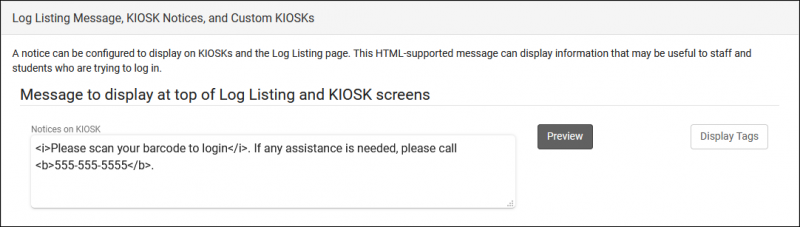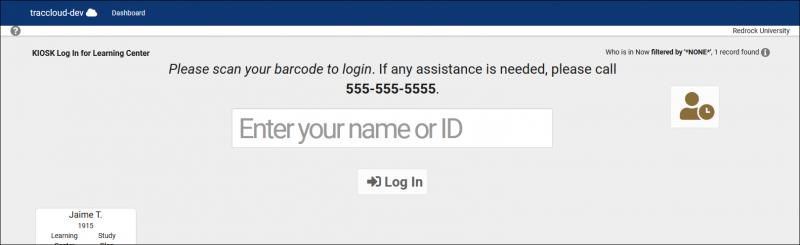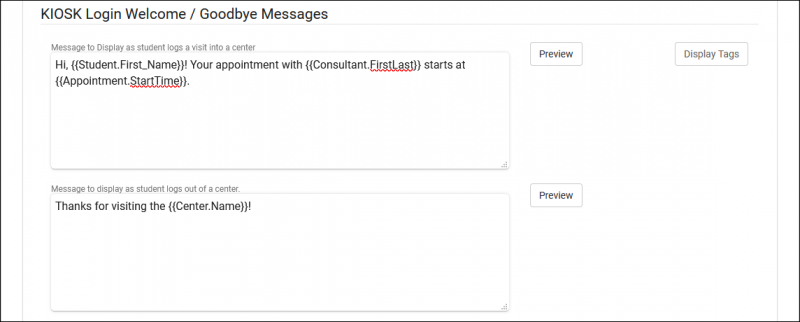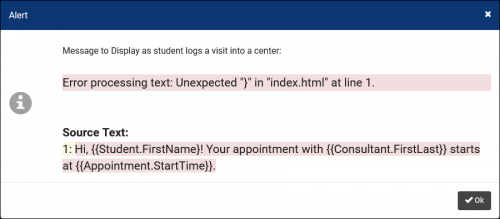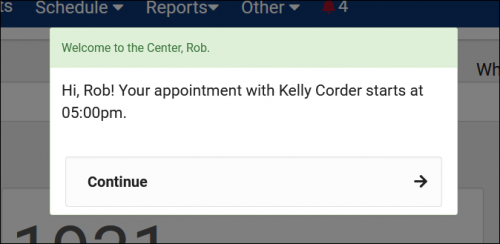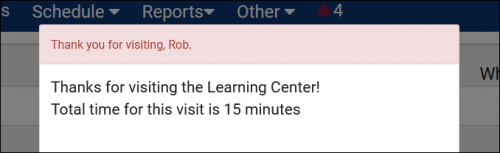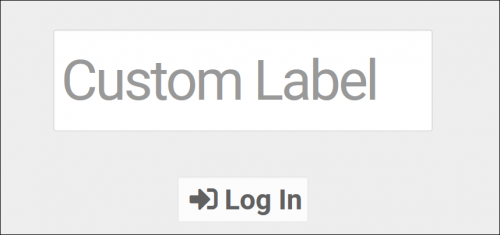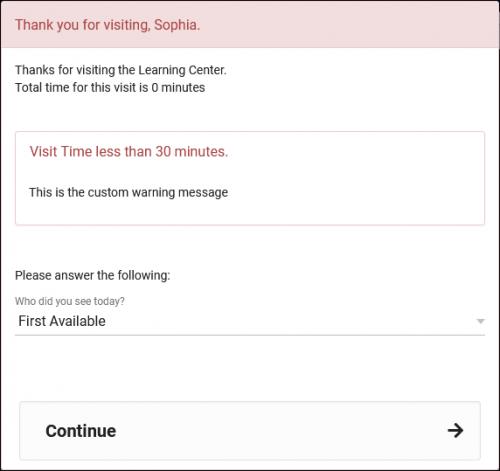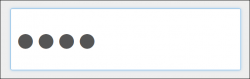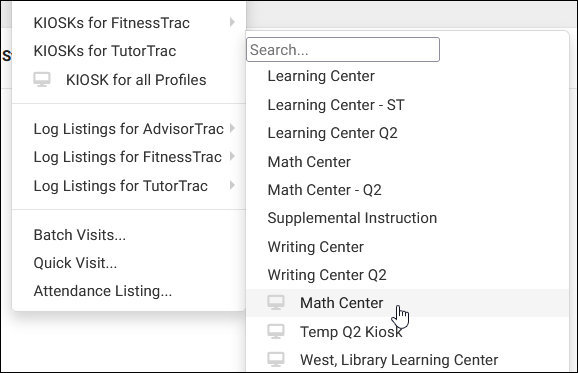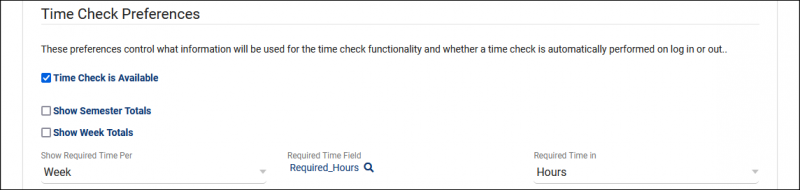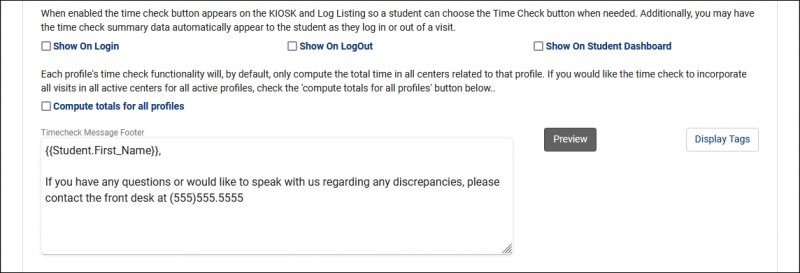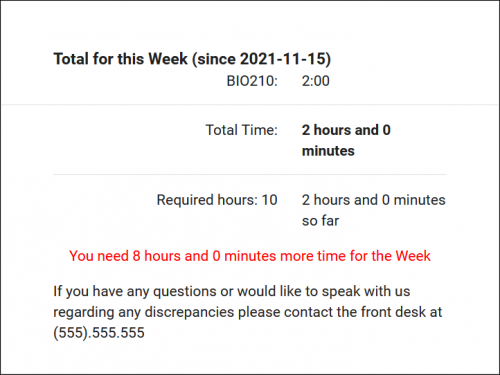TracCloudGuideProfilePrefsLogEtc: Difference between revisions
From Redrock Wiki
No edit summary |
No edit summary |
||
| Line 7: | Line 7: | ||
This portion of your preferences contains additional options relating to the Log Listing, KIOSKs, and more. | This portion of your preferences contains additional options relating to the Log Listing, KIOSKs, and more. | ||
<hr> | |||
==Notices== | ==Notices== | ||
A notice can be configured to display on KIOSKs and the Log Listing page. This message can display information that may be useful to staff and students who are trying to login. This message also supports HTML, so you can use bold or italics tags to adjust the visibility of your message. | A notice can be configured to display on KIOSKs and the Log Listing page. This message can display information that may be useful to staff and students who are trying to login. This message also supports HTML, so you can use bold or italics tags to adjust the visibility of your message. | ||
| Line 17: | Line 18: | ||
<br> | <br> | ||
[[File:4h5346j46hg4j46.png|800px]] | [[File:4h5346j46hg4j46.png|800px]] | ||
< | |||
<hr> | |||
==Kiosk Login Welcome / Goodbye Messages== | ==Kiosk Login Welcome / Goodbye Messages== | ||
These are custom, Twig & HTML-supported messages that can be displayed during the login/logout process on the KIOSK or Log Listing. This allows you to display information to the student while they’re logging in, maybe their upcoming appointment information or contact info for the consultant, this is up to you. For more information on Twig, take a look at our dedicated Twig article. | These are custom, Twig & HTML-supported messages that can be displayed during the login/logout process on the KIOSK or Log Listing. This allows you to display information to the student while they’re logging in, maybe their upcoming appointment information or contact info for the consultant, this is up to you. For more information on Twig, take a look at our dedicated Twig article. | ||
| Line 31: | Line 33: | ||
[[File:7k5k75k5h44g4.png|500px]]<br> | [[File:7k5k75k5h44g4.png|500px]]<br> | ||
[[File:64kj46k4k54j45.png|500px]] | [[File:64kj46k4k54j45.png|500px]] | ||
< | |||
<hr> | |||
==Auto Terminate Visits Longer Than:== | ==Auto Terminate Visits Longer Than:== | ||
If students forget to log out, an automatic process that runs overnight can end these visits and set them to a predetermined duration. For example, any student who is still logged in by 1am probably isn’t actually in the center anymore, so let’s go ahead and end their visit and set it to 60 minutes instead. | If students forget to log out, an automatic process that runs overnight can end these visits and set them to a predetermined duration. For example, any student who is still logged in by 1am probably isn’t actually in the center anymore, so let’s go ahead and end their visit and set it to 60 minutes instead. | ||
| Line 49: | Line 52: | ||
::Toggling these options will send an email to the student and/or center admin letting them know that the student wasn’t logged out. | ::Toggling these options will send an email to the student and/or center admin letting them know that the student wasn’t logged out. | ||
<hr> | |||
==Other Log In/Out Preferences== | ==Other Log In/Out Preferences== | ||
[[File: | [[File:5086312.png|800px]] | ||
<br><br> | <br><br> | ||
* <b>KIOSK Enter ID label</b> | * <b>KIOSK Enter ID label</b> | ||
| Line 62: | Line 66: | ||
::If enabled, the staff member logging a student out of a visit that hasn’t lasted the specified amount of time will receive a notice as seen in the screenshot below. This message also supports Twig tags for displaying student data (see our dedicated Twig article), and can be previewed with the “Preview” button so you know what your changes will look like. | ::If enabled, the staff member logging a student out of a visit that hasn’t lasted the specified amount of time will receive a notice as seen in the screenshot below. This message also supports Twig tags for displaying student data (see our dedicated Twig article), and can be previewed with the “Preview” button so you know what your changes will look like. | ||
::[[File:Jt5kj5k56j6h4.png|500px]] | ::[[File:Jt5kj5k56j6h4.png|500px]] | ||
* <b>Allow user to cancel logout</b> | |||
::Provides the ability to cancel during the student logout process, to keep the student logged in. | |||
* <b>Obscure student ID (***) on login</b> | * <b>Obscure student ID (***) on login</b> | ||
| Line 70: | Line 77: | ||
::This preference allows you to prevent visit records from being edited after a specified period of time. This applies to all user groups modifying visits in this profile, regardless of permissions. | ::This preference allows you to prevent visit records from being edited after a specified period of time. This applies to all user groups modifying visits in this profile, regardless of permissions. | ||
<hr> | |||
==Custom KIOSK Options== | ==Custom KIOSK Options== | ||
Custom kiosks can be configured for specific visit scenarios. If all students logging into a certain center are visiting for a specific reason, you can assign the Kiosk to the reason instead of each individual student visit. The same applies to Consultant and Location. | Custom kiosks can be configured for specific visit scenarios. If all students logging into a certain center are visiting for a specific reason, you can assign the Kiosk to the reason instead of each individual student visit. The same applies to Consultant and Location. | ||
<br> | <br> | ||
[[File: | [[File:2430244.png|800px]] | ||
<br><br> | <br><br> | ||
These custom kiosks can be accessed from the same menu as your standard center kiosks. They will appear in the bottom half of the list, separated by a horizontal line. The only visual difference within the kiosk is that any fields preselected in the custom kiosk menu won’t show up during student logins, as the visits will already be assigned to that Center/Reason/Consultant/Location. | These custom kiosks can be accessed from the same menu as your standard center kiosks. They will appear in the bottom half of the list, separated by a horizontal line. The only visual difference within the kiosk is that any fields preselected in the custom kiosk menu won’t show up during student logins, as the visits will already be assigned to that Center/Reason/Consultant/Location. | ||
| Line 80: | Line 88: | ||
<br> | <br> | ||
[[File:46j46j4h3g3h53j3.png|500px]] | [[File:46j46j4h3g3h53j3.png|500px]] | ||
<hr> | |||
==Time Check Preferences== | |||
When students logs in or out of a center, Time Check will allow them to view how many visit hours they have accumulated within a given time frame. This feature is typically utilized in athletic centers, where students may have a required hours per week or semester. Within these settings, you will be able to manage and adjust the date range of the required hours as well as what totals are displayed to the student, and even a custom message. | |||
[[File:2963531.png|800px]]<br><br> | |||
* <b>Time check Available</b> | |||
::If checked, will enable the time check option for the profile. | |||
* <b>Show Semester totals</b> | |||
::Will display the students total time based on the current terms active date range. | |||
* <b>Show Week Totals</b> | |||
::Will display the students total time based on a week date range. If checked, an additional drop down will appear to the right titled <b>Week Starts On</b>. This option will allow you to adjust the day of week that the Time Check utility will calculate the hours for. As an example, selecting Tuesday from the drop down will calculate hours from Tuesday to Monday. | |||
* <b>Show Required Time Per</b> | |||
::There are three options available:<br>None – Will not display Required Hours or difference<br>Weekly – Will show Required Hours and difference based on a one-week time frame.<br>Semester - Will show Required Hours and difference based on the active semesters term date range. | |||
* <b>Required Time Field</b> | |||
::The Required Hours utility will point to a custom field in the student’s profile. In order to use Required Hours, you will need to point to the Custom Field designated on the student's profile where their required hours are stored. Required hours can be added to a list of students, or manually added to each individual student’s account. If needed, we can also create a batch process that uploads the required hours to student profiles from your information system. | |||
* <b>Required Time in</b> | |||
::Select the format of the Required Hours field selected, hours or minutes. | |||
[[File:7230105.png|800px]]<br><br> | |||
* <b>Show On Login</b>, <b>Show On LogOut</b>, <b>Show On Student Dashboard</b> | |||
::Determines where the Time Check utility will appear for students. | |||
* <b>Compute totals for all profiles</b> | |||
::By default, Time Check will only compute the total time in centers related to the linked profile. If this option is checked, that search will be expanded to all profiles. | |||
* <b>Timecheck Message Footer</b> | |||
::This will allow the profile to customize the message that displays across the bottom of the Time Check screen. This footer can utilize [https://wiki.go-redrock.com/index.php/TracCloudGuideProfilePrefsTwig Twig] to personalize the message and add in important information as seen below. | |||
[[File:6184132.png|500px]] | |||
|} | |} | ||
{{DISPLAYTITLE:<span style="position: absolute; clip: rect(1px 1px 1px 1px); clip: rect(1px, 1px, 1px, 1px);">{{FULLPAGENAME}}</span>}} | {{DISPLAYTITLE:<span style="position: absolute; clip: rect(1px 1px 1px 1px); clip: rect(1px, 1px, 1px, 1px);">{{FULLPAGENAME}}</span>}} | ||
Revision as of 09:35, 16 November 2021
Profile Preferences
Prefs
|
Log Listing Message, KIOSK Notices, and Custom KIOSKs This portion of your preferences contains additional options relating to the Log Listing, KIOSKs, and more. NoticesA notice can be configured to display on KIOSKs and the Log Listing page. This message can display information that may be useful to staff and students who are trying to login. This message also supports HTML, so you can use bold or italics tags to adjust the visibility of your message. Here’s an example of a message we can include.
Kiosk Login Welcome / Goodbye MessagesThese are custom, Twig & HTML-supported messages that can be displayed during the login/logout process on the KIOSK or Log Listing. This allows you to display information to the student while they’re logging in, maybe their upcoming appointment information or contact info for the consultant, this is up to you. For more information on Twig, take a look at our dedicated Twig article.
Auto Terminate Visits Longer Than:If students forget to log out, an automatic process that runs overnight can end these visits and set them to a predetermined duration. For example, any student who is still logged in by 1am probably isn’t actually in the center anymore, so let’s go ahead and end their visit and set it to 60 minutes instead.
Other Log In/Out Preferences
Custom KIOSK OptionsCustom kiosks can be configured for specific visit scenarios. If all students logging into a certain center are visiting for a specific reason, you can assign the Kiosk to the reason instead of each individual student visit. The same applies to Consultant and Location.
Time Check PreferencesWhen students logs in or out of a center, Time Check will allow them to view how many visit hours they have accumulated within a given time frame. This feature is typically utilized in athletic centers, where students may have a required hours per week or semester. Within these settings, you will be able to manage and adjust the date range of the required hours as well as what totals are displayed to the student, and even a custom message.
|