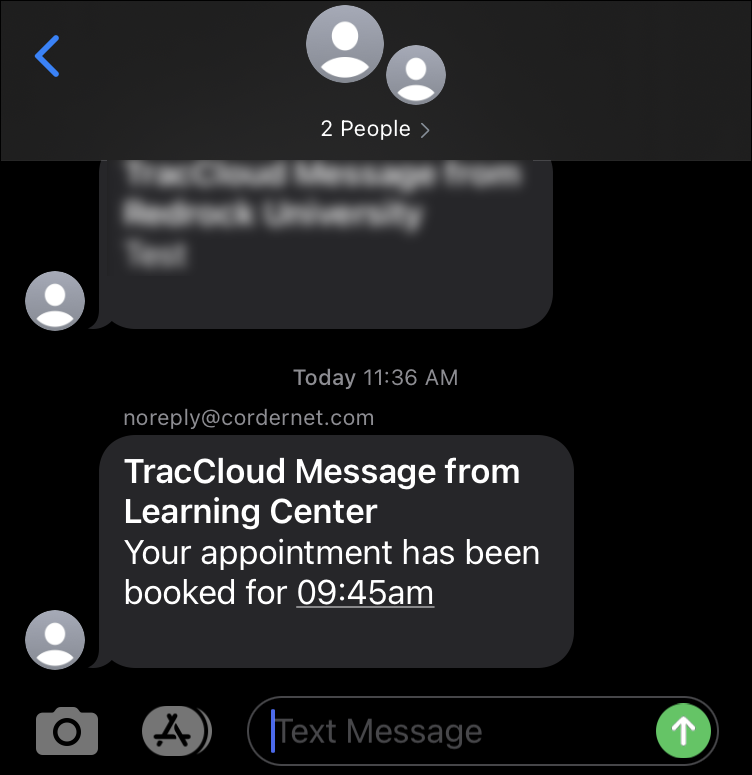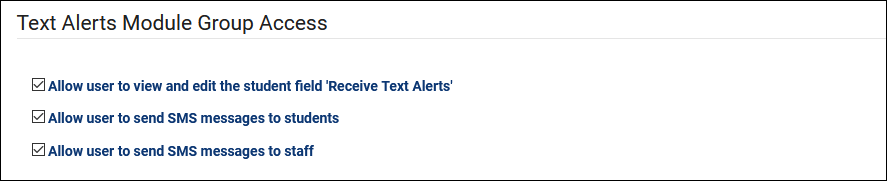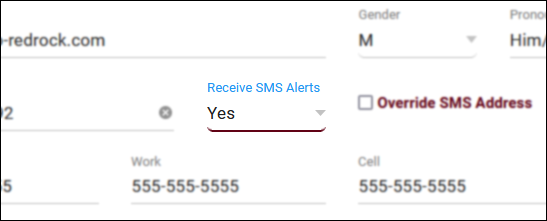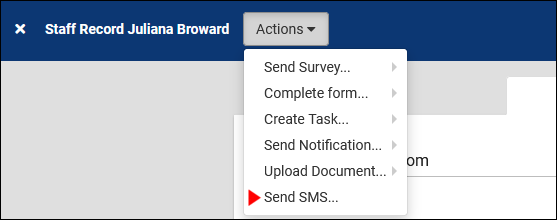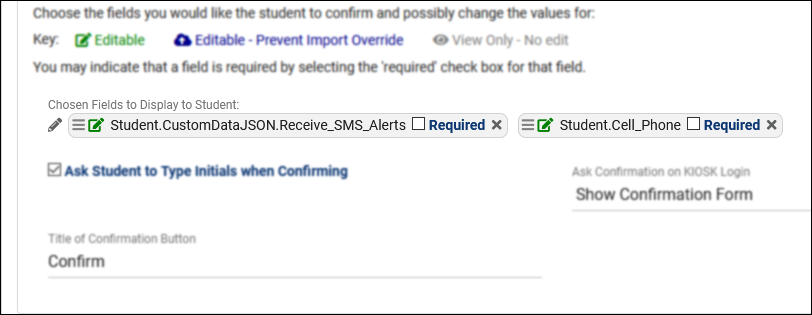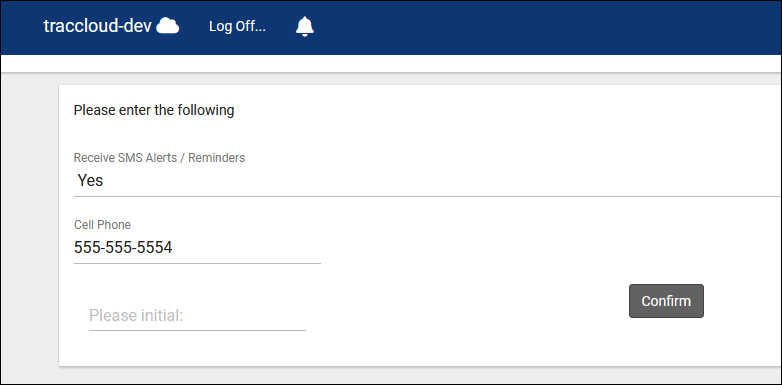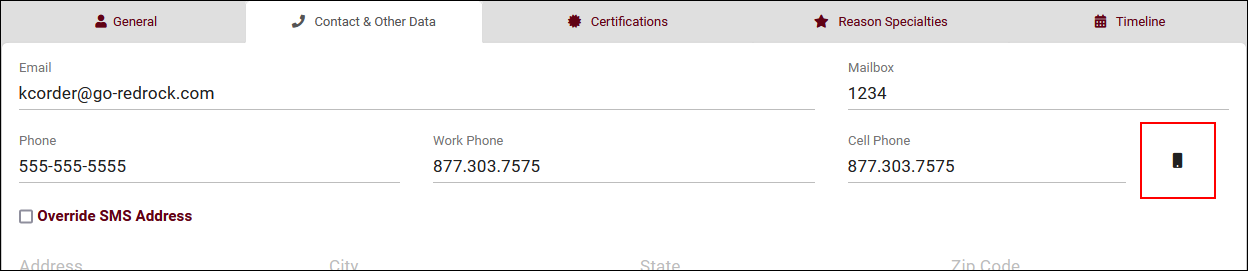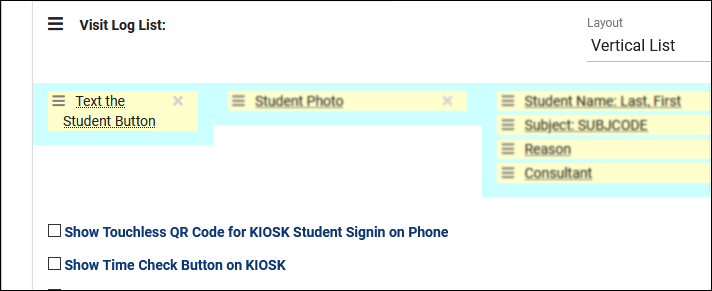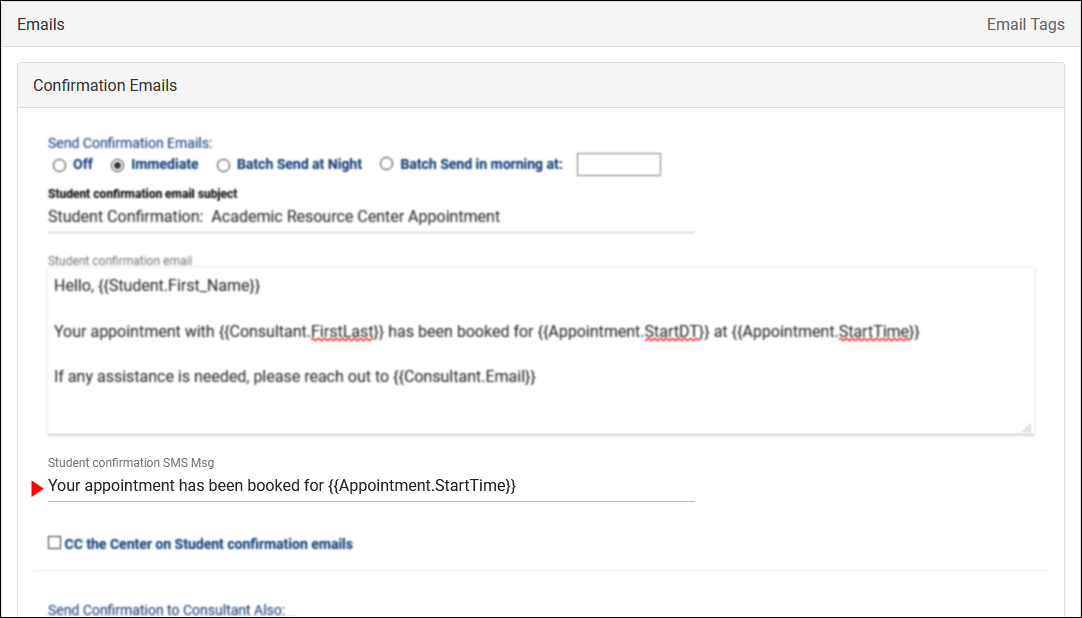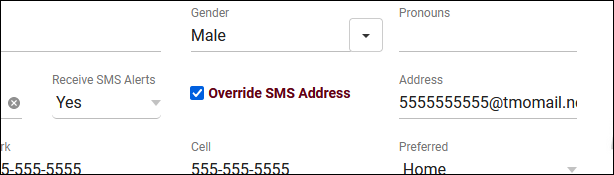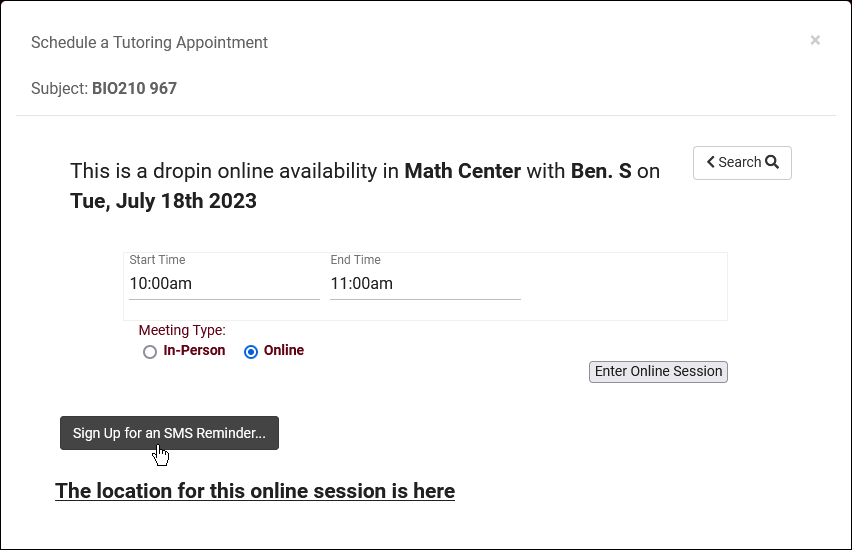TracCloud: TextAlerts
From Redrock Wiki
Additional Features
TextAlerts
The TextAlerts module allows students and consultants to receive SMS messages from TracCloud. Text alerts can be sent automatically when an appointment is booked or cancelled, or be sent manually by staff members. For example, if a student is waiting to meet with their consultant, a front-desk worker can quickly send a text to the student letting them know their appointment is ready to begin.
After the TextAlerts module has been enabled, there will be a handful of options that you may need to modify, depending on your configuration.
Group Permissions
Each permission group has a tab dedicated to Admin / Modules, this tab contains a couple options relating to TextAlerts, determining if these staff members can send SMS messages or modify a student’s “Receive Text Alerts” status.
Other > Other Options > Groups > [The Group you want to modify] > Admin / Modules > Text Alerts Module Group Access.
- Allow user to view and edit the student field ‘Receive Text Alerts’
- Allow user to send SMS messages to students
- This option provides staff the ability to send students messages directly, either from the Log Listing (if your profile prefs allow it) or the student’s profile in the “Actions” menu.
- This option provides staff the ability to send students messages directly, either from the Log Listing (if your profile prefs allow it) or the student’s profile in the “Actions” menu.
- Allow user to send SMS messages to staff
Confirm Bio
Students and staff can be given the ability to confirm or modify their own information via Confirm Bio, and this extends to text alerts as well. Towards the bottom of your Confirm Bio settings, you can choose which fields are displayed to users. This allows you to add the student or staff cell phone number and their Receive SMS status.
Other > Other Options > Preferences > Student/Staff Confirm Bio Settings
The above configuration displays like this to students who are prompted to confirm their bio information.
In addition to staff confirm bio, a staff member's enrollment in text alerts can also be found in the Contact & Other Data tab of their account. Click on the icon to toggle text alerts on or off.
Log Listing
A student SMS button can also be made visible on the log listing. In the event that a front-desk worker needs to text a waiting student letting them know their appointment is ready, this makes this task much easier. Simply head over to your Log Listing settings and add the “Text the Student Button” field. More information on customizing your Log Listing can be found in our user manual.
Other > Other Options > Profiles > [Your Profile] > Prefs > Log In/Out
This will display as a icon within the listing, which will prompt you to write and send your message when clicked.
Emails
The automated SMS messages that are sent to students and staff can be customized independently from automated emails. These messages are modified just below your standard email configuration, and are able to utilize the same Twig tags available in standard emails. More information on profile emails can be found here.
The following automated message types can be sent via SMS:
Confirmation (Student & Consultant)
Reminder (Student & Consultant)
Cancellation (Student & Consultant)
Missed (Student)
Resource Checkout (Student)
Resource Overdue (Student)
Other > Other Options > Profiles > [Your Profile] > Prefs > Emails
Override SMS Address
For users with the ability to modify a student's SMS preference, an additional option will be available to override their SMS address. This can be used to specify an email-to-SMS address in the event that their carrier doesn't correctly identify itself (more common with smaller MVNO providers).
Drop-in SMS Reminders
An additional utility that becomes available if TextAlerts is enabled is drop-in SMS reminders for students. This is enabled by default and doesn't require any extra configuration. Students will see this as an extra button within drop-in availabilities. Upon clicking this button, they will be prompted to confirm their phone number and choose how many minutes prior to the drop-in they want the reminder to be sent.
Note: TextAlerts requires that your mail server be able to send to email-to-SMS addresses, e.g., 5551234567@tmomail.net.
For information on purchasing the TextAlerts Module, reach out to sales@go-redrock.com
For TextAlerts functionality questions, reach out to helpdesk@go-redrock.com
See Also