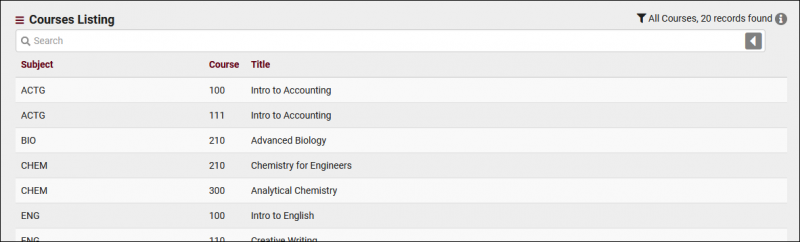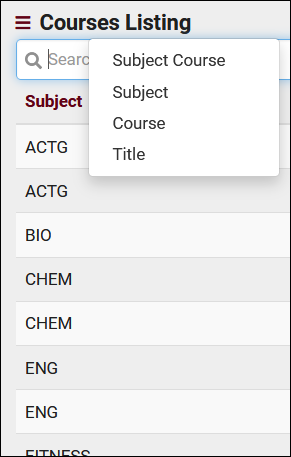TracCloudGuideListingsCourses
From Redrock Wiki
|
Courses Listing A Course is the Subject, Course Number, and Title. "BIO210 Advanced Biology." These Courses will be linked to sections that students are enrolled in. A Course is unique based on Subject and Course Number, the Title field can be updated from your import files (or manually in the case of non-enrolled courses). The Courses listing can be found in Other > Listings > Courses. Using the Search Bar on this screen, we can easily perform quick searches to find specific Courses. Right-clicking in the search bar (shown below) will provide a list of available Course fields to search by, click any of these to auto-fill the search bar. Unique to the Course Listing is that you don't actually need to specify a field for any search. You can directly type in the Subject, Course Number, or Title, and you will get the correct results back. Example Searches:
Clicking on an individual Course opens the Course Entry page in the screenshot below. This allows you to review and modify Courses as needed. Subject
Course
Title
Exclude from Charts
Department
|