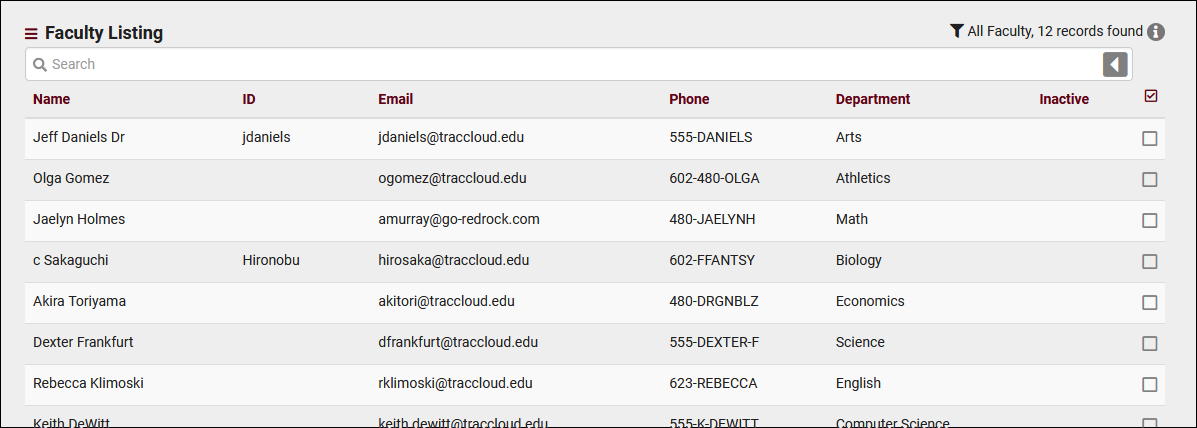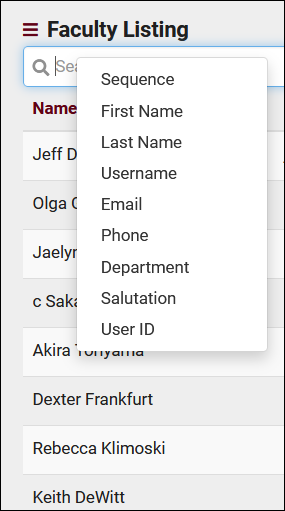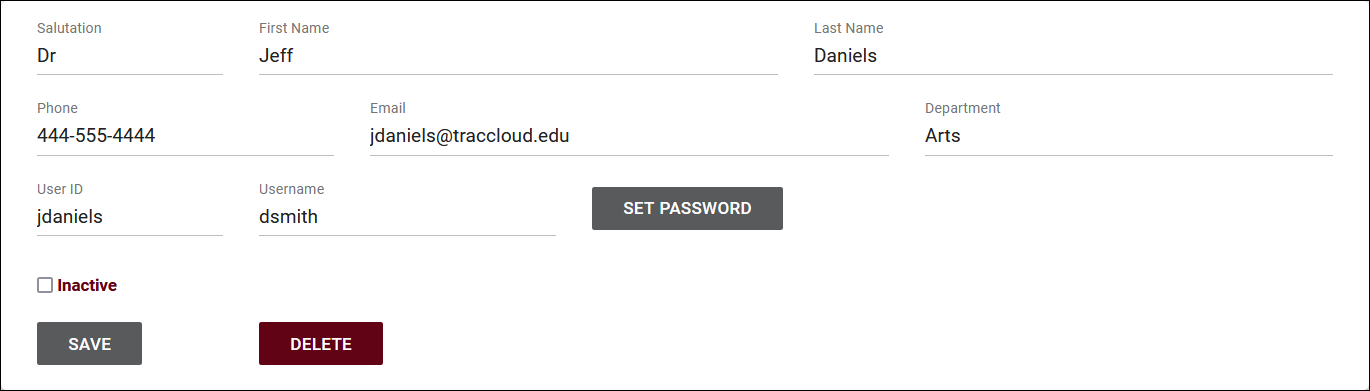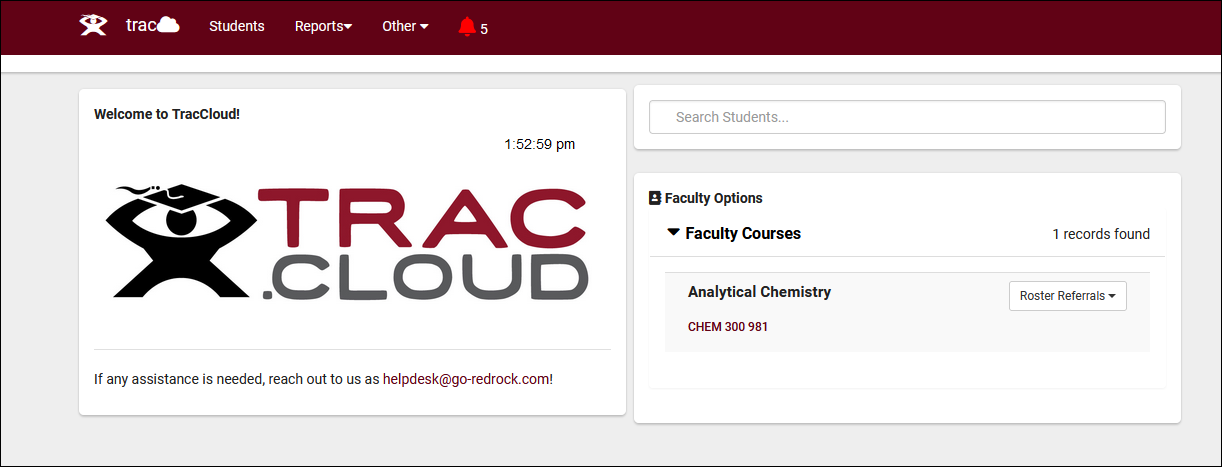TracCloud: Faculty Listing: Difference between revisions
From Redrock Wiki
No edit summary |
No edit summary |
||
| Line 5: | Line 5: | ||
{| style="width:100%; vertical-align:top; " | {| style="width:100%; vertical-align:top; " | ||
<big><b>Faculty Listing</b></big><br> | <big><b>Faculty Listing</b></big><br> | ||
A Faculty account is one of three user-types in TracCloud, the others being Students and Staff. Faculty accounts are typically imported automatically alongside Registrations, and have inherently different permissions than a staff account. More information on that access can be found towards the bottom of this article. The Faculty Listing itself can be accessed by going to < | A Faculty account is one of three user-types in TracCloud, the others being [[TracCloudGuideListingsStudents|Students]] and [[TracCloudGuideProfileStaff|Staff]]. Faculty accounts are typically imported automatically alongside [[TracCloudGuideListingsRegistrations|Registrations]], and have inherently different permissions than a staff account. More information on that access can be found towards the bottom of this article. The Faculty Listing itself can be accessed by going to <i>Other > Listings > Faculty</i>. | ||
<hr> | <hr> | ||
| Line 30: | Line 30: | ||
<hr> | <hr> | ||
Clicking on an individual Faculty record opens the Faculty Entry page in the screenshot below. This allows you to review and modify Faculty accounts as needed. | Clicking on an individual Faculty record opens the Faculty Entry page in the screenshot below. This allows you to review and modify Faculty accounts as needed. Depending on your import configuration, some or all of these fields may be imported daily, overriding any manually entered data. | ||
[[File:7890394.png|800px]]<br><br> | [[File:7890394.png|800px]]<br><br> | ||
<hr> | <hr> | ||
==Faculty Permissions== | ==Faculty Permissions== | ||
| Line 43: | Line 42: | ||
<i>Faculty Dashboard:</i><br> | <i>Faculty Dashboard:</i><br> | ||
[[File:8612768.png|800px]]< | [[File:8612768.png|800px]] | ||
<hr> | |||
{{#lst:Template:TracCloudListingDescriptions|Hamburger_Menu}} | |||
{{#lst:Template:TracCloudListingDescriptions|List_All}} | |||
{{#lst:Template:TracCloudListingDescriptions|Power_Search}} | |||
{{#lst:Template:TracCloudListingDescriptions|FindMerge_Duplicates}} | |||
{{#lst:Template:TracCloudListingDescriptions|Saved_Searches}} | |||
{{#lst:Template:TracCloudListingDescriptions|Selected}} | |||
{{#lst:Template:TracCloudListingDescriptions|Views}} | |||
{{#lst:Template:TracCloudListingDescriptions|Send_Email}} | |||
{{#lst:Template:TracCloudListingDescriptions|Print}} | |||
{{#lst:Template:TracCloudListingDescriptions|Create_Task}} | |||
{{#lst:Template:TracCloudListingDescriptions|New_Record}} | |||
[[Category:TracCloud]] | |||
Revision as of 18:40, 24 April 2023
|
Faculty Listing A Faculty account is one of three user-types in TracCloud, the others being Students and Staff. Faculty accounts are typically imported automatically alongside Registrations, and have inherently different permissions than a staff account. More information on that access can be found towards the bottom of this article. The Faculty Listing itself can be accessed by going to Other > Listings > Faculty. Using the Search Bar on this screen, we can easily perform quick searches to find specific Faculty records. Right-clicking in the search bar (shown below) will provide a list of available Faculty fields to search by, click any of these to auto-fill the search bar. Example Searches:
Clicking on an individual Faculty record opens the Faculty Entry page in the screenshot below. This allows you to review and modify Faculty accounts as needed. Depending on your import configuration, some or all of these fields may be imported daily, overriding any manually entered data. Faculty PermissionsFaculty accounts operate differently than staff accounts in the Trac System. While they're still assigned to a normal permission group, they're inherently blocked from accessing certain features and information, but they do gain access to the Faculty Options dashboard widget for student roster access. Faculty accounts can view students who are enrolled in their assigned courses (including their visits, appointments, etc), run the Attendance by Hour and Logins by Hour by Day of Week reports, and submit roster referrals via SAGE. Faculty can also be given the ability to schedule appointments for students in their roster if you have the SAGE module. Table access can be provided for Courses, Sections, Registrations, etc. Faculty permissions are based on the Faculty permission group in Other > Other Options > Groups > Faculty (this is a default group, you do not need to create this). Hamburger MenuEvery listing page in the Trac System features a hamburger menu with utilities to search for or interact with your list of records. Some of these options are specific to a certain listing/record-type, others are shared. The following list includes definitions for the hamburger menu options available on this listing, and how they can be utilized.
|