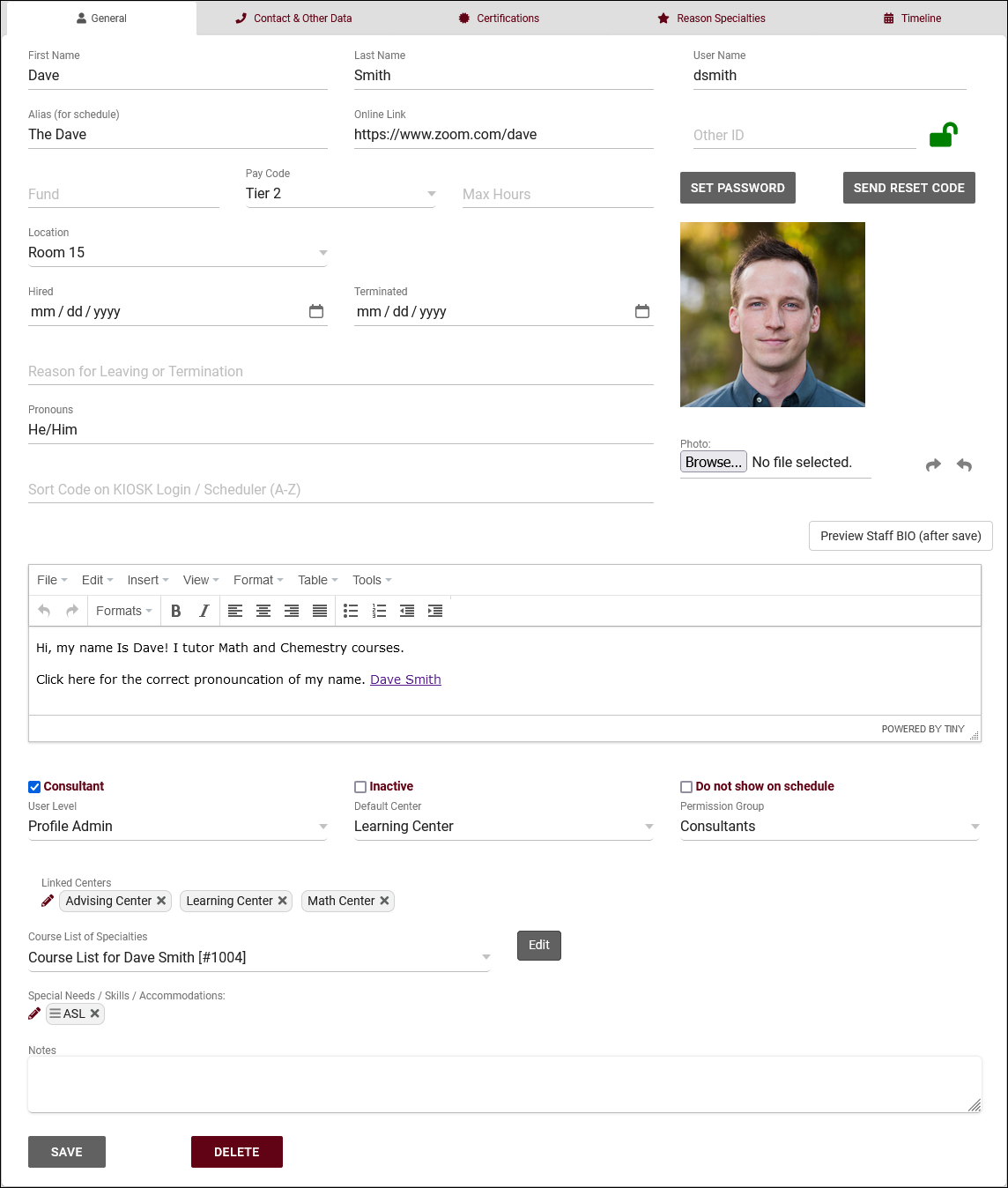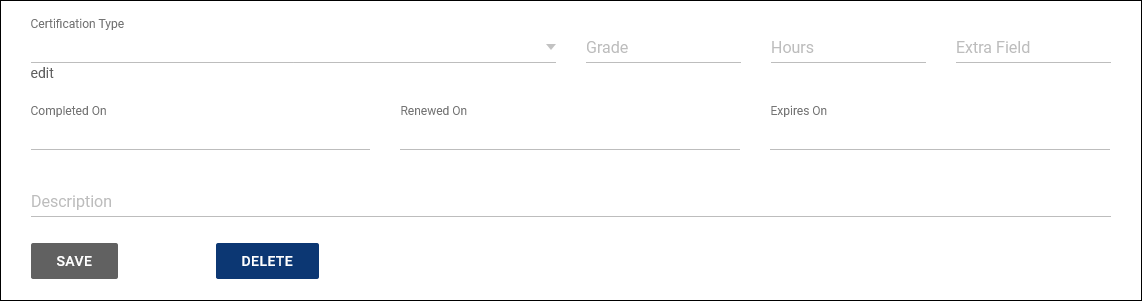TracCloud: Staff and Consultants: Difference between revisions
From Redrock Wiki
No edit summary |
No edit summary |
||
| Line 7: | Line 7: | ||
This tab is where you will find your staff/consultants that have been assigned to this profile. From this view, we can see the staff names, the centers and group they’re assigned to, and what type of staff member they are (consultant or regular staff). | This tab is where you will find your staff/consultants that have been assigned to this profile. From this view, we can see the staff names, the centers and group they’re assigned to, and what type of staff member they are (consultant or regular staff). | ||
For a complete list of staff, not just staff assigned to this center, go to Other > Other Options > Listings > Staff. | For a complete list of staff, not just staff assigned to this center, go to <i>Other > Other Options > Listings > Staff</i>. | ||
<br> | <br> | ||
[[File:9753619.png|800px]] | [[File:9753619.png|800px]] | ||
<br><br> | <br><br> | ||
To create a new staff member, click on the hamburger button, then select “New Staff Member.” | |||
<br> | <br> | ||
[[File:5h46h4k46kj46j4.png|300px]] | [[File:5h46h4k46kj46j4.png|300px]] | ||
| Line 17: | Line 17: | ||
==General== | ==General== | ||
[[File: | [[File:9356843.png|800px]] | ||
<br><br> | <br><br> | ||
* <b>First Name, Last Name</b> | * <b>First Name, Last Name</b> | ||
::The staff member’s name. | ::The staff member’s name. This will display on the staff schedule and in reports. This can also display to students if alias is not being used instead.<br><br> | ||
* <b>Username</b> | * <b>Username</b> | ||
::This is the username that this staff member will use to login (or for SSO authentication). | ::This is the username that this staff member will use to login (or for [[TracCloudTechSSO|SSO authentication]]). Coordinate with your IT and/or Redrock Software to determine what your username format should be (e.g., ID number, email address, etc).<br><br> | ||
* <b>Other ID</b> | * <b>Other ID</b> | ||
::This is the alternate ID of this staff member, can be used for searches or staff work visits. | ::This is the alternate ID of this staff member, can be used for searches or [[TracCloudGuideBasicsPayroll#6._Work_Visits_(If_Pay_Basis_is_Work_Time)|staff work visits]].<br><br> | ||
* <b>Hired / Terminated & Reason</b> | * <b>Hired / Terminated & Reason</b> | ||
::Hired/Termination dates as well as the reason for termination can be recorded for reference if needed. This does not affect Trac System functionality. | ::Hired/Termination dates as well as the reason for termination can be recorded for reference if needed. This does not affect Trac System functionality.<br><br> | ||
* <b>Staff Bio Confirmed & Confirmed Date / Time</b> | * <b>Staff Bio Confirmed & Confirmed Date / Time</b> | ||
::When and if this staff member has completed the confirm bio prompt. [[TracCloudGuideGlobalBio|More information on Confirm Bio can be found here]]. | ::When and if this staff member has completed the confirm bio prompt. [[TracCloudGuideGlobalBio|More information on Confirm Bio can be found here]].<br><br> | ||
* <b>Pronouns</b> | * <b>Pronouns</b> | ||
::This staff member's preferred pronouns. | ::This staff member's preferred pronouns, this information can be shared with students via [[TracCloudGuideProfilePrefsEmails|Twig tags in emails]] or in [[TracCloudGuideGlobalBio#Staff_Confirm_Bio_Settings|Staff Bio on Search Availability]].<br><br> | ||
* <b>Staff BIO</b> | * <b>Staff BIO</b> | ||
::A written bio of this staff account. Can be displayed to students, [[TracCloudGuideGlobalBio|more information.]] | ::A written bio of this staff account. Can be displayed to students, [[TracCloudGuideGlobalBio#Staff_Confirm_Bio_Settings|more information.]]<br><br> | ||
* <b>Inactive</b> | * <b>Inactive</b> | ||
::We don’t recommend deleting records in TracCloud, as this will also disconnect them from related records (Visits, Appointments, etc). Instead, we recommend deactivating the account by checking this box. This will hide them from view, but the record and related data remains available if needed, for historical reporting. | ::We don’t recommend deleting records in TracCloud, as this will also disconnect them from related records (Visits, Appointments, etc). Instead, we recommend deactivating the account by checking this box. This will hide them from view, but the record and related data remains available if needed, for historical reporting or later reactivation.<br><br> | ||
* <b>User Level</b> | * <b>User Level</b> | ||
::The user level determines some baseline rules for what this staff member can and can’t access. [[TracCloudNewsUserLevel|More information.]] | ::The user level determines some baseline rules for what this staff member can and can’t access. [[TracCloudNewsUserLevel|More information.]]<br><br> | ||
* <b>Default Center</b> | |||
::This is the primary center the staff member is assigned to. Also determines which profile's "Staff & Consultants" list they appear in.<br><br> | |||
* <b> | * <b>Permission Group</b> | ||
::The permission group that this staff is assigned to. More information | ::The permission group that this staff is assigned to. [[TracCloudGuideProfileGroups|More information.]]<br><br> | ||
* <b>Linked Centers</b> | |||
::This is where you can assign staff members to different [[TracCloudGuideProfileCenters|centers]] in TracCloud. A center must be assigned here for a consultant to have availabilities in or be assigned to visits for that center.<br><br> | |||
* <b>Notes</b> | * <b>Notes</b> | ||
:: | ::An optional field for any notes that you may want to record relating to this staff member.<br><br> | ||
* <b>Consultant</b> | * <b>Consultant</b> | ||
::If this checkbox is selected, they’re marked as a Consultant rather than a normal staff member. This also adds them as an available option on the schedule. Additional consultant-specific options also become available, as detailed below. | ::If this checkbox is selected, they’re marked as a Consultant rather than a normal staff member. This also adds them as an available option on the schedule and allows them to be linked to visits. Additional consultant-specific options also become available, as detailed below.<br><br> | ||
::• <b>Alias</b> | ::• <b>Alias</b> | ||
::An alternate name that will appear when searching for appointments. Requires the “Display consultant alias on availability search” option to be enabled in your Profile Scheduling Prefs. | ::An alternate name that will appear when searching for appointments. Requires the “Display consultant alias on availability search” option to be enabled in your Profile Scheduling Prefs.<br><br> | ||
Revision as of 21:59, 10 April 2023
Profile Preferences
Prefs
|
Staff & Consultants This tab is where you will find your staff/consultants that have been assigned to this profile. From this view, we can see the staff names, the centers and group they’re assigned to, and what type of staff member they are (consultant or regular staff). For a complete list of staff, not just staff assigned to this center, go to Other > Other Options > Listings > Staff. 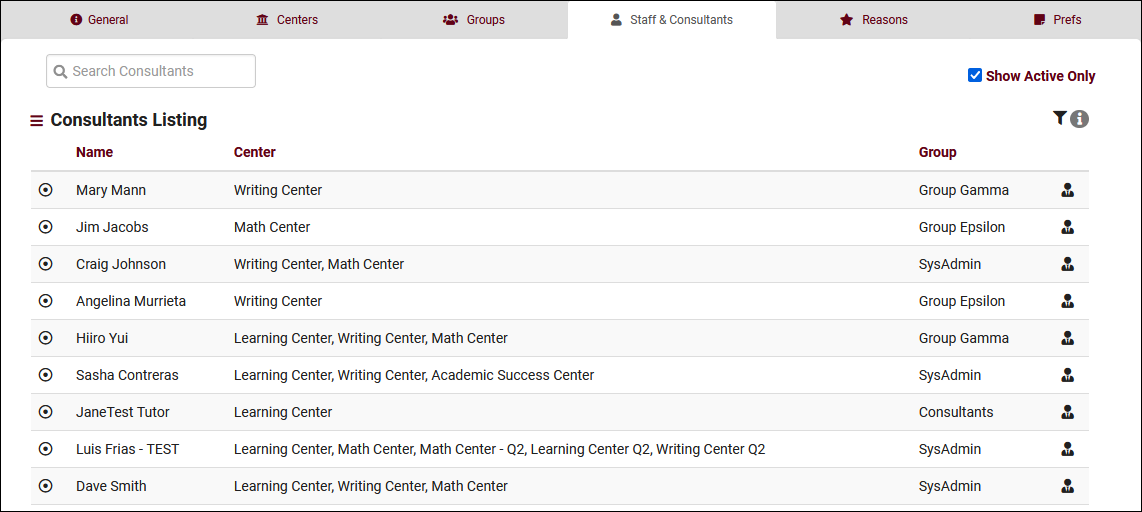 To create a new staff member, click on the hamburger button, then select “New Staff Member.” 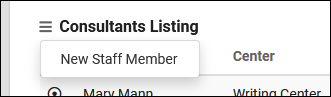 General
Contact & Other DataFile:4h35h3j53y2t2f4.png
CertificationsFile:5j4j64tg45h3j43j.png
Reason SpecialtiesFile:J46j344g34g35f24.png
|