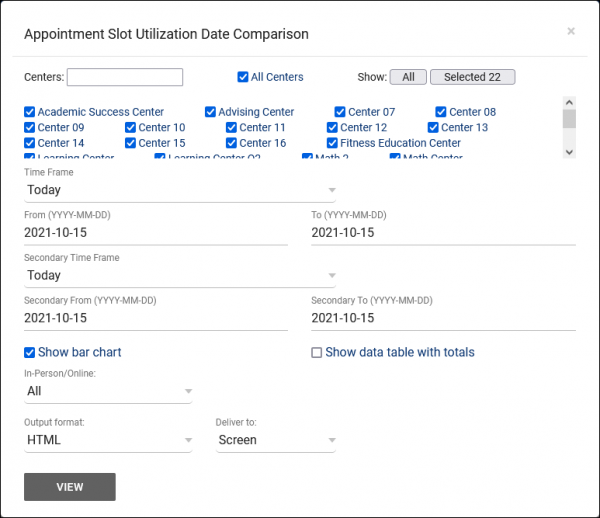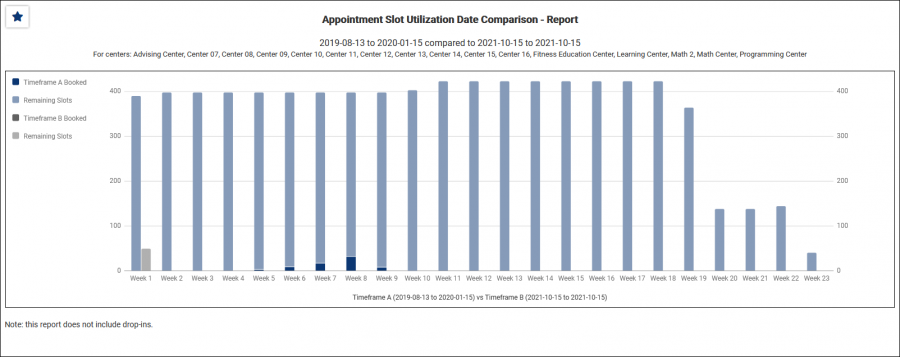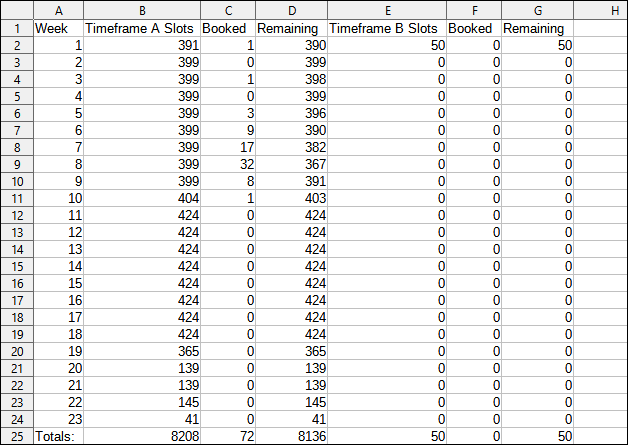TracCloudReportsManagement01: Difference between revisions
From Redrock Wiki
No edit summary |
No edit summary |
||
| Line 6: | Line 6: | ||
<b><big>Appointment Slot Utilization Date Comparison</big></b><hr> | <b><big>Appointment Slot Utilization Date Comparison</big></b><hr> | ||
This report will show you the utilization of your availabilities. You will be able to see how many of the available appointment slots were booked, and how many open slots are still remaining while comparing the results to another date range.<br><br> | |||
[[File:5010949.png|600px]]<br> | [[File:5010949.png|600px]]<br> | ||
{{#lst:Template:TracCloudReportsDescriptions|Centers}} | |||
{{#lst:Template:TracCloudReportsDescriptions|TimeFrame}} | |||
{{#lst:Template:TracCloudReportsDescriptions|SecondTimeFrame}} | |||
{{#lst:Template:TracCloudReportsDescriptions|ShowBarChart}} | |||
{{#lst:Template:TracCloudReportsDescriptions|DataTableTotals}} | |||
{{#lst:Template:TracCloudReportsDescriptions|InPersonOnline}} | |||
{{#lst:Template:TracCloudReportsDescriptions|OutputFormat}} | |||
{{#lst:Template:TracCloudReportsDescriptions|DeliverTo}} | |||
<hr> | |||
<b><big>HTML</b></big><br> | |||
[[File:3128448.png|900px]] | |||
<br><br> | |||
<b><big>CSV</b></big><br> | |||
[[File:7713624.png|900px]] | |||
|} | |} | ||
Revision as of 09:12, 27 April 2022
Management• Consultant Non-Duplicated Visit Time • Logins by Hour by Day of Week • Students Visits Cleanup Data
|
Appointment Slot Utilization Date Comparison This report will show you the utilization of your availabilities. You will be able to see how many of the available appointment slots were booked, and how many open slots are still remaining while comparing the results to another date range.
|