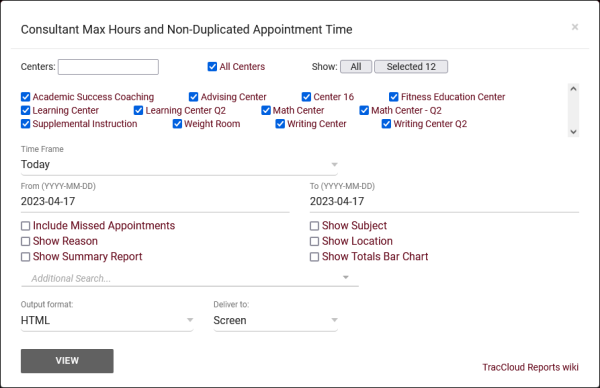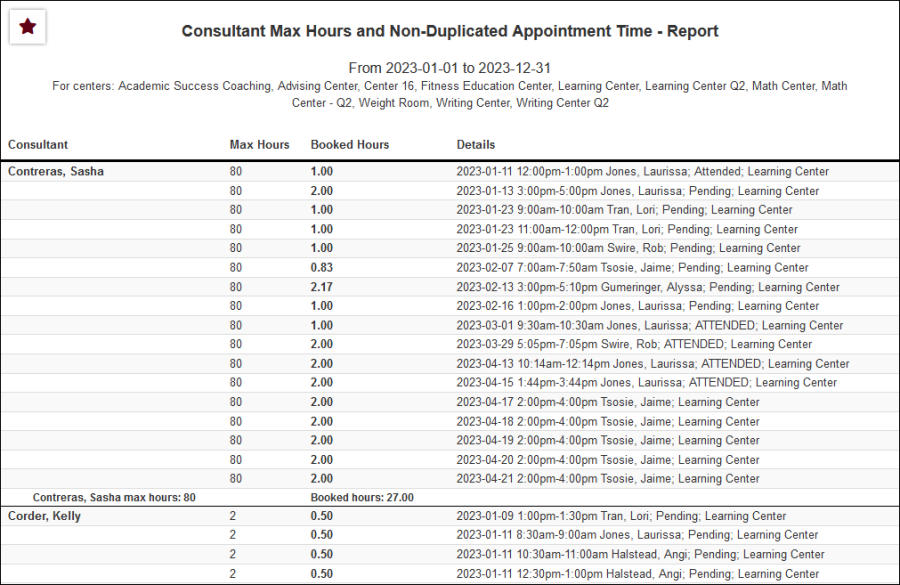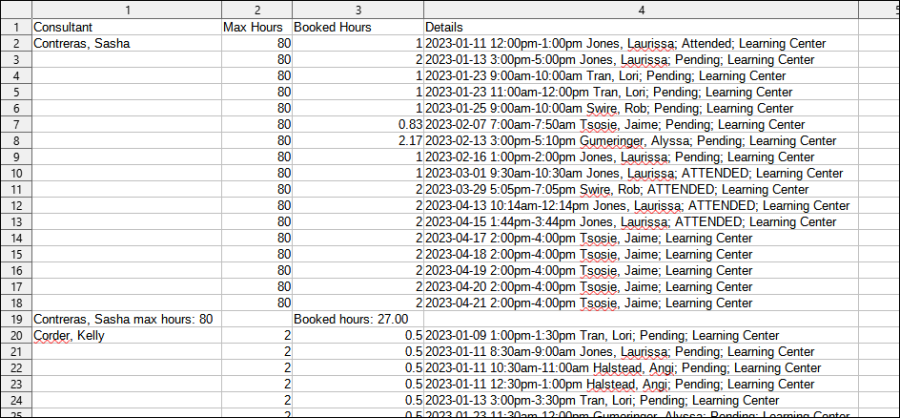TracCloudReportsManagement17: Difference between revisions
From Redrock Wiki
No edit summary |
No edit summary |
||
| Line 2: | Line 2: | ||
<div class="tcWidgetPage"> | <div class="tcWidgetPage"> | ||
<div class="categoryExtraWide"> | <div class="categoryExtraWide"> | ||
{{ | {{TracCloudReportsScheduleTOC}} | ||
</div> | </div> | ||
<b><big>Consultant Max Hours and Non-Duplicated Appointment Time</big></b> | <b><big>Consultant Max Hours and Non-Duplicated Appointment Time</big></b> | ||
Latest revision as of 11:05, 14 October 2024
Scheduling
• Appointment Slot Utilization Date Comparison
• Appointments/Availabilities by Hour by Day of Week
• Appointments/Visits Utilization
• Consultant Max Hours and Non-Duplicated Appointment Time
Consultant Max Hours and Non-Duplicated Appointment Time
This report will show you consultants and their appointments, along with the consultants' maximum hours to review how much of their allowed time was utilized. Additional fields such as subject, reason, and location can also be displayed.
- Centers
- Filter report data by center. You can select all centers or only a specific few to narrow down your results. At least one center must be selected.
- Time Frame
- The date range for the data in this report. Beyond entering a date range manually, you can also choose a preset date range (Today, This Month, This Semester, etc) from the dropdown list above.
- Include Missed Appointments
- Show Missed appointment records in the report results as well.
- Show Reason
- Include Reason in report results.
- Show Subject
- Include Subject in report results.
- Show Location
- Include Location in report results.
- Show Summary
- Only show data totals, excluding details of individual records.
- Show Totals Bar Chart
- Adds a visual bar chart of totals to your report data.
- Additional Search
- Filter your results by a selected field.
Use * as a wildcard (Subject: MAT*)
| as "or" (Major: Mathematics|Biology)
# as "Not" (Status: #Inactive)
&& as "And" (Major: #Mathematics&&#Biology)
blankornull as a keyword to find records where the field is blank (Reason: blankornull)
Multiple fields can be added to further narrow down your results.
- Filter your results by a selected field.
- Output format
- Use HTML to view report data in your browser, or export this report to a CSV file (available for most reports). Some reports offer additional CSV options depending on if you want to include totals and/or data grouping in your export.
- Deliver to
- Display this report immediately in your browser ("Screen"), or send the report to a specified email address ("Email"). Multiple email addresses can be specified, use ; to separate them (example@example.edu;sample@example.edu).