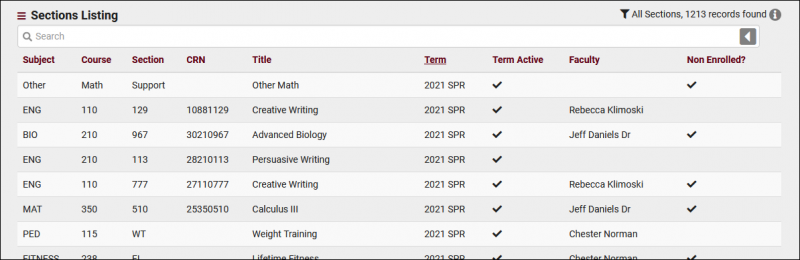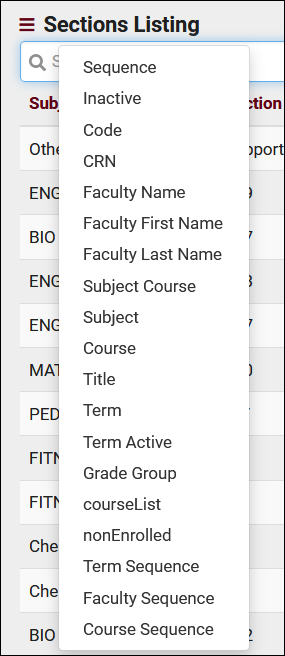TracCloudGuideListingsSections: Difference between revisions
From Redrock Wiki
(Created page with "{{TracCloudGuideTabs}} {| style="width:100%; vertical-align:top; " | style="width:250px; vertical-align:top; padding:2px 15px 2px 2px;" | {{TracCloudGuideListingsTOC}} | style...") |
No edit summary |
||
| Line 5: | Line 5: | ||
{| style="width:100%; vertical-align:top; " | {| style="width:100%; vertical-align:top; " | ||
<big><b>Sections Listing</b></big><br> | <big><b>Sections Listing</b></big><br> | ||
A Section is a combination of Term, Course, and Faculty. Sections also hold additional data such as Section Code and CRN. Registration/Enrollment records are linked | A Section is a combination of Term, Course, and Faculty. Sections also hold additional data such as Section Code and CRN. Registration/Enrollment records are linked to Sections rather than to the Course, Term, and Faculty directly. The Sections listing can be found in <b>Other > Listings > Sections</b>. | ||
<hr> | <hr> | ||
Revision as of 10:58, 15 July 2022
|
Sections Listing A Section is a combination of Term, Course, and Faculty. Sections also hold additional data such as Section Code and CRN. Registration/Enrollment records are linked to Sections rather than to the Course, Term, and Faculty directly. The Sections listing can be found in Other > Listings > Sections. Using the Search Bar on this screen, we can easily perform quick searches to find specific Sections. Right-clicking in the search bar (shown below) will provide a list of available Section fields to search by, click any of these to auto-fill the search bar. Example Searches:
Clicking on an individual Section opens the Section Entry page in the screenshot below. This allows you to review and modify Sections as needed. Most fields visible here are self-explanatory, with the few that may require some additional clarification listed below.
|