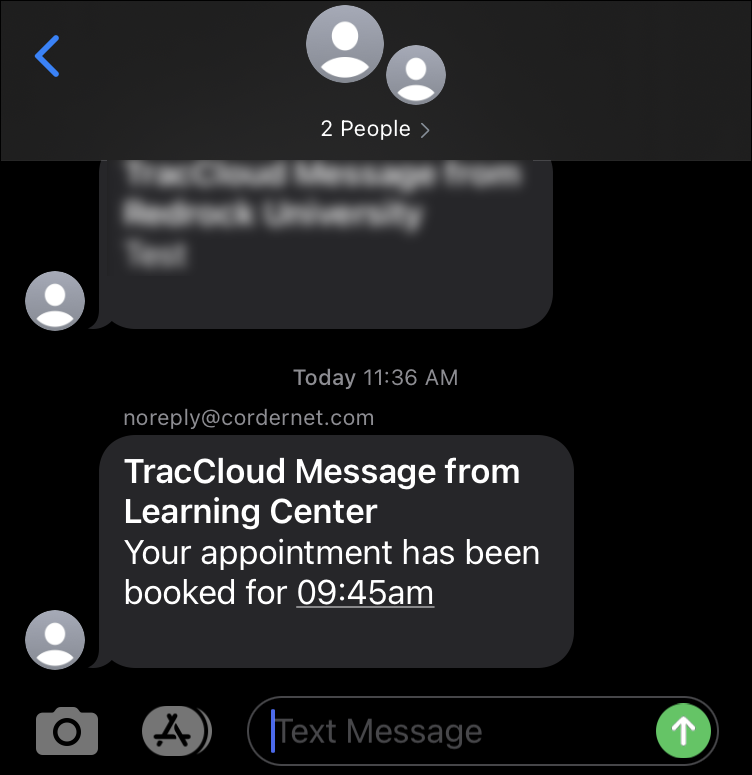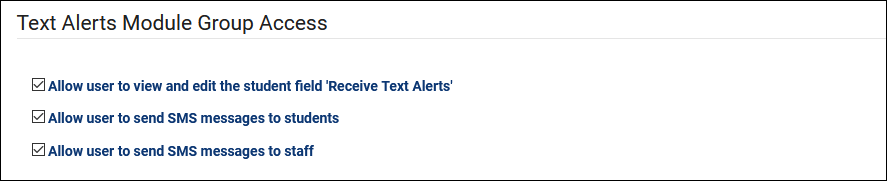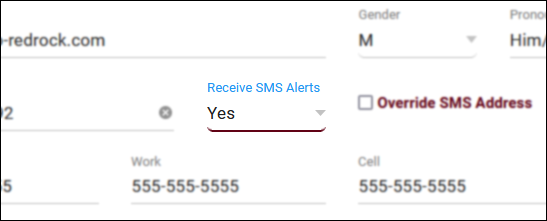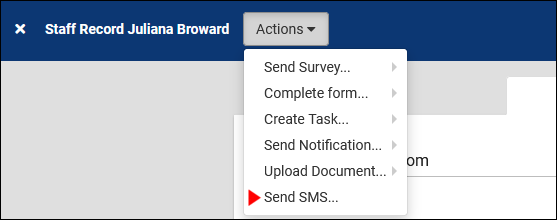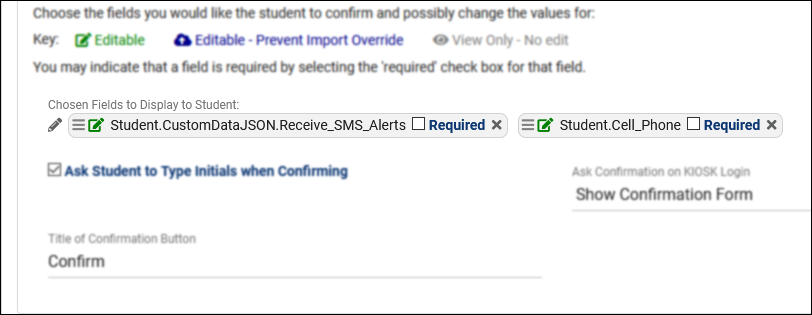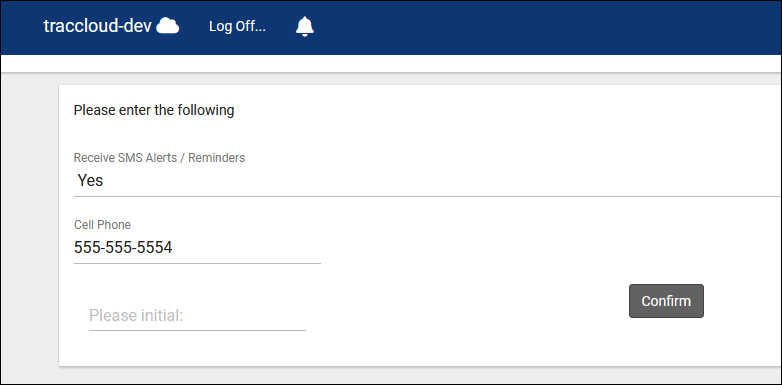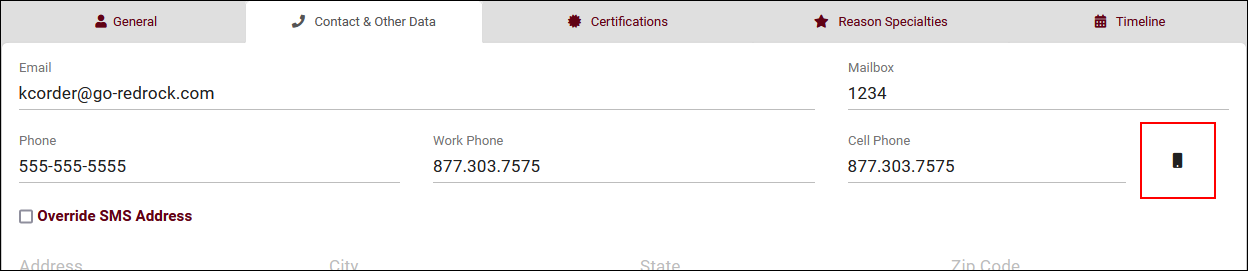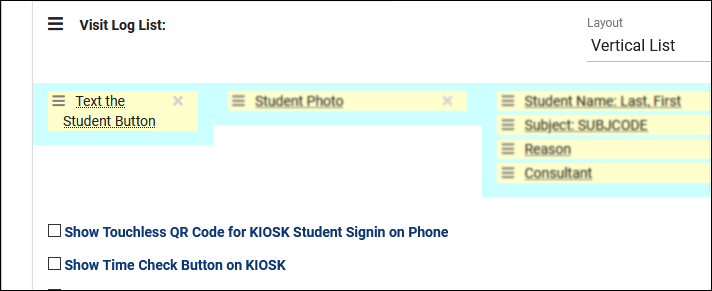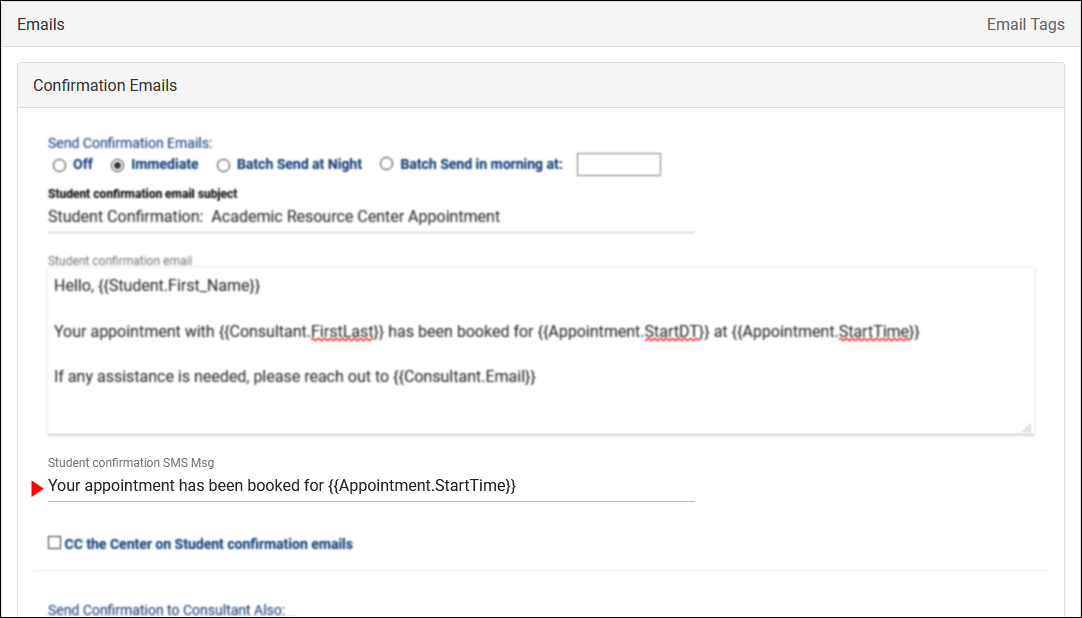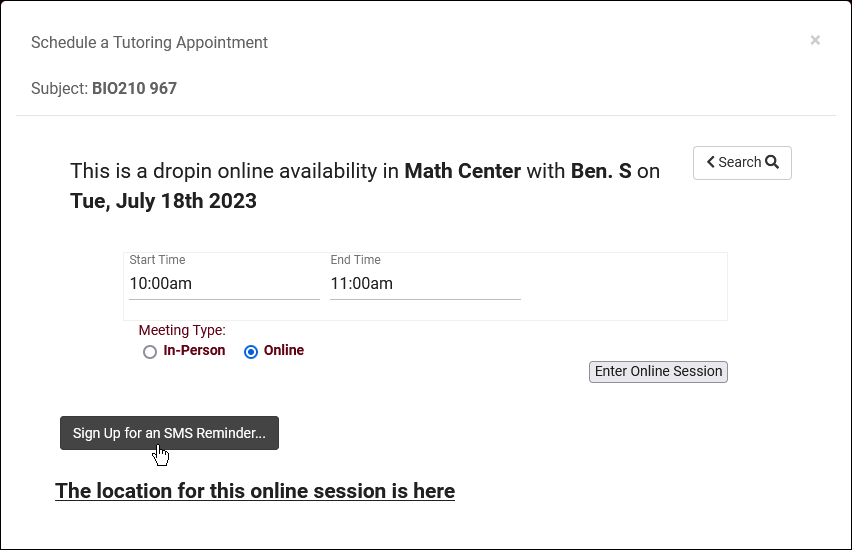TracCloud: TextAlerts: Difference between revisions
From Redrock Wiki
No edit summary Tag: Reverted |
No edit summary |
||
| (24 intermediate revisions by the same user not shown) | |||
| Line 1: | Line 1: | ||
{ | {{TracCloudGuideTabs}} | ||
<div class="tcWidgetPage"> | |||
{{EssentialsTier}} | |||
{ | <div class="category"> | ||
<div | {{TracCloudModulesTOC}} | ||
< | </div> | ||
<div class="pageTitle">TextAlerts</div> | |||
The | The TextAlerts module allows [[TracCloudGuideListingsStudents|students]] and [[TracCloud:_Staff_and_Consultants|consultants]] to receive SMS messages from TracCloud. Text alerts can be sent automatically when an [[TracCloudGuideListingsAppts|appointment]] is booked or cancelled, or be sent manually by staff members. For example, if a student is waiting to meet with their consultant, a front-desk worker can quickly send a text to the student letting them know their appointment is ready to begin.<br> | ||
When manually sending texts to students (from the log listing or the student profile), a template is required to be used. It's no longer possible to manually write ad-hoc messages in these fields due to FCC requirements. For assistance in creating these templates, reach out to Redrock Support at the top of this page. | |||
[[File:8085277.png|500px]]<br><br> | |||
After the TextAlerts module has been enabled, there will be a handful of options that you may need to modify, depending on your configuration. | |||
<hr> | |||
==Group Permissions== | ==Group Permissions== | ||
Each permission group has a tab dedicated to Admin / Modules, this tab contains a couple options relating to | Each [[TracCloudGuideProfileGroups|permission group]] has a tab dedicated to <i>Admin / Modules</i>, this tab contains a couple options relating to TextAlerts, determining if these staff members can send SMS messages or modify a student’s “Receive Text Alerts” status.<br> | ||
<i>Other > Other Options > Groups > [The Group you want to modify] > Admin / Modules > Text Alerts Module Group Access.</i><br> | <i>Other > Other Options > Groups > [The Group you want to modify] > Admin / Modules > Text Alerts Module Group Access.</i><br> | ||
| Line 24: | Line 25: | ||
* <b>Allow user to view and edit the student field ‘Receive Text Alerts’</b> | * <b>Allow user to view and edit the student field ‘Receive Text Alerts’</b> | ||
::This option gives staff in this group the ability to enable or disable text alerts for this student from the student’s profile. | ::This option gives staff in this group the ability to enable or disable text alerts for this student from the student’s profile. | ||
::[[File: | ::[[File:8593947.png|600px]]<br><br> | ||
* <b>Allow user to send SMS messages to students</b> | * <b>Allow user to send SMS messages to students</b> | ||
::This option provides staff the ability to send students messages directly, either from the Log Listing or the | ::This option provides staff the ability to send students messages directly, either from the [[TracCloudGuideBasicsVisits|Log Listing]] (if your [[TracCloud:_Log_Listing_Customization|profile prefs]] allow it) or the student’s profile in the “Actions” menu.<br><br> | ||
* <b>Allow user to send SMS messages to staff</b> | * <b>Allow user to send SMS messages to staff</b> | ||
::Just like students, staff can also be sent SMS messages from their profile via the “Actions” tab. This option determines whether or not this option is available for staff in this group. | ::Just like students, staff can also be sent SMS messages from their profile via the “Actions” tab. This option determines whether or not this option is available for staff in this group. | ||
::[[File:1557443.png|500px]]< | ::[[File:1557443.png|500px]] | ||
<hr> | |||
==Confirm Bio== | ==Confirm Bio== | ||
Students can be given the ability to confirm or modify their own information via Confirm Bio, and this extends to text alerts as well. Towards the bottom of your Confirm Bio settings, you can choose which fields are displayed to | Students and staff can be given the ability to confirm or modify their own information via [[TracCloud:_Confirm_Bio|Confirm Bio]], and this extends to text alerts as well. Towards the bottom of your Confirm Bio settings, you can choose which fields are displayed to users. This allows you to add the student or staff cell phone number and their Receive SMS status.<br><br> | ||
<i>Other > Other Options > Preferences > Confirm Bio Settings</i><br> | <i>Other > Other Options > Preferences > Student/Staff Confirm Bio Settings</i><br> | ||
[[File:5837998.png|800px]]<br><br> | [[File:5837998.png|800px]]<br><br> | ||
| Line 43: | Line 44: | ||
The above configuration displays like this to students who are prompted to confirm their bio information.<br> | The above configuration displays like this to students who are prompted to confirm their bio information.<br> | ||
[[File:3883137.png|800px]]<br> | [[File:3883137.png|800px]]<br><br> | ||
In | In addition to staff confirm bio, a staff member's enrollment in text alerts can also be found in the <b>Contact & Other Data</b> tab of their account. Click on the {{#fas:mobile-button}} icon to toggle text alerts on or off.<br> | ||
< | |||
[[File:1131440.png|800px]] | |||
<hr> | |||
==Log Listing== | ==Log Listing== | ||
| Line 63: | Line 58: | ||
[[File:4750643.png|600px]]<br><br> | [[File:4750643.png|600px]]<br><br> | ||
This will display as a | This will display as a {{#fas:mobile-screen-button}} icon within the listing, which will prompt you to select a template and send your message when clicked.<br> | ||
[[File:8675092.png|800px]] | |||
<hr> | |||
==Emails== | ==Emails== | ||
The automated SMS messages that are sent to students and staff can be customized independently from automated emails. These messages are modified just below your | The automated SMS messages that are sent to students and staff can be customized independently from automated emails. These messages are modified just below your standard email configuration, and are able to utilize the same [[TracCloudGuideProfilePrefsTwig|Twig tags]] available in standard emails. [[TracCloudGuideProfilePrefsEmails|More information on profile emails can be found here.]] | ||
The following automated message types can be sent via SMS:<br> | The following automated message types can be sent via SMS:<br> | ||
| Line 75: | Line 70: | ||
<b>Reminder</b> (Student & Consultant)<br> | <b>Reminder</b> (Student & Consultant)<br> | ||
<b>Cancellation</b> (Student & Consultant)<br> | <b>Cancellation</b> (Student & Consultant)<br> | ||
<b>Missed</b> (Student)</i><br><br> | <b>Missed</b> (Student)</i><br> | ||
<b>Resource Checkout</b> (Student)<br> | |||
<b>Resource Overdue</b> (Student)<br><br> | |||
<i>Other > Other Options > Profiles > [Your Profile] > Prefs > Emails</i><br> | <i>Other > Other Options > Profiles > [Your Profile] > Prefs > Emails</i><br> | ||
[[File:8226135.png|800px]]< | [[File:8226135.png|800px]] | ||
<hr> | |||
==Drop-in SMS Reminders== | |||
An additional utility that becomes available if TextAlerts is enabled is drop-in SMS reminders for students. This is enabled by default and doesn't require any extra configuration. Students will see this as an extra button within drop-in availabilities. Upon clicking this button, they will be prompted to confirm their phone number and choose how many minutes prior to the drop-in they want the reminder to be sent. | |||
[[File:5191842.png|800px]] | |||
<hr> | |||
For information on purchasing the TextAlerts Module, reach out to [mailto:sales@go-redrock.com sales@go-redrock.com]<br> | For information on purchasing the TextAlerts Module, reach out to [mailto:sales@go-redrock.com sales@go-redrock.com]<br> | ||
For TextAlerts functionality questions, reach out to [mailto:helpdesk@go-redrock.com helpdesk@go-redrock.com] | For TextAlerts functionality questions, reach out to [mailto:helpdesk@go-redrock.com helpdesk@go-redrock.com] | ||
<!--Keywords: Phone, Text, SMS, MMS, Messages, Android, iPhone, Mobile --> | |||
[[Category:TracCloud Manual]] | |||
<hr> | |||
<i>See Also</i> | |||
* [[TracCloudGuideProfilePrefsEmails|Emails]] | |||
< | |||
* [[TracCloudGuideProfilePrefsTwig|Twig Guide]] | |||
</div> | |||
Latest revision as of 17:12, 13 October 2025
Additional Features
The TextAlerts module allows students and consultants to receive SMS messages from TracCloud. Text alerts can be sent automatically when an appointment is booked or cancelled, or be sent manually by staff members. For example, if a student is waiting to meet with their consultant, a front-desk worker can quickly send a text to the student letting them know their appointment is ready to begin.
When manually sending texts to students (from the log listing or the student profile), a template is required to be used. It's no longer possible to manually write ad-hoc messages in these fields due to FCC requirements. For assistance in creating these templates, reach out to Redrock Support at the top of this page.
After the TextAlerts module has been enabled, there will be a handful of options that you may need to modify, depending on your configuration.
Group Permissions
Each permission group has a tab dedicated to Admin / Modules, this tab contains a couple options relating to TextAlerts, determining if these staff members can send SMS messages or modify a student’s “Receive Text Alerts” status.
Other > Other Options > Groups > [The Group you want to modify] > Admin / Modules > Text Alerts Module Group Access.
- Allow user to view and edit the student field ‘Receive Text Alerts’
- Allow user to send SMS messages to students
- This option provides staff the ability to send students messages directly, either from the Log Listing (if your profile prefs allow it) or the student’s profile in the “Actions” menu.
- This option provides staff the ability to send students messages directly, either from the Log Listing (if your profile prefs allow it) or the student’s profile in the “Actions” menu.
- Allow user to send SMS messages to staff
Confirm Bio
Students and staff can be given the ability to confirm or modify their own information via Confirm Bio, and this extends to text alerts as well. Towards the bottom of your Confirm Bio settings, you can choose which fields are displayed to users. This allows you to add the student or staff cell phone number and their Receive SMS status.
Other > Other Options > Preferences > Student/Staff Confirm Bio Settings
The above configuration displays like this to students who are prompted to confirm their bio information.
In addition to staff confirm bio, a staff member's enrollment in text alerts can also be found in the Contact & Other Data tab of their account. Click on the icon to toggle text alerts on or off.
Log Listing
A student SMS button can also be made visible on the log listing. In the event that a front-desk worker needs to text a waiting student letting them know their appointment is ready, this makes this task much easier. Simply head over to your Log Listing settings and add the “Text the Student Button” field. More information on customizing your Log Listing can be found in our user manual.
Other > Other Options > Profiles > [Your Profile] > Prefs > Log In/Out
This will display as a icon within the listing, which will prompt you to select a template and send your message when clicked.
Emails
The automated SMS messages that are sent to students and staff can be customized independently from automated emails. These messages are modified just below your standard email configuration, and are able to utilize the same Twig tags available in standard emails. More information on profile emails can be found here.
The following automated message types can be sent via SMS:
Confirmation (Student & Consultant)
Reminder (Student & Consultant)
Cancellation (Student & Consultant)
Missed (Student)
Resource Checkout (Student)
Resource Overdue (Student)
Other > Other Options > Profiles > [Your Profile] > Prefs > Emails
Drop-in SMS Reminders
An additional utility that becomes available if TextAlerts is enabled is drop-in SMS reminders for students. This is enabled by default and doesn't require any extra configuration. Students will see this as an extra button within drop-in availabilities. Upon clicking this button, they will be prompted to confirm their phone number and choose how many minutes prior to the drop-in they want the reminder to be sent.
For information on purchasing the TextAlerts Module, reach out to sales@go-redrock.com
For TextAlerts functionality questions, reach out to helpdesk@go-redrock.com
See Also