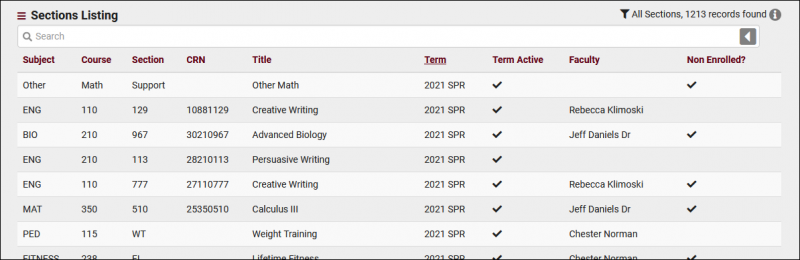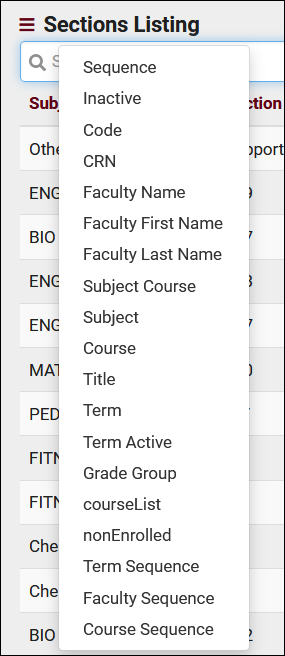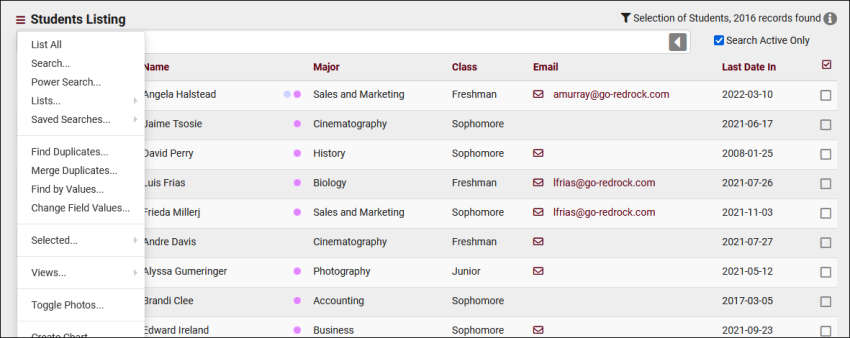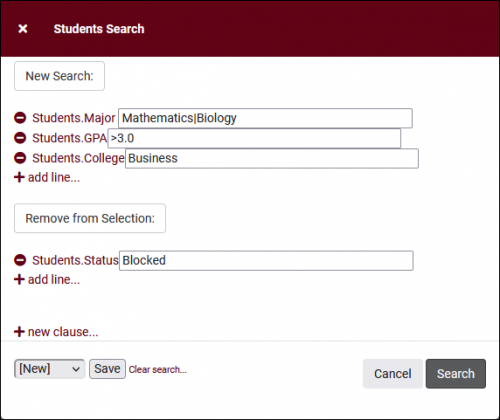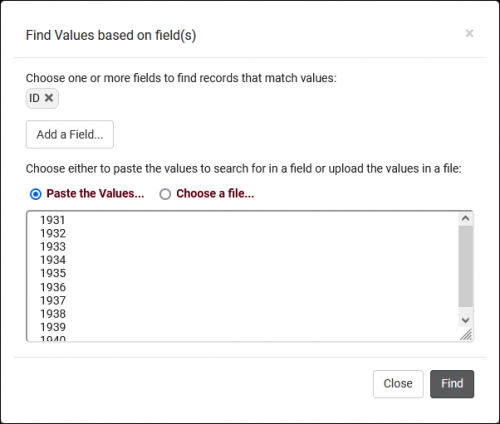TracCloudGuideListingsSections: Difference between revisions
From Redrock Wiki
No edit summary |
No edit summary |
||
| Line 39: | Line 39: | ||
<hr> | <hr> | ||
Clicking on an individual Section opens the Section Entry page in the screenshot below. This allows you to review and modify Sections as needed. | Clicking on an individual Section opens the Section Entry page in the screenshot below. This allows you to review and modify Sections as needed, keep in mind that some of this data (typically code, CRN, course, term, and faculty) will be updated by your data import automatically.. | ||
[[File: | [[File:5775394.png|800px]]<br><br> | ||
Most fields visible here are self-explanatory, with the few that may require some additional clarification listed below.<br><br> | Most fields visible here are self-explanatory, with the few that may require some additional clarification listed below.<br><br> | ||
| Line 55: | Line 55: | ||
* <b>Grade Groups and Potential Credits</b> | * <b>Grade Groups and Potential Credits</b> | ||
::More information on these can be found in our [[TracCloudGuideGlobalGradesAssign|Grade Groups and Potential Assignments]] article. | ::More information on these can be found in our [[TracCloudGuideGlobalGradesAssign|Grade Groups and Potential Assignments]] article.<br><br> | ||
* <b>Special Day Pass Course</b> | |||
::The number of days entered here is used to calculate the [[TracCloudGuideListingsRegistrations|registration]] activation date range upon the student's first visit for that section. The registration can be imported or created manually. This preference is almost exclusively used in fitness center environments. | |||
<hr> | <hr> | ||
Revision as of 16:20, 2 May 2023
|
Sections Listing A Section is a combination of Term, Course, and Faculty. Sections also hold additional data such as Section Code and CRN. Registration/Enrollment records are linked to Sections rather than to the Course, Term, and Faculty directly. The Sections listing can be found in Other > Listings > Sections. Using the Search Bar on this screen, we can easily perform quick searches to find specific Sections. Right-clicking in the search bar (shown below) will provide a list of available Section fields to search by, click any of these to auto-fill the search bar. Example Searches:
Clicking on an individual Section opens the Section Entry page in the screenshot below. This allows you to review and modify Sections as needed, keep in mind that some of this data (typically code, CRN, course, term, and faculty) will be updated by your data import automatically.. Most fields visible here are self-explanatory, with the few that may require some additional clarification listed below.
Hamburger MenuEvery listing page in the Trac System features a hamburger menu with utilities to search for or interact with your list of records. Some of these options are specific to a certain listing/record-type, others are shared. The following list includes definitions for the hamburger menu options available on this listing, and how they can be utilized.
|