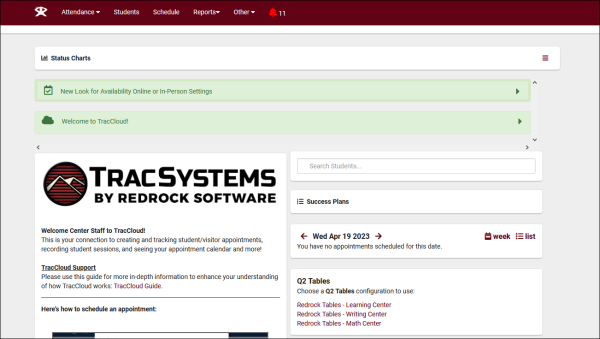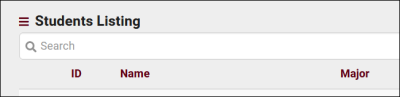TracCloud: Terminology: Difference between revisions
From Redrock Wiki
No edit summary |
No edit summary |
||
| Line 8: | Line 8: | ||
<hr> | <hr> | ||
==TracCloud Instance== | ==TracCloud Instance== | ||
<br> | |||
* <b>License</b> | * <b>License</b> | ||
::Your entire system, accessible with one URL. This includes your [[TracCloudGuideGlobalSystem|global preferences]], student population, and [[TracCloudTech|IT integrations]] (SSO, Mail, Import). Comes with one profile, but more profiles can be added. Each License can be used as a production site or a test instance.<br><br> | ::Your entire system, accessible with one URL. This includes your [[TracCloudGuideGlobalSystem|global preferences]], student population, and [[TracCloudTech|IT integrations]] (SSO, Mail, Import). Comes with one profile, but more profiles can be added. Each License can be used as a production site or a test instance.<br><br> | ||
| Line 20: | Line 20: | ||
<hr> | <hr> | ||
==Profile Types== | ==Profile Types== | ||
<br> | |||
* <b>TutorTrac</b> | * <b>TutorTrac</b> | ||
::TutorTrac profiles are more commonly used to track visits by subject and reason. Students may be allowed to book with any tutor who is assigned to their enrollment, and tutoring sessions may be hosted as drop-ins, 1-on-1 appointments, or groups.<br><br> | ::TutorTrac profiles are more commonly used to track visits by subject and reason. Students may be allowed to book with any tutor who is assigned to their enrollment, and tutoring sessions may be hosted as drop-ins, 1-on-1 appointments, or groups.<br><br> | ||
| Line 34: | Line 34: | ||
<hr> | <hr> | ||
==Account Types== | ==Account Types== | ||
<br> | |||
* <b>Student</b> | * <b>Student</b> | ||
::Student accounts belong to the clients coming in for services. Appointments can be scheduled for these accounts, and visits can be created for them. Student accounts are inherently very restricted in terms of permissions.<br><br> | ::Student accounts belong to the clients coming in for services. Appointments can be scheduled for these accounts, and visits can be created for them. Student accounts are inherently very restricted in terms of permissions.<br><br> | ||
| Line 49: | Line 49: | ||
<hr> | <hr> | ||
==Visits, Appointments, and Availabilities== | ==Visits, Appointments, and Availabilities== | ||
<br> | |||
* <b>Availabilities</b> | * <b>Availabilities</b> | ||
::Availabilities are pre-determined time slots for consultants letting the students know when they are available to meet. Availabilities can be configured as 1-on-1, Group, or Drop-in. The latter latter cannot be booked as an appointment, students would be expected to drop into the center at the designated time to start their visit. Availabilities may be viewed by staff or students based on permission group.<br><br> | ::Availabilities are pre-determined time slots for consultants letting the students know when they are available to meet. Availabilities can be configured as 1-on-1, Group, or Drop-in. The latter latter cannot be booked as an appointment, students would be expected to drop into the center at the designated time to start their visit. Availabilities may be viewed by staff or students based on permission group.<br><br> | ||
| Line 61: | Line 61: | ||
<hr> | <hr> | ||
==Options to Record Attendance== | ==Options to Record Attendance== | ||
<br> | |||
* <b>Kiosks</b> | * <b>Kiosks</b> | ||
::Kiosks are student-facing sign-in stations, on a computer or tablet. Students would be expected to log themselves in by typing their ID/username, swiping their barcode, or scanning the QR code on the screen depending on which options you offer. When accessing a kiosk, you (as a staff member) will be logged out of your account for security.<br><br> | ::Kiosks are student-facing sign-in stations, on a computer or tablet. Students would be expected to log themselves in by typing their ID/username, swiping their barcode, or scanning the QR code on the screen depending on which options you offer. When accessing a kiosk, you (as a staff member) will be logged out of your account for security.<br><br> | ||
| Line 76: | Line 76: | ||
<hr> | <hr> | ||
==Courses, Sections, Registrations, and Terms== | ==Courses, Sections, Registrations, and Terms== | ||
<br> | |||
* <b>Courses</b> | * <b>Courses</b> | ||
::A course would be a subject, course number, and title. E.g.,<b>ACTG100</b>. [[TracCloudGuideBasicsNonEnrolled|Generic, or non-enrolled courses]] can also be created for any student to select, regardless of enrollment.<br><br> | ::A course would be a subject, course number, and title. E.g.,<b>ACTG100</b>. [[TracCloudGuideBasicsNonEnrolled|Generic, or non-enrolled courses]] can also be created for any student to select, regardless of enrollment.<br><br> | ||
| Line 91: | Line 91: | ||
<hr> | <hr> | ||
==Navigating the Trac System== | ==Navigating the Trac System== | ||
<br> | |||
<b>Dashboard</b> - The main menu/homepage for all users. The individual boxes on the dashboard (Success Plans, Status Charts, Welcome Message, etc) are called <b>widgets</b>.<br> | <b>Dashboard</b> - The main menu/homepage for all users. The individual boxes on the dashboard (Success Plans, Status Charts, Welcome Message, etc) are called <b>widgets</b>.<br> | ||
[[File:1948349.png|600px]]<br><br> | [[File:1948349.png|600px]]<br><br> | ||
Revision as of 08:52, 26 April 2023
| Template:TracCloudNewsTOC |
TracCloud TerminologyUnderstanding the terminology of the Trac System is important, as it can help in communicating concepts to your users and can aid when receiving help from the Redrock team. This article outlines some of the terminology used in TracCloud, with definitions and examples. TracCloud Instance
Profile Types
It's important to note that profile types are effectively a set of defaults for how a profile will operate and a label on the profile listing. Choosing one profile type over another will never lock you out of any options. A FitnessTrac profile can be configured to operate just like an Advising profile, if you set it up that way. Account Types
Visits, Appointments, and Availabilities
Options to Record Attendance
Courses, Sections, Registrations, and Terms
Listings - Pages with a list of records, like Students and Attendance, are called "Listings." All listings in TracCloud feature a search bar called the "Navigation Search". Nearby you'll also find the icon, also known as the hamburger menu. |