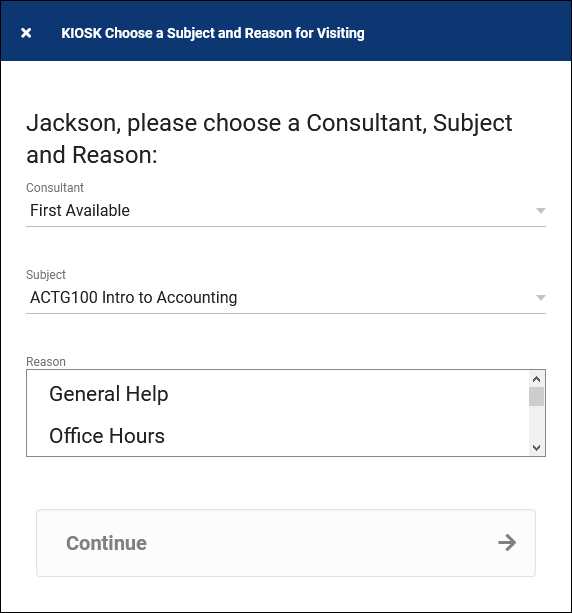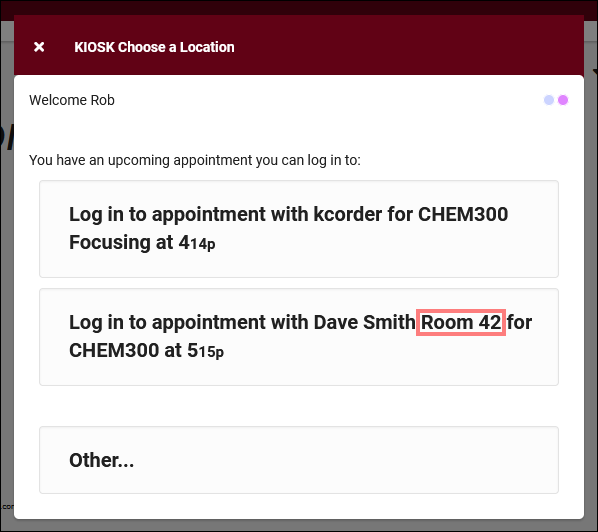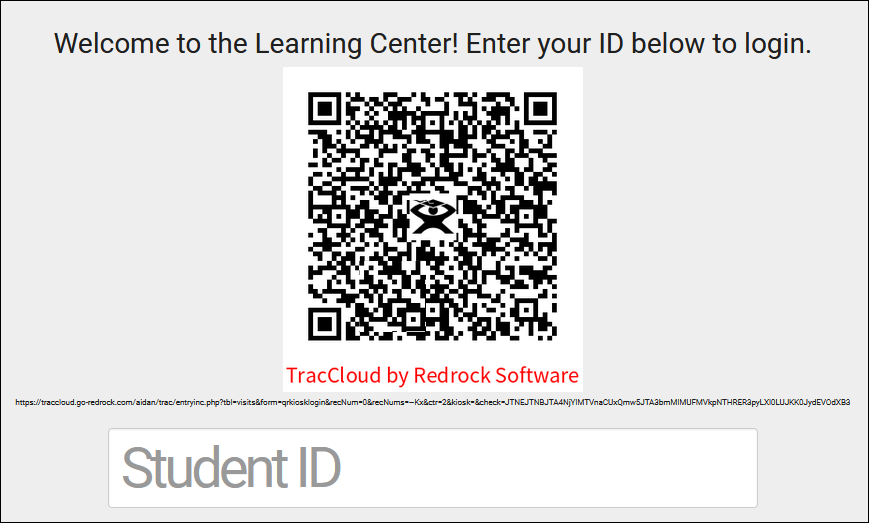TracCloud: Log In/Out Preferences: Difference between revisions
From Redrock Wiki
No edit summary |
No edit summary |
||
| Line 8: | Line 8: | ||
<hr> | <hr> | ||
==Log In/Out== | ==Log In/Out== | ||
[[File: | [[File:4805819.png|800px]] | ||
<br><br> | <br><br> | ||
* <b>Choose Consultant on Login | * <b>Choose Consultant on Login</b> | ||
* <b>Ask for Subject</b> | * <b>Ask for Subject</b> | ||
* <b>Ask for Reason</b> | * <b>Ask for Reason</b> | ||
::These settings control which options appear during the login process, as well as how many options appear at once. As an example, the screenshot below matches the configuration above. Since we have the Reason choices set to 2, we can see 2 reasons at once in the login window, | * <b>Field Size</b> | ||
::[[File:56u56i767l6kuyjh.png|500px]] | ::These settings control which options appear during the login process, as well as how many options appear at once. As an example, the screenshot below matches the configuration above. Since we have the Reason choices set to 2, we can see 2 reasons at once in the login window, and can scroll down to see all available options. If Subject and Reason are enabled, they are inherently required. Consultant is optional unless "Yes (Required)" is chosen. | ||
::[[File:56u56i767l6kuyjh.png|500px]]<br><br> | |||
* <b>Choose Consultant on Logout & # Choices</b> | * <b>Choose Consultant on Logout & # Choices</b> | ||
::If enabled, TracCloud will ask what consultant the student visited with while concluding their visit. <i># of choices</i> behaves just like the preference above. | ::If enabled, TracCloud will ask what consultant the student visited with while concluding their visit. <i># of choices</i> behaves just like the preference above.<br><br> | ||
* <b>Set initial status to waiting on log in</b> | * <b>Set initial status to waiting on log in</b> | ||
::If enabled, when a student logs in, | ::If enabled, when a student logs in, the visit status will be “waiting” by default rather than immediately starting the visit with their consultant. This would be utilized when you need to keep track of wait time in addition to actual visit time.<br><br> | ||
* <b>Maximum wait time</b> | * <b>Maximum wait time</b> | ||
::When this time limit is reached, the “Wait Time” counter on the Log Listing/Kiosk changes color to be more noticeable. | ::When this time limit is reached, the “Wait Time” counter on the Log Listing/Kiosk changes color to be more noticeable.<br><br> | ||
* <b>Format to display Subject</b> | * <b>Format to display Subject</b> | ||
::This preference controls how the subject field is displayed during the login process. For example, you can choose to only display the Subject or the Title, or you can include the full Subject Section Title if needed. | ::This preference controls how the subject field is displayed during the login process. For example, you can choose to only display the Subject (<i>MAT500</i>) or the Title (<i>Introduction to Example</i>), or you can include the full Subject Section Title (<i>MAT100 01 Introduction to Example</i>) if needed.<br><br> | ||
* <b>Order for KIOSK Login</b> | * <b>Order for KIOSK Login</b> | ||
::This preference controls the order of questions asked during the login process. For example, if you want the student/staff to select a consultant first, then select a subject that the consultant can assist with, you would put “Consultant” prior to “Subject” in this section. This also works in reverse, if you want you want to select a subject first, then a consultant that is able to assist. | ::This preference controls the order of questions asked during the login process. For example, if you want the student/staff to select a consultant first, then select a subject that the consultant can assist with, you would put “Consultant” prior to “Subject” in this section. This also works in reverse, if you want you want to select a subject first, then a consultant that is able to assist.<br><br> | ||
* <b>________ choice determines list of ________</b> | * <b>________ choice determines list of ________</b> | ||
::This preference changes depending on the KIOSK order defined above. If you choose subject before consultant, these checkboxes ask if you want to let the staff/student’s Subject choice determine the list of consultants, based on the consultants assigned course list. | ::This preference changes depending on the KIOSK order defined above. If you choose subject before consultant, these checkboxes ask if you want to let the staff/student’s Subject choice determine the list of consultants, based on the consultants assigned course list.<br><br> | ||
* <b>Only show Consultants that are available for dropin during KIOSK visit login</b> | * <b>Only show Consultants that are available for dropin during KIOSK visit login</b> | ||
::If enabled, only consultants that have a currently available drop-in availability will appear in the Consultant box. | ::If enabled, only consultants that have a currently available drop-in availability will appear in the Consultant box.<br><br> | ||
* <b>Only show Consultants that are logged in to Work during KIOSK visit login</b> | * <b>Only show Consultants that are logged in to Work during KIOSK visit login</b> | ||
::If enabled, only consultants who are currently logged in for a Work visit will appear in the consultant choice box. | ::If enabled, only consultants who are currently logged in for a Work visit will appear in the consultant choice box.<br><br> | ||
* <b>Only show Consultants that are logged in to Work is same center (if previous option selected)</b> | |||
::A more strict version of the above option, only showing consultants who are logged in for work in the center that the student is attempting to log in to.<br><br> | |||
* <b>Only show if linked to Student record as Primary Consultant</b> | * <b>Only show if linked to Student record as Primary Consultant</b> | ||
::If enabled, only the student’s assigned consultant will appear within availability searches and Kiosks. This requires that “Linked Staff to Student” is configured for your profile and centers. | ::If enabled, only the student’s assigned consultant will appear within availability searches and Kiosks. This requires that “Linked Staff to Student” is configured for your [[TracCloudGuideProfileGeneral|profile]] and [[TracCloudGuideProfileCenters|centers]].<br><br> | ||
* <b>Allow ‘First Available’ as a choice</b> | * <b>Allow ‘First Available’ as a choice</b> | ||
::If enabled, “First Available” will be an available consultant choice during the login process. A consultant can be selected during the Waiting to Started visit status change, during the logout process, or manually changed within the student’s visit record after the fact. | ::If enabled, “First Available” will be an available consultant choice during the login process. A consultant can be selected during the <i>Waiting</i> to <i>Started</i> visit status change, during the logout process, or manually changed within the student’s visit record after the fact. <b>Show 'First Available' for only these centers</b> will also appear if this is enabled, allowing you to select which centers "First Available" will be available in.<br><br> | ||
* <b>Show Location when Logging in to an Appointment</b> | * <b>Show Location when Logging in to an Appointment</b> | ||
::When a student logs in on a Kiosk near the start time of their appointment, the student will be asked if they're logging in for that appointment to help speed up the login process (and to link the Visit record to the Appointment). Enabling this option will include the Location of their appointments in this prompt. | ::When a student logs in on a Kiosk near the start time of their appointment, the student will be asked if they're logging in for that appointment to help speed up the login process (and to link the Visit record to the Appointment). Enabling this option will include the Location of their appointments in this prompt. | ||
::[[File:9777913.png|400px]] | ::[[File:9777913.png|400px]]<br><br> | ||
* <b>Override: show all appointments in all related centers if logging in via KIOSK</b> | |||
::If enabled, students will be allowed to login to other centers from a specific center's kiosk. This is generally not recommended.<br><br> | |||
* <b>Delay for Welcome and Goodbye Message (seconds)</b> | * <b>Delay for Welcome and Goodbye Message (seconds)</b> | ||
::Controls how long the Login and Logout prompts on Kiosks and Log Listings display before automatically closing. For example, if a student starts logging in and walks away from the Kiosk before completion, you may want the menu to close after 30 seconds of inactivity to allow the next student to login normally. | ::Controls how long the Login and Logout prompts on [[TracCloudGuideBasicsVisits|Kiosks and Log Listings]] display before automatically closing. For example, if a student starts logging in and walks away from the Kiosk before completion, you may want the menu to close after 30 seconds of inactivity to allow the next student to login normally.<br><br> | ||
* <b>Delay for log listing refresh (seconds)</b> | * <b>Delay for log listing refresh (seconds)</b> | ||
::This setting controls the frequency of automatic log listing refreshes, allowing you to see the most up to date visit data. | ::This setting controls the frequency of automatic log listing refreshes, allowing you to see the most up to date visit data.<br><br> | ||
* <b>Log List Customization</b> | * <b>Log List Customization</b> | ||
::These settings determine what and how information is displayed on the Log Listing, from both the staff and Kiosk point of view. More information on customizing this view along with more examples can be found in [[TracCloudGuideProfilePrefsLogListingCustom|its own dedicated article.]] | ::These settings determine what and how information is displayed on the Log Listing, from both the staff and Kiosk point of view. More information on customizing this view along with more examples can be found in [[TracCloudGuideProfilePrefsLogListingCustom|its own dedicated article.]] | ||
::[[File:9153910.png|700px]] | ::[[File:9153910.png|700px]] | ||
< | <hr> | ||
[[File:8283569.png|800px]]<br><br> | |||
[[File: | |||
* <b>Show Touchless QR Code for KIOSK Student Signin on Phone</b> | * <b>Show Touchless QR Code for KIOSK Student Signin on Phone</b> | ||
::This preference adds a QR code to your Kiosk. Students can scan this with their phones, which will take them to a URL where they can enter their ID to login/logout. This QR code automatically regenerates after several minutes, so students can’t keep the URL for later use. <b>QR Code Width</b> allows you to adjust the size of the QR code on your screen. | ::This preference adds a QR code to your Kiosk. Students can scan this with their phones, which will take them to a URL where they can enter their ID to login/logout. This QR code automatically regenerates after several minutes, so students can’t keep the URL for later use. <b>QR Code Width</b> allows you to adjust the size of the QR code on your screen. | ||
::[[File: | ::[[File:8171019.png|500px]]<br><br> | ||
* <b>Show Consultant Login Button</b> | * <b>Show Consultant Login Button</b> | ||
::This preference adds separate login prompt on the log listing for work visits. If selected, users are prompted to enter their IDs, and as long as they have a valid consultant account, they can directly login for a work visit.<br><br> | ::This preference adds separate login prompt on the [[TracCloudGuideBasicsVisits|log listing and kiosk]] for [[TracCloudGuideBasicsPayroll|work visits]]. If selected, users are prompted to enter their IDs, and as long as they have a valid consultant account, they can directly login for a work visit. <b>Allow Consultant Login for Custom KIOSKs as well</b> also enables this feature on [[TracCloudGuideProfilePrefsLogEtc#Custom_KIOSK_Options|Custom Kiosks]].</b><br><br> | ||
* <b>Prevent Login Via Name</b> | * <b>Prevent Login Via Name</b> | ||
| Line 96: | Line 80: | ||
* <b>Require Single Record Found</b> | * <b>Require Single Record Found</b> | ||
::Typically used | ::Typically used if <b>Prevent Login Via Name</b> is unchecked. This requires that any Log Listing/Kiosk login attempts must return only a single student to continue. If unchecked, a student might search for 'Dave' to login, and scroll through other existing students to find their own name. Checking this box would prevent that, requiring that the student be specific enough to only return a single applicable student profile to continue.<br><br> | ||
|} | |} | ||
[[Category:TracCloud]] | [[Category:TracCloud]] | ||
Revision as of 17:31, 25 April 2023
Profile Preferences
Prefs
|
Log In/Out Preferences The first section of our “Prefs” tab contains our Log In/Out preferences. These preferences control how the log listing displays, kiosk preferences, additional kiosk features, and more. This article will go through every preference in this menu, explaining exactly how they function. Log In/Out
|