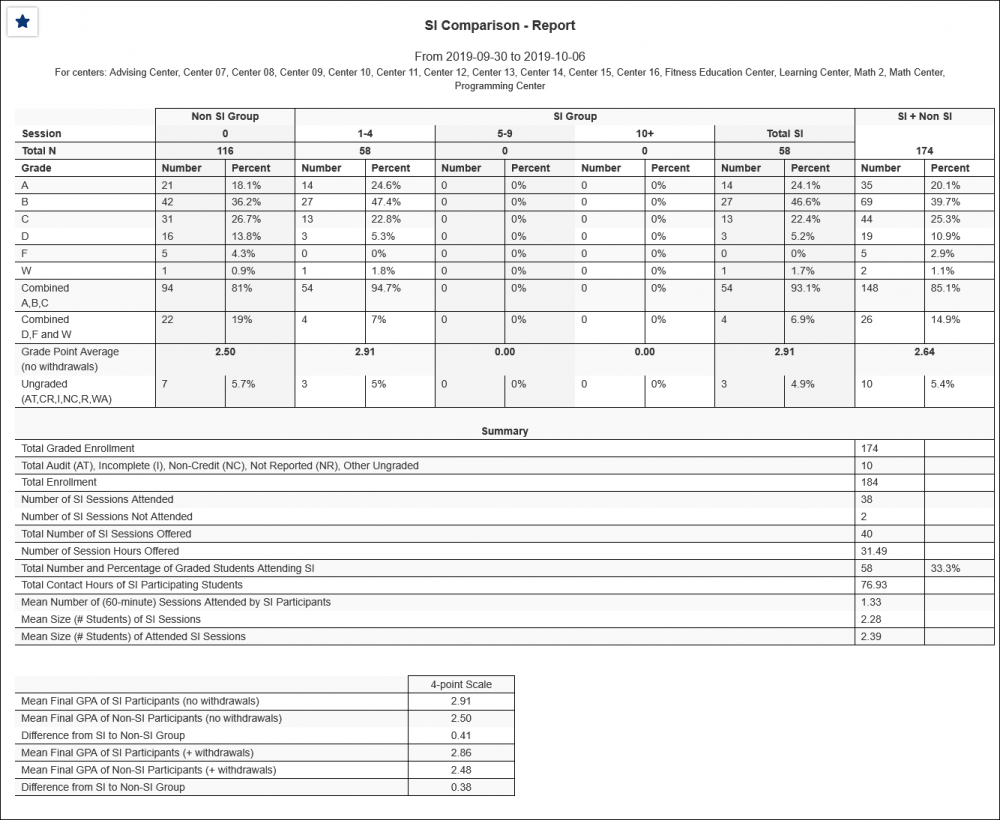|
|
SI Comparison
The SI (Supplemental Instruction) Comparison report is used to compare student visits to course grade. The SI programs primarily focus on peer-assisted study sessions for historically difficult courses. This report is intended to provide information based on one specific course and section at a time. You may also configure this report to search multiple courses at one time which will allow you to view a broad scope of students visited versus students who did not visit your center, and the GPA received.
While this report was created for SI programs, any institution uploading grades to their Trac System can use its function of comparing student visits to course grades.
File:1521263.png
- Filter report data by center. You can select all centers or only a specific few to narrow down your results. At least one center must be selected.
- The date range for the data in this report. Beyond entering a date range manually, you can also choose a preset date range (Today, This Month, This Semester, etc) from the dropdown list above.
- Exclude Registrations Without a Grade
- Exclude ungraded registrations from report results.
- Compare 4-point and 12-point GPAs
- Adds a 12pt GPA column for comparison.
- Passing/Failing/Withdraw Grade Definitions
- Add Grade values here, delimited by a comma, to designate them as Passing, Failing, or Withdraw Grades.
- Affects of SI on Visits & Withdraw Visits Breakdown
- Use this to determine how you would like to breakdown the SI Group comparisons. For example, students who have visited 1-4 times vs those who visited 5-9 times. Separate ranges with commas.
- Length of Typical Session
- Specify your average/expected session length here.
- Additional Unattended Sessions
- Specify additional unattended SI sessions to account for in results.
- This determines the phrasing of your 'Visited' group of students. Typically SI, Visited, or similar.
- This determines the decimal accuracy of duration data. Defaults to 2, showing a 1-hour session as "1.00".
- Filter your results by a selected field.
Use * as a wildcard (Subject: MAT*)
| as "or" (Major: Mathematics|Biology)
# as "Not" (Status: #Inactive)
&& as "And" (Major: #Mathematics&&#Biology)
blankornull as a keyword to find records where the field is blank (Reason: blankornull)
Multiple fields can be added to further narrow down your results.
- Display this report immediately in your browser ("Screen"), or send the report to a specified email address ("Email"). Multiple email addresses can be specified, use ; to separate them (example@example.edu;sample@example.edu).
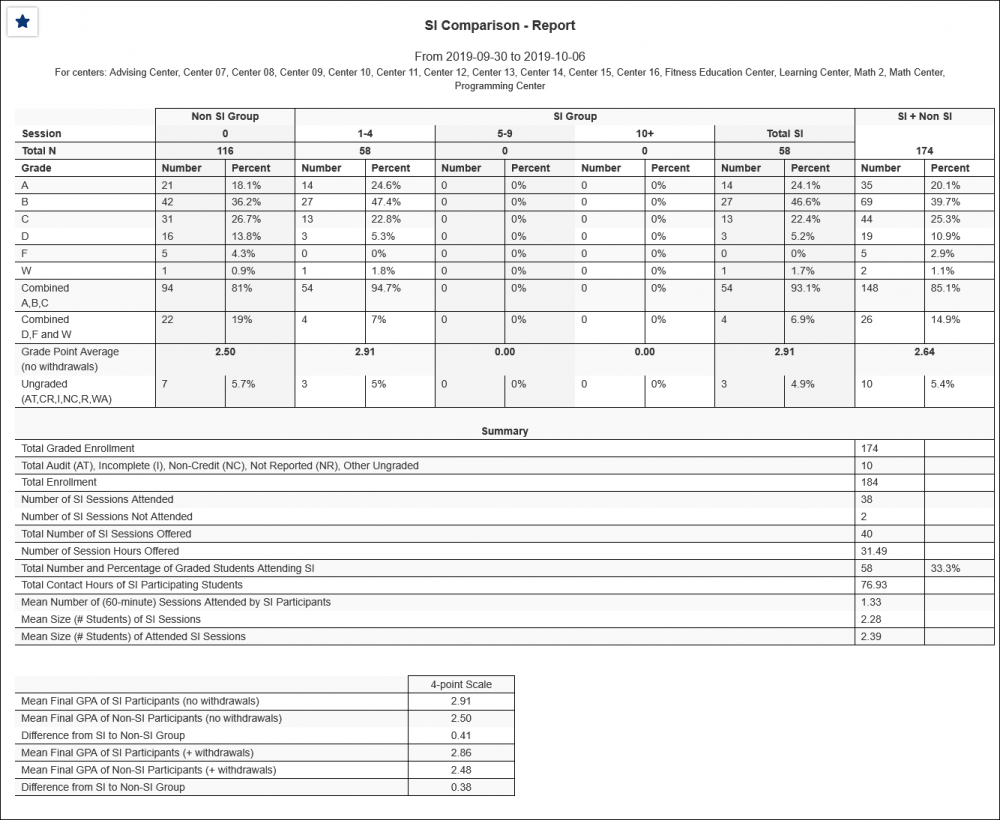
|