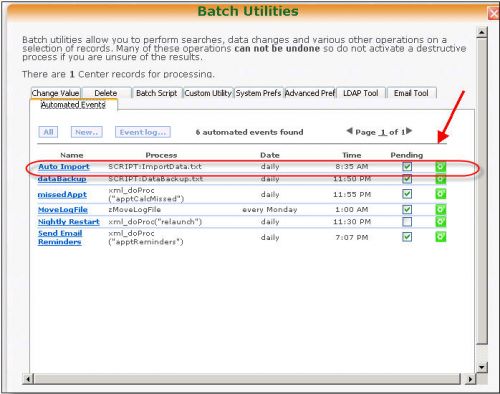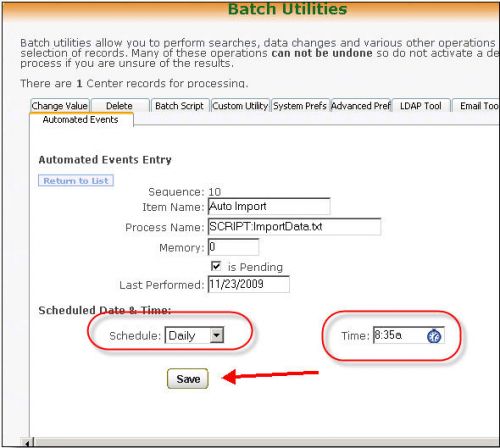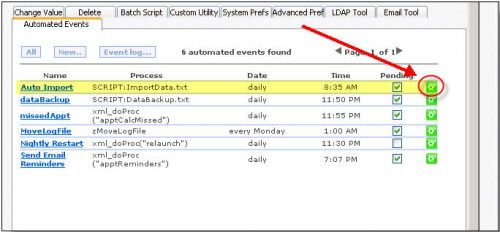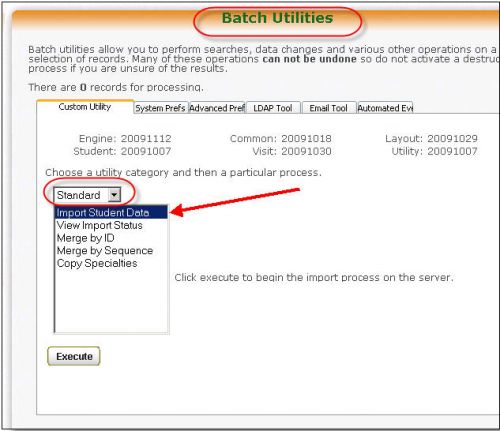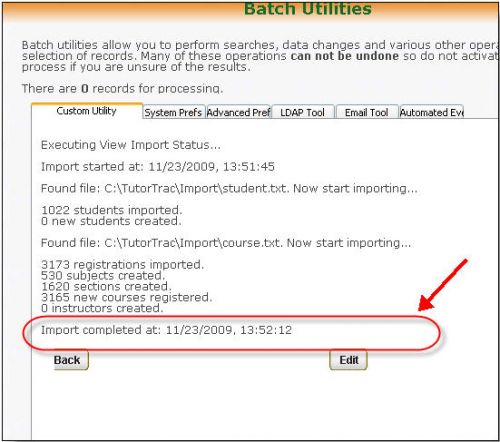|
|
Import Student, Course, and Instructor Information
|
The Trac application can import data from any source as long as it is provided in the correct format. The data needs to be provided in a flat file format, tab or comma delimited are preferred. The Trac application will not import data from Excel files. The order and delimiter of the fields is completely up to your preference. However, the format, order, and delimiter of the fields must remain consistent with every import.
Using your current registrar’s Student Information System (such as Banner, PeopleSoft or DataTel) as a source, create files to be imported into your Trac System. We prefer two files - a student file (e.g., "TracStudents.csv") and a course enrollment file (e.g., "TracCourses.csv"). Create sample files with 5-10 lines of data and header rows with the fields you would like to import. Send us this sample data and we will create a custom import script for your Trac System to import data from these files. Once our script is ready, you will need to either place the import files in your Trac System's Import folder on the server itself or upload these files to our SFTP server (if hosted). We will then work with you to determine an automatic import schedule going forward.
Description of Import fields
|
| Code |
Field Types
|
| A## |
Alpha field of a certain maximum length (you do not have format to this length)
|
| #L |
Long Integer (-2.1 billion to +2.1 billion)
|
| #R |
Real Value (decimal # with 12 digits precision)
|
| # |
Small Integer (-32676 to +32676)
|
| B |
Boolean (Yes/No)
|
| D |
Date (mmddyyyy or yyyymmdd or mm/dd/yyyy), please specify format utilized
|
|
Student Import Fields
|
| Name |
Type |
Required |
Field Description
|
| ID |
#L |
Yes |
The unique numeric ID of the student. This needs to be in the first column of the import file.
|
| Other ID |
A40 |
* |
A secondary ID (or barcode) for the student - may be required if you plan on utilizing a barcode scanner or magnetic card reader to sign in your students
|
| Last Name |
A60 |
Yes |
The last name of the student
|
| First Name |
A60 |
Yes |
The first name of the student
|
| Middle |
A20 |
|
The middle name/initial of the student
|
| Street Address |
A80 |
|
The street address of the student
|
| City |
A50 |
|
City of the student address
|
| State |
A2 |
|
The state code of the student address
|
| Zip |
A10 |
|
The zip code of the student address
|
| Email |
A80 |
* |
The email address of the student - required if you plan to send emails to your students, including automatic appointment reminders
|
| Full Name |
A80 |
|
The student name formatted as Last, First Middle. If the rest of the import file is comma or tab delimited, this field will need to be surrounded with quotes (e.g., "000001,"Last, First Middle",FirstName,LastName,...").
|
| Home Phone |
A20 |
|
The student home phone number
|
| Work Phone |
A20 |
|
A secondary phone number for the student
|
| Gender Male |
B |
|
The gender of the student is stored as a boolean - the only options are Male or Female and all students default to Female
|
| Birthdate |
D |
|
The student birthdate
|
| Ethnicity |
A80 |
|
Ethnicity (could be a code or complete name)
|
| Grad Und |
A80 |
|
A code that indicated Graduate or Undergraduate (usually "G" or "U")
|
| College |
A80 |
|
What college the student is attending
|
| Class |
A80 |
|
The student's class: Freshman, Sophomore, etc. or FR, SO, JR, SR or 2003, 2004, etc.
|
| Cohort |
A80 |
|
Used to custom group the student records. Use of this field is determined by the TutorTrac administrator.
|
| Major |
A80 |
|
The student's major. May be a code or complete description.
|
| Handle |
A60 |
* |
The student's username to log in to your Trac application online - required if you plan to log students in through LDAP, Active Directory, or Single Sign-On
|
| Password |
A40 |
|
The student's local password to log in to the Trac System. This is typically excluded in favor of a single sign-on solution.
|
| ReferredBy |
A80 |
|
Who referred the student to the center.
|
| Degree Goal |
A80 |
|
Either the Degree Earned or the Degree Goal.
|
| Overall GPA |
#R |
|
The Overall GPA for the Student (EMCCGPA)
|
| Total Hours |
#R |
|
Total Accumulated Hours for the Student (BMI1)
|
| HS Name |
A30 |
|
Name of the High School Attended
|
| Custom Field1 |
A80 |
|
A custom field that may be used for any purpose.
|
| Custom Field2 |
A80 |
|
same as above
|
| Custom Field3 |
A80 |
|
same as above
|
| Custom Field4 |
A80 |
|
same as above
|
| Custom Field5 |
A80 |
|
same as above
|
| Custom Field6 |
A80 |
|
same as above
|
| Custom Field7 |
A80 |
|
same as above
|
| Custom Field8 |
A80 |
|
same as above
|
| Custom Field9 |
A80 |
|
same as above
|
| Special Status |
A80 |
|
A student status field: may be a code or description.
|
|
Registration Import Fields
|
| Name |
Type |
Required |
Description
|
| Student ID |
#L |
Yes |
The unique numeric ID of the student. In some cases the ID is the secondary alphanumeric ID - please indicate to us which ID will be utilized.
|
| Course Subject |
A40 |
Yes |
The course in which the student is enrolled
|
| Course Section |
A40 |
Yes |
The section in which the student is enrolled
|
| Course Title |
A80 |
Yes |
The name of the course in which the student is enrolled
|
| Term |
# |
Yes |
The term code for the semester that the student is enrolled in: 032 might be the year 2003 Spring, and 034 might be the year 2004 Summer.
|
| Instructor ID |
A20 |
* |
Unique identifier to find and create unique faculty instructors
|
| Instructor First Name |
A40 |
* |
The first name of the course instructor
|
| Instructor Last Name |
A40 |
* |
The last name of the course instructor
|
| Instructor Email |
A80 |
* |
The Email address of the instructor - required if sending automatic emails to instructors
|
| Instructor Phone |
A20 |
|
The phone number of the instructor
|
| Instructor Sal |
A8 |
|
The Salutation or Degree for the instructor (Phd, etc.)
|
| Instructor Username |
A20 |
* |
The instructor's username to log in to your Trac application online - required if you plan to log faculty in through LDAP, Active Directory, or Single Sign-On
|
| Course Grade |
A20 |
|
The Grade received for this course.
|
| Value |
# |
|
The Numeric grade value
|
| Date |
D |
|
Date grade/report issued.
|
| Type |
A40 |
|
The report type (midterm, final, etc.) In some cases it is simply a flag used by the system to indicate the disposition of the course (REGISTERED, DROPPED, WITHDRAWN).
|
|
Registration Date Range
|
| Name |
Type |
Required |
Description
|
| Date Begin |
D |
|
MM/DD/YYYY – date the course begins
|
| Date End |
D |
|
MM/DD/YYYY – date the course ends
|
If you plan on using the optional Class Schedule feature, click the "Expand" button to view the additional fields available.
Registration Import Fields With Class Schedule
| Name |
Type |
Required |
Description
|
| Date Begin |
D |
Yes* |
MM/DD/YYYY – date the course begins
|
| Date End |
D |
Yes* |
MM/DD/YYYY – date the course ends
|
| Monday |
A2 |
Yes* |
Populate with “MO” if the class is in session on Monday.
|
| Tuesday |
A2 |
Yes* |
Populate with “TU” if the class is in session on Tuesday.
|
| Wednesday |
A2 |
Yes* |
Populate with “WE” if the class is in session on Wednesday.
|
| Thursday |
A2 |
Yes* |
Populate with “TH” if the class is in session on Thursday.
|
| Friday |
A2 |
Yes* |
Populate with “FR” if the class is in session on Friday.
|
| Saturday |
A2 |
Yes* |
Populate with “SA” if the class is in session on Saturday.
|
| Sunday |
A2 |
Yes* |
Populate with “SU” if the class is in session on Sunday.
|
| Start Time |
A6 |
Yes* |
##:## - Time of day the individual class begins. Military time is preferred.
|
| End Time |
A6 |
|
##:## - Time of day the individual class ends. Military time is preferred.
|
| Duration |
# |
Yes* |
Number of minutes the individual class is in session. (Class start time minus class end time).
|
*Only required if you're planning on using the Class Schedule feature.
|
Manually Running the Import
Go to Trac Navigation > Trac Man > Utilities and Prefs > Auto Events.
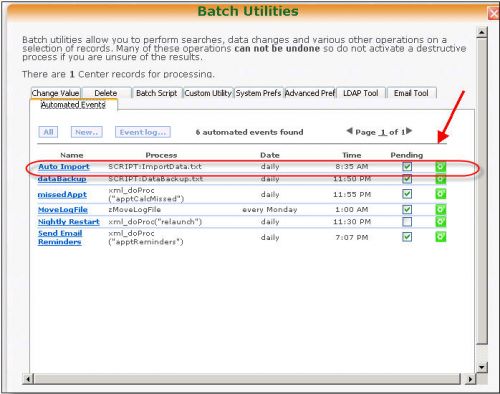
Click on the Link for the “Auto Import” Event. This will open the Event Entry screen.
To configure the auto event to run on a scheduled basis, check the "is Pending" box, set the schedule (Daily, Weekly, Monthly), set a time, and save.
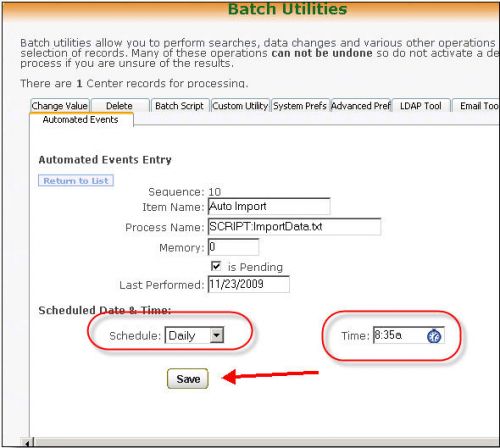
You can also manually start the import a single time by clicking on the green execute button on the right side.
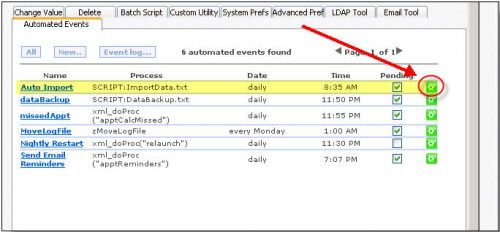
In addition you can also run the import and check on its status from the Custom Utility tab. Set the category to "Standard" and choose "Import Student Data" or "View Import Status".
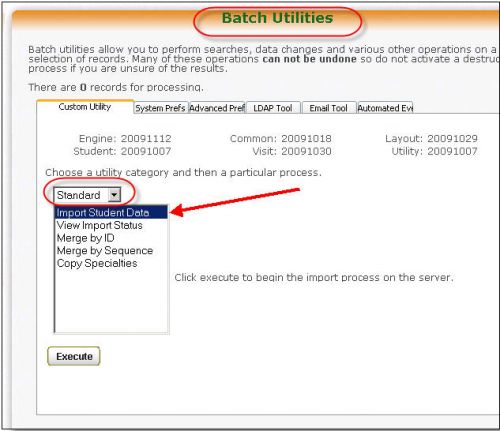
This will display information on your most recent import.
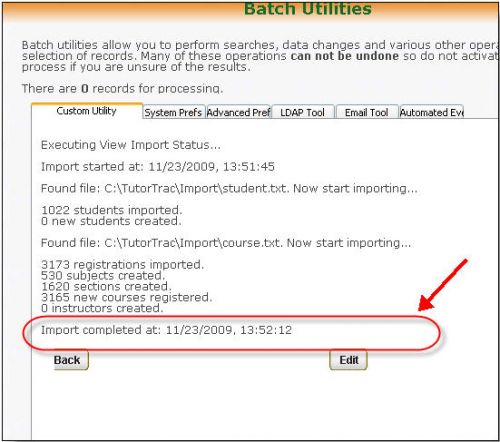
|