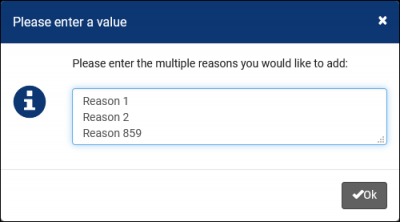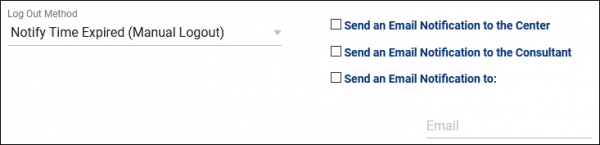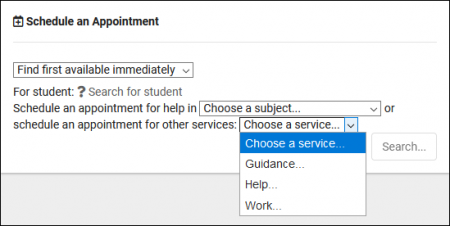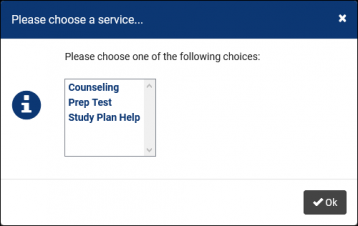TracCloudGuideProfileReasons: Difference between revisions
From Redrock Wiki
No edit summary |
No edit summary |
||
| Line 30: | Line 30: | ||
Click on the hamburger button, then select “New Reason” to be brought to the Reason creation menu. | Click on the hamburger button, then select “New Reason” to be brought to the Reason creation menu. | ||
<br><br> | <br><br> | ||
[[File: | [[File:4164288.png|800px]] | ||
<br><br> | <br><br> | ||
| Line 54: | Line 54: | ||
* <b>Work Reason</b> | * <b>Work Reason</b> | ||
::Work reasons allow consultants to login to TracCloud and track their work hours. This data will then be available to users with appropriate permissions via payroll reports. | ::Work reasons allow consultants to login to TracCloud and track their work hours. This data will then be available to users with appropriate permissions via payroll reports. | ||
* <b>Ignore Section Specialties when Searching Availabilities with this Reason</b> | |||
::This functions similarly to the 'Ignore Specialties' options in Centers. If a student is searching for availabilities and selects a Reason with this checkbox enabled, they will see all consultants assigned to this Reason regardless of subject chosen. Typically used for Writing or Coaching-related Reasons. | |||
* <b>Do NOT SHOW for Appointments | * <b>Do NOT SHOW for Appointments | ||
Revision as of 14:02, 3 June 2022
Profile Preferences
Prefs
|
Reasons Reasons/Services allow your staff and students to provide additional information and reasons for booking an appointment. For example, reasons such as “Counseling,” “Study Plan Help,” or “Exam.” This would let the consultants know what the student needs help with, provide preparation and information as needed, and gives your staff additional information for reports. File:5rh446k4k4kk46k4.png The hamburger button contains several management options, detailed below. 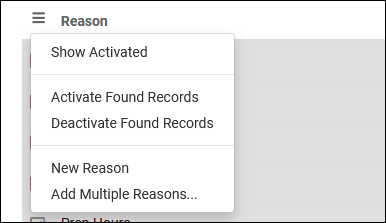
Creating ReasonsClick on the hamburger button, then select “New Reason” to be brought to the Reason creation menu.
Assigning Reasons to CentersThere are two ways to assign Reasons to your Centers, first is directly from this tab of your Profile. The checkbox button on the right side allows you to activate/deactivate reasons for the center selected in the top-left corner, or display all activated reasons for the selected center. This can also be used with “All centers” selected, allowing you to quickly add or remove a reason from all of your centers.
Reason CategoriesCategories allow you to group different reasons together. If you have several reasons available, it can be beneficial to group them into categories that staff and students can select when booking appointments. These Categories will appear followed by “…”, which when clicked will prompt you to choose a Reason within the category.
|