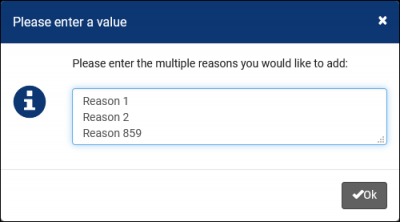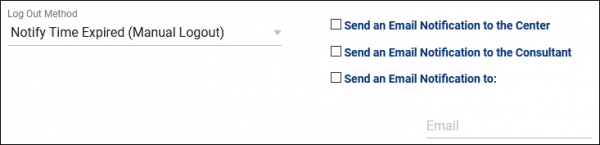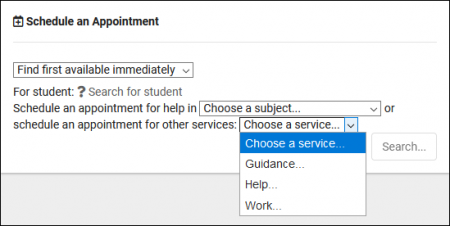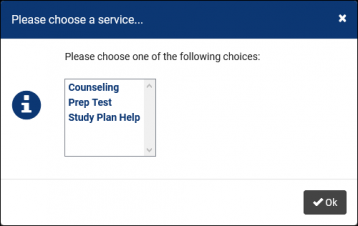TracCloudGuideProfileReasons: Difference between revisions
From Redrock Wiki
(Created page with "{{TracCloudGuideTabs}} {| style="width:100%; vertical-align:top; " | style="width:250px; vertical-align:top; padding:2px 15px 2px 2px;" | {{TracCloudGuideProfileTOC}} | style=...") |
No edit summary |
||
| Line 4: | Line 4: | ||
| style="vertical-align:top; padding:20px 20px 20px 2px;" | | | style="vertical-align:top; padding:20px 20px 20px 2px;" | | ||
{| style="width:100%; vertical-align:top; " | {| style="width:100%; vertical-align:top; " | ||
Reasons/Services allow your staff and students to provide additional information and reasons for booking an appointment. For example, reasons such as “Counseling,” “Study Plan Help,” or “Exam.” This would let the consultants know what the student needs help with, provide preparation and information as needed, and gives your staff additional information for reports. | Reasons/Services allow your staff and students to provide additional information and reasons for booking an appointment. For example, reasons such as “Counseling,” “Study Plan Help,” or “Exam.” This would let the consultants know what the student needs help with, provide preparation and information as needed, and gives your staff additional information for reports. | ||
<br><br> | <br><br> | ||
Revision as of 15:24, 28 July 2021
Profile Preferences
Prefs
|
Reasons/Services allow your staff and students to provide additional information and reasons for booking an appointment. For example, reasons such as “Counseling,” “Study Plan Help,” or “Exam.” This would let the consultants know what the student needs help with, provide preparation and information as needed, and gives your staff additional information for reports.
File:5rh446k4k4kk46k4.png The hamburger button contains several management options, detailed below. 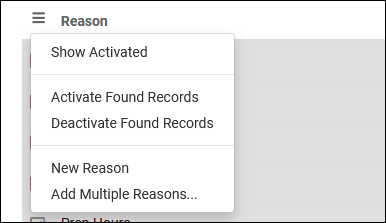
Creating ReasonsClick on the hamburger button, then select “New Reason” to be brought to the Reason creation menu.
Assigning Reasons to CentersThe checkbox button on the right side allows you to activate/deactivate reasons for the center selected in the top-left corner, or display all activated reasons for the selected center. This can also be used with “All centers” selected, allowing you to quickly add or remove a reason from all of your centers.
Reason CategoriesCategories allow you to group different reasons together. If you have several reasons available, it can be beneficial to group them into categories that staff and students can select when booking appointments. These Categories will appear followed by “…”, which when clicked will prompt you to choose a Reason within the category.
|