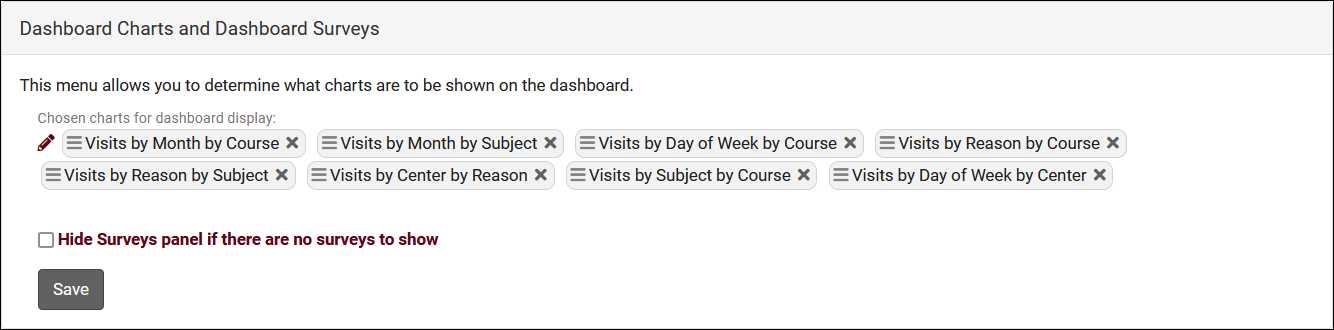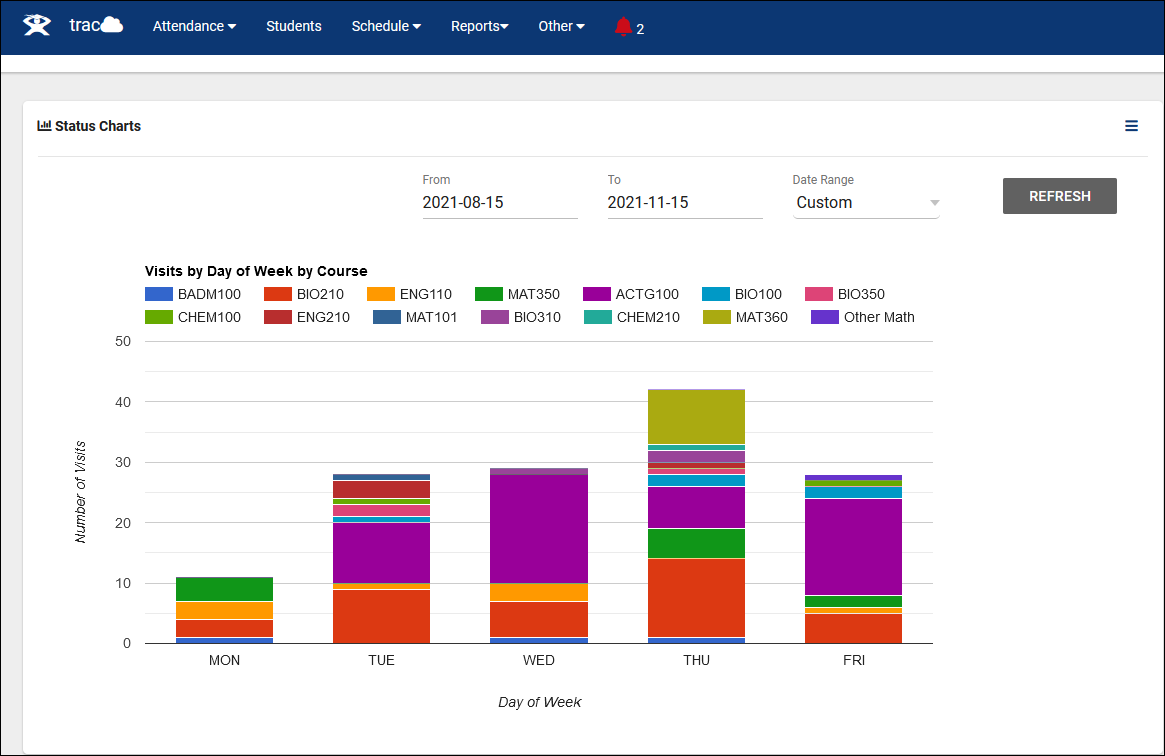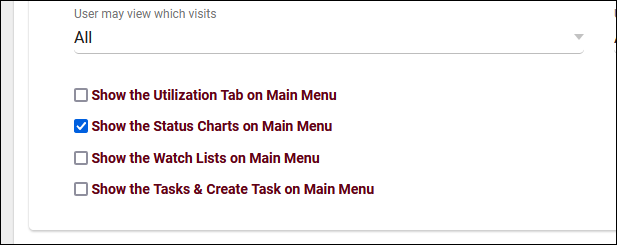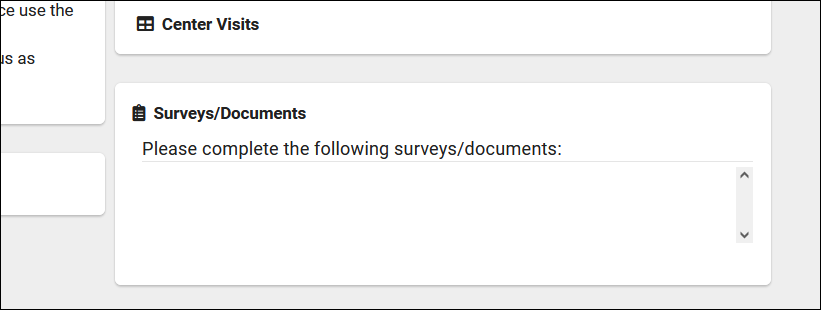TracCloud: Dashboard Charts and Dashboard Surveys: Difference between revisions
From Redrock Wiki
No edit summary |
m Redrock moved page TracCloud: Dashboard Charts and Dashboard Surveys to TracCloud: Dashboard Charts and Dashboard Surveys |
||
| (7 intermediate revisions by the same user not shown) | |||
| Line 1: | Line 1: | ||
{{TracCloudGuideTabs}} | {{TracCloudGuideTabs}} | ||
<div class=" | <div class="tcWidgetPage"> | ||
<div class="categoryWider"> | |||
{{TracCloudGuideGlobalTOC}} | {{TracCloudGuideGlobalTOC}} | ||
</div> | </div> | ||
<big><b>Dashboard Charts and Dashboard Surveys</b></big><br> | <big><b>Dashboard Charts and Dashboard Surveys</b></big><br> | ||
This page of your preferences allows you to toggle certain Status Charts on or off for the [[ | This page of your preferences allows you to toggle certain Status Charts on or off for the [[TracCloud:_Permission_Groups|permission groups]] who have access to this feature, as well as manage the [[TracCloudST|Surveys]] widget on the dashboard for students. | ||
[[File:8782001.png| | <i>Other > Other Options > Preferences > Dashboard Charts</i> | ||
[[File:8782001.png|800px]] | |||
<div class="line"></div> | <div class="line"></div> | ||
| Line 13: | Line 16: | ||
Status Charts are quick and simple reports that you can run straight from your dashboard. The purpose of this feature is to immediately generate snapshots of your data without necessitating running a full report. | Status Charts are quick and simple reports that you can run straight from your dashboard. The purpose of this feature is to immediately generate snapshots of your data without necessitating running a full report. | ||
[[File:7247758.png| | [[File:7247758.png|800px]] | ||
<hr> | <hr> | ||
| Line 29: | Line 32: | ||
[[Category:TracCloud]] | [[Category:TracCloud]] | ||
<hr> | |||
<i>See Also</i> | |||
* [[TracCloud:_Dashboard|TracCloud Dashboard]] | |||
* [[TracCloudReports|Reports]] | |||
</div> | |||
Revision as of 23:57, 22 November 2024
Dashboard Charts and Dashboard Surveys
This page of your preferences allows you to toggle certain Status Charts on or off for the permission groups who have access to this feature, as well as manage the Surveys widget on the dashboard for students.
Other > Other Options > Preferences > Dashboard Charts
What are Status/Dashboard Charts?
Status Charts are quick and simple reports that you can run straight from your dashboard. The purpose of this feature is to immediately generate snapshots of your data without necessitating running a full report.
Providing Access to Status Charts
In order for a staff member to access this feature, their permission group needs to allow it. To change this, open the permission group you want to edit and enable Show the Status Charts on Main Menu.
Other > Other Options > Groups > [The group you want to edit] > Student / Visit
Dashboard Surveys
If your system utilizes the SurveyTrac module, users will have a widget on their dashboard showing pending surveys that they can respond to. If Hide Surveys panel if there are no surveys to show is checked, this widget will be hidden if no new surveys are available.
See Also