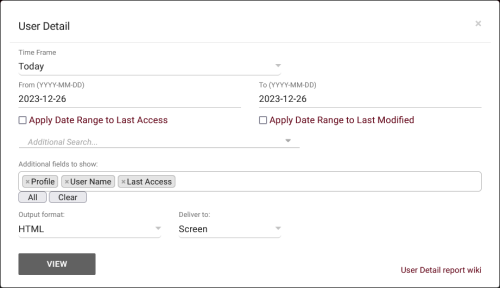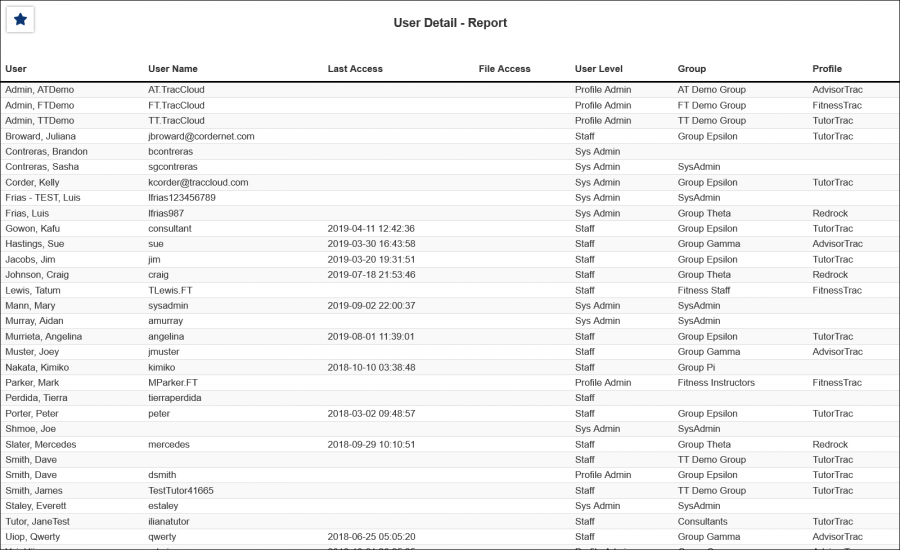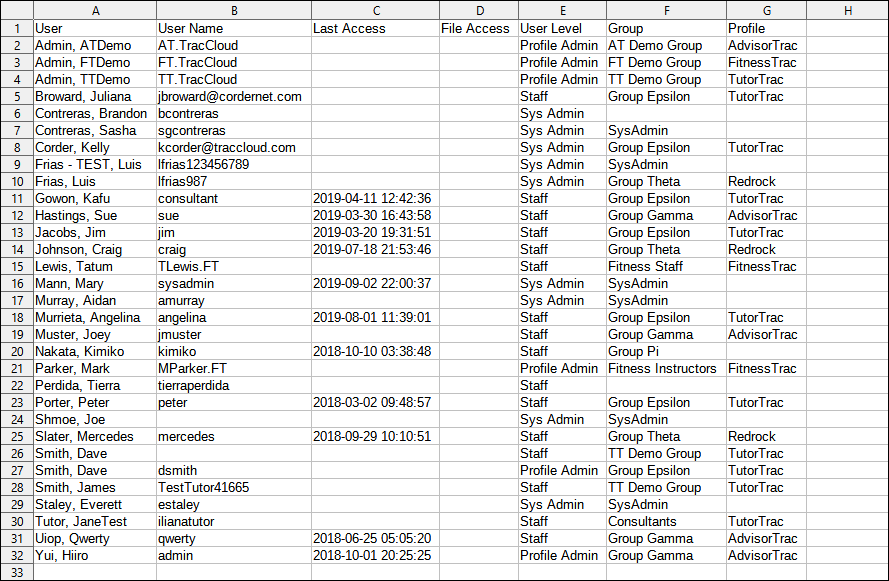TracCloud Report: User Detail: Difference between revisions
From Redrock Wiki
No edit summary |
m (Redrock moved page TracCloud Report: User Detail to TracCloud Report: User Detail) |
||
| (5 intermediate revisions by the same user not shown) | |||
| Line 1: | Line 1: | ||
{{TracCloudReportTabs}} | {{TracCloudReportTabs}} | ||
<div class="tcWidgetPage"> | |||
<div class="categoryWide"> | |||
{{TracCloudReportsSecurityTOC}} | |||
</div> | |||
<big><b>User Detail</big></b | <big><b>User Detail</big></b> | ||
This report is used to quickly generate a list of all staff members in the system, including their username, last login time, user level, and assigned group. The results can be used to quickly review staff accounts or to ensure no duplicate accounts exist.<br><br> | This report is used to quickly generate a list of all staff members in the system, including their username, last login time, user level, and assigned group. The results can be used to quickly review staff accounts or to ensure no duplicate accounts exist.<br><br> | ||
[[File: | [[File:1954731.png|500px]]<br><br> | ||
{{#lst:Template:TracCloudReportsDescriptions| | {{#lst:Template:TracCloudReportsDescriptions|UserDetail_TimeFrame}} | ||
{{#lst:Template:TracCloudReportsDescriptions|AdditionalSearch}} | |||
{{#lst:Template:TracCloudReportsDescriptions|AdditionalFieldsToShow}} | |||
{{#lst:Template:TracCloudReportsDescriptions|OutputFormat}} | {{#lst:Template:TracCloudReportsDescriptions|OutputFormat}} | ||
| Line 18: | Line 22: | ||
<hr> | <hr> | ||
<big><b>HTML</big></b> | <big><b>HTML</big></b><br> | ||
[[File:9344599.png|900px]]<br><br> | [[File:9344599.png|900px]]<br><br> | ||
<br><br> | <br><br> | ||
<big><b>CSV</big></b> | <big><b>CSV</big></b><br> | ||
[[File:9953684.png|900px]] | [[File:9953684.png|900px]] | ||
[[Category:TracCloud]] | [[Category:TracCloud]] | ||
</div> | |||
Latest revision as of 08:36, 19 November 2024
User Detail
This report is used to quickly generate a list of all staff members in the system, including their username, last login time, user level, and assigned group. The results can be used to quickly review staff accounts or to ensure no duplicate accounts exist.
- Time Frame, Apply Date Range to Last Access, Apply Date Range to Last Modified
- Time frame is ignored unless one or both checkboxes are enabled. This allows you to filter results to only staff members who logged in during your specified date range and/or the staff records that were modified during your specified date range.
- Additional Search
- Filter your results by a selected field.
Use * as a wildcard (Subject: MAT*)
| as "or" (Major: Mathematics|Biology)
# as "Not" (Status: #Inactive)
&& as "And" (Major: #Mathematics&&#Biology)
blankornull as a keyword to find records where the field is blank (Reason: blankornull)
Multiple fields can be added to further narrow down your results.
- Filter your results by a selected field.
- Additional fields to show
- This can be used to add additional data fields to the report results. For example, you could use this to add a student's email address in a visit report.
- Output format
- Use HTML to view report data in your browser, or export this report to a CSV file (available for most reports). Some reports offer additional CSV options depending on if you want to include totals and/or data grouping in your export.
- Deliver to
- Display this report immediately in your browser ("Screen"), or send the report to a specified email address ("Email"). Multiple email addresses can be specified, use ; to separate them (example@example.edu;sample@example.edu).