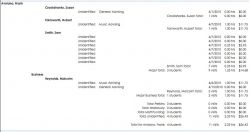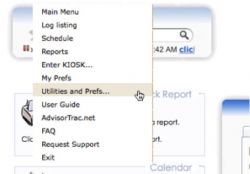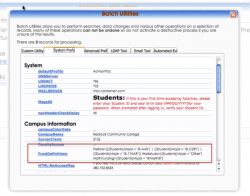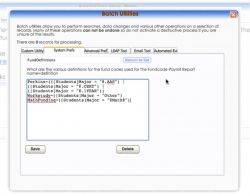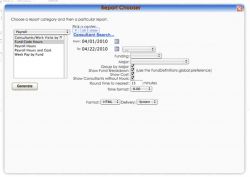Fund Code Hours Report
From Redrock Wiki
The Fund Code Hours report allows you to detail the hours spent with a student based on custom-created Fund Codes. The report can break the data down according to the student's major, making it a perfect use for Perkins reporting.
Fund Code Hours Overview
The Fund Code Hours report is used to detail the time spent with certain students. The report is included in the Payroll section of the reporting but may not necessarily be used for reporting on payroll. The report uses an advanced preference called FundDefinitions to determine what students belong to what fund codes. The report has the ability to report on only those students seen that have a certain major or only the students that belong to a certain fund code. The costs (consultant pay rate) may also be included in the report to allow the institution to compute a cost regarding time spent with students. Time may be rounded to the nearest x minutes and may be shown as a decimal value in hours or as an hours:minutes format.
Practical Uses for Fund Code Hours
One example of a use of this feature is for Perkins reporting. Perkins refers to Carl Perkins Vocational and Technical Education Act of 1998 for the advancement of career and technical education. A reporting for Perkins Grant Funds requires that the reporting include breakdown of time & cost by by some code that may be determined by the student's major.
| The report lists each consultant and the student they saw in the time period specified. Each major and center is listed along withe the date and total time of each visit. Optionally, you may include the cost of the visit according to the consultant's rate stored in the consultant record. |
Setting up the Fund Code Hours Report Preferences
| The FundDefinitions advanced preference must be configured properly in order for this report to work properly. From the main menu choose the Utilities and Prefs menu. |
| Navigate to the System Prefs tab and scroll down to the Campus Information section. There is an advanced preference called FundDefinitions. This preference determines the list of fund codes and the categorization rules for each fund code. Click FundDefinitions to edit the preference. |
| Each fund code is defined by entering the name followed by = and then the search criteria for that fund code. |
Examples:
| ([Students]Major = "@.CERT")) | Creates a fund code called Perkins and the students that will be listed under this fund code will be all students who's major ends in .AAS or .CERT. |
Since the search criteria is completely flexible, you may create a fund code for virtually any situation. It does require that the search criteria be defined properly and without typographical errors. Contact Redrock Software for a correct definition to enter in this field for your special situations.
Each fund code must be entered on a separate line, just type the return key between each fund code definition.
Click Save to save the FundDefinitions preference after you have made the appropriate changes.
Using the Fund Code Hours Report
Choose Reports from the Trac Man menu. Choose the Payroll category and select the Fund Code Hours report. The report options will appear on the right side of the report dialog.
Enter the desired date range, choose the appropriate centers and, if necessary, click the Consultant Search link and enter the desired consultant search criteria. If you do not enter consultant search criteria, all consultants that have visits with students will be shown.
The Funding pulldown menu allows you to choose from one of the pre-defined fund codes (as defined by the FundDefinitions preference). If you leave this option blank, all fund codes will be utilized.
The Major pulldown menu allows you to choose a specific major. Leaving this option blank will show all students (regardless of major) for the chosen fund code.
Show Fund Breakdown allows you to print a subtotal for each fund code for each listed consultant. This shows basically all the totals in summary for each consultant. The complete summarized total is shown at the end of the report.
The Show Cost check box allows you to compute the cost of the visit time by taking the total time of the visit and multiplying it by the hourly rate of the consultant. te total costs are also summarized in the Fund Breakdown section for each consultant and at the end of the report.
The Show Consultants without Hours checkbox is used to show consultants even if they had no time associated with a student in any of the pre-defined fund codes. This allows you to print a single report that shows all time by all consultants, whether there was work time or not.
The Round Time to Nearest __ Minutes allows you to round up to the nearest increment of minutes (typically 15). If a visit was actually 8 minutes, it will show as 15 minutes if the round value is set to 15.
The Time Format pulldown allows you to choose to show time in decimal value of hours or in hh:mm format.
Looking for other feature's, changes etc.? 4.0 Recent Changes